Last Updated on January 26, 2025
Felt your intranet is slowing?
In this guide, let’s talk about the common causes of slow SharePoint performance and what you can do about it.
Let’s get started.
Table of Contents:
Large File Sizes
When uploading or accessing large files, the system takes longer to process the data.
These files can cause:
- Slower uploads and downloads
- Increased page load times
- Storage limit being reached quickly
To manage this, compress files before uploading to reduce their size.
For example, if you’re planning to upload images, you might want to use services like TinyPNG for compression:
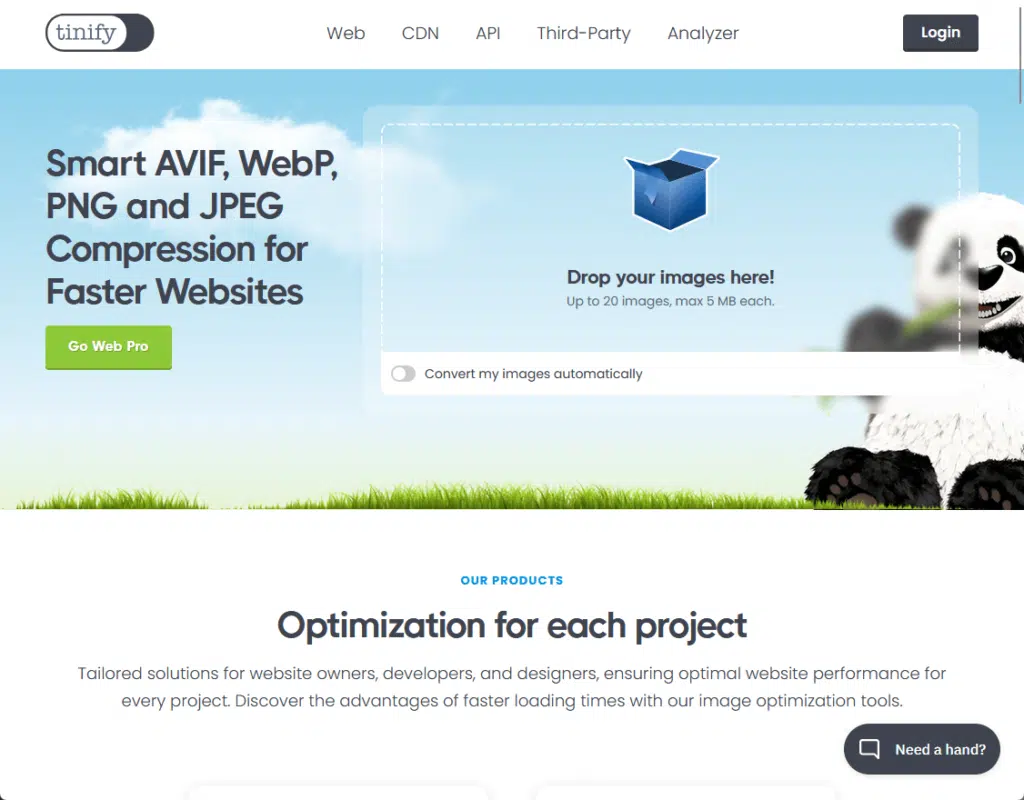
Use SharePoint’s recommended file size limits.
Consider storing rarely accessed large files in external storage solutions to keep the platform lightweight and efficient.
👉 Related: SharePoint Online Limitations: How to Manage Them
Sign up for exclusive updates, tips, and strategies
Complex Page Customizations
We all want our pages to not only function right but look nice as well for our users.
Unfortunately, over-customization, like heavy use of web parts, scripts, and custom code, makes pages take longer to load.
Common issues here include:
- Too many elements increase processing demands
- Scripts and stylesheets can delay rendering times
- Content pulled from external sources can cause lags
To improve performance, limit the number of web parts on each page, and use lightweight and optimized scripts.
Regularly review customizations to remove outdated or redundant elements.
Users and the system struggle to process cluttered or unorganized menus.
Some of the problems here include:
- Overloaded menus
- Deep folder hierarchies
- Dynamic navigation elements
To address this, simplify menus by focusing on the most essential links:
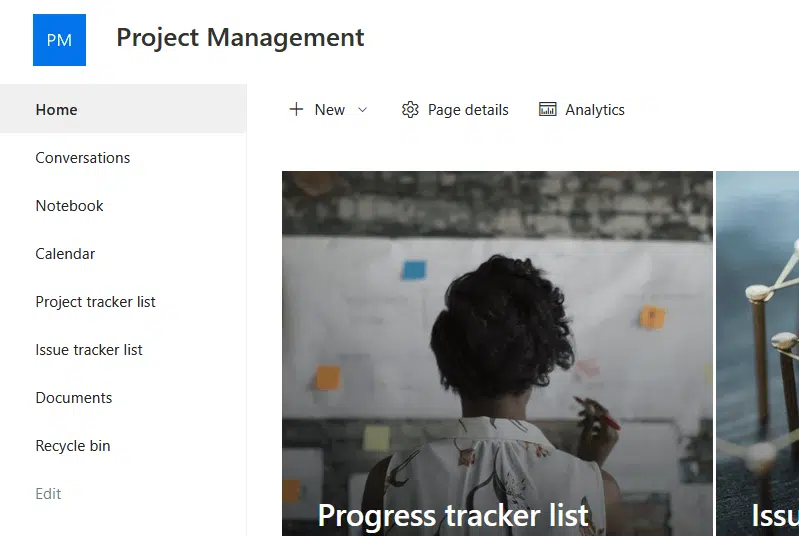
Keep folder hierarchies shallow, and not bury files under tens of folder layers so users can find files quickly.
A cleaner navigation system leads to better performance and usability.
👉 Related: How to Add a Page to the Navigation Bar in SharePoint
Network Connectivity
Some users don’t take into account their connectivity, even if SharePoint relies on stable internet.
Unfortunately, network issues can affect speed on the following:
- Delays in file uploads and downloads
- Slow everything down
- Disrupt workflows
To improve performance, use a high-speed, reliable internet connection (possibly a wired connection).
Additionally, check your network for bottlenecks, and prioritize SharePoint traffic to keep the platform responsive.
Once you have a better network connectivity checked, see if it improves the speed and performance.
Browser Inefficiencies
Outdated or poorly optimized browsers can slow down SharePoint as it requires modern, efficient browsers to perform well.
Common browser-related issues include:
- Lacking compatibility with new features
- A cluttered cache can cause slower page loads
- Heavy or poorly coded extensions reduce browser speed
To address this, update your browser to the latest version regularly and clear the cache and cookies to avoid performance lags.
Don’t forget to disable unnecessary extensions that may interfere with SharePoint.
Do you have any questions about why your SharePoint might be slow? Let me know below.
For any business-related queries or concerns, contact me through the contact form. I always reply. 🙂

