Last Updated on October 17, 2024
How do you find the link to your notebook?
In this short guide, I will show you how you can easily find the OneNote SharePoint URL in different locations.
Let’s get started.
Table of Contents:
OneNote and SharePoint work well together for sharing and collaboration.
When you link OneNote notebooks to SharePoint, you can organize information and easily access it across teams.
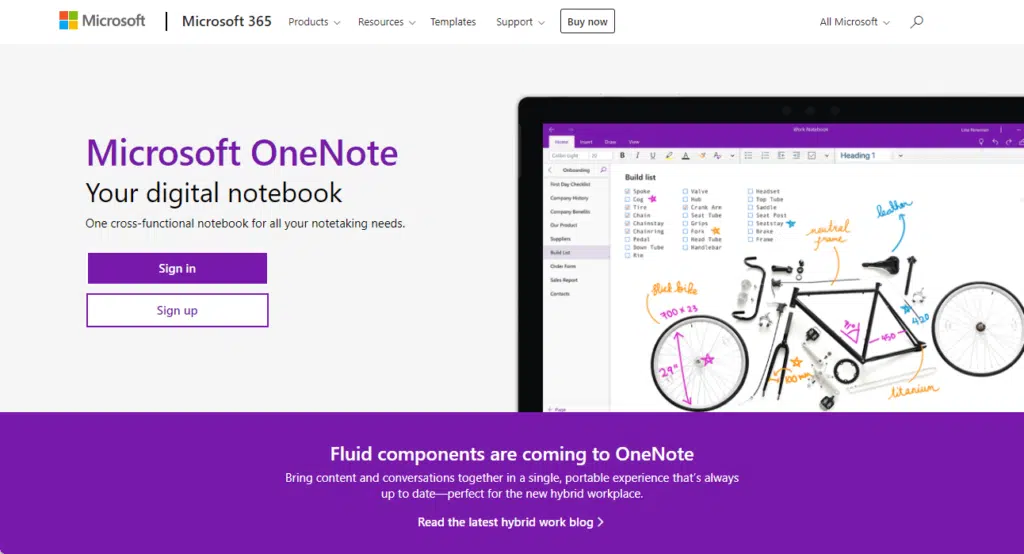
Here are some key benefits of this integration:
- Notebooks saved on SharePoint are accessible from a single location.
- Multiple users can edit and view updates at the same time.
- SharePoint tracks changes, allowing users to restore previous versions if needed.
- Access to notebooks can be easily controlled via SharePoint settings.
- Users can share direct links to specific sections or pages.
What’s nice is that it simplifies sharing, since a single URL can grant access to a whole team.
Plus, users can take advantage of SharePoint’s security and permission features and make sure that sensitive information is safe.
👉 Related: What Is OneNote Used For: What Are Its Main Benefits
Sign up for exclusive updates, tips, and strategies
Where to find the OneNote URL?
Fortunately, it’s quite easy to find it:
1. Open the notebook
The first step is to simply launch the notebook with OneNote Online.
Select the notebook you want to access and look at the SharePoint URL:
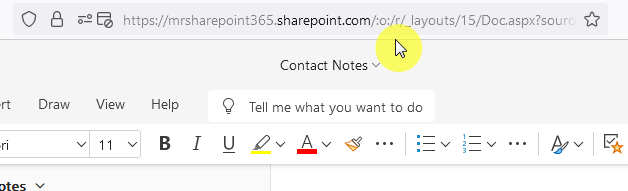
You can then copy that link. 🙂
But if you want to share it, you can use the “Share” button located at the top-right corner of the page.
Once you’ve copied the link, you can easily share it with your team or access the notebook from another device.
2. Check the document library
If you don’t know yet, notebooks are saved in document libraries.
Go to the library where your notebook is located, and if you right-click on it, you will see the “copy link” button:
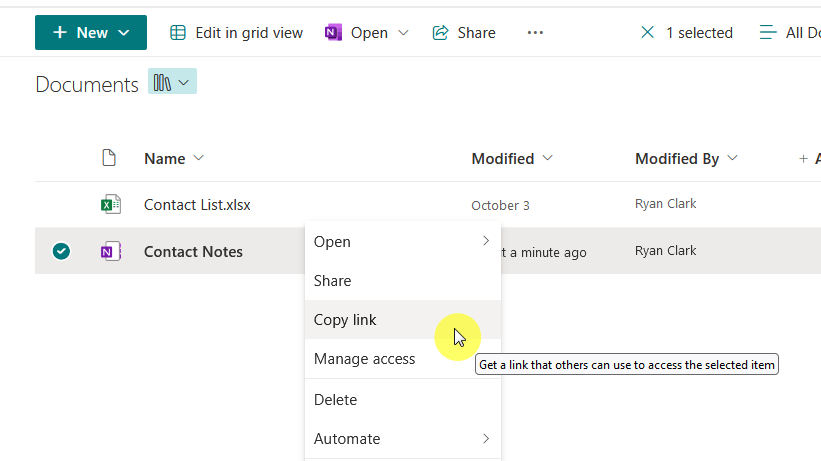
If you have lots of document libraries, or you’re not sure which site has it, you can simply search for it.
Unfortunately, you need to at least know the title or its contents so the system can find it. 🙂
👉 Related: Search Guide: SharePoint Search Tips and Tricks Overview
3. Check your OneDrive
Since OneDrive and SharePoint are interconnected, you can also look for it in OneDrive.
Go to the site files in OneDrive and you will find the notebook there:
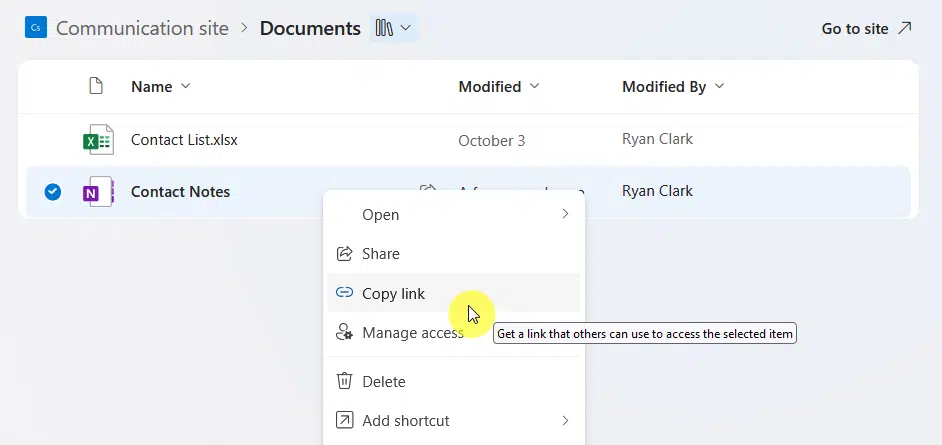
Like in SharePoint, you can also search for it in OneDrive, the same principle exists where you need to know its title or contents.
This is a good method especially if you already have OneDrive opened on the browser.
👉 Related: SharePoint vs OneDrive: Pros and Cons (Comparison)
This setup keeps all your notes centralized and easy to find.
Teams can brainstorm, plan projects, and keep track of important information without hassle.
SharePoint lets you organize notebooks in one place, while OneNote ensures that everyone can add and edit content as needed.
Do you have questions about finding the OneDrive SharePoint URL? Let me know in the comments.
For any business-related queries or concerns, contact me through the contact form. I always reply. 🙂

