Last Updated on October 17, 2024
It’s actually more of an evolution than a replacement.
In this short guide, let’s discuss what “replaced” Microsoft Flow, the key features, and the benefits of this new tool.
Let’s get started.
Table of Contents:
What was Microsoft Flow?
Microsoft Flow was a cloud-based service designed to automate tasks across different applications.
It was called “Flow” as users can create workflows that connect various services, including third-party apps.
Here are some of its key features:
- Workflows to handle repetitive tasks automatically
- Ready-made templates for common tasks
- Connect apps like Outlook, SharePoint, Twitter, and more
- Trigger actions based on specific conditions
- Get alerts and updates when tasks are completed
Users could set up processes without needing advanced coding skills.
While it started as a way to connect Microsoft apps, it expanded to work with many external platforms.
However, Microsoft eventually transitioned it into a more robust solution called Power Automate which has greater flexibility and features.
Sign up for exclusive updates, tips, and strategies
Introduction to Power Automate
Power Automate is the service that “took over” from Microsoft Flow.
It builds on Flow’s foundation but adds improved automation capabilities and deeper integration with Microsoft’s ecosystem.
The AI (Copilot) is amazing, as you can create a “flow” simply by telling the AI what you want to create:
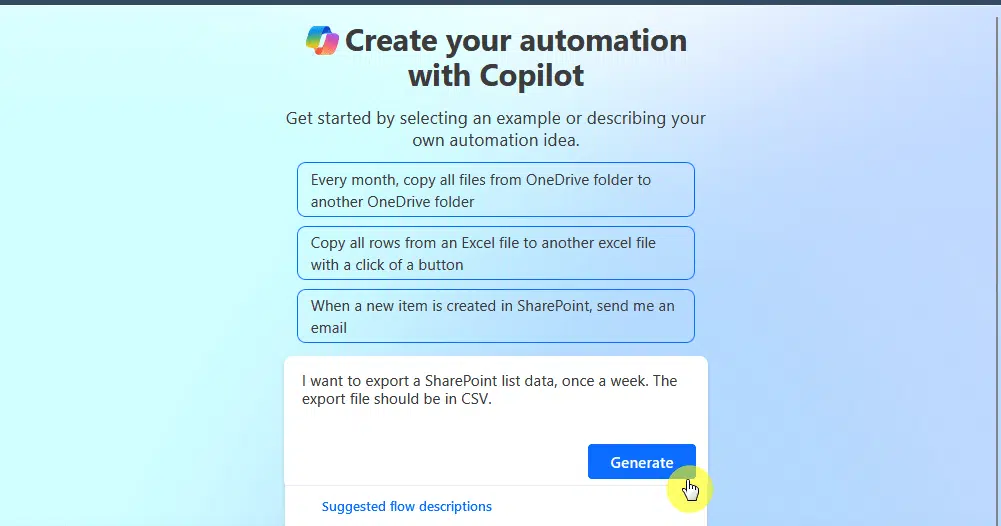
Well, it would have a hard time creating automation though that’s too complicated, but still, it’s a great way to start. 🙂
Power Automate has a richer set of features for creating automation, from simple to multi-step processes involving various apps.
👉 Related: Introduction to Microsoft Power Automate (Version)
Key Features of Power Automate
As I explained, Power Automate builds on the basics of Microsoft Flow but adds new tools to improve productivity.
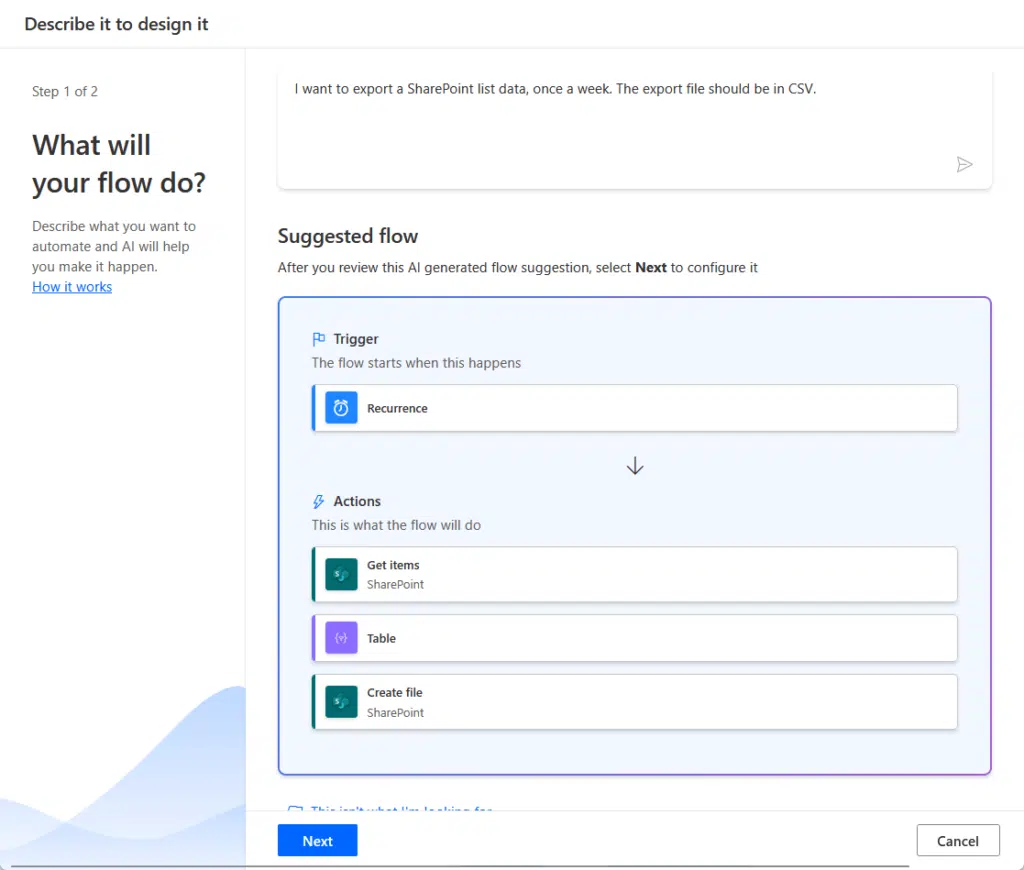
Here are some of its key features:
- Works with Microsoft 365, SharePoint, Teams, and hundreds of other apps
- Includes pre-built templates
- Uses AI for data extraction, text recognition, and more
- A drag-and-drop editor
- Cross-platform support
Power Automate brings new intelligent features, such as recognizing text in images or sorting data automatically.
With a focus on integration, it easily connects Microsoft apps and third-party services to help users in their operations.
👉 Related: Introduction to Microsoft 365 Copilot: News and FAQs
Practical Use Cases for Power Automate
Power Automate can be used in many ways to improve efficiency and make tasks easier across different platforms.
Here are some practical use cases:
- Automatically send documents for approval and notify users when actions are needed
- Sync and update content across multiple SharePoint sites
- Schedule regular reports and have them sent automatically to relevant teams
- Assign tasks based on triggers, such as form submissions or project updates
- Connect with external apps like Salesforce, Slack, and Dropbox.
Power Automate is particularly useful for handling repetitive tasks and freeing up time for more strategic work.
For example, businesses can set up workflows to monitor data changes and send alerts when certain criteria are met.
You can also use it to automatically assign tasks when a new project starts so team members are on the same page.
Do you have more questions about Power Automate? Let me know in the comments below.
For any business-related queries or concerns, contact me through the contact form. I always reply. 🙂

