Last Updated on November 19, 2024
Want to know more about Viva Topics?
In this guide, I will give you an overview of Microsoft Viva Topics and how it can affect your organization.
Let’s get started.
Table of Contents:
What is Viva Topics?
Basically, Viva Topics is a knowledge management tool by Microsoft.
Its main purpose is to help organizations organize and share information effectively.
Here’s what it does:
- Uses AI to automatically discover and highlight relevant topics.
- Provides quick access to definitions, documents, and related people.
- Builds pages to consolidate knowledge around specific topics.
What’s nice is that Viva Topics integrates seamlessly with Microsoft 365 apps like Teams, SharePoint, and Outlook.
This means it works where teams already collaborate. 🙂
In addition, it can surface relevant knowledge at the right time to reduce the time spent searching for information.
👉 Related: What Is Microsoft Viva: The New Employee Experience Platform
Sign up for exclusive updates, tips, and strategies
Key Features of Viva Topics
Viva Topics makes organizing knowledge easier with intelligent features.
Here’s a breakdown of what it offers:
AI-Powered Topic Discovery
Viva Topics uses AI to find and organize information across your organization.
It simplifies knowledge management by automatically surfacing what matters.
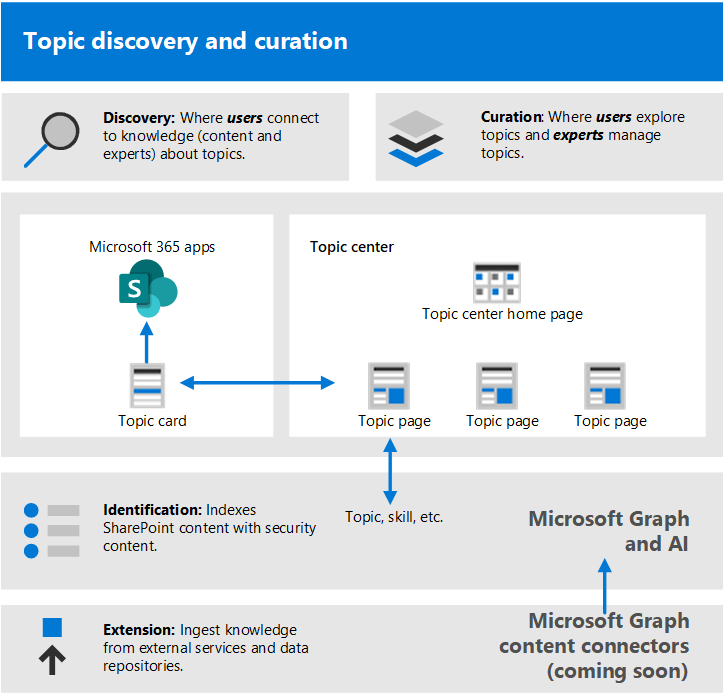
Here’s how it works:
- AI scans files, conversations, and resources stored in SharePoint and OneDrive.
- Recognizes key topics based on frequently used terms and relationships.
- Proposes topics for review by knowledge managers or subject experts.
- Links related files, people, and information to each identified topic.
It continuously refines and updates topics as new information becomes available, which reduces manual effort.
This makes sure that employees can focus on their tasks while staying informed about relevant topics in real-time.
Interactive Topic Cards
Interactive topic cards bring knowledge to your fingertips.
They provide a snapshot of information without interrupting your workflow.
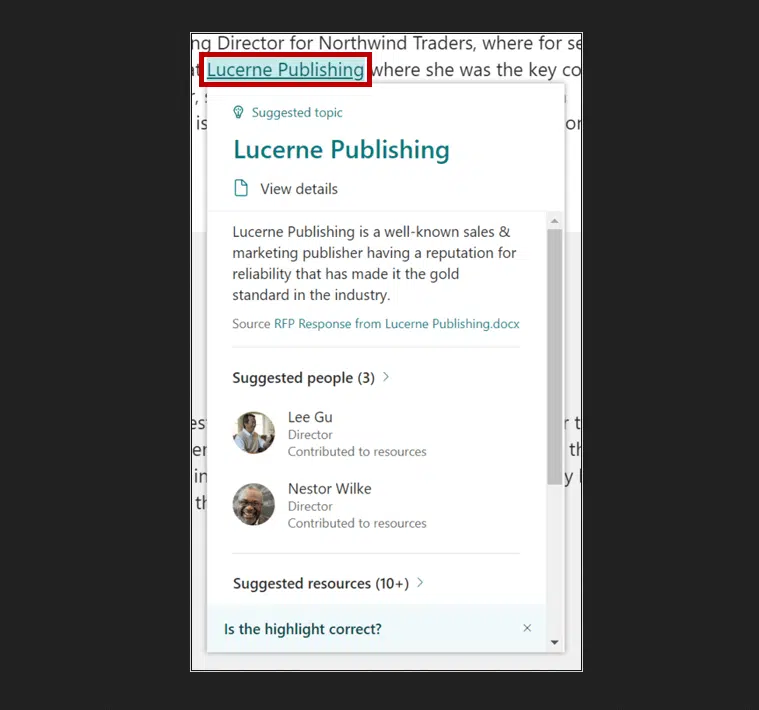
As you can see, they appear as bite-sized previews when you hover over a highlighted term in Microsoft 365 apps.
Here’s what these cards include:
- Topic name
- Brief description
- Linked resources
- People connections
- Quick actions
These cards appear in Microsoft 365 apps like Teams, Outlook, and SharePoint.
As you can imagine, it can effectively reduce time spent searching for details and improve knowledge sharing.
By presenting just enough information, topic cards keep workflows efficient and focused, which is nice!
Dynamic Topic Pages
Dynamic topic pages are the heart of Viva Topics.
They centralize all information related to a topic, making it easy to find and share knowledge.
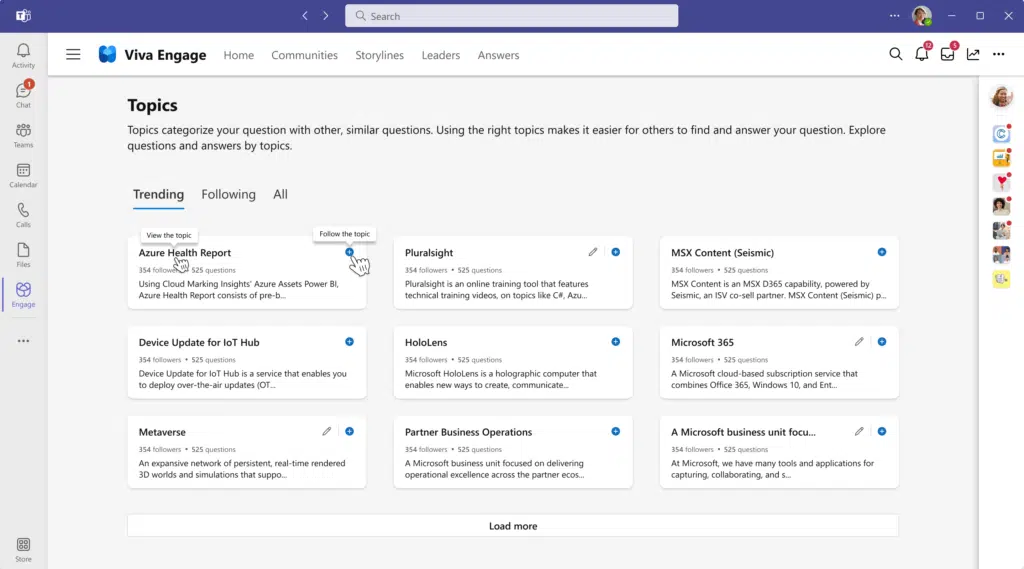
Here’s what they feature:
- Topic overview
- Relevant documents
- Connected people
- Linked conversations
- Custom additions
These pages are built automatically but can be edited by knowledge managers for better precision.
Users can explore a topic page to gain in-depth insights instead of consuming time to hunt through multiple tools.
Customizable Experiences
Viva Topics allows organizations to fine-tune how knowledge is organized and displayed.
This is nice since customization helps the tool fit unique business needs.
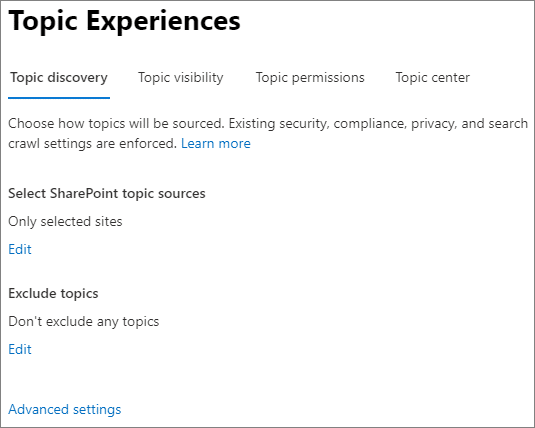
Here are the key customization options:
- Edit AI-generated topics for accuracy and relevance.
- Include important files or links that AI may have missed.
- Control who can view, edit, or manage topics.
- Update topic descriptions to match the organizational language.
- Pin high-priority content to make it more visible.
These options let companies create a knowledge system that reflects their workflow.
Teams can align topics with business goals and ensure that employees see the most helpful information.
It’s about making knowledge work for everyone, in their own way. 🙂
Integrating Viva Topics With Microsoft 365
As I explained earlier, Viva Topics works smoothly within Microsoft 365 for knowledge sharing.
For instance, a topic would be highlighted within the text on news and pages whenever it’s referenced.
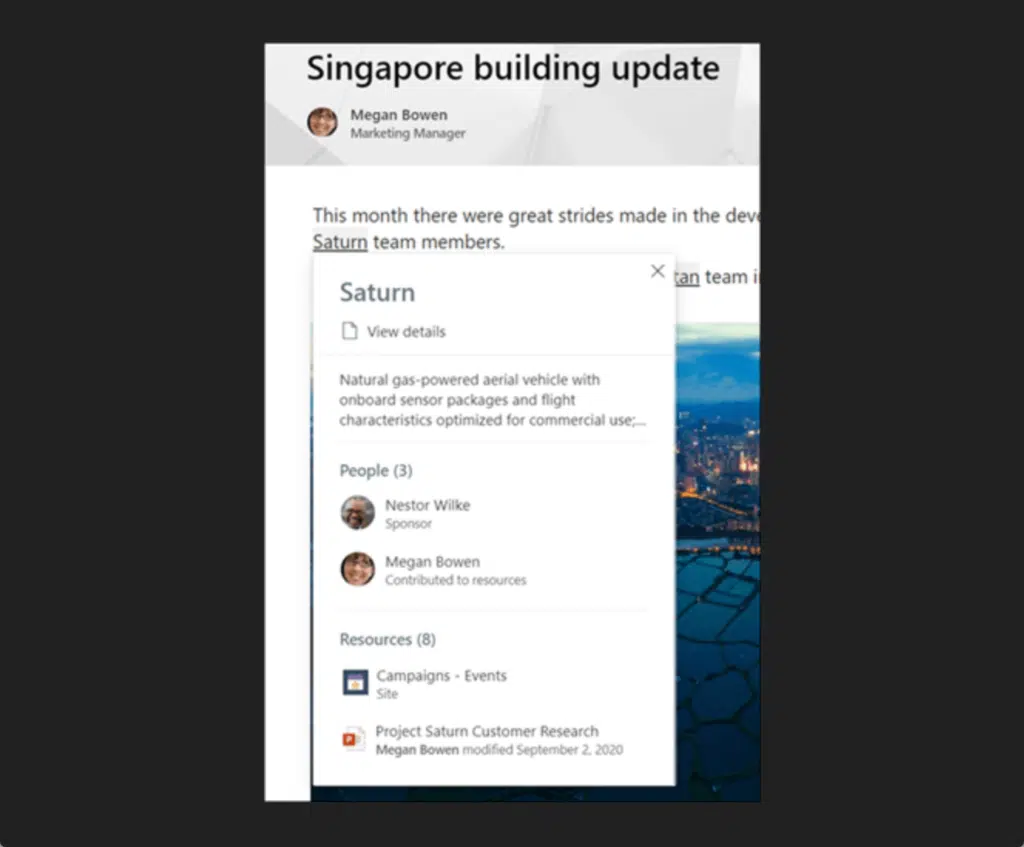
It can also appear in the search results (Microsoft Search) and will give you a short set of information about that topic.
For example, you will see something similar to the screenshot below when you search from the start page.
Like this:
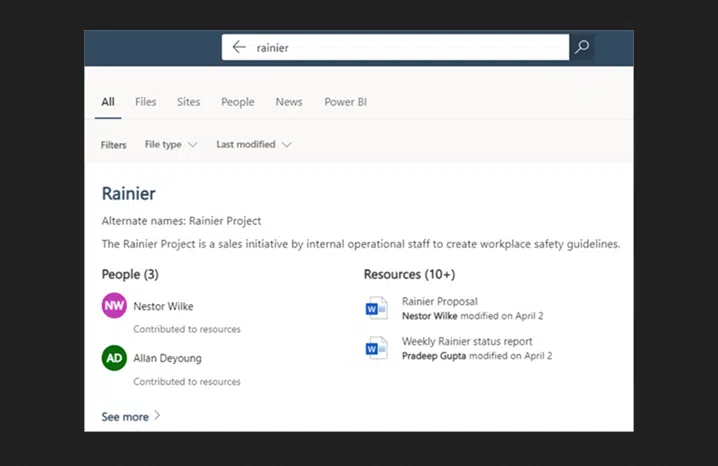
In Microsoft Teams, Viva Topics works behind the scenes to surface relevant topic cards within chats and conversations.
If you type a hashtag, topics will begin to populate the chat where you can see more details if you select a topic.
Here’s an example:
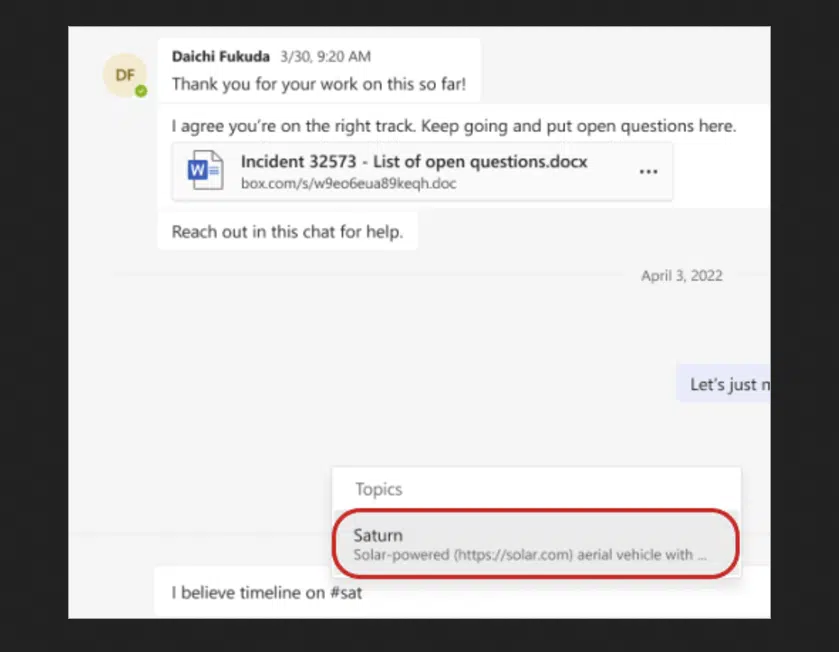
Here’s a summary of how topics seamlessly integrate with the Microsoft ecosystem:
| Microsoft App | Topic Features | Purpose |
| Microsoft 365 Admin Center | Topics settings, analytics, and metrics | Manage organizational topics and track usage patterns. |
| SharePoint | Topics center, highlighted topics, cards, pages, web part | Centralized access to topics and integration with site content. |
| Teams | #Topics, topic picker, topic cards | Collaborate on topics in conversations and chats. |
| Outlook (Preview and Web) | #Topics, highlighted topics, topic cards, profile cards | Discover topics within email exchanges. |
| Bing Search | #Topics, topic pages, topic answers | Search and find relevant topics with ease. |
| Viva Engage | Topic picker, topic card | Engage in discussions and share knowledge with topic tags. |
| Office.com & SharePoint Search | Topic answers | Retrieve detailed topic-related information directly from search. |
| Word, Excel, and PowerPoint | Search topic answers | Find context and insights while working on documents. |
| Viva Connections | Dashboard cards | Surface key topics on the Connections dashboard. |
| Viva Engage | Answers in Viva Engage, topic picker, Q&A routing | Route questions and find answers through topic-related discussions. |
This integration means employees don’t need to switch between tools to find what they need.
It’s designed to work where users already collaborate to keep workflows uninterrupted.
Getting Started with Viva Topics
Before diving into Viva Topics, it’s essential to know what you will need to begin.
Here are the prerequisites and setup requirements:
- A Microsoft 365 plan that includes Viva Topics, such as the Enterprise-level license.
- Properly structured SharePoint sites where knowledge is stored.
- Make sure that documents, files, and relevant content are stored in SharePoint or OneDrive.
- Assign the right permissions for admins and knowledge managers.
- Teams should be informed about the upcoming deployment for smoother adoption.
Meeting these prerequisites ensures you can unlock the full potential of Viva Topics.
As you know, a well-prepared environment simplifies the implementation process and maximizes its benefits.
Enabling and Configuring Viva Topics
Setting up Viva Topics is straightforward.
Go to your Microsoft 365 admin center first, then do the following:
- Go to users > active users
- Click on the target user’s name
Like this:
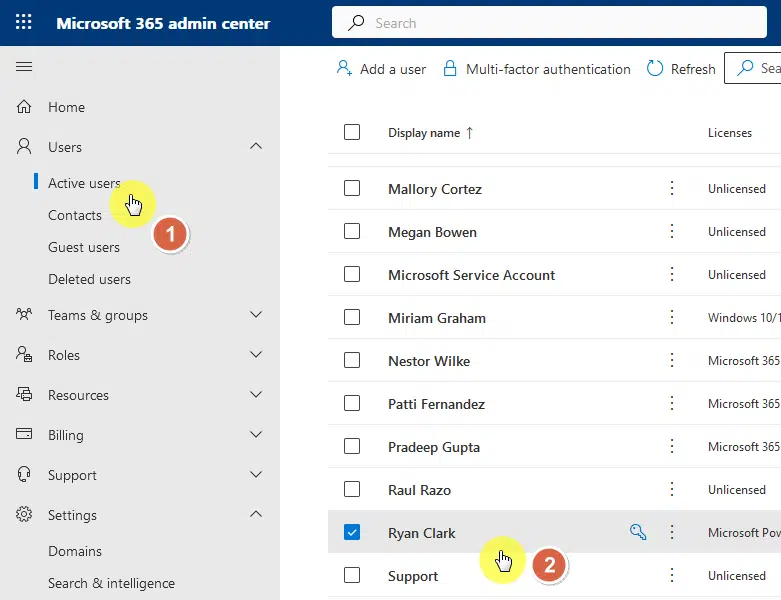
From there, go to the licenses and apps tab.
Then select the following:
- Viva Topics
- Graph Connectors Search with Index
Like this:
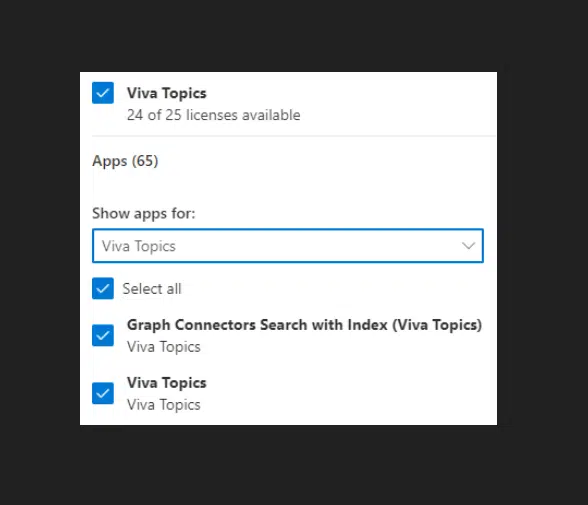
If you don’t have this, then it’s likely that you haven’t purchased a Microsoft Viva Suite plan license yet or assigned it to users.
After that, you need to set up Microsoft Viva from the setup page in the Microsoft 365 admin center.
That includes selecting the sites for topic discovery, creating your topic center site, managing discovery, etc.
Challenges and Considerations
While Viva Topics offers many benefits, there are challenges to keep in mind.
Some of the common challenges include:
- Large volumes of content can make topic discovery overwhelming.
- Ensuring the right people see the right topics can be tricky.
- AI-generated topics may need manual refinement to ensure relevance.
- Employees may be hesitant to use a new tool or process.
- Regular updates and reviews are needed to keep topics current.
You or your organization should start with a clear plan and involve key stakeholders early on.
Aside from that, having training sessions can help teams understand the tool’s value and build confidence in using it.
Don’t forget to set guidelines for curating and maintaining topics to prevent the system from becoming cluttered over time.
Do you have any questions about Viva Topics? Let me know in the comments below.
For any business-related queries or concerns, contact me through the contact form. I always reply. 🙂

