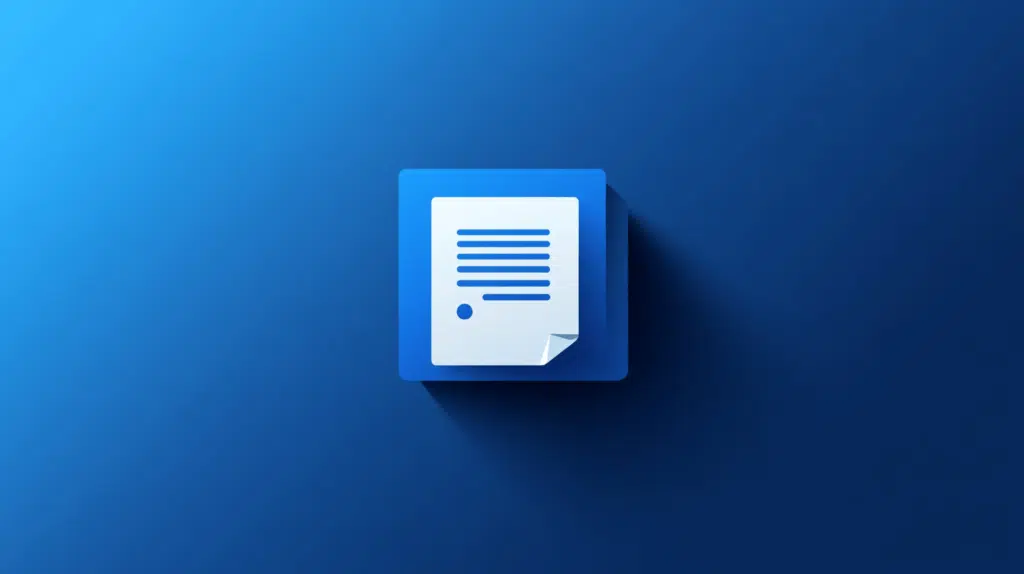Last Updated on September 19, 2024
Want to know more about this list?
In this guide, let’s talk about the user information list in SharePoint, what it does, and how to access it.
Let’s get started.
Table of Contents:
What is the user information list?
Basically, this user information list is a hidden list that stores basic details about users who interact with a SharePoint site.
It contains the following information:
- Display name
- Email address
- Login name
- Department
- SIP address
This list is also automatically populated when users access the site (more on this later).
Well the information it collects, it’s easy to see that it plays a key role in features like permissions, alerts, and tasks.
👉 Related: How to Create a List in SharePoint Online (For Beginners)
Sign up for exclusive updates, tips, and strategies
How are users added to the list?
It’s also automatic. 🙂
Usually, it happens when:
- A user accesses the site
- Users with specific roles or permissions are included in the list
- Data from Active Directory or other sources syncs to update the list
The list updates in real time as users log in or their profiles are updated.
Well, it’s all important so the information about the user stays accurate, especially for permissions and communication.
How to Access the Hidden User Information List
If you have the proper permissions, you can easily reach it in a few steps. 🙂
Method 1: Direct URL
You can access it directly using its URL.
Simply add /_catalogs/users/simple.aspx after the URL of your site.
For example, if your SharePoint Online site collection is:
https://mrsharepoint.sharepoint.com/sites/HumanResources
Adding the URL will make it:
https://mrsharepoint.sharepoint.com/sites/HumanResources/_catalogs/users/simple.aspx
This will bring you to the literally user information list page of your site.
This may not contain all the members or users of the site though, so you might want to go to the “all people” page instead.
Just add /_layouts/15/people.aspx?MembershipGroupId=0 to your site URL instead and this will bring you to this page:
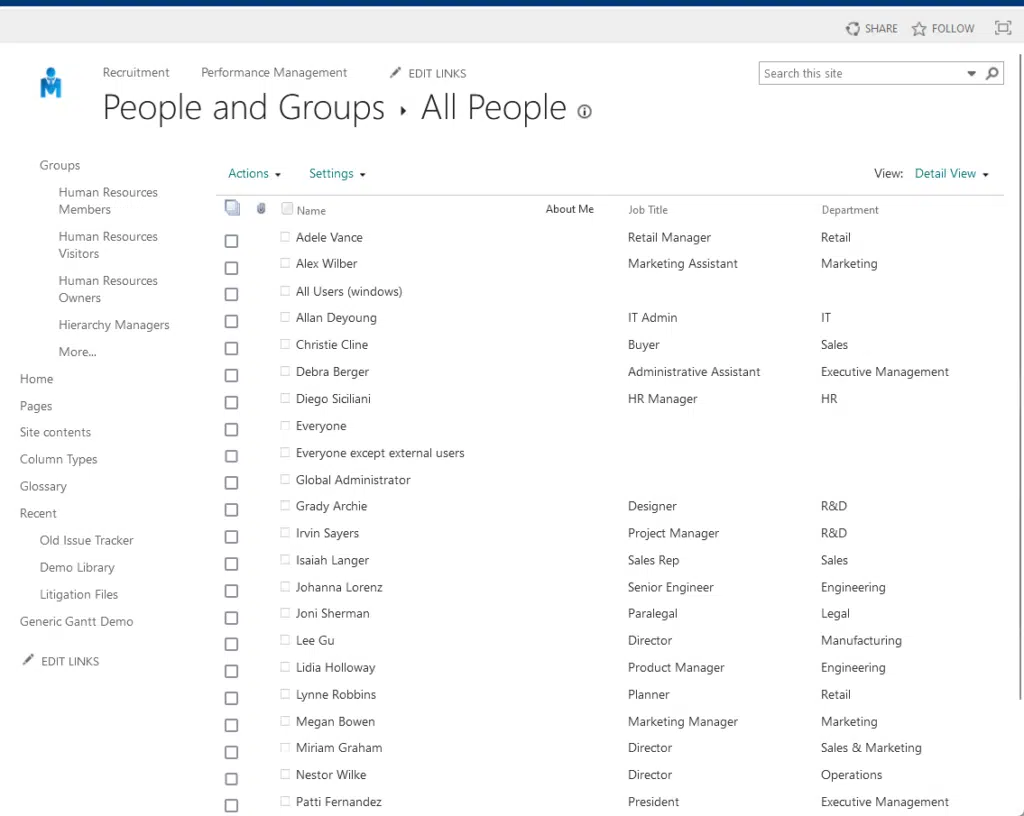
Nice! 🙂
Method 2: Site settings
Click the gear icon on the screen’s upper-right corner, and then select the site information option.
Then click view all site settings:
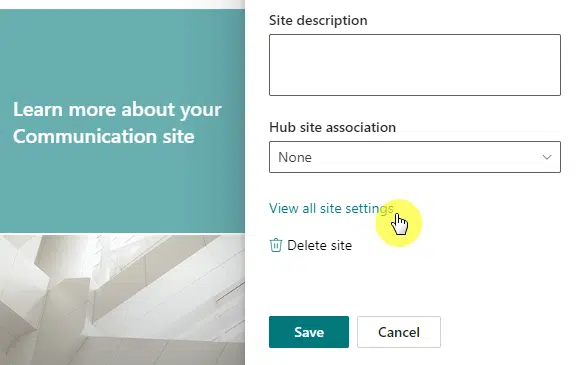
The difference here is that you would be able to get all the users on the site.
Click the people and groups link under users and permissions:
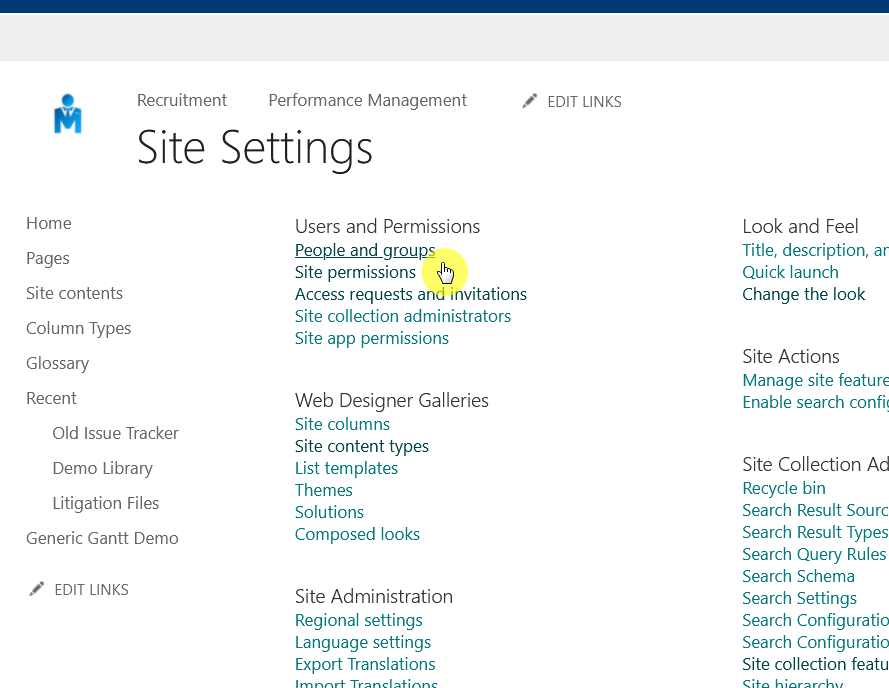
It’s easy to spot, it’s the first option that you see on the page. 🙂
Anyway, this will bring you to a page with actual user information for all the groups and their members on the site.
Like this:
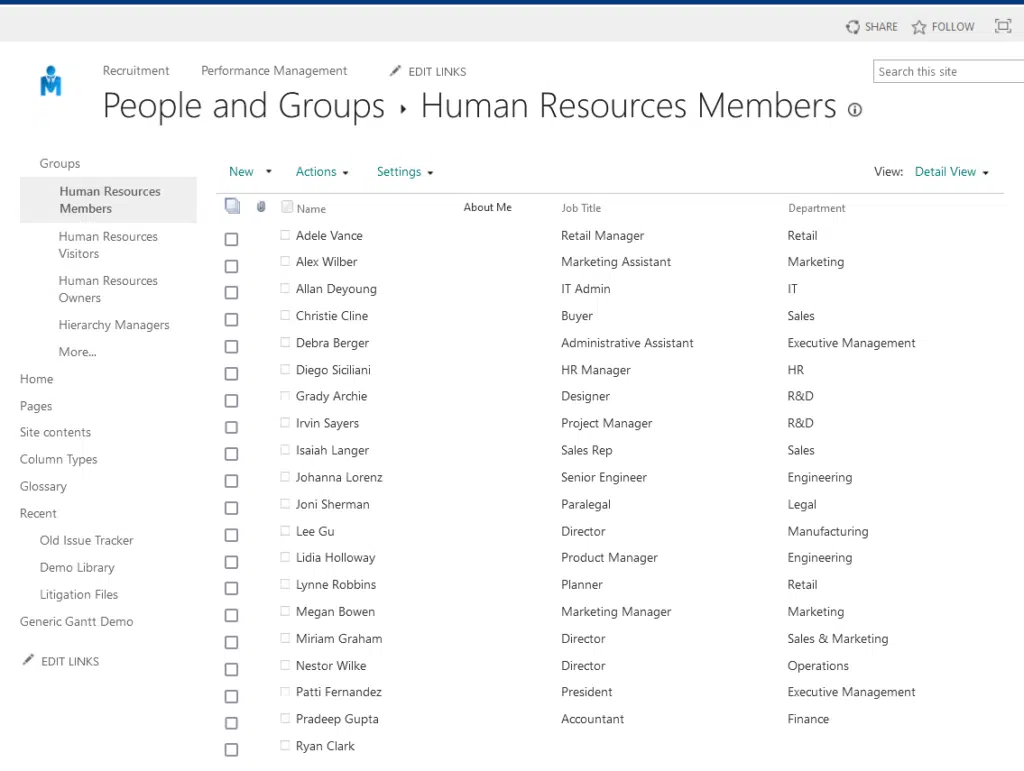
Think of it as a more detailed user information list.
👉 Related: How to Get All Users from a SharePoint Online Site Using PowerShell
This list functions similarly across different SharePoint versions, though it has some minor variations.
Some of them are:
- SharePoint Online: The list is automatically updated through user interactions and profile sync.
- SharePoint On-Premises: Admins may need to manually manage updates and permissions for the list.
- Older SharePoint versions: The interface and access methods may differ slightly from newer versions.
Particularly, in SharePoint Online, the list is often tied to Microsoft 365 services, so updates are more seamless.
Anyway, do you have questions about the SharePoint user information list? Let me know below.
For any business-related queries or concerns, contact me through the contact form. I always reply. 🙂