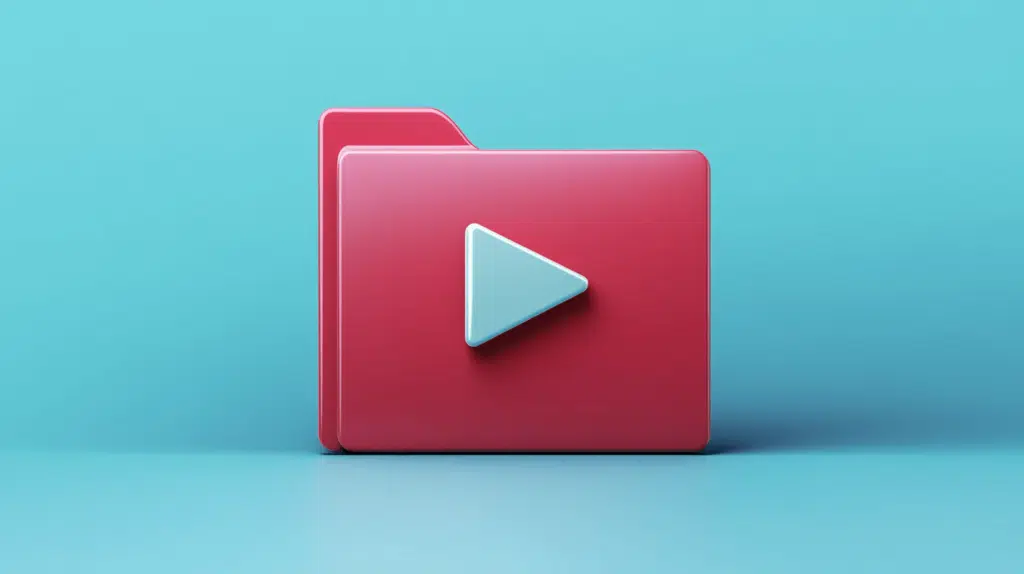Last Updated on October 14, 2024
Not sure how to upload your videos?
In this short guide, I will show you a simple solution on how to upload a video from an iPhone straight to Microsoft Stream.
Let’s get started.
Table of Contents:
Stream Mobile App Retirement
The cause for this confusion is likely the retirement of the Microsoft Stream mobile app on July 1st, 2024.
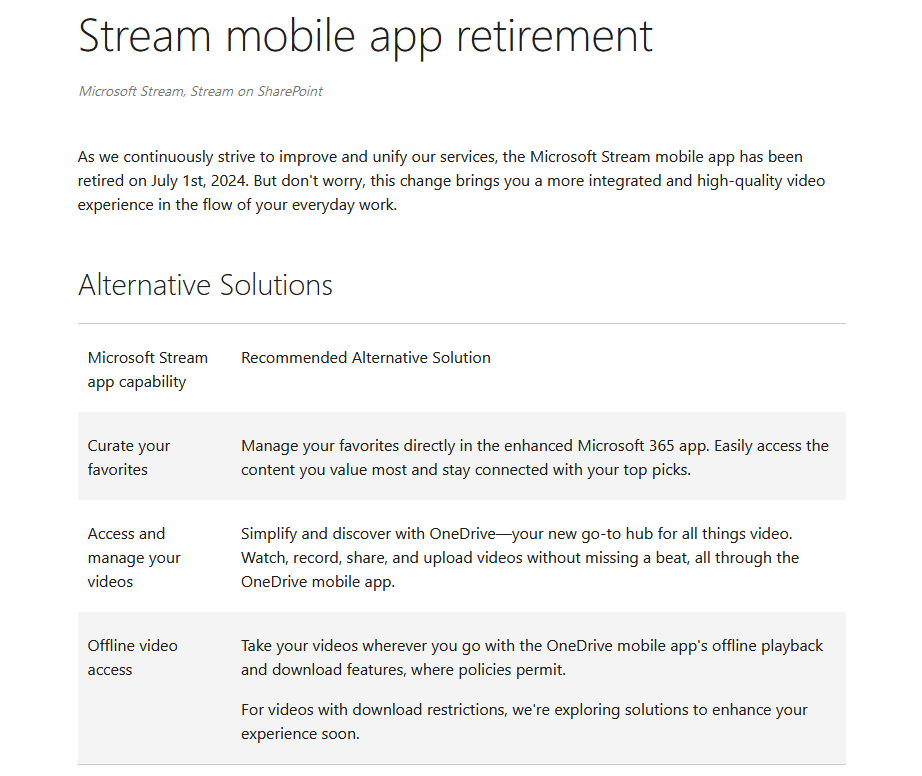
This is part of Microsoft’s efforts to direct users to a more integrated experience through SharePoint, OneDrive, and Teams.
But even if the app is no longer available, some alternatives can simplify video tasks without an additional app. 🙂
👉 Related: Microsoft Stream Features (Current and Upcoming Features)
Sign up for exclusive updates, tips, and strategies
Uploading the Video to Stream
Here’s how you can still upload your videos to Stream:
The truth is that you can simply upload your videos directly to a site, and it will show up in Stream.
Here’s an example (though this isn’t on mobile, but this holds):
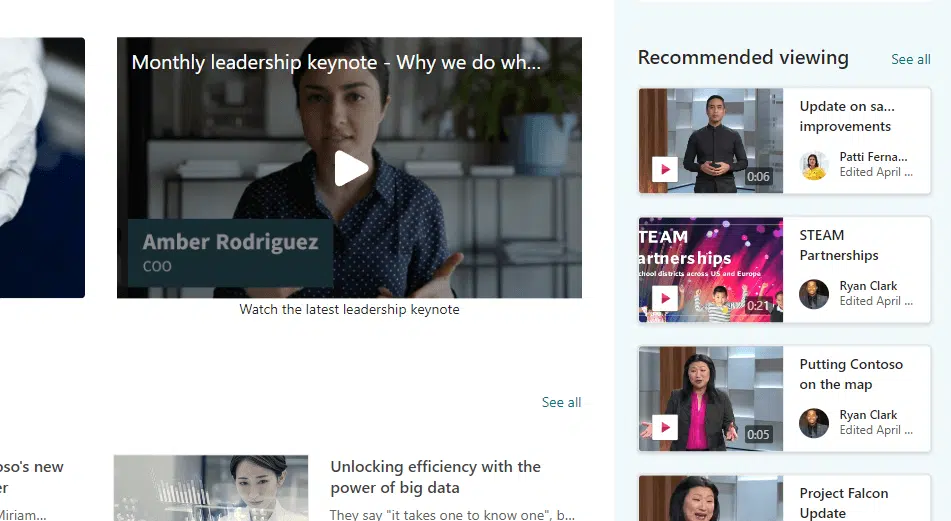
Just upload the video like any other file.
Go to the site, choose the document library or folder where you want to store the video, and then upload the video. 🙂
Whether you use the app or browser, it will default to the mobile version of the site as seen in the browser:
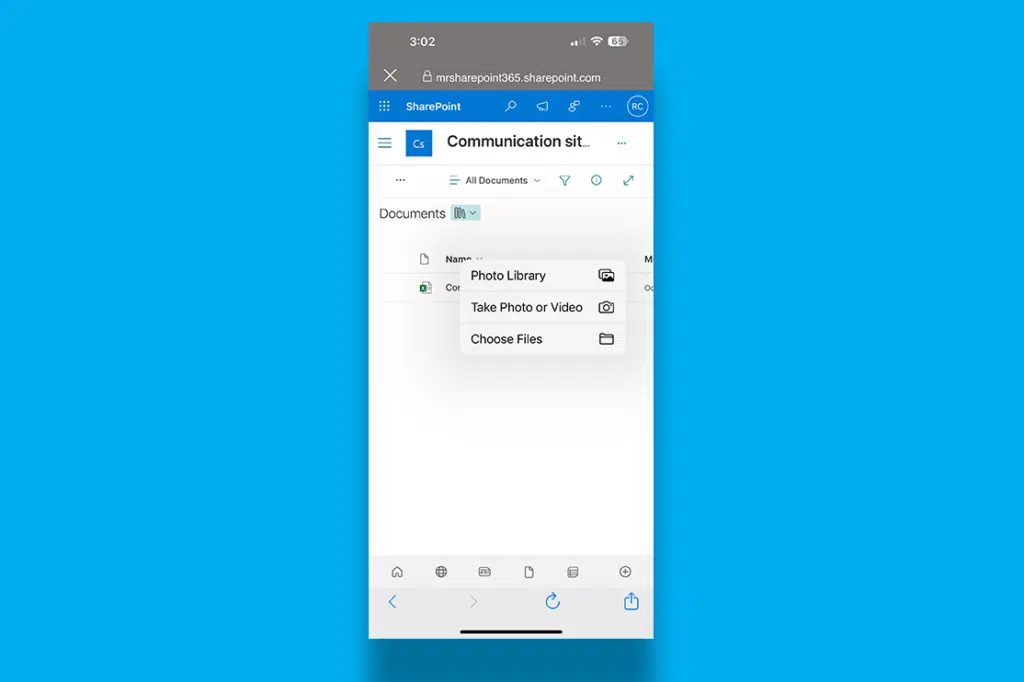
Nice! 🙂
👉 Related: Microsoft Office Mobile Apps to Download on Your Device
2. Upload to OneDrive
Since SharePoint and OneDrive are interconnected, you can also do the same via the OneDrive app.
In OneDrive, simply find the ‘shared libraries’ for the site, then to the folder/document library, and then upload from there:
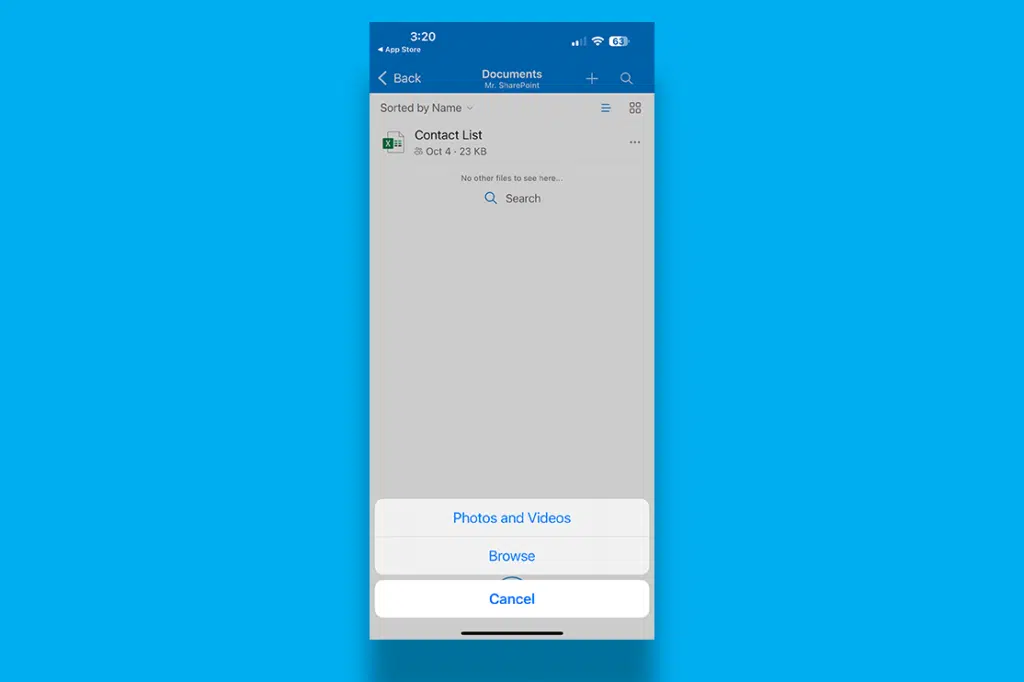
The interface looks a little as if you’re in SharePoint, as that’s actually the point. 🙂
Also, the OneDrive app is a little more mature than SharePoint, so I’m pretty sure you will be able to navigate more easily.
Once the video is in OneDrive, you can easily share it across platforms or embed it in other Microsoft 365 apps.
👉 Related: SharePoint vs OneDrive: Pros and Cons (Comparison)
3. Use Stream Web
Last but not least, you can directly access Stream from your mobile device’s web browser.
From there, you can then upload the video:
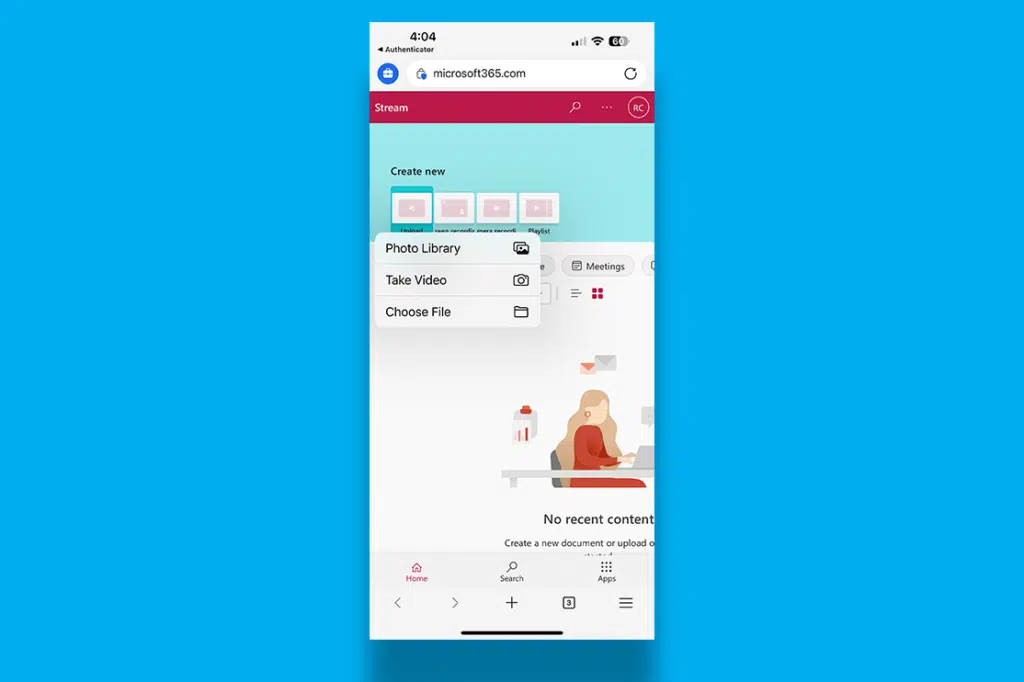
Just a fair warning:
The Stream website isn’t that mobile responsive yet, thankfully, the upload button can easily be found.
After that, you can then access the video across Microsoft 365 apps. 🙂
👉 Related: How to Embed Video in SharePoint Modern Pages (Newbie Guide)
What’s nice about videos is that they make your content more interactive and accessible.
In addition, once embedded, the video will be playable directly from the SharePoint page for all users with the right permissions.
Anyway, do you have any questions about uploading video from iPhone to Stream? Let me know below.
For any business-related queries or concerns, contact me through the contact form. I always reply. 🙂