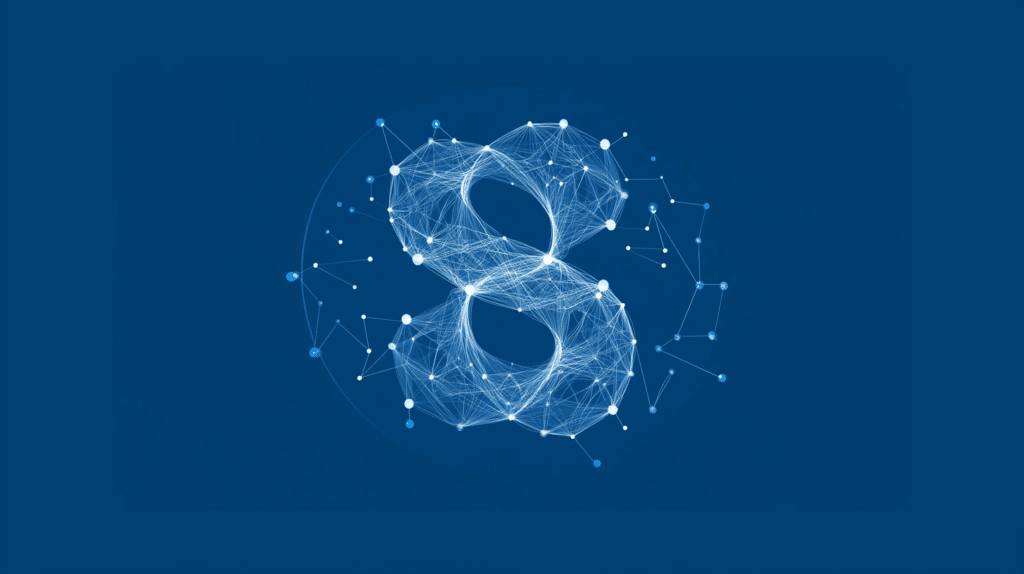Last Updated on March 14, 2025
Not sure where SharePoint Online can fit in?
In this guide, let’s talk about the uses cases of SharePoint Online, especially from the POV of organizations.
Let’s get started.
Table of Contents:
1. Intranet Portals
Intranet portals are like private websites used within a company.
These exclusive websites act as a central hub where employees can access important information, company updates, and resources.
SPO is a highly customizable platform, so companies can use it to create a private website that serves as an internal hub.
Here are examples of features that can play a part here:
- Home site and communication sites
- Document libraries
- Company news and announcements
- Team and department sites
- Integration with Microsoft 365
- Search and navigation
- Customization and branding
For example, organizations can set up a home page that acts as the main hub, with news, quick links, and important updates.
There are then websites called “communication sites” that can help share information across different departments.
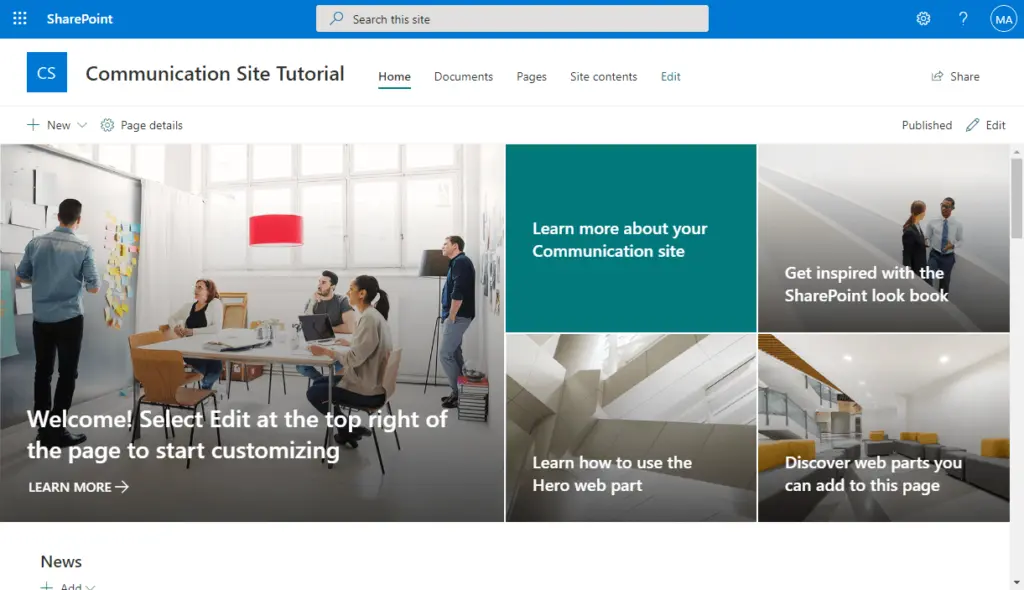
You can organize multiple SharePoint sites that have the same theme as a hub so users can easily jump from one to another.
I would say SharePoint intranet is a great solution for companies already using Microsoft 365.
However, it requires proper setup and training to get the most out of it (especially if you want deep integration and security).
Sign up for exclusive updates, tips, and strategies
2. Document Management Systems (DMS)
A document management system (DMS) helps businesses store, organize, and manage digital documents in one place.
It makes files secure, easy to find, and up to date, and good ones have extra features like version tracking, automation, etc.
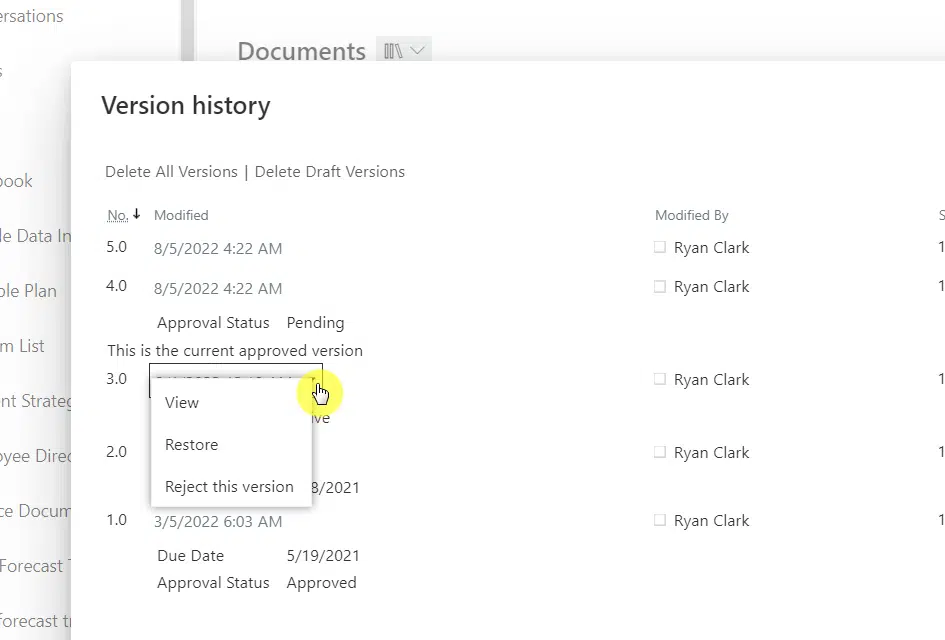
Here are 5 features that make SPO a great DMS:
- Version control
- Advanced search and metadata
- Permissions and security
- Co-authoring and real-time collaboration
- Workflow automation
SharePoint Online has its own version control feature that keeps track of document changes.
It allows users to view and compare previous versions, and in times of trouble, you can even use it to restore a past version.
I included advanced search here, as you can use keywords, tags, and filters to help users find documents quickly.
I also want to mention the co-authoring feature, though it’s only exclusive to documents that can be opened with Office applications.
3. Team Collaboration Sites
This is a little different from intranet portals in the sense that these sites are for specific teams to collaborate on projects.
For example, a SharePoint site might be needed for a marketing team where members can upload campaign files, assign tasks, etc.
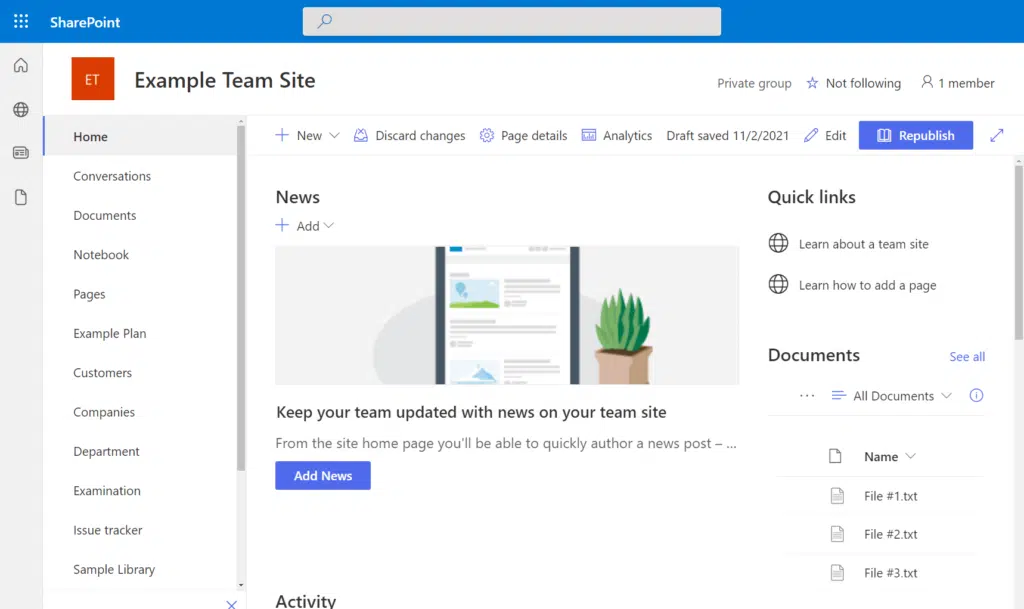
The features for this include:
- Document libraries and co-authoring
- Microsoft Planner and Lists
- Team calendars
- Discussion boards and comments
- Microsoft Teams integration
One of SharePoint’s main features is Lists, which you can use to create custom task trackers, project lists, etc.
What’s also nice is that everything in team sites is linked under one Microsft 365 group.
That means team members get automatic access to tools like OneNote, Planner, OneDrive, etc that are linked to the group.
4. Content Management Systems
You can also use SPO as a content management system to create, manage, and publish digital content without coding skills.
Technically, SharePoint is not a traditional website CMS like WordPress, but it’s great for managing internal content.
Key features here from SPO that can help with CMS include:
- Page and news publishing
- Document libraries and metadata
- Permissions and access control
- Approval workflows
- Integration with Microsoft 365
For example, if you’re an IT company, you can use SharePoint to create a site that can serve as its internal knowledge base.
Then, there would be structured document libraries inside that contain IT guides, troubleshooting steps, and company policies.
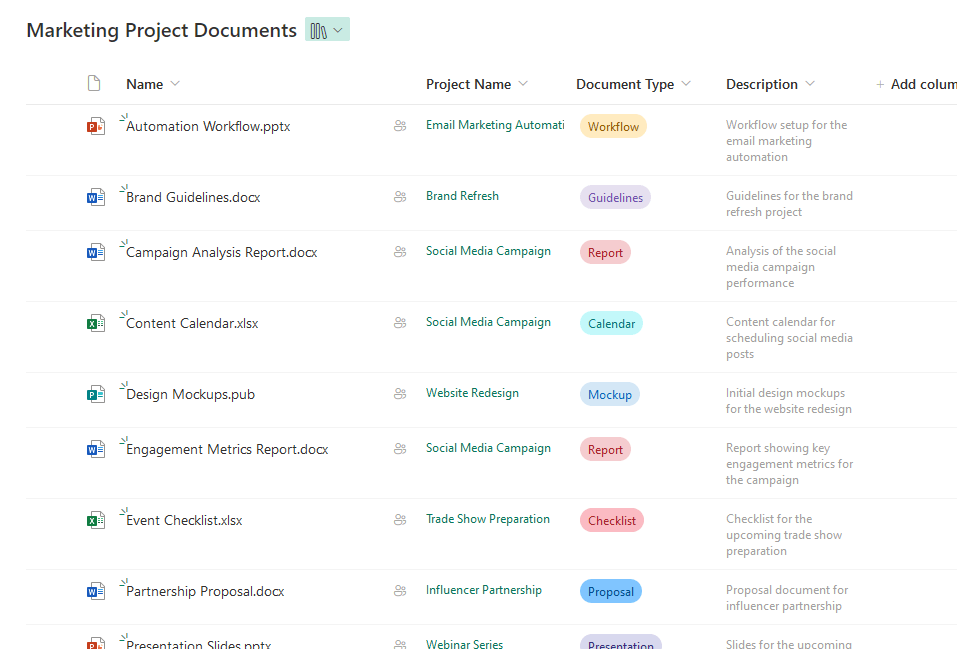
HR and IT teams can then publish how-to articles, FAQs, and updates using Microsoft SharePoint’s built-in page editor.
If you prefer, for example, you can set it so articles go through an approval process first through Power Automate before publishing.
5. Project Management Platforms
A project management platform can help your team plan, track, and manage projects efficiently.
Under the hood, they have features to let you organize tasks, set deadlines, assign responsibilities, and provide visibility of the progress.
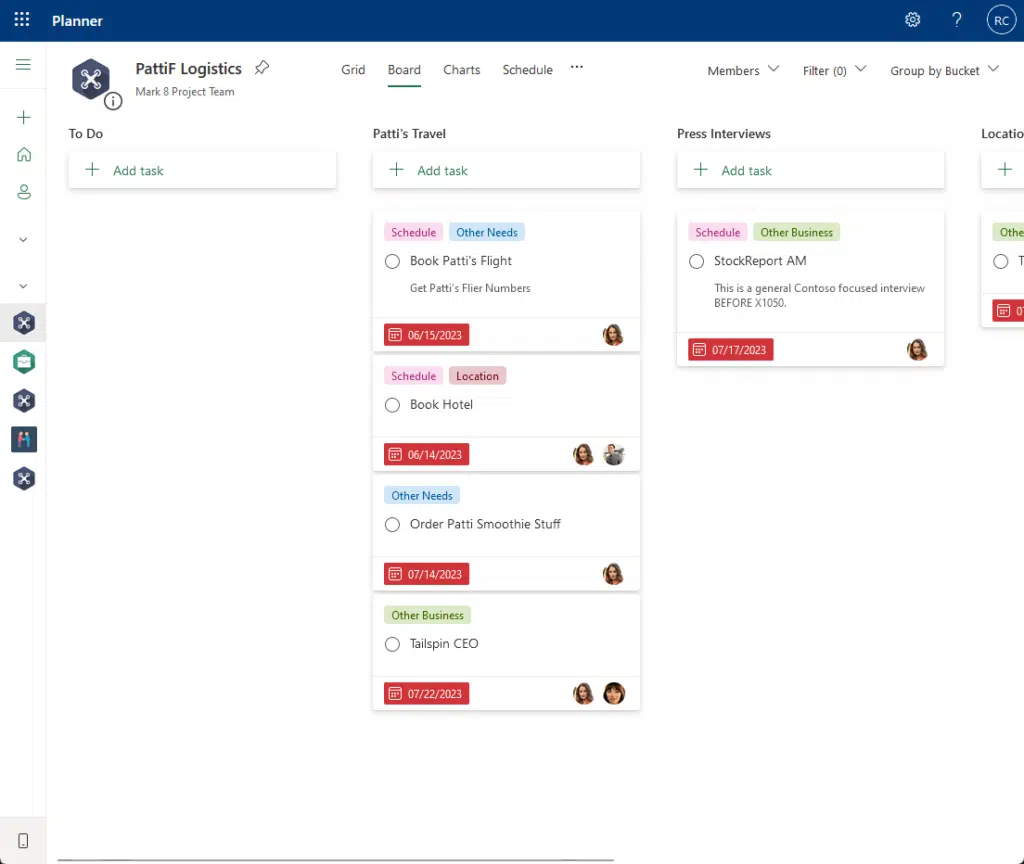
SharePoint Online isn’t a dedicated project management tool like Asana or Trello, but it has strong capabilities for it.
That’s possible because of features like:
- Project-specific team sites
- Microsoft Planner and Lists integration
- Document libraries for project files
- Workflows and automation
- Dashboards and reporting
For example, let’s say you’re a marketing agency that handles multiple client campaigns at once.
You can create dedicated project sites first for each campaign where you can store files, schedule tasks, and track progress.
Each project site (team site) integrates with Planner, so tasks can then be assigned to team members with deadlines.
All campaign assets, reports, and client feedback are stored in a library on that specific campaign site (we’re talking about per site).
You can then use Power BI dashboards to track the campaign performance, deadlines, and workload distribution.
6. Knowledge Bases
You’re familiar with knowledge bases, which is where you can store and organize important information that’s easily accessible.
It’s nice to have one in your organization so employees or customers can find answers without needing to ask support teams.
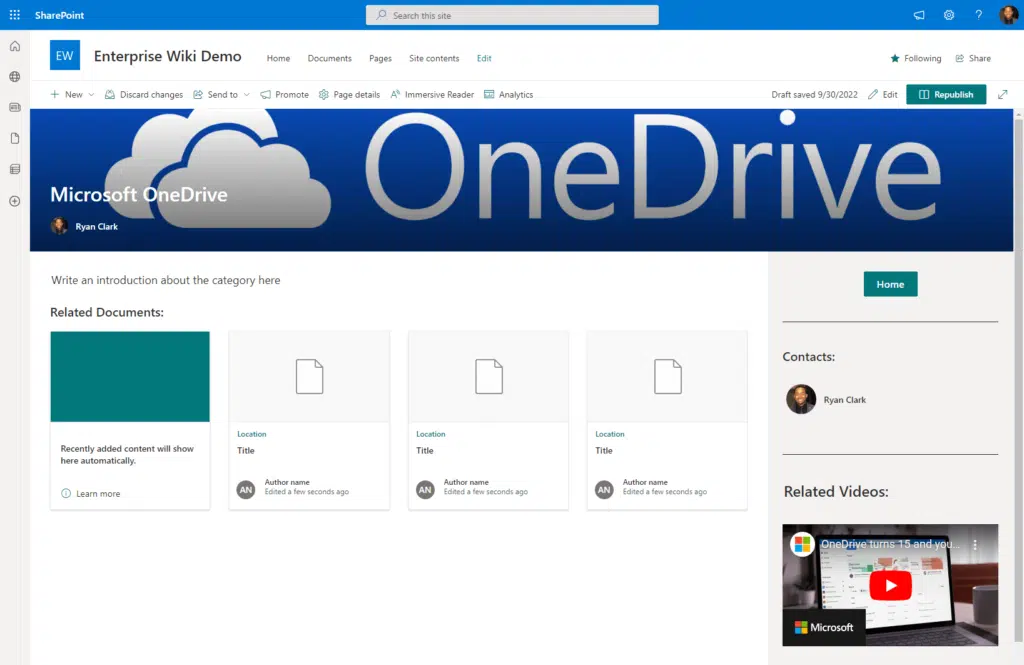
SharePoint can work as a knowledge base through:
- Pages and wiki-style content
- Document libraries with metadata
- Advanced search capabilities
- Permissions and access control
- Integration with Teams and Power Automate
I have covered plenty of examples earlier about businesses uploading or writing their content in SharePoint Online.
Once you have that content live, the search engine will index your content, even inside documents, so they’re available for search.
Users can type keywords like “reset password” or “fix VPN issues” and the search feature will quickly find relevant content.
If you want a feature where users are notified of new guides, you can set up automated updates using Power Automate.
7. Business Process Automation
Who doesn’t want to streamline repetitive tasks and reduce manual work, right?
For example, instead of relying on emails, spreadsheets, or paper-based approvals, BPA can automate workflow to save time.
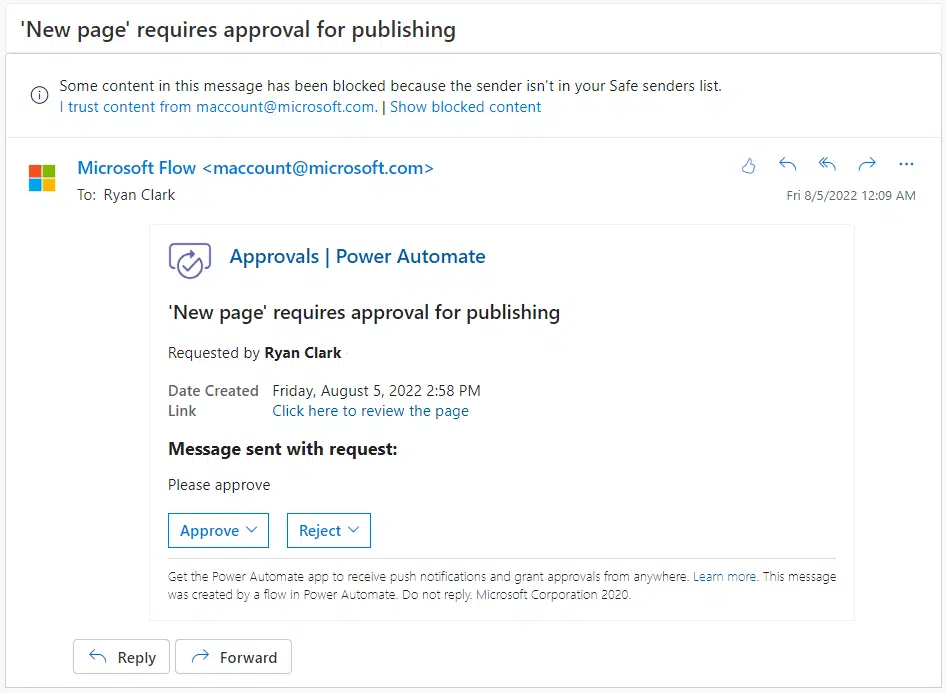
Technically, though, the key to this use case is SharePoint’s integration with Power Automate to automate matters such as:
- Approval workflows
- Form submissions and data collections
- Document generation
- Task assignment and notifications
- Integration with other apps
Let’s say you’re a healthcare company that wants to automate its employee leave request process to speed up approvals.
With SharePoint, you can create a Microsoft Form that’s linked to a SharePoint List where employees enter leave details.
Power Automate then detects new requests and sends an email notification to the manager with the approval/rejection status.
- If the manager approves, the request is updated in SharePoint, and HR is notified.
- If rejected, the employee gets an email with feedback.
Then, approved leave is automatically added to the company’s SharePoint calendar, which is visible to HR and team members.
8. External Sharing and Collaboration
Instead of emailing documents back and forth, why not just invite external collaborators to the site so they can access the files?
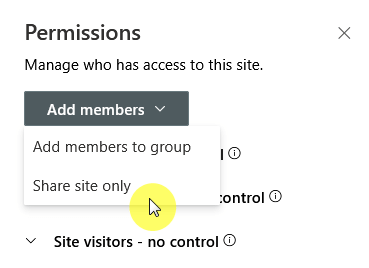
Unlike other tools like Google Drive or Dropbox, SharePoint has tighter security controls and full audit tracking.
That means only authorized users can view or make an action on content, and you can set it up easily in SharePoint Online.
Here are key ways that SPO enables external collaboration:
- Secure file and folder sharing
- Guest access to sites
- Co-authoring with external users
- Expiration and access controls
- Integration with Teams and OneDrive
Let’s say you’re a construction company that works with architects, contractors, and suppliers from different organizations.
You can then create a dedicated team site for the project and share the site with external partners as guest users.
You will store blueprints, contracts, and project timelines in the site’s document libraries, and external users can view them.
For documents that need collaboration, like design plans and reports, you can give them edit access for real-time co-authoring.
Bonus: Custom Applications
Did you know that you can also use SharePoint to build custom applications?
Well, technically, SharePoint with integration with Power Apps, Power Automate, and Microsoft Lists for low/no-code solutions.
You can use:
- Lists for data management
- Power Apps for custom forms and interfaces
- Power Automate for workflow automation
You can even integrate with external systems to sync processes and use web parts and custom development tools. 🙂
Do you have any questions or additions in the use cases for SPO? Let me know in the comments.
For any business-related queries or concerns, contact me through the contact form. I always reply. 🙂