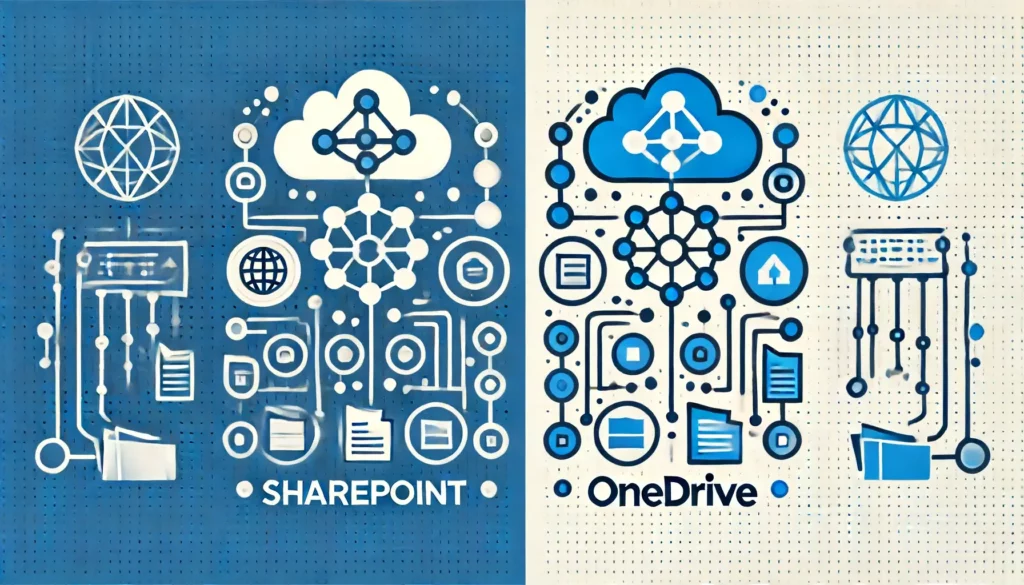Last Updated on June 17, 2024
Not sure which one to use?
In this post, we will compare SharePoint and OneDrive, their differences, and some alternatives.
Let’s get started.
Table of Contents:
If you are a heavy user of Microsoft products you may have noticed overlapping features across their services and apps.
But OneDrive and SharePoint, while similar, are different and not the same thing.
⚠️ Note: Both are integral parts of Office 365 and can be bought as part of a subscription plan or separately.
SharePoint
- Collaboration and document management: Teamwork in a central space for projects and documents.
- Intranet creation: Create internal sites to share information and resources.
- Advanced security and compliance: Enterprise-level security and compliance features.
- Complex customization: Create custom workflows, document libraries, and team sites.
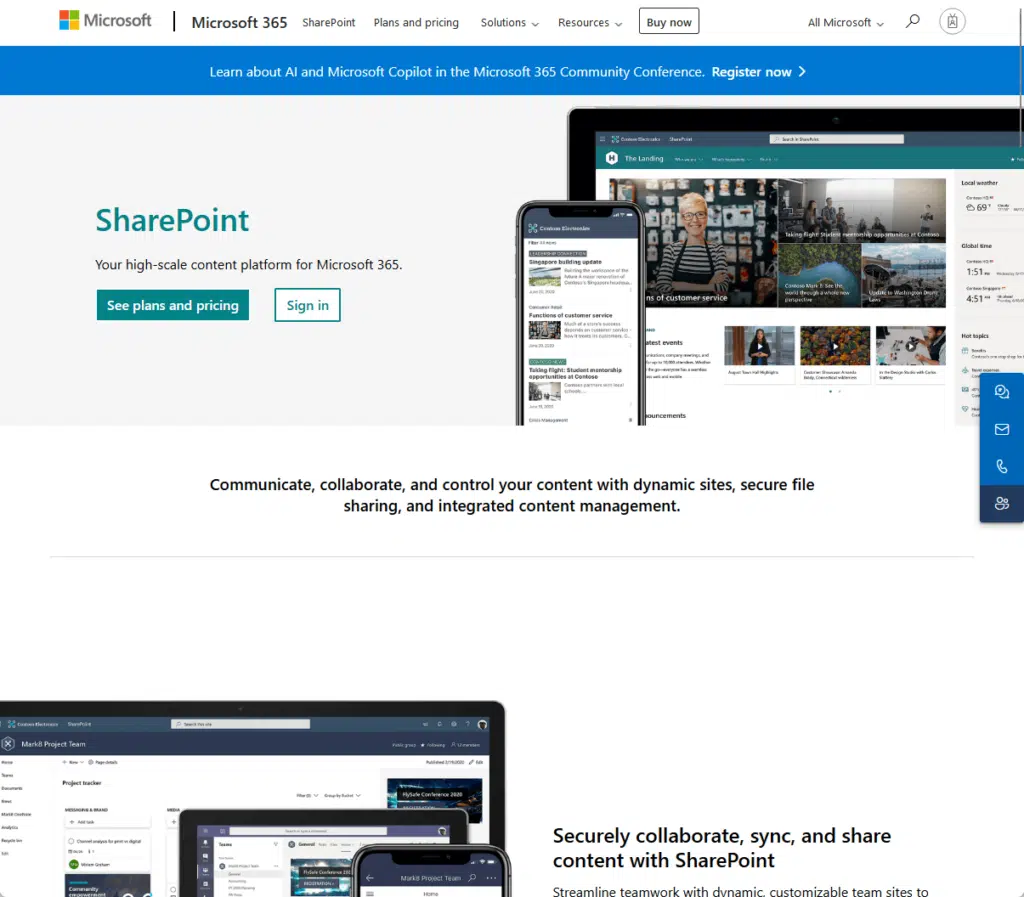
OneDrive
- Personal and business storage: Cloud-based storage for personal and business files with access from any device.
- Simple sharing and collaboration: File sharing and collaboration for individuals and small teams.
- Integration with Microsoft 365: Integrates with Office apps to create, edit, and share documents from the OneDrive app.
- User-friendly: Easy to use interface.
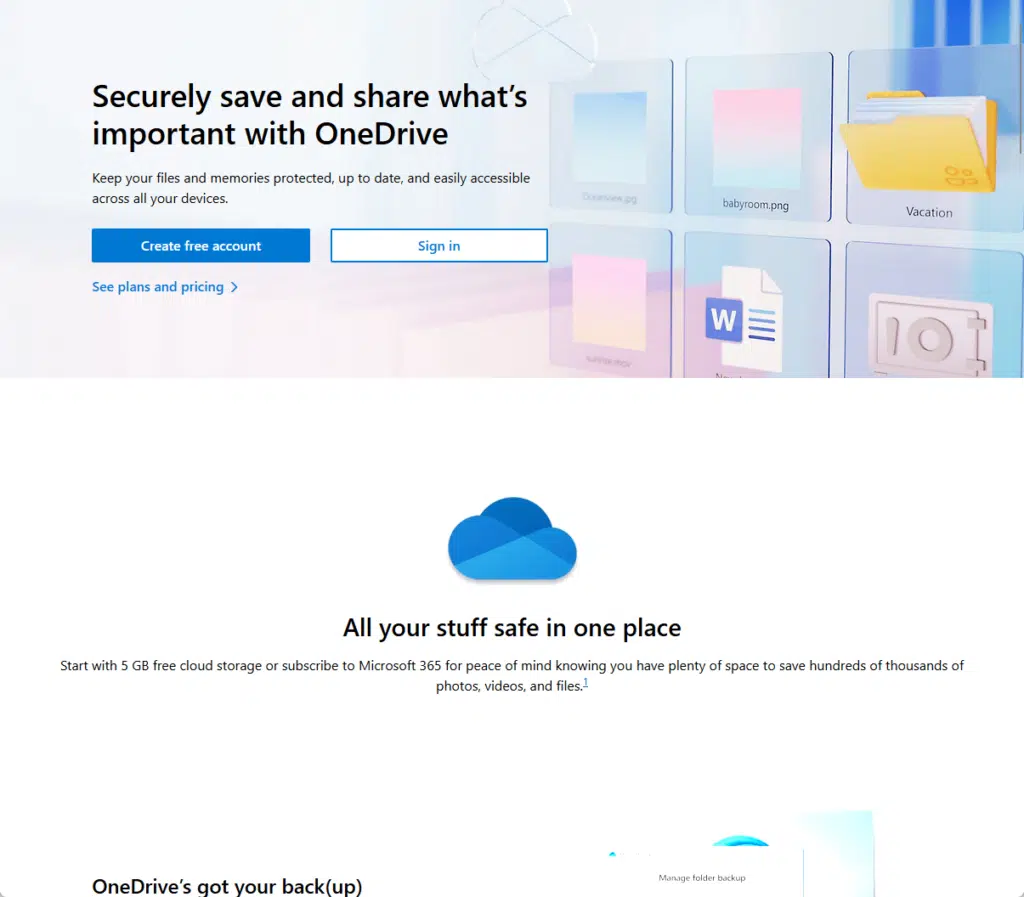
Both SharePoint and OneDrive have file management features like storage, sharing, co-editing, and versioning.
They work on mobile devices, SharePoint’s mobile features are for modern sites and pages.
SharePoint was launched in 2001 with 200 million users — OneDrive was launched in 2007 with 500 million users worldwide.
👉 Related: SharePoint vs OneDrive: Pros and Cons (Comparison)
Sign up for exclusive updates, tips, and strategies
Well, despite OneDrive launching a bit later than SharePoint, it’s clearly more popular than the other.
It’s definitely leading in trends, as can be seen below from how they trend in Google in the last years. 📈
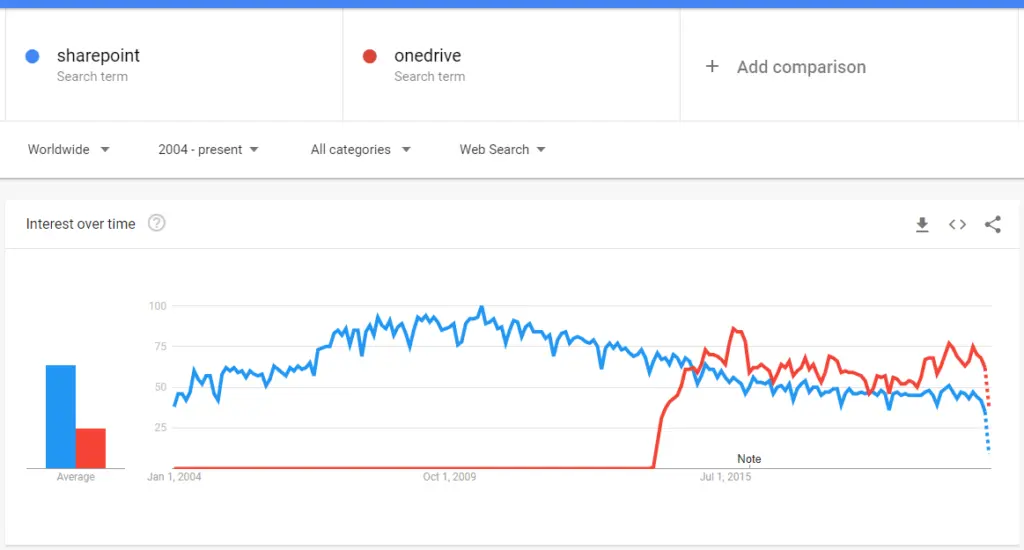
Let’s talk about the key differences of these tools:
Storage Capacity
Understanding their storage will help you decide which one is best for you.
Both have plenty of storage but they serve different purposes and scales.
SharePoint
- Organizational storage: 1TB of storage per organization, plus 10GB per license purchased.
- Site storage: Up to 25TB per site, great for large projects.
- Multiple sites: 2 million sites per organization, nice for document management.
⚠️ Note: This does not mean that each Sharepoint site automatically gets 25TB — it’s the maximum limit that can be set per site collection.
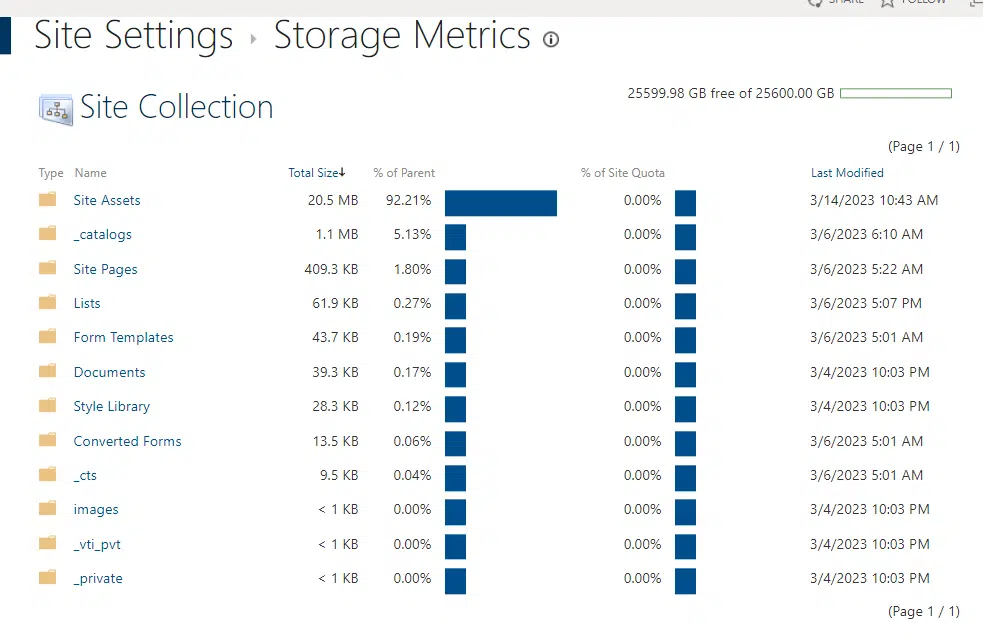
OneDrive
- Personal storage: 5GB for personal accounts (includes mailbox storage and email attachments).
- Business plans: 1TB for business accounts, expand beyond 5TB per user upon request.
- Flexible plans: Users can choose from various plans to fit their storage needs, from basic to premium.
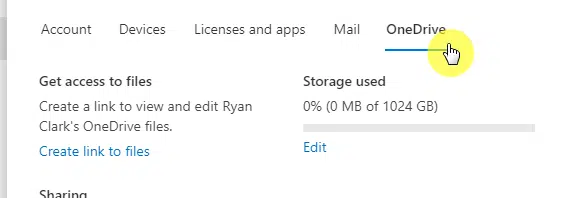
SharePoint is for document management, especially with its online folder system.
OneDrive is for personal and small business use, flexible and scalable storage.
Both allow your personal files to be accessed from any device and integrate with other Microsoft 365 services.
👉 Related: How to Manage SharePoint Storage Limits (Microsoft 365)
Collaboration Features
SharePoint and OneDrive both have document and file collaboration features but for different user needs.
SharePoint
- Team collaboration: For large teamwork, multiple users can work on the same document at the same time.
- Check-in/Check-out: Prevents conflict by allowing users to lock documents while editing.
- Customizable views and metadata: Advanced features to customize document views and add metadata.
- Integration with other Microsoft tools: Works well with Microsoft Teams and other tools.
OneDrive
- Basic sharing and collaboration: For simple file sharing and collaboration, for individuals and small teams.
- Microsoft 365 integration: Users can create, edit, and share documents using Office apps directly within OneDrive.
- Personalized sharing: Easy sharing options, users can control who can view or edit their files.
SharePoint Online is better for team collaboration with check-in/check-out and more customization options.
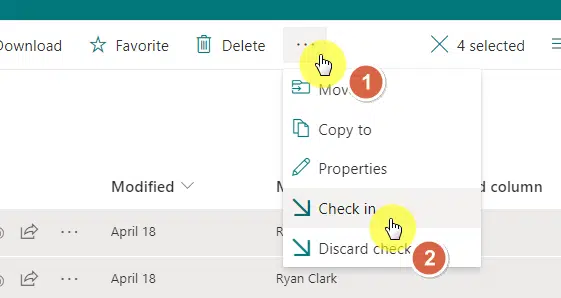
It’s also for larger projects and more complex workflows.
OneDrive is for personal use and small team collaboration, with simple sharing and integration.
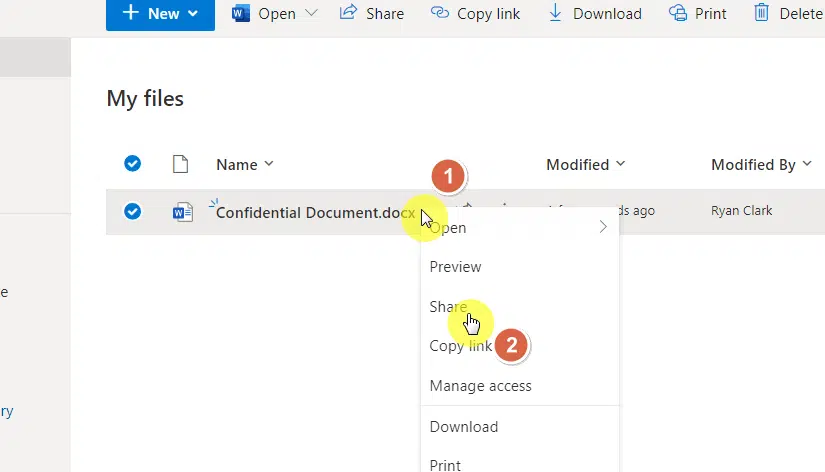
Both have real-time collaboration so you can work together from anywhere.
👉 Related: How to Share Files on OneDrive With External Users (Guide)
Document Management
Document management is where the SharePoint platform and OneDrive for Business differ the most.
Although similar, SharePoint has more advanced features for larger organizations.
SharePoint
- Customizable document libraries: Create a document library with custom metadata and views for better organization.
- Version control: Robust version control to track changes and revert to previous versions.
- Workflows and automation: Workflows to automate document approval, review, and other processes.
- Advanced permissions: Detailed permission settings to control access at different levels.
👉 Related: Modern SharePoint Document Management System Guide Tutorial
OneDrive
- Basic document management: For simple document storage and sharing.
- Simple versioning: With basic version control, users can view and restore previous document versions.
- Personalized access control: Users can manage access to their files, and share with specific people or groups.
SharePoint is for managing large volumes of documents with complex workflows and permissions.
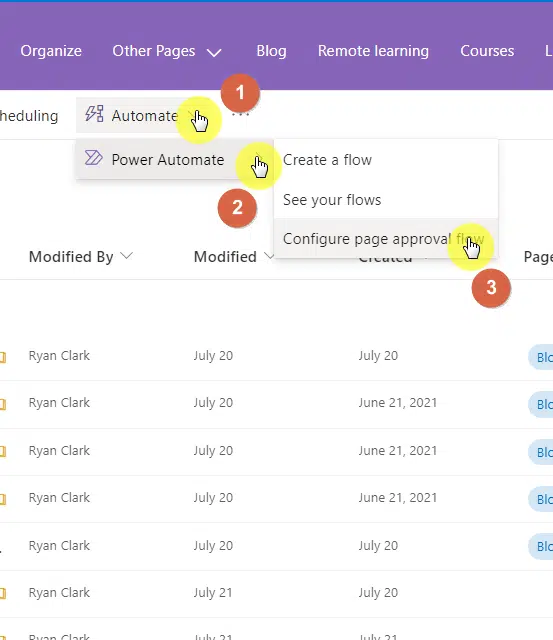
OneDrive has simpler document management tools so it’s for those who just need storage and sharing solutions.
Both are secure, accessible, and organized.
User Interface and Ease of Use
When it comes to user interface and ease of use, OneDrive and SharePoint are different.
SharePoint
- Complex interface: For enterprise use, may need some training to use it effectively.
- Customizable dashboards: Users can create personalized dashboards with various widgets and tools.
- Advanced permissions management: Detailed access control settings for large teams and projects.
- Integrated communication tools: Built-in team communication and project management tools.
Here’s what the user interface looks like in SharePoint:
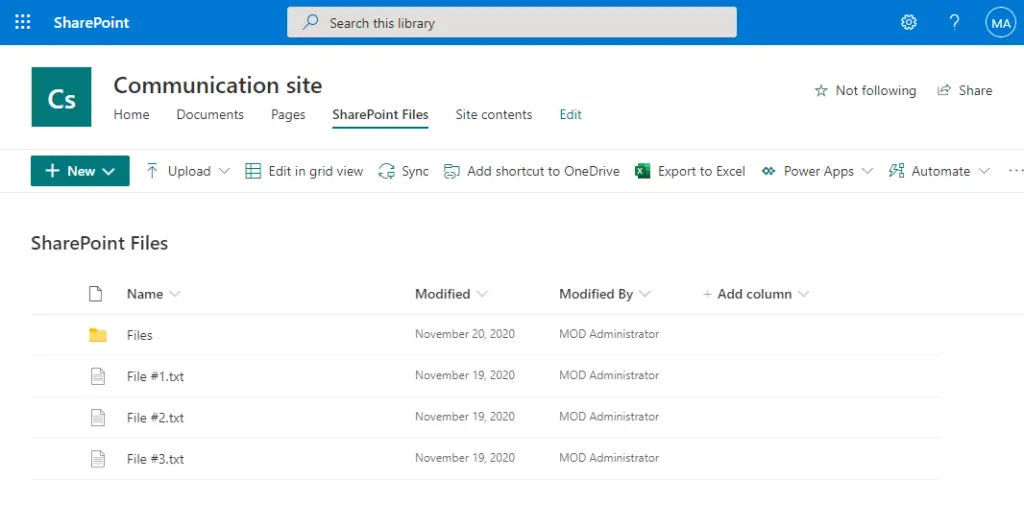
OneDrive
- Simple and clean interface: User-friendly design so anyone can start using it right away.
- Easy navigation: Clear navigation to find, manage, and store files with minimal effort.
- Personalized sharing options: Simple sharing options to control access to OneDrive files in a few clicks.
For OneDrive, it looks like this:
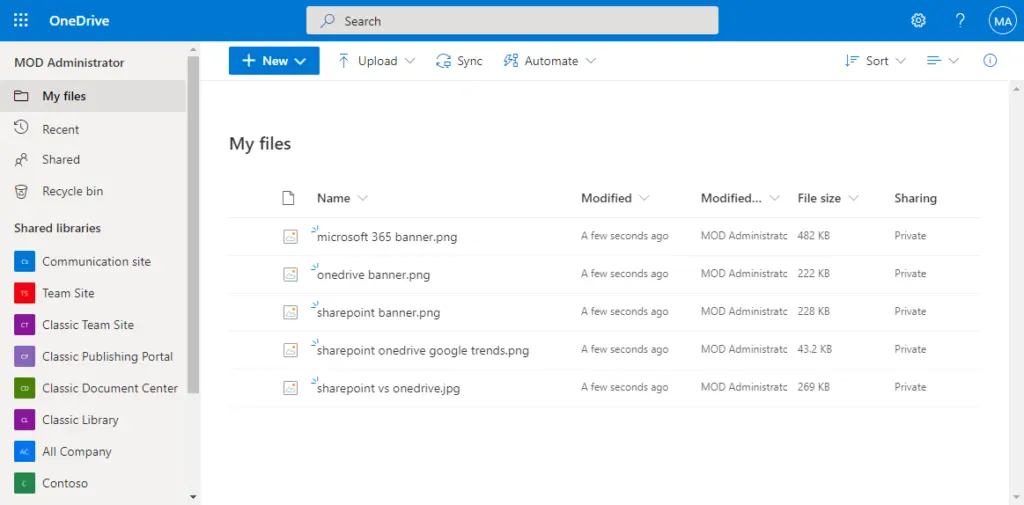
SharePoint’s complex interface is for large-scale collaboration and document management.
OneDrive has a simple design, perfect for those who want easy-to-use cloud storage.
Both platforms make file management and collaboration efficient depending on the scale and complexity of your needs.
Can you transfer files from one to the other?
Transferring SharePoint files to OneDrive and vice versa is straightforward and seamless.
However, there are important considerations to keep in mind during the process:
| Action | Explanation | Action to Take |
| Moving Files | When you move a file from OneDrive to SharePoint, old share links become unusable. | Ensure you send updated links to anyone who has access. |
| Copying Files | If you copy a file, the original remains in OneDrive. | Inform your collaborators to avoid confusion about which version to use. |
| Version History | Only the latest version of a file is copied. To copy earlier versions, you need to restore and copy each version individually. | Restore earlier versions first, then copy each one individually. |
| File Size Limits | Using the online portal, you can copy files up to 500 MB. For larger files, use File Explorer. | Use File Explorer for files larger than 500 MB. |
Copying from SharePoint is as simple as this:
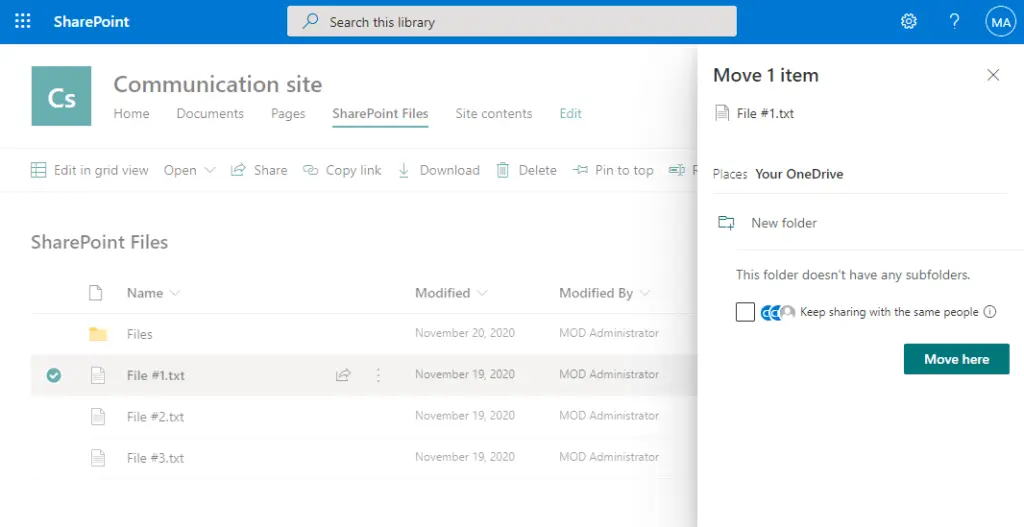
Well, this is only possible if you’re using the same account with both tools.
The experience in OneDrive is also similar:
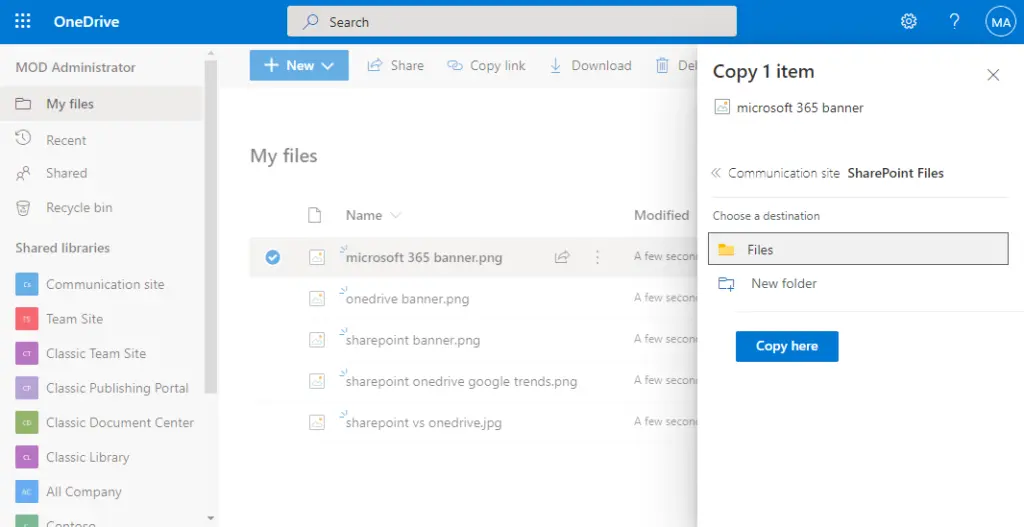
Moving files from OneDrive to SharePoint ensures that your team can access them in a more collaborative environment.
However, always update sharing links and inform your team to prevent any disruptions.
⚠️ Note: For large files, File Explorer simplifies the process and bypasses the 500 MB limit of the online portal
How about resource management?
Resource management is another area where SharePoint and OneDrive differ.
Each has tools for resource management but serves different purposes and scales.
| Feature | SharePoint | OneDrive |
| Project management sites | Create dedicated sites for managing projects, tasks, and timelines | Not available |
| Task lists and calendars | Built-in task lists and calendars for tracking assignments and deadlines | Not available |
| Document libraries | Organize documents with custom metadata and views for easy access | Basic file and folder organization |
| Integration with Power BI | Connects with Power BI for data analysis and resource planning | Not available |
| File management | Advanced document management with version control and permissions | Simple file storage and sharing |
| Collaboration tools | Advanced tools for team collaboration and project management | Basic collaboration through file sharing |
When it comes to resource management and collaboration, SharePoint and OneDrive have the same features.
But OneDrive can’t create your organization’s intranet, sites, and social media connections.
SharePoint integrates with social media platforms through plugins that connect to its content management system.
How much do they cost?
Naturally, the cost of SharePoint and OneDrive is important when deciding which platform to use.
Both OneDrive and SharePoint offer various pricing plans depending on the features and storage needed.
SharePoint
- SharePoint Online Plan 1: $5 per user/month, includes 1TB of OneDrive storage and basic features.
- SharePoint Online Plan 2: $10 per user/month, offers advanced features like unlimited storage and advanced data protection.
- Microsoft 365 Business Basic: $6 per user/month, includes SharePoint, OneDrive, Microsoft Teams, and other Office apps.
- Microsoft 365 Business Standard: $12.50 per user/month, adds desktop versions of Office apps and additional business tools.
OneDrive
- OneDrive Basic: Free, offers 5GB of storage for personal use.
- OneDrive Standalone: $1.99 per month, provides 100GB of storage without other Office 365 features.
- Microsoft 365 Personal: $6.99 per month, includes 1TB of OneDrive storage, Office apps, and other features.
- Microsoft 365 Family: $9.99 per month, offers 1TB per user (up to 6 users) and access to Office apps.
Both can be part of broader Microsoft 365 plans, offering comprehensive solutions for different business needs.
- SharePoint’s plans are geared towards business and enterprise use with advanced features
- while OneDrive offers more flexible plans for personal and small business use
The choice depends on the specific needs and scale of your organization.
If your organization isn’t using Microsoft’s ecosystem, then it’s okay to consider other alternatives.
1. Google Drive and Google Workspace
Google Drive and Google Workspace are other alternatives to SharePoint and the OneDrive platform.
They offer cloud storage and collaboration tools for personal and business use.
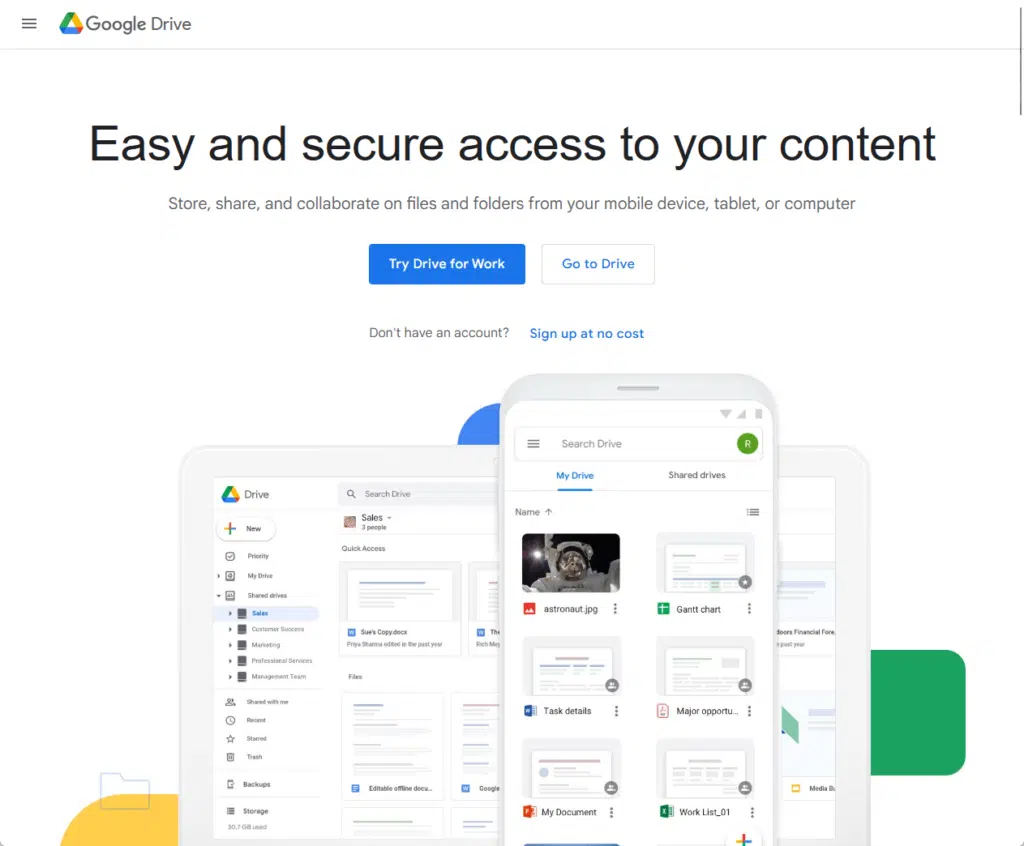
Google Drive
- Cloud storage: 15GB free storage for personal use, upgrade for more space.
- File sharing: Share files and folders with specific people or via shareable links.
- Real-time collaboration: Simultaneous editing of documents, spreadsheets, and presentations with real-time updates.
Google Workspace
- Integrated apps: Gmail, Google Docs, Google Sheets, Google Slides, Google Meet, and more for total productivity.
- Business tools: Custom business email, video conferencing, and shared calendars.
- Security and compliance: Enterprise-level security, advanced data protection, and compliance tools.
Well, you must know that Google is the closest competitor to the Microsoft ecosystem. 😅
Google Workspace integrates with Google Drive so users can create, store, and collaborate on documents.
Google Drive’s interface and sharing options are so intuitive, that it’s good for individuals and businesses.
With real-time collaboration, users can work together from anywhere, anywhere.
👉 Related: OneDrive vs Google Drive: Cloud Storage for Business?
2. Dropbox Business
Dropbox Business is another option to SharePoint and OneDrive.
It’s focused on simple, reliable file storage and sharing with additional collaboration and team management tools.
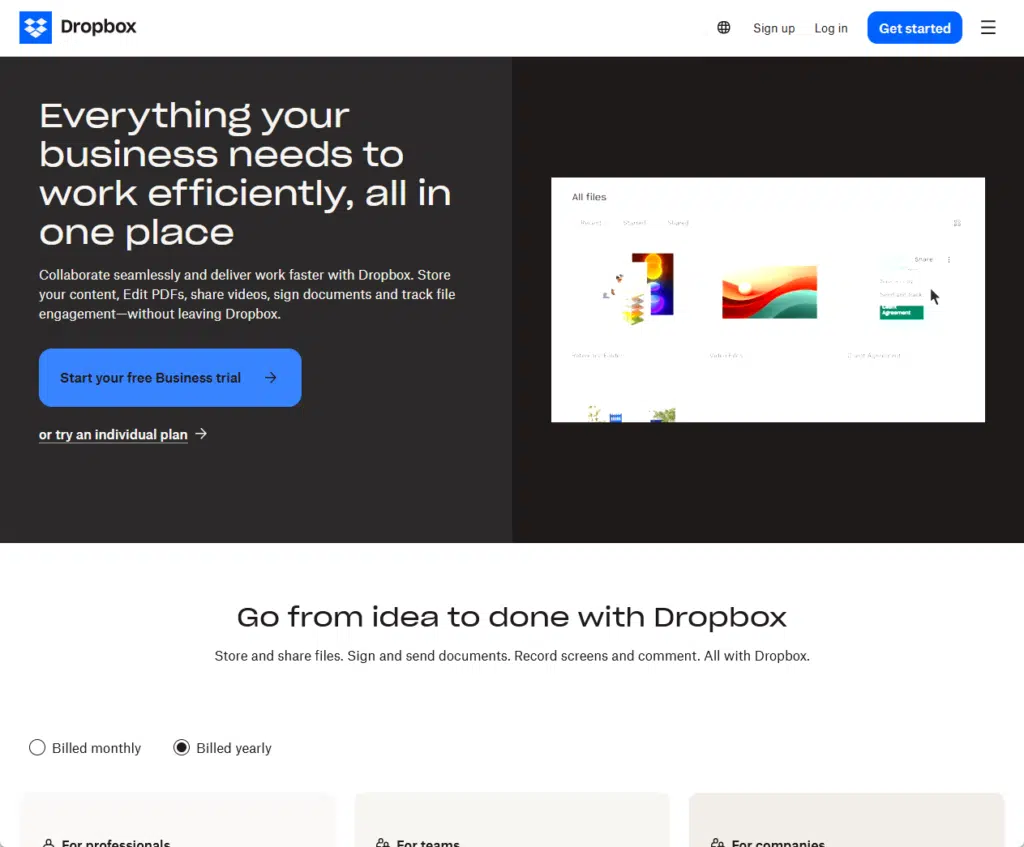
Key features:
- Easy file sharing: Share files and folders with team members or external partners through links or direct invitations.
- File syncing: Sync files across multiple devices so you always have the latest version.
- Version history: Access previous versions of files and restore if needed, an extra layer of protection against accidental changes.
Dropbox Business has simple file management with advanced sharing options.
It integrates with many third-party apps so users can streamline their workflow.
The platform is easy to use so it’s a reliable file storage and collaboration tool.
With robust syncing, your files are always available wherever you work.
3. Box
Box is an enterprise-level collaboration and content management tool.
It has advanced security and many integrations for all sizes of businesses.
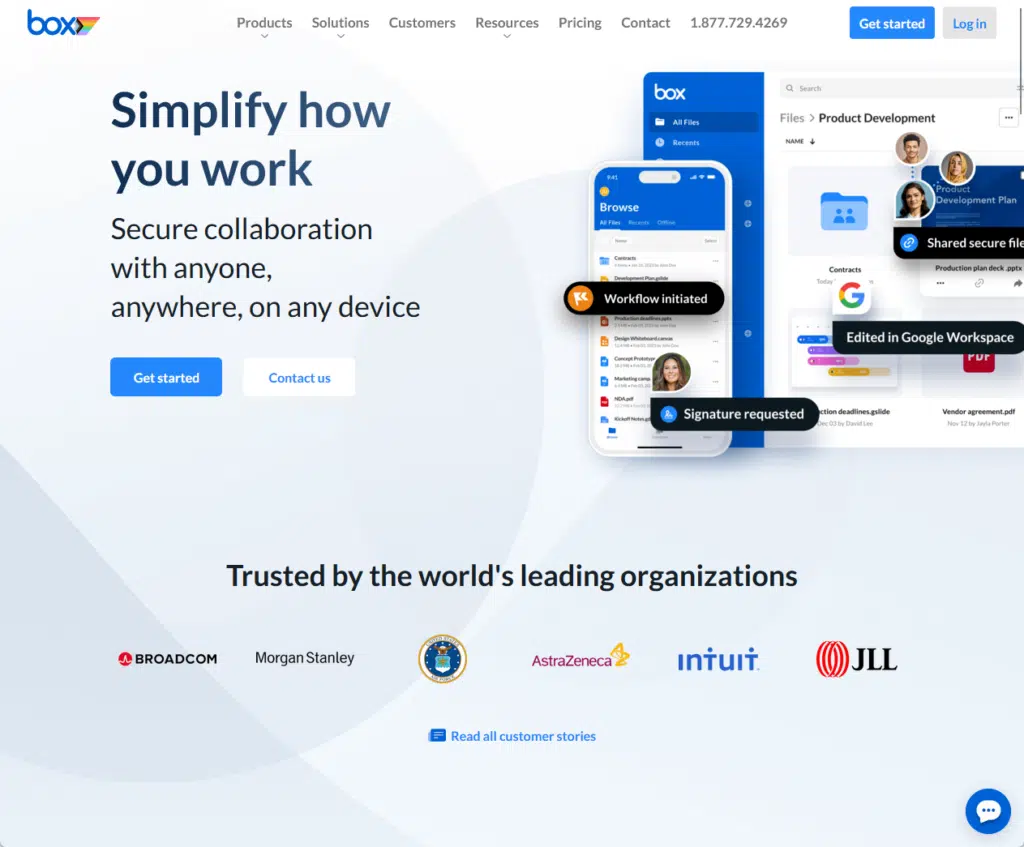
Key features:
- Enterprise security: Advanced security, encryption, and compliance with industry standards.
- Collaboration: Multiple users can work on documents simultaneously with real-time editing and comments.
- Workflow automation: Automated workflows to streamline business processes and productivity.
- 3rd party app integrations: Integrates with Microsoft Office, Google Workspace, and Slack.
Box is a total solution for businesses to manage and collaborate on documents securely.
Its enterprise-level security makes it a good fit for businesses with compliance needs.
The platform can integrate with many apps so it can fit into your existing workflow.
Anyway, got any questions about SharePoint vs OneDrive? Let me know in the comments.
For any business-related queries or concerns, contact me through the contact form. I always reply. 🙂