Last Updated on May 20, 2024
Not sure how these sites differ?
In this guide, let’s talk about the differences between team sites and communication sites in SharePoint and their key features.
Let’s get started.
Table of Contents:
SharePoint team sites are collaborative platforms designed to facilitate teamwork and project management.
These sites provide a centralized space for team members to:
- Share documents
- Manage tasks
- Collaborate in real-time
This type of site is ideal for groups working together on projects as there are tools and features for productivity.
👉 Related: SharePoint 101: Types of Sites in SharePoint Online
As for how they’re used, they’re typically linked to a specific project or department so the collaboration is focused.
There are also customizable templates and permission-based access so team sites can be made according to unique needs.
Sign up for exclusive updates, tips, and strategies
Team Site Key Features
SharePoint team sites are packed with a lot of features designed to streamline collaboration and project management.
Here are some of those key features:
You can use team sites as a centralized repository for all your team’s documents and lists.
With documents and lists, all the users on site have access to the most up-to-date information and can even collaborate in real time.
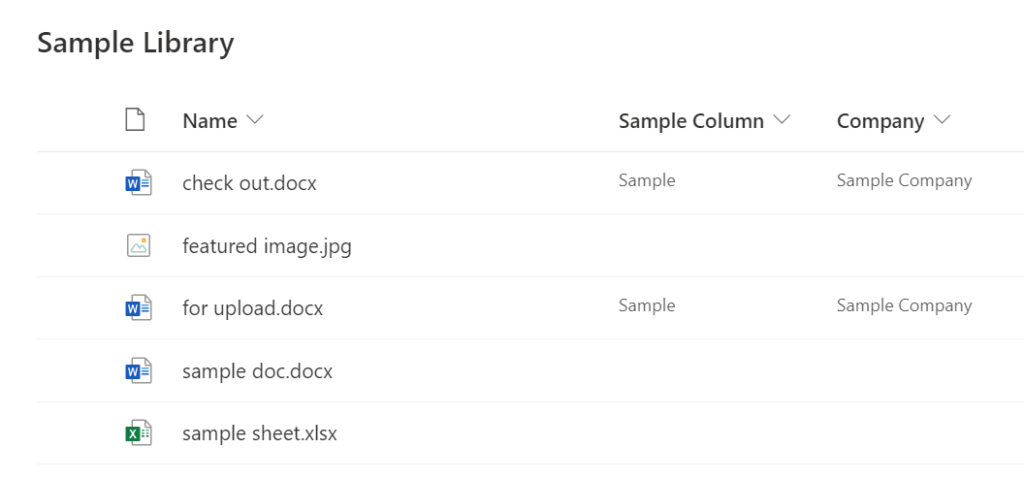
There’s also a version control feature so that team members can track changes and maintain a document history.
Similarly, co-authoring capabilities can enable multiple users to work on the same document simultaneously.
👉 Related: How SharePoint Co-authoring Works and Fixing Common Problems
2. Integration with Microsoft Teams
Some users consider the seamless integration of SharePoint with Microsoft Teams one of the most powerful aspects.
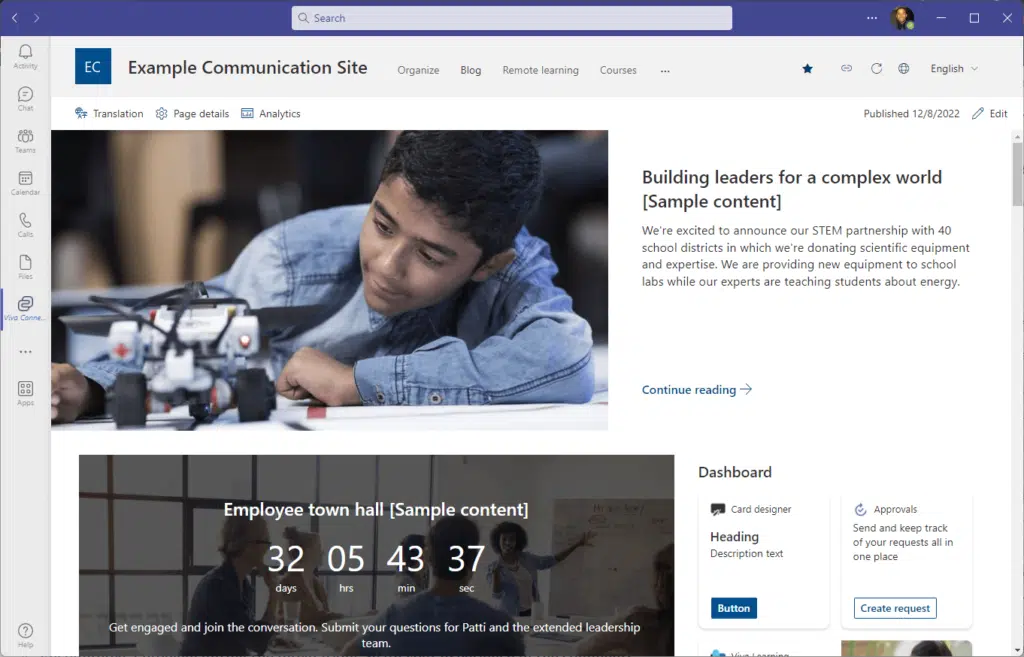
This almost perfect integration allows team members to:
- Share files
- Manage tasks
- Communicate directly from the Teams interface
Users can take advantage of a workspace that combines file management, communication, and collaboration tools in one place.
👉 Related: How to Bring Intranet Into Microsoft Teams: Feature Guide
3. Permission-Based Access
Team sites provide robust permission-based access controls where administrators can define who can view, edit, etc.
SharePoint has this feature — but with team sites, all the users (except for site owners and admins) start with the same access.
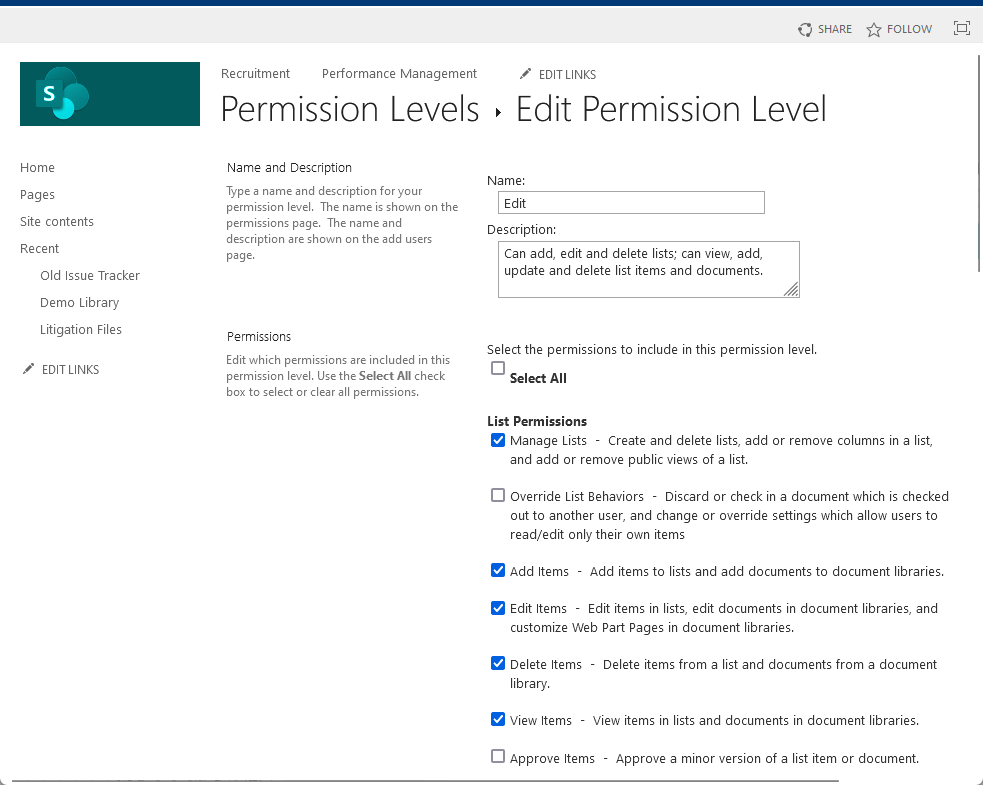
From there, a site owner and admin can then easily change the permission of each user and/or group on the site.
These granular permission settings ensure that sensitive information is protected and only accessible to authorized users.
👉 Related: How to Create a SharePoint Custom Permission Level (Guide)
4. Customizable templates
The different team sites you create likely have different purposes and requirements.
Fortunately, different pre-configured layouts and components can used in team sites for various reasons.
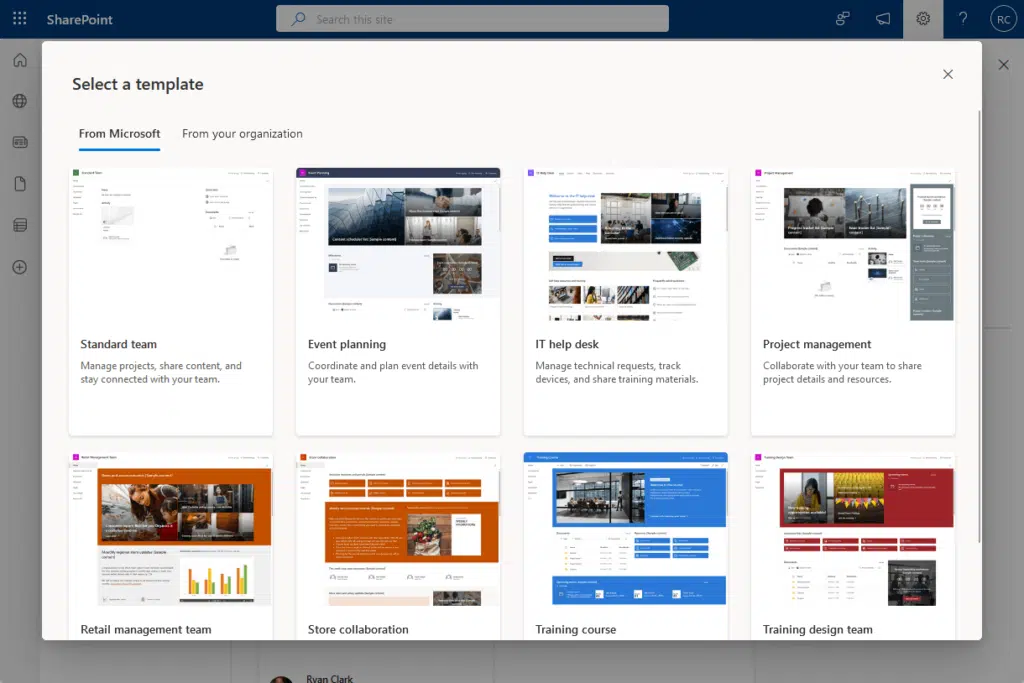
Like I always say, if there’s a template for what you want to do, better start there to save time and resources.
Customizable templates help teams set up their site quickly with the right tools and structure (instead of starting from scratch).
👉 Related: Using Site Templates in SharePoint Online: Beginner’s Guide
Communication sites are designed to broadcast information to a broad audience within an organization.
Unlike team sites, which focus on collaboration, communication sites are for disseminating news, updates, and resources.
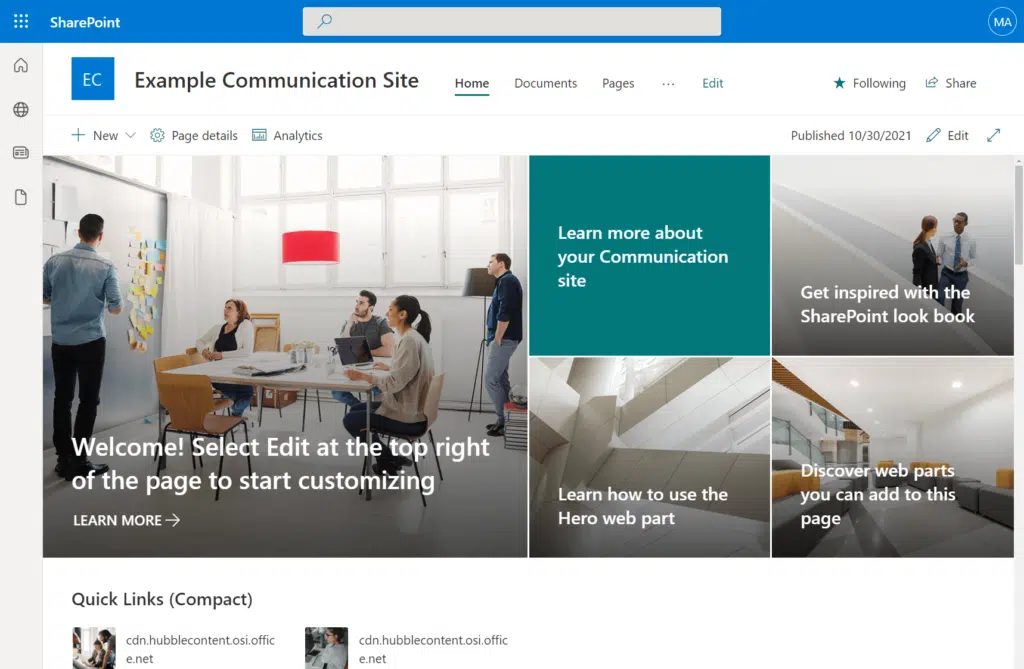
Communication sites are perfect for:
- Company-wide updates
- Departmental announcements
- Any scenario where the primary goal is to inform and engage years
They’re ideal for when you need to share important information or content that doesn’t require extensive collaboration.
Because of their purpose, these sites are built to be visually appealing and user-friendly, often featuring rich, dynamic content.
That’s by design so they’re effective in capturing attention and delivering messages in an engaging manner.
👉 Related: SharePoint Communication Site: The Beginner’s Guide
Communication Site Key Features
Here are some of the key features of communication sites:
1. Visually appealing templates
As I explained earlier, communication sites come with a variety of visually appealing templates designed to captivate the audience.
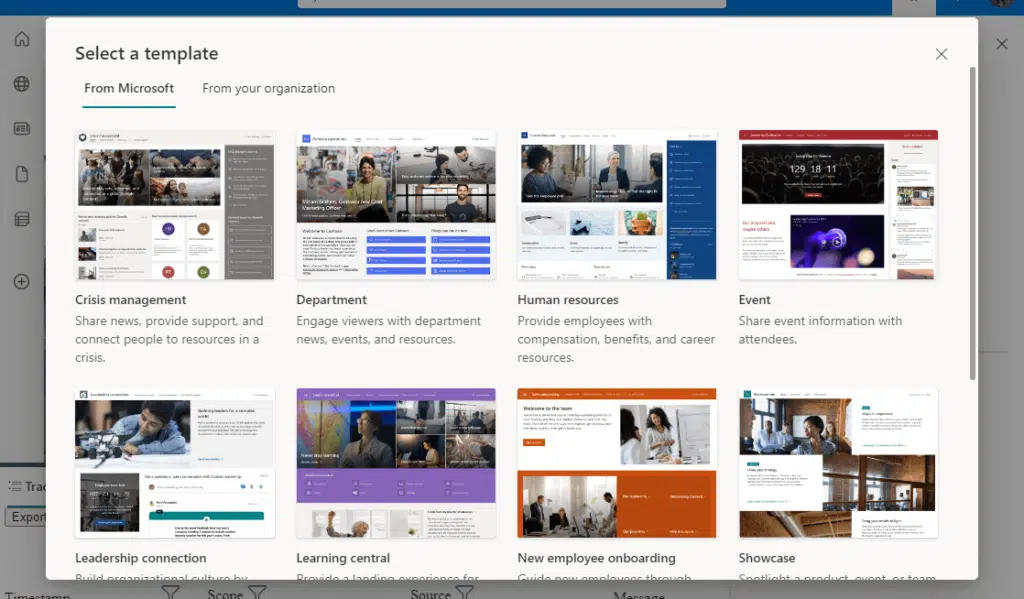
These templates allow you to create dynamic and engaging pages that can feature rich media content like images and videos.
You can see that the design options don’t only make your site look professional but also make it easier to convey information.
2. Mobile-friendly design
Communication sites are optimized for mobile devices so your content still looks good on smartphones and tablets.
Like this:
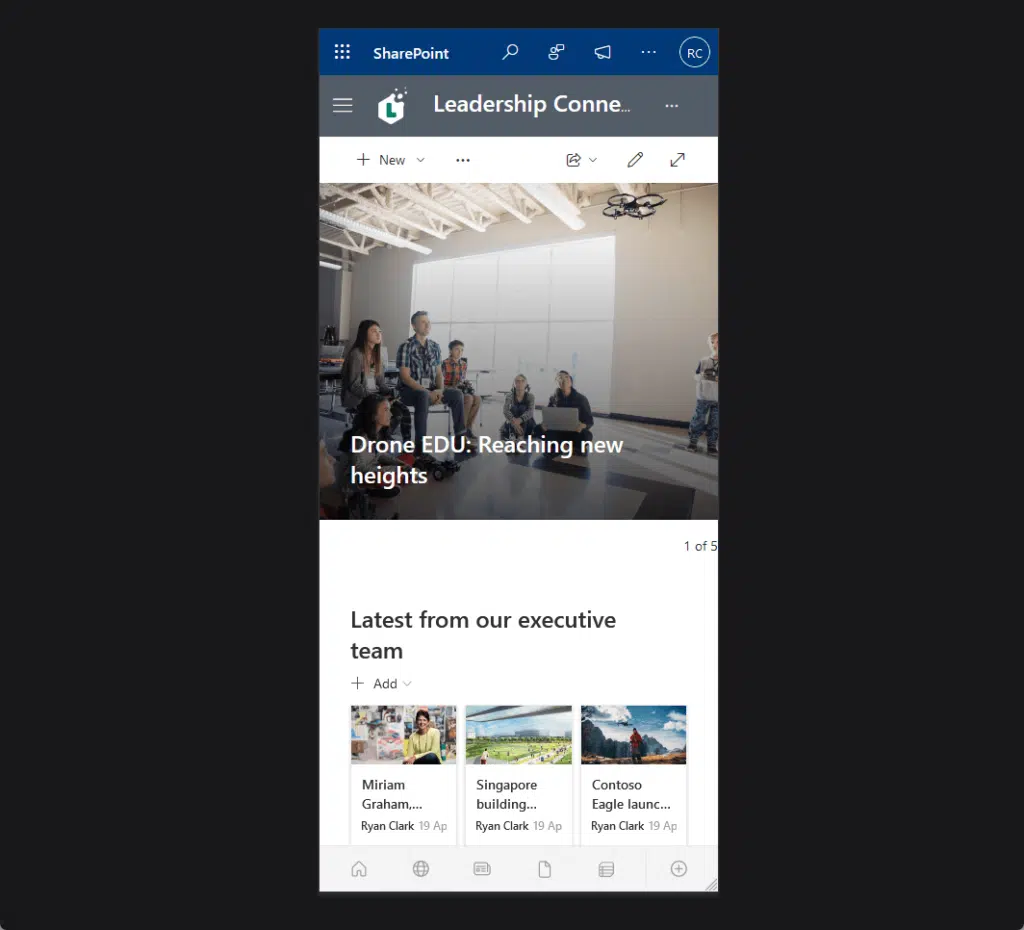
You can see that it still preserves the theme design.
This mobile-friendly design guarantees that users can stay informed and up-to-date with the latest announcements.
Well, regardless of their location or device. 💪
👉 Related: Online SharePoint Modern Experience: Introductory Guide
3. Limited user interaction
While these sites are excellent for sharing information, they’re designed with limited user interaction in mind.
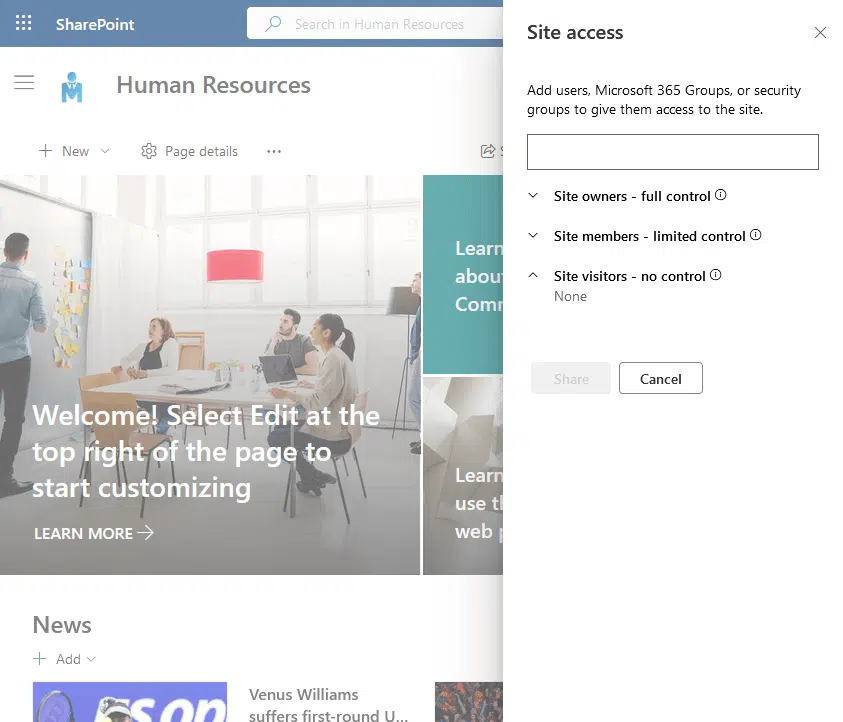
Unlike team sites, which are collaboration-centric, communication sites focus on disseminating information only.
This makes them ideal for one-way communication scenarios like internal newsletters and resource hubs.
4. Built-in analytics
Although this is true of modern site collections nowadays, this feature is vital in communication sites.
There’s now a built-in analytics (gear icon> site usage) that provides insights into site usage and engagement.
It looks like this:
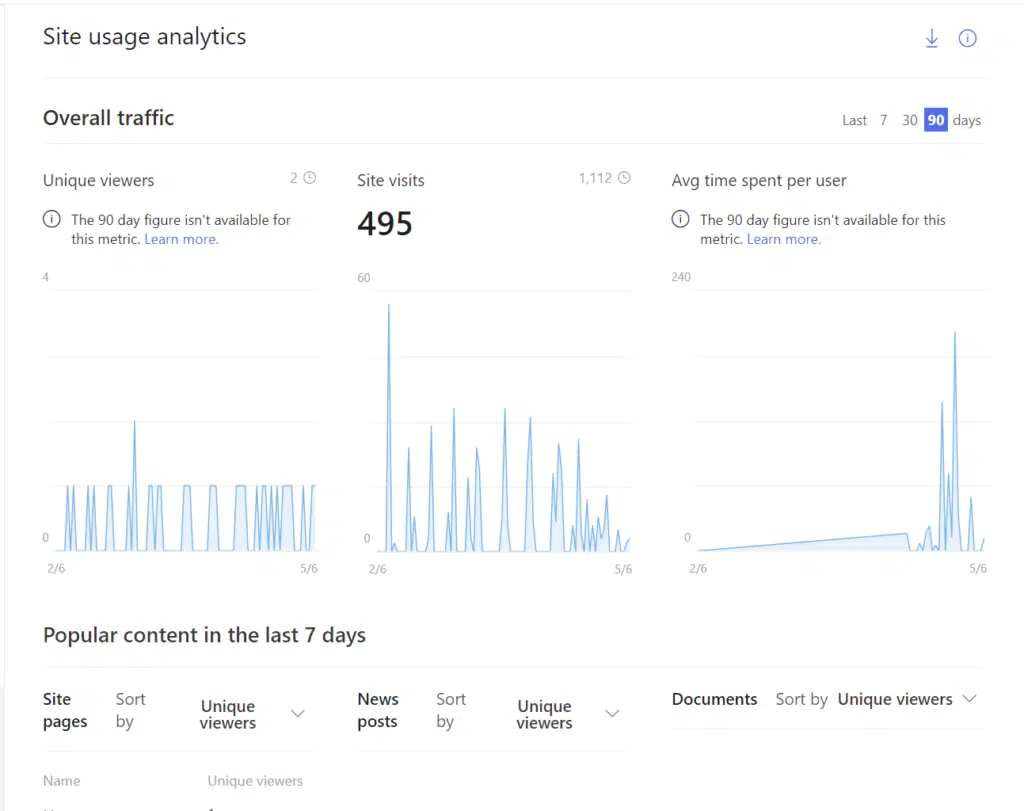
These analytics tools allow you to track metrics such as:
- Page view
- User engagement
- Content popularity
All these will help you refine your communication strategies and ensure your messages reach and resonate with your audience.
👉 Related: How to Check Your SharePoint Online Usage Report (Guide)
When is the best time to create team sites?
Team sites are ideal when collaboration, project management, and departmental information sharing are priorities.
Here are some specific situations:
1. Team collaboration on projects
Team site collection provides the perfect environment when your team is working on a project that requires:
- Frequent communication
- Document sharing
- Task management
It allows team members to collaborate in real time and make sure everyone has access to the latest documents.
Features like shared document libraries and integrated task lists help streamline workflows and improve overall efficiency.
2. Departmental information sharing
A team site is also an excellent solution for departments that need a centralized place to share information and resources.
It allows departments to:
- Organize documents
- Manage tasks
- Share important announcements with team members
This is particularly useful for HR, marketing, and IT departments, where information needs to be readily available.
3. Task management and tracking
A team site offers the necessary tools if your team needs to manage and track tasks effectively.
Teams can plan, assign, and monitor tasks efficiently with the following features:
- Built-in task lists
- Calendars
- Kanban boards
These features help ensure that deadlines are met, responsibilities are clear, and progress is visible to members.
When is the best time to create communication sites?
Communication sites are ideal in situations where you need to broadcast information to a wide audience.
Here are some specific scenarios:
1. Company-wide announcements
This type of site is perfect when you need to disseminate important company-wide announcements, updates, or news.
It ensures that all employees, regardless of their department or location, receive the same information simultaneously.
Visually appealing templates and rich media capabilities highlight important messages and keep everyone informed.
If you regularly publish internal newsletters, a communication site provides an effective way to share these publications.
The site can serve as a central hub where employees can access current and past newsletters where news and updates are always available.
The mobile-friendly design of communication sites also ensures that newsletters can be easily read on any device.
3. Resource hubs and informational portals
It’s also an excellent choice when you need to create a central repository for important resources and informational content
This could include:
- HR policies
- Training materials
- Company guidelines
With these resources safely stored, all employees can easily find and access the information they need.
The built-in analytics can help you track which resources are most frequently accessed (unique viewers for documents).
4. Event announcements and recaps
A SharePoint communication site is a great way to announce upcoming events and share recaps.
You can use the site to provide details about:
- Event schedules
- Speakers
- Registration information
After the event, you can share highlights, photos, and videos to create a comprehensive record that employees can revisit.
Comparing Team Sites and Communication Sites
Team sites and communication sites serve different purposes within an organization.
When you understand their distinct features and capabilities, you will be able to choose the right type of site.
Here’s a quick comparison between the two:
| Feature | Team Sites | Communication Sites |
| Primary Purpose | Collaboration and project management | Broadcasting information |
| User Experience | Focused on collaborative tools such as document libraries, task lists, shared calendars | Visually engaging templates designed for content presentation and ease of use |
| Accessibility and Permissions | Detailed permission-based access controls for viewing, editing, and sharing content | Broader access controls aimed at wide dissemination of information |
| Integration with Other Tools | Deep integration with Microsoft 365 tools such as Microsoft Teams, Outlook, Planner | Integration with Microsoft 365 tools focused on content distribution, like SharePoint News and Yammer |
| Analytics and Reporting | Tools for tracking team activities, managing tasks, and monitoring project progress | Built-in analytics for tracking user engagement and content performance |
| Content Management | Centralized storage for team documents and lists, with version control and co-authoring | Centralized platform for company-wide announcements, news, and informational content |
| Customization | Customizable templates to fit project or team-specific workflows and needs | Customizable, visually appealing templates to enhance content delivery |
| Interaction Level | High level of interaction and collaboration among team members | Limited user interaction, primarily focused on one-way communication |
| Ideal Use Cases | Team projects, departmental collaboration, task management, real-time document sharing | Company-wide announcements, internal newsletters, resource hubs, event updates |
| Mobile Access | Optimized for mobile devices to facilitate collaboration on the go | Mobile-friendly design ensuring accessibility of information on smartphones and tablets |
| Security and Compliance | Enhanced security features for protecting sensitive team information | Security features geared towards ensuring broad access while maintaining data integrity |
Team sites are perfect for environments that require collaboration and project management.
On the other hand, communication sites excel when the primary goal is to broadcast information to a wide audience.
How to Choose the Right Site
As you know, what you choose must depend on your organization’s specific needs and goals.
There are various factors to consider like the purpose and goals, the audience size and interaction level, integration, etc.
When to choose a team site:
- Your team needs to collaborate closely on projects
- You require detailed task management and real-time document sharing
- You need to integrate closely with Microsoft 365 tools for day-to-date operations
When to choose a communication site:
- You need to disseminate information to a large audience
- Visual presentation and ease of access are priorities
- Interaction with the content is minimal (more on consumption)
Anyway, got any questions about team site vs communication site? Let me know.
For any business-related queries or concerns, contact me through the contact form. I always reply. 🙂


This is great! Thanks for this. I wanted to pick your brain as I’m helping a client transition from Dropbox to Sharepoint / Onedrive. In DB, they had some folders as “team” folders, so I guess I could use a Sharepoint Team site for doing that migration as it’s collaborative and we can set permissions – like an “Accounting” team and “Admin” team, etc. Or would you suggest something else? I intend on using the built in migration system to move the data over unless you have experience and suggest something else. I kinda wish it had a live migration… Read more »
I have a Team site built with content pages we would like to use instead in a Communication site I’ve built already. Pages on the Team site often have links in the pages to other pages on the Team site as well as to destinations outside the Team site. Questions: 1) Is there a way to copy those Team pages over to the Comm site? 2) If so, can I copy more than one page over at a time? 3) Is there a method I can use to copy pages and keep the page linkages working? Thank you