Last Updated on December 14, 2023
Confused about these features?
In this guide, you will learn about the differences between the SharePoint Sync feature and the Add Shortcut to OneDrive feature.
Let’s get started.
Table of Contents:
SharePoint Sync allows users to sync their SharePoint document libraries with their local devices using the OneDrive sync client.
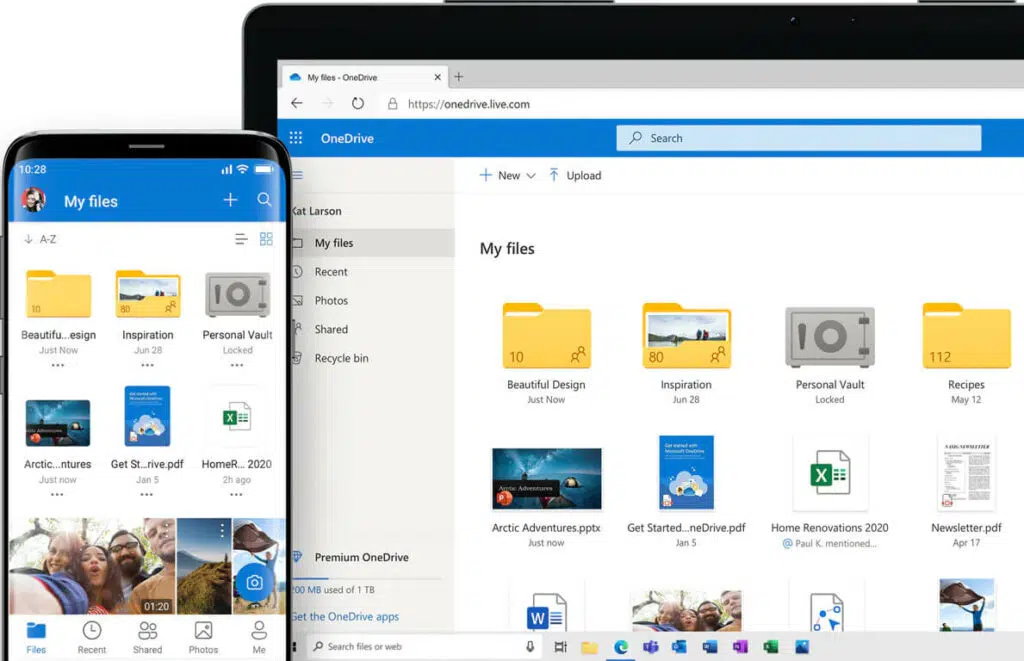
This functionality enables users to access, edit, and manage SharePoint files directly from their local Windows Explorer.
Here are the pros and cons of this feature:
| Pros | Cons |
| Provides offline access to SharePoint files, allowing users to work on files without an internet connection. | Consumes local storage space, as files are stored on the user’s device. |
| Simplifies file management by integrating SharePoint libraries into the local file explorer. | Can lead to sync conflicts if multiple users edit the same file simultaneously while offline. |
| Facilitates collaboration by ensuring all team members have access to the latest versions of files. | Requires the OneDrive sync client to be installed and running on the user’s device. |
Related: How Does OneDrive Sync Work: Installation and Configuration
How Does It Work
When a user syncs a SharePoint Online document library, the OneDrive sync client creates a local folder mirroring the library’s contents on their device.
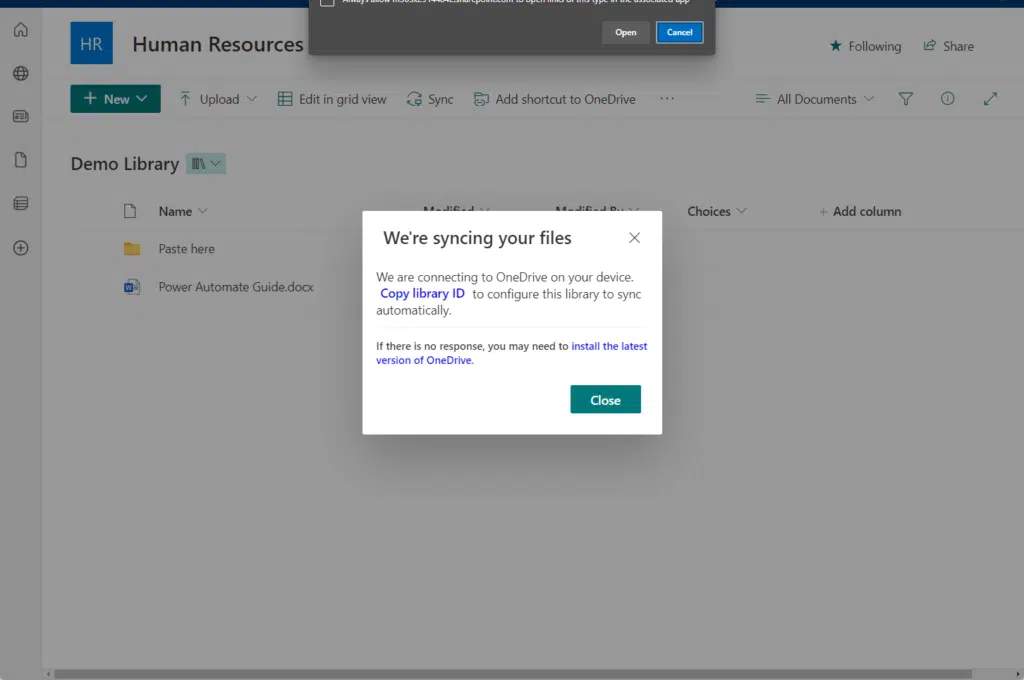
Any changes made to the files in the local folder are automatically synchronized with the SharePoint library.
This ensures that the most up-to-date versions of the files are available across all devices and platforms.
Related: How to Set Up SharePoint Sync to PC: The Beginner’s Guide
Limitations and Potential Issues
- SharePoint Sync is limited to syncing document libraries and does not support syncing other types of SharePoint content, such as lists or pages.
- Large libraries with numerous files or large file sizes may take a long time to sync and consume significant local storage space.
- Users must be cautious when working with sensitive or confidential files, as syncing these files to a local device may expose them to potential security risks.
Sign up for exclusive updates, tips, and strategies
What is Add Shortcut to OneDrive
Add Shortcut to OneDrive allows users to add a shortcut to an entire SharePoint document library or a folder in their OneDrive app.
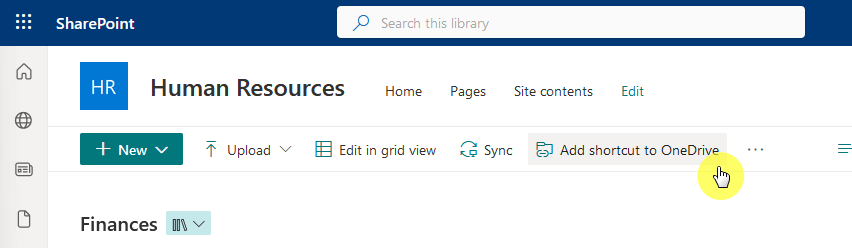
This integration facilitates easier access and organization of files stored in SharePoint, directly from the OneDrive interface.
Unlike SharePoint Sync, this feature offers a cloud-centric approach, providing online access to files without downloading them to your device.
Here are the pros and cons of this feature:
| Pros | Cons |
| Eliminates the need for local storage, as files are accessed directly from the cloud. | Requires a stable internet connection to access files, as nothing is stored locally. |
| Allows users to organize and access SharePoint files within the familiar OneDrive interface. | Not suitable for users who need regular access to files in offline mode. |
| Ensures users always work with the most current version of a document, reducing the likelihood of version conflicts. |
How Does It Work
When a user adds a shortcut to a SharePoint folder in their OneDrive, it appears as a regular folder within their OneDrive directory.
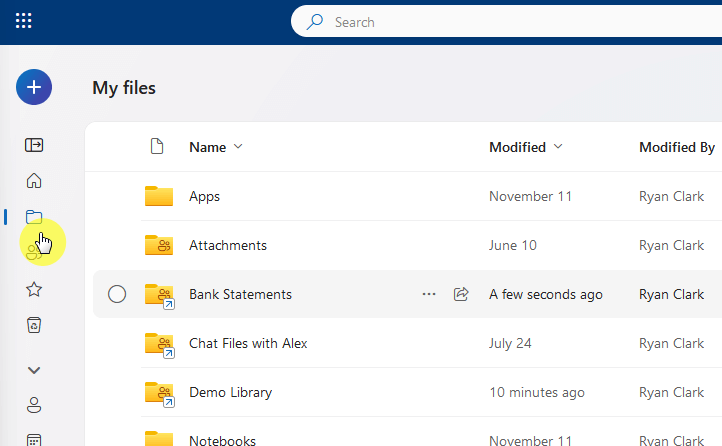
However, the files and folders within are not physically stored on the user’s device. Instead, they are accessed directly.
This method ensures that the most current version of the file is always available, as it’s accessed directly from the SharePoint server over the internet.
Related: How to Add Shortcut to OneDrive From SharePoint (Bookmark)
Limitations and Potential Issues
- Users must be cautious when working with sensitive or confidential files, as adding a shortcut to these files may expose them to potential security risks.
- This feature relies on a stable internet connection. Unreliable or slow connections can cause delays and file access issues.
Differences: Add Shortcut to OneDrive vs Sync
When comparing SharePoint Sync and Add Shortcut to OneDrive, several key differences emerge in different areas.
| SharePoint Sync | Add Shortcut to OneDrive | |
| Functionality | Designed for offline access to SharePoint document libraries by syncing them to the user’s local device. | Designed for a centralized location for accessing and managing shared folders. It adds a shortcut to the shared folder in the user’s OneDrive. |
| Offline Access | Provides offline access to files by storing them on the user’s local device. Users can work on files even without an internet connection. | Does not provide offline access to files. Users must have an internet connection to access and work on files. |
| Storage Space | Consumes local storage space, storage space usage depends on the size and quantity of synced files. Large libraries can consume significant storage space. | Does not consume local storage space. Files are not downloaded or synced to the user’s device, saving storage space. |
| Performance | Can be resource-intensive, especially when syncing large libraries. May lead to sync conflicts if multiple users edit the same file simultaneously while offline. | Dependent on the stability and speed of the user’s internet connection. Users may experience delays with an unstable or slow connection. Generally less resource-intensive. |
Using Both Features (and Potential Conflicts)
It’s possible to use both SharePoint Sync and Add Shortcut to OneDrive together, but doing so can lead to some confusion and potential conflicts.
Here’s how these two features interact and the issues that may arise:
Being Used Together
When you use SharePoint Sync, you’re downloading and synchronizing SharePoint document libraries to your local device.
On the other hand, when you use Add Shortcut to OneDrive, you’re creating a link or bookmark to a shared folder in your OneDrive.
This does not download or sync the files to your device, but instead provides a centralized location for accessing and managing the shared content.
Where the Issues Lie
Confusion occurs when you use both features together.
For example, if you sync the entire document library using SharePoint Sync and then add a shortcut to a folder:
You could end up with two copies of the same folder in your OneDrive:
- The shortcut
- The synced copy
That wouldn’t happen though as you will receive the following error message from the OneDrive sync app:
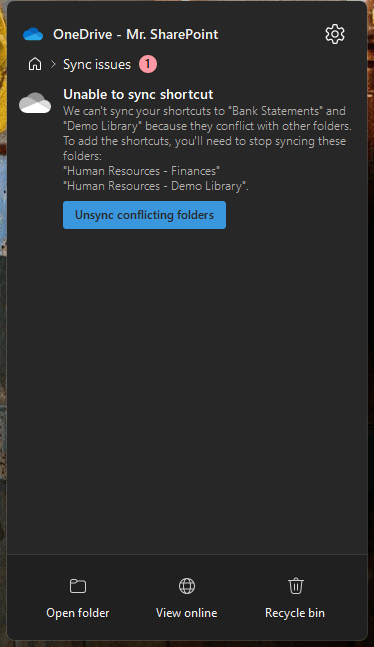
Another case here is that if you add a shortcut to a folder in OneDrive and then the owner of the shared folder changes the permissions or deletes the folder:
- The shortcut will no longer function
- But the synced copy (if you have one) will remain on your device
This can lead to discrepancies between the files in the shortcut and the files in the synced copy.
To avoid these issues, it’s important to carefully consider your needs and use cases before deciding to use both features together.
- If you need offline access to files and have sufficient storage space on your device, SharePoint Sync may be the best option.
- If you primarily work online and want to save storage space, Add Shortcut to OneDrive may be more suitable.
- If you decide to use both features, be sure to manage your files carefully to avoid confusion and sync conflicts.
If you have more questions about the differences between these two SharePoint features, leave a comment.
For further inquiries or any business-related concerns, kindly use the site’s contact form. I’ll reply promptly.


On Windows 11 I notice the following: SYNC does not copy the files by default; it just puts placeholders there and one can select “Always Keep on this Device” from the right-click menu of each file/folder and “Free up Space” once the file is local. Files accessed using shortcuts have the same options Essentially it looks like both options put placeholders in File Explorer but in different locations. Shortcut creates a folder in the user’s OneDrive. Sync uses a separate hierarchy with the organization name in File Explorer. Are there other differences? I like the location used by SYNC much… Read more »
One difference is that the OneDrive shortcut is a cloud folder so if a user switches devices, it would still be there once they logged in whereas with Sync, it is more like a local folder. Another minor difference I’ve observed is that deleting the top-level folder in a OneDrive shortcut (which would be the OneDrive shortcut itself) seems to just delete the folder locally while not affecting what’s in SharePoint (making it basically the same as using the remove shortcut option). With Sync, deleting a top-level folder will in fact be reflected in SharePoint. Other than that, I’m still… Read more »