Last Updated on August 26, 2023
Curious about the server publishing infrastructure feature?
In this beginner’s guide, I will introduce you to the SharePoint Server Publishing Infrastructure feature, its benefits, how it works, and more.
Let’s get started.
Table of Contents:
- What is SharePoint Server Publishing Infrastructure?
- What are the benefits of using SharePoint Server Publishing Infrastructure?
- How to activate SharePoint Publishing Infrastructure
- What are the key components of the SharePoint Server Publishing Infrastructure?
- How does publishing infrastructure differ from other features in the SharePoint server?
- What situations or use cases when enabling the publishing features are necessary?
- What are publishing sites and how it relates to publishing features?
In the classic experience, a site template is called a publishing site. Our feature stemmed from this page.
But technically, SharePoint Server Publishing Infrastructure is a feature in SharePoint that provides tools and components for:
- Content creation
- Approval
- Publishing content
You will find the feature the site collection level (the site in modern experience) and on the site level (or subsites).
Related: SharePoint Subsite vs Site: How They Differ From Each Other
Sign up for exclusive updates, tips, and strategies
There are several advantages to enabling the SharePoint Server Publishing Infrastructure in your site collection.
These benefits are helpful to organizations that want to put a grip on the content creation and approval process.
Some of these benefits include the following:
- Maintain brand standards and consistency through page layouts and site templates as you can define the look and feel of your pages.
- Maintain quality control over your content with built-in content approval workflows so all content is reviewed and approved.
- Useful for time-sensitive content like news or promotional items through the ability to schedule content publishing and expiration.
- Enhance the navigation capabilities in SharePoint, with more options for presenting and organizing content.
- Improved URL management by enabling URL rewriting for a more user-friendly experience and aids in search engine optimization.
On the other hand, it’s important to note that enabling the SharePoint Server Publishing Infrastructure feature can change how some features work.
Related: How to Change the SharePoint Site URL (Rename Site Address)
This feature is for those who want to manage a large amount of content and want to make sure content is consistent and approved.
But before you attempt to do this, got a little reminder:
Recommendation: Test the SharePoint Server Publishing Infrastructure feature first in a non-production environment.
With that, here are the steps involved:
Activating the feature directly in the modern experience has one problem — it will return an error.
Like this:
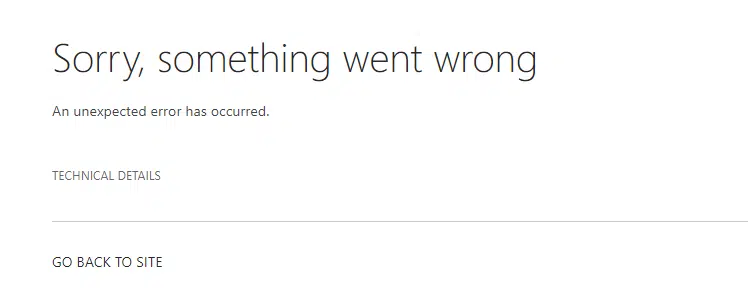
That’s because there are features that you need to activate first before the publishing infrastructure feature.
Go to your SharePoint admin center first. If you’re not sure how to do that, follow these steps:
- Click the app launcher on the upper-left corner
- Select the admin option
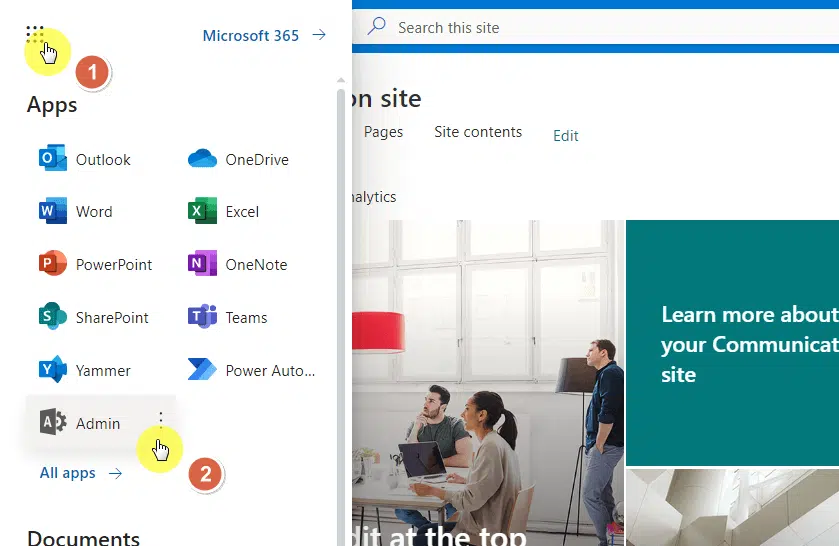
You’re now in the Microsoft 365 admin center.
Show all the admin centers in the left pane and select the SharePoint option:

Step #2: Allow custom script in the tenant
You’re finally in the SharePoint admin center.
From the home page, go to the settings tab from the left pane:
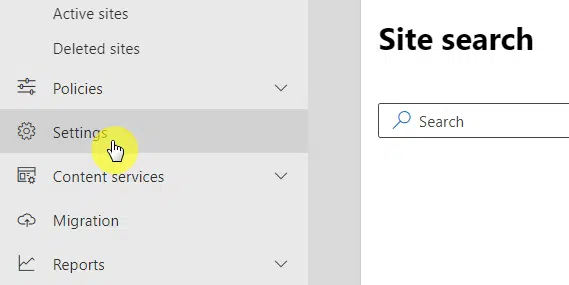
The options available here are for modern site collections in the tenant.
You need to click the classic settings page link at the bottom:
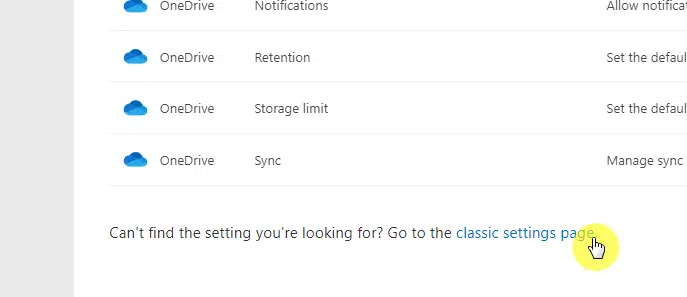
On the next page, scroll down until you find the custom script section.
Enable the following options:
- Allow users to run custom script on personal sites
- Allow users to run custom script on self-service created sites
Click the ok button at the bottom of the page after that:
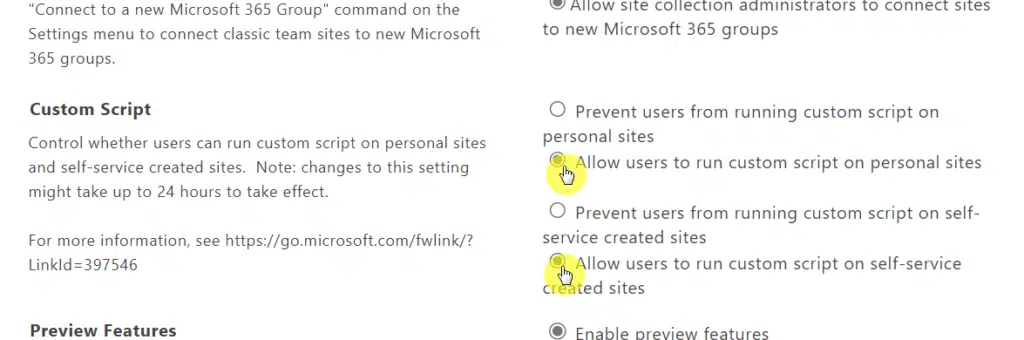
Step #3: Allow custom script on the site collection
The next part here is to allow custom script on the site collection using PowerShell.
Copy and paste the following script:
Connect-SPOService -Url https://yourtenant-admin.sharepoint.com
Set-SPOSite -Identity https://yourtenant.sharepoint.com/sites/yoursite -DenyAddAndCustomizePages 0You will need to log in with your credentials after entering the script.
Now that you’re connected to the site collection, you will be able to activate the features needed so you won’t get an error later.
Copy and paste the following script:
Connect-PnPOnline -url https://yourtenant.sharepoint.com/sites/yoursite
Enable-PnPFeature -Identity dffaae84-60ee-413a-9600-1cf431cf0560 -force
Enable-PnPFeature -Identity 22a9ef51-737b-4ff2-9346-694633fe4416 -force
Enable-PnPFeature -Identity f6924d36-2fa8-4f0b-b16d-06b7250180fa -force -Scope site
Enable-PnPFeature -Identity 94c94ca6-b32f-4da9-a9e3-1f3d343d7ecb -force -Scope webIf you’re getting an error while running the script, you may have to wait for a while.
Unfortunately, allowing the custom script may take up to 24 hours before the change will take effect in the entire tenant.
Now that you have activated the features, you can now activate the feature on the site collection features page.
Navigate toward the target site collection where you want to enable the feature.
Click the gear icon > site information:
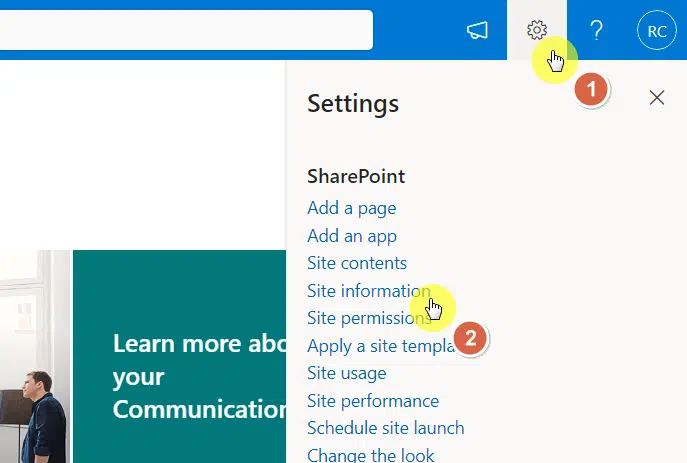
Note: There are some sites where you will find the option to go to the site settings directly (if yes, click on it).
From there, click the view all site settings link above the delete site button:
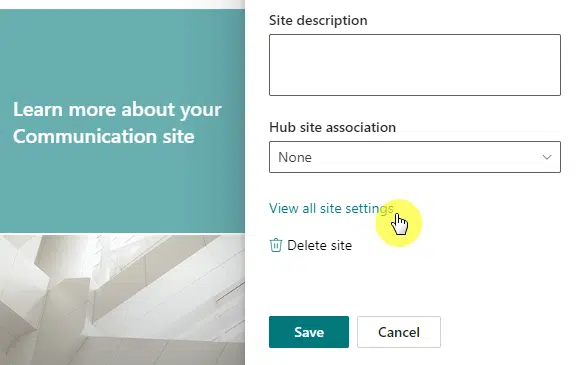
The next page will contain the different settings you can change in SharePoint.
Click the site collection features under the site collection administration group:

This is the page where you can activate different site collection features.
Scroll down until you find the SharePoint Server Publishing Infrastructure option and click the activate button:
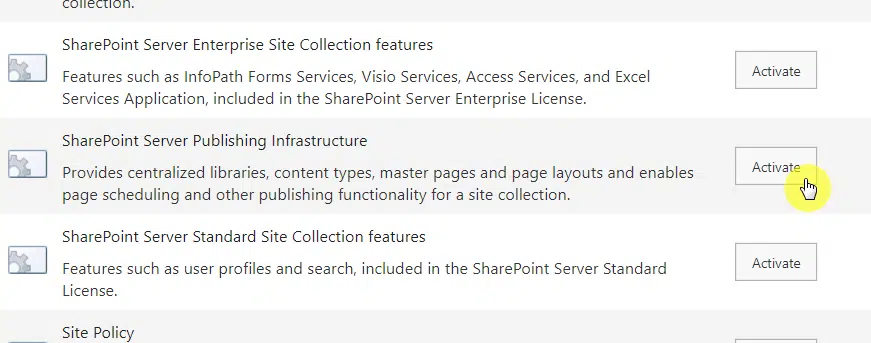
Go back to the settings page (step #4).
This time, click the manage site features link from the site actions group:
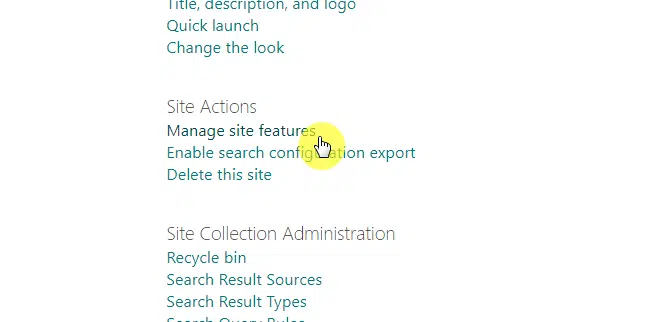
The next page looks a lot similar to the site collection settings page.
This time, scroll down and find the option to activate SharePoint Server Publishing:
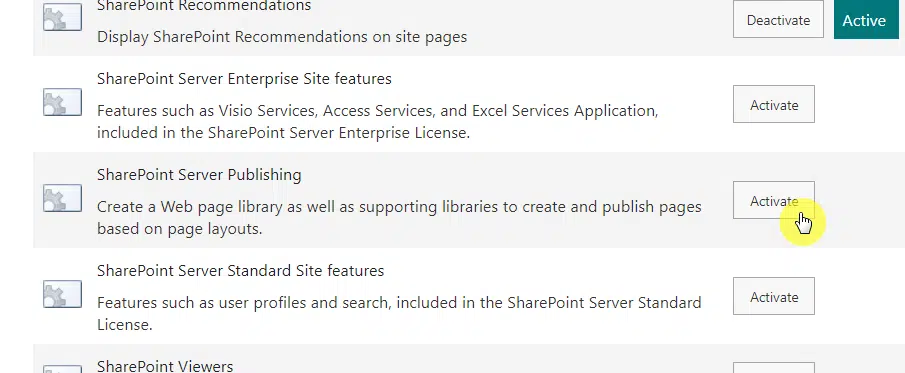
Related: How to Activate SharePoint Server Publishing Infrastructure
As I explained earlier, the feature brings a range of tools and components designed to facilitate advanced content management.
Here is a table that explains the key components:
| Key Component | Description |
|---|---|
| Page Layouts and Site Templates | Allow administrators and designers to define and control the layout of pages, ensuring a consistent look and feel for site pages. |
| Content Approval Workflow | Includes workflows that facilitate the approval process before content goes live. This helps maintain quality and consistency in the published content. |
| Scheduling | Allows for content to be published and expired for a specific period of time. Useful for managing time-sensitive content. |
| Navigation Controls | Provide more advanced navigation options, allowing you to manage your site’s menu and navigation more effectively. |
| URL Rewriting | Facilitates more readable and user-friendly URLs, improving user experience and SEO. |
| Variations | Facilitates creating multilingual sites by automating the creation of different language versions of your content. |
| Document Conversions | Allows documents to be converted from one type to another, such as from a Word document to a web page. |
| Master Pages and Page Layouts | Enable consistent branding and structure across a site collection. Master pages provide the look and feel, while page layouts provide the structure for content. |
| Images and Media Management | Provides a better way of managing images and other media assets, making it easier to use them in your published content. |
| Content Types | Introduces new content types (like Article Page, Welcome Page) and site columns for better content organization and management. |
The publishing infrastructure primarily supports the process of creating, reviewing, approving, and publishing web content.
Other features in the SharePoint Server, like team sites, document libraries, etc., are more focused on collaboration, document management, and more.
Here’s how the publishing infrastructure differs:
- Although SharePoint has a lot of features for managing documents and data, the publishing infrastructure is the one designed for managing web content. This includes features of creating web pages, applying consistent branding and navigation, and managing the publication of web content.
- The feature includes several advanced content management features that aren’t found on other parts of SharePoint like scheduling content publication and expiration, URL rewriting, and more.
- Enabling the publishing infrastructure allows for the creation of page layouts and site templates for a higher level of control over the look and feel of SharePoint sites and pages.
- The publishing infrastructure also includes a unique feature — variations — for the creation of multilingual sites by creating different versions of the same content.
- The impact on site structure and functionality like adding libraries, content types, and site columns, is significant. This level of impact is not typically seen when enabling other SharePoint features.
On the other hand, although the publishing features offer some powerful capabilities, it’s not necessary for every SharePoint site.
It’s best suited to sites that need to manage a large amount of web content and require a high level of control over how that content is presented and managed.
What situations or use cases when enabling the publishing features are necessary?
Not sure if you need to enable publishing features in your site collection?
Here are some use cases that might necessitate the activation of SharePoint Server Publishing Infrastructure:
- Enterprise news portal: The feature will come in handy if you’re creating a news portal to disseminate information throughout your organization.
- Company intranet: For instance, you might want to have approval workflows (without the power platform) to ensure that all information posted is accurate and up-to-date.
- Marketing site: You can use the feature to help you manage your marketing content effectively while the URL rewriting feature helps with SEO.
- Product documentation: You can use page layouts to ensure that all documentation has a consistent look and feel.
- Multilingual sites: The variations feature can help you manage the creation and publication of content in different languages.
- Content-centric sites: Any site that’s heavily focused on structured content can benefit from the enhanced content management features.
What are publishing sites and how it relates to publishing features?
Basically, publishing sites are a type of site that’s specifically designed for the creation and publishing of content.
In the past, there was a publishing portal site template. Most of the features of that site template are now in the modern communication site.
Related: SharePoint 101: Types of Sites in SharePoint Online
However, in this section, and in most cases when you hear people talking about publishing sites, it refers to the classic publishing portal.
Now, it ties up to the two features you enabled earlier in this way:
- The SharePoint Server Publishing Infrastructure provides the underlying infrastructure for publishing sites like site templates, page layouts, content types, etc.
- The SharePoint Server Publishing feature (enabled at the site collection level) provides the tools needed to create and publish web pages.
Together, these features provide a robust set of tools for creating, managing, and publishing content in a structured and controlled manner.
But you must remember that publishing features and publishing sites add complexity to the SharePoint environment.
Got any questions on the publishing features in SharePoint Online in general? Share your thoughts below.
For inquiries and other concerns, kindly reach out using the contact form found here and I’ll get back asap.

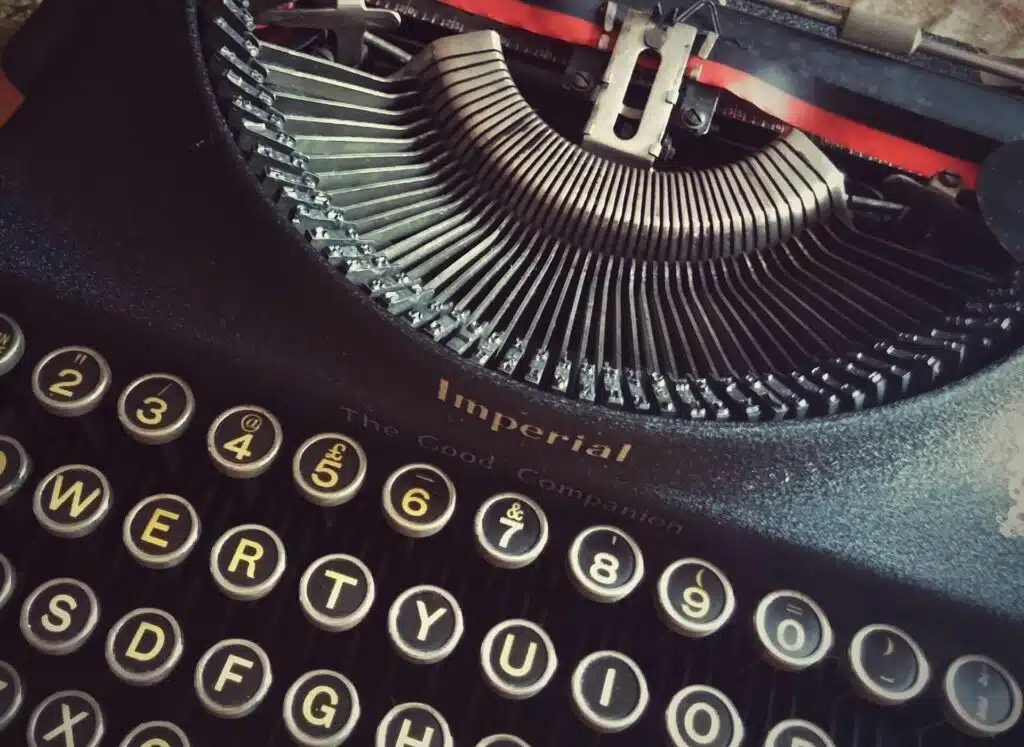
Very good article. I only miss information about the source of it. For example where to find original article abou this feature at microsoft documentation.
Any hints?
See my comment below.
I would like to point out that this article, which discusses SharePoint Server Publishing Infrastructure, is covering content that has been deprecated for years. It is important to keep up to date with the latest information and technology, and sharing outdated information, as if it were current, is irresponsible and misleading. It is always a good idea to double-check the accuracy and relevance of the information before sharing it with others.
Hey FellowMVP,
SharePoint Server Publishing Infrastructure has not been deprecated for years. Microsoft has a current support article that discusses how to enable this in both classic and modern SharePoint (see here). Thank you for reading this blog post. I appreciate it.
Hi ryan,
Thanks for give us this information, i do the step 3 and i have this error.
maybe can you help me