Last Updated on February 10, 2025
Not sure what it means?
In this guide, I will discuss the basics of permission inheritance in SharePoint, what it means, and how to break it.
Let’s get started.
Table of Contents:
Basically, permission inheritance means that permissions are passed down from a parent object to its child objects.
The whole of this feature is to help keep access control simple and consistent across a site as it’s by default.
How it works:
- Sites to subsites – Automatically get user permissions from the main site
- Lists and libraries – Inherit permissions from the SharePoint site they belong to
- Folders and items – Take on the permissions of their parent list or library
As you can see, this system makes it easy to manage access without setting permissions for every single item.
If a user has access to a site, they automatically have the same level of access to everything inside it.
However, permission inheritance can be broken when needed, which allows for unique access settings at different levels.
👉 Related: Managing Permissions for Lists in SharePoint Online
Sign up for exclusive updates, tips, and strategies
How to Break Permission Inheritance
As you use SharePoint, you will encounter instances where you will need to set unique permissions in SharePoint.
This requires breaking permission inheritance, and fortunately, it’s quite easy to do in SharePoint Online.
For this example, let’s use a list, but the steps remain the same whether that’s a document library, an item, or a subsite. 🙂
1. Open its settings page
The first thing to do is open the list, then find the list settings option under the gear icon:
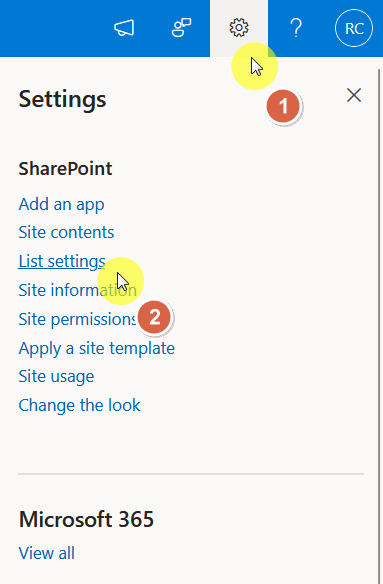
From there, click the “Permissions for this list” option under permissions and management:
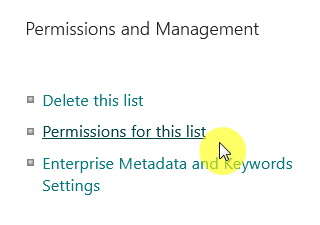
You should be seeing now the permissions page of the list.
Now, in general, you will need to arrive at the permissions page of the item you want to break inheritance.
Hint: They look the same. 🙂
2. Break inheritance
This is probably the easiest part here since you only need to press one button.
Click the “Stop Inheriting Permissions” button:
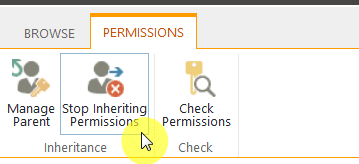
The effect will be immediate, and this will separate the list (or whatever it is) from its parent permission settings.
3. Assign new permissions
Now that you have broken the inheritance of the item, you need to assign unique permissions to it.
There is a “Grant Permissions” button you can click:
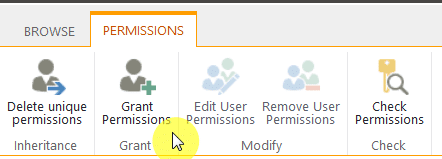
A window will appear where you will be able to share the item, in this case, the list, with other people and groups.
It looks like this:
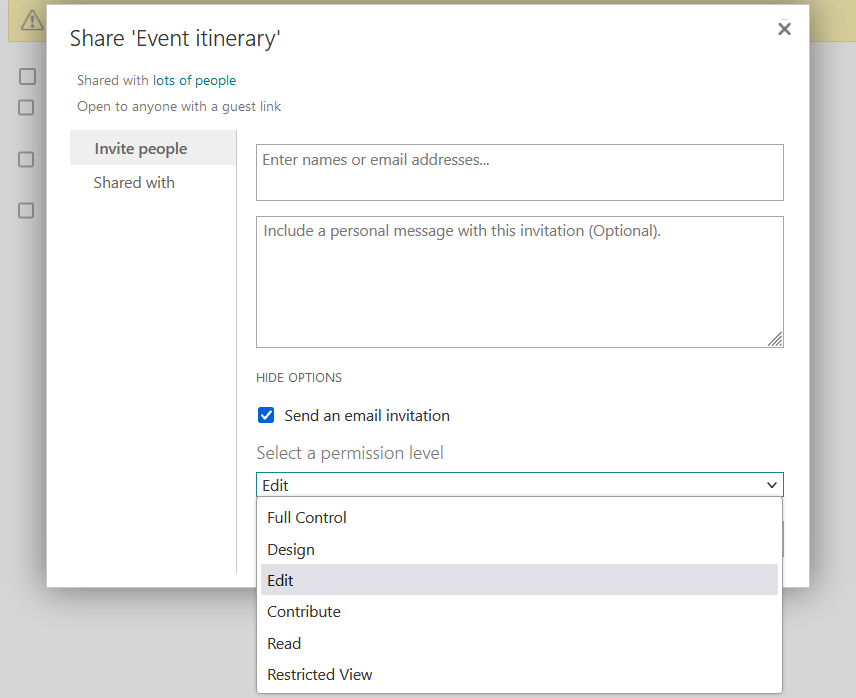
That’s it! 🙂
What you need to remember here is that once inheritance is broken, permission updates from the parent site no longer apply.
👉 Related: How to Change Permissions in SharePoint Online
Potential Challenges and Considerations
Breaking permission inheritance can give more control, but as with all things, it also comes with challenges.
Some common issues to watch for:
- Tracking permissions across multiple levels can become confusing
- Excessive unique permissions may slow down SharePoint
- Users might lose or gain access unexpectedly
- Regular reviews are needed to ensure correct access settings
To avoid problems, keep inheritance whenever possible.
I also wrote a best practices guide for permissions in SharePoint, which can help you with the whole process.
Do you have any questions about SharePoint permission inheritance? Let me know in the comments.
For any business-related queries or concerns, contact me through the contact form. I always reply. 🙂


the stop inheriting permissions is greyed out for me 🙁