Last Updated on December 14, 2023
Concerned about how to securely deploy SharePoint Online?
In this comprehensive guide, you will discover a step-by-step tutorial on how to deploy SharePoint Online.
Let’s get started.
Table of Contents:
Step 1: Pre-Deployment Planning
Here’s what you need to do here:
Assess Your Organization’s Needs
When deploying SharePoint Online, which is often used alongside Microsoft Teams:
It’s important to start by assessing your organization’s needs.
This step is vital because it ensures that your SharePoint deployments align perfectly with your business goals.
What you need to do first is to identify the key stakeholders within your organization, which could include:
- Executives: Those who make top-level decisions
- IT Team: Responsible for the technical setup and maintenance
- End Users: The people who will use the SharePoint platform day-to-day
- Department Heads: Those who can identify specific departmental needs
This ensures that all crucial perspectives are considered, making for a more rounded-deployment plan.
It can also help you if you document the business processes that will be migrated or impacted by SharePoint Online.
Here’s an example of how you can go about it:
- Create a list of current manual or software-based processes (like document approvals and HR steps)
- Find problems in these processes and ask if they are slow or error-prone
- Consider if these processes will scale well as your company grows — only document those that will
- Rank these processes by using factors like how often they happen, their impact, and who is involved
Note: There are different deployment methods that you can employ — although you will find most of the steps are similar.
Choose the Right Plan
The plan you choose will impact your costs, features, and scalability options — an essential part of the deployment process.
Common plans include:
- SharePoint Plan 1
- Microsoft 365 Business Standard
- Office 365 E3
- Office 365 E5
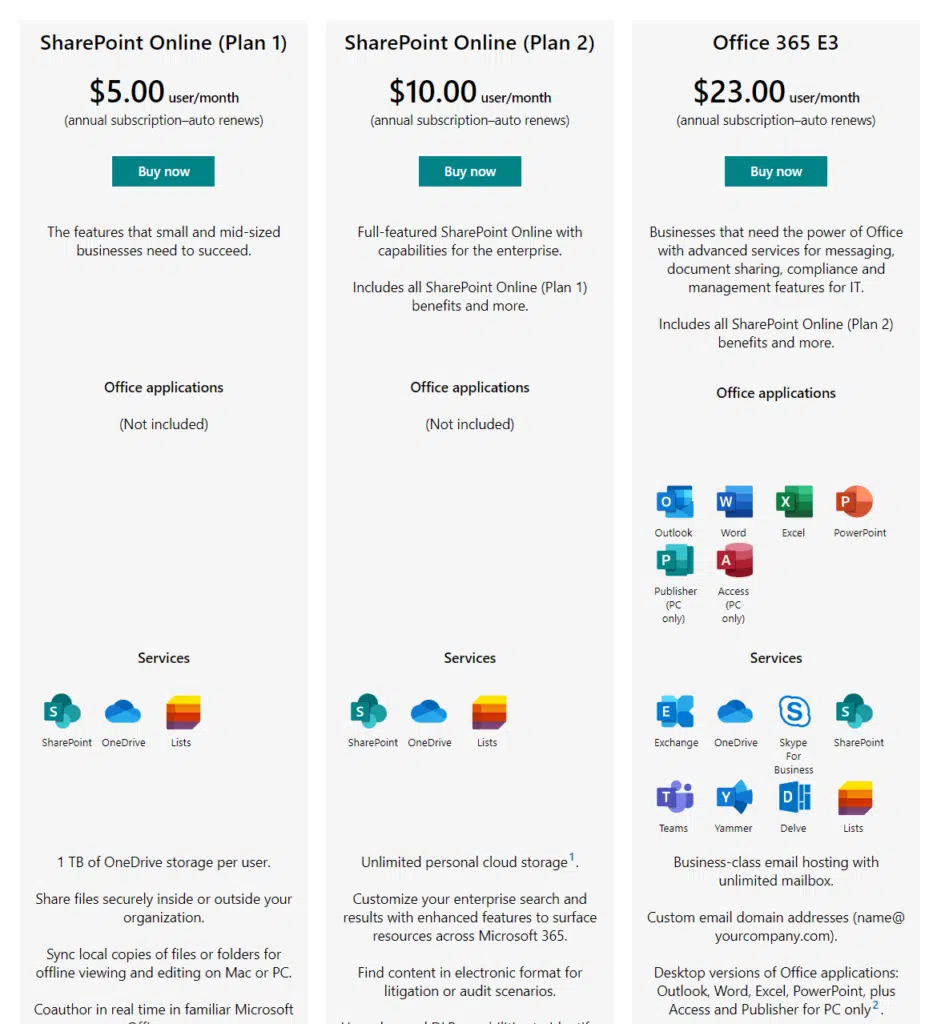
Each plan comes with a specific set of capabilities, such as storage limits, advanced search features, or data loss prevention.
Choosing the right plan may feel overwhelming, but it doesn’t have to be.
Here’s a simple approach to make a well-informed choice:
- Match features to needs
- Consider user roles
- Evaluate costs
- Think long-term
- Test the plan
Create a Deployment Team
This team will guide the project from planning through to execution and maintenance.
An effective deployment team is crucial for the successful implementation of SharePoint solutions and effective content management.
Here are some key roles you should consider:
| Role | Responsibility | Skills Needed |
| Project Manager | Oversees the entire project | Project management, communication, basic SharePoint knowledge |
| Technical Lead | Manages the technical aspects, including setup and configuration | In-depth SharePoint and IT expertise |
| Business Analyst | Links business needs to SharePoint features | Understanding of business processes and SharePoint functionality |
| End-User Representatives | Offer insights into what end-users need | Knowledge of day-to-day operations and tasks |
| Training Lead | Plans and oversees training for end-users | Good at training, familiar with SharePoint features |
It helps if the team also has members from various departments.
Some examples:
- IT for technical expertise
- HR for training and adoption strategies
- Sales and marketing for data and process integration
Once you have a deployment team, make sure to establish regular meetings to discuss progress, challenges, and decisions.
Remember that this team becomes the backbone of your project.
Sign up for exclusive updates, tips, and strategies
Setting up your environment correctly from the get-go ensures smooth operations and high user adoption rates.
Your first step is to log in to the Microsoft SharePoint admin center using administrative credentials.
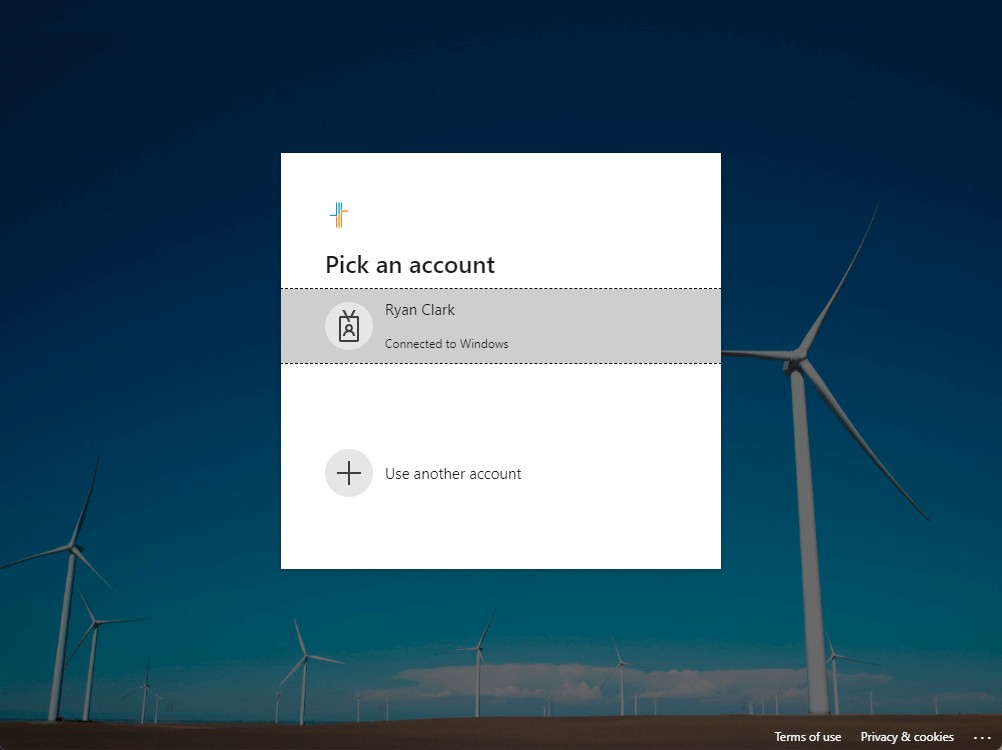
Here’s what you need to do right away:
- Add your organization’s domain so that it matches your corporate email addresses
- Create user accounts and allocate licenses based on roles
- Configure global settings such as sharing permissions and external access
The next part is critical — defining roles and permissions.
This ensures that only authorized personnel can access specific data and functionalities.
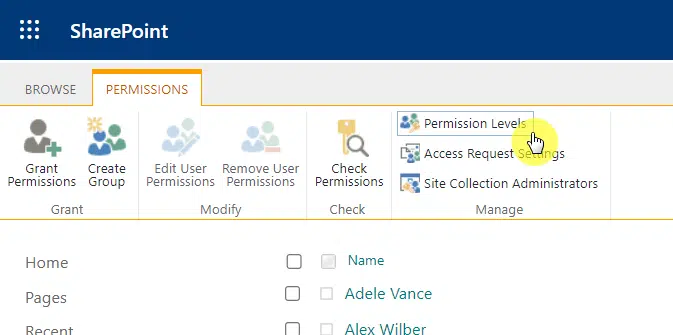
Basically, you need to:
- Create user groups based on departments or roles
- Give these groups specific permissions
- Test access to ensure that permissions are set up correctly
Related: How to Create a SharePoint Custom Permission Level (Guide)
The last part is the site structure.
Your SharePoint solution will likely have multiple sites for different departments or projects.
Here are some steps to get this right:
- Design a logical structure that mirrors your organization’s workflow
- Create new sites based on your planned hierarchy
- Configure site settings for each site
- Select or create themes that align with your corporate branding
- Turn on or off features like server publishing, news feeds, etc.
Step 3: Data Migration
There are three substeps here:
- Pre-migration
- Migration
- Post-migration
This is the core of the deployment process, ensuring that your entire organization’s data is securely transferred.
Depending on the SharePoint deployment types you’ve chosen, the migration steps may vary.
Pre-Migration Checklist
Having a pre-migration checklist ensures that you’re fully prepared for a smooth migration process with minimal downtime and data loss.
Let’s explore the key components of a comprehensive pre-migration checklist:
| Component | Sub-Tasks | Description |
| Data Inventory and Audit | Catalog Existing Data | List all files, folders, databases, etc., you intend to migrate from various sources. |
| Classify Data | Categorize data based on type, sensitivity, and importance for migration order and permissions. | |
| Clean Up | Remove redundant, outdated, or trivial (ROT) data before migration. | |
| Backup and Recovery Strategies | Backup Data | Create a complete backup of all the data you intend to migrate and store it securely. |
| Plan for Rollback | Outline steps to revert to the original state in case of migration failure. | |
| Validate Backup | Test the backup to ensure it’s complete and functional. | |
| Assess Tools and Resources | Choose Migration Tools | Decide on using SharePoint’s built-in tools or third-party solutions for migration. |
| Resource Allocation | Ensure sufficient bandwidth and server capacity for the migration process. | |
| Assign Roles | Define roles and responsibilities for the migration, such as project manager, technical lead, etc. | |
| Compliance and Security | Data Security | Ensure the migration process is secure to prevent data loss or unauthorized access. |
| Regulatory Checks | Verify that the migration complies with industry regulations like GDPR, HIPAA, etc. |
This upfront planning is essential for minimizing risks and ensuring a successful transition to SharePoint Online.
Related: How to Plan a SharePoint Migration: The Beginner’s Guide
Migration Tools and Techniques
The tools and techniques you use can significantly impact the speed, efficiency, and success of the migration process.
Here are various options you have for transferring your data to SharePoint Online:
- Using Microsoft’s native tools
- SharePoint migration tool
- PowerShell
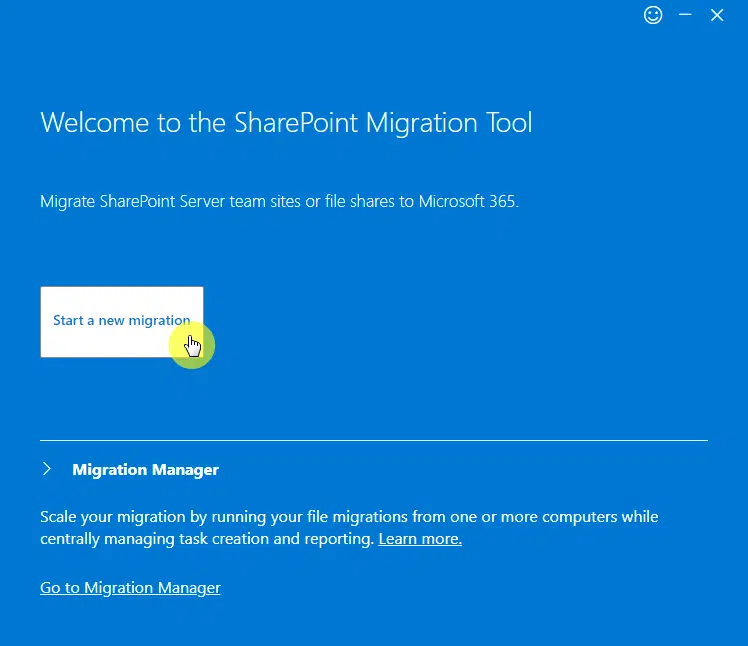
If your migration needs are complex, third-party tools can offer more features and flexibility.
When choosing a third-party tool, always remember the following:
- Look for established vendors who specialize in SharePoint migrations
- Make sure the tool you choose has features that match your specific migration needs
- Most third-party tools offer free trials or demo versions — use them
In some cases, a combination of Microsoft’s native tools and third-party solutions might be the most effective approach.
For example:
SharePoint Migration Tool for documents and a third-party tool for complex databases.
Post-Migration Steps
This phase is crucial for ensuring that your new SharePoint environment is stable, secure, and ready for user adoption.
The first thing to do post-migration is to confirm that all your data has been transferred correctly:
- Review the migrated files, folders, and databases to ensure everything is in its right place and fully functional
- Verify that user permissions have been migrated correctly and that users have appropriate access levels
- Test out the different SharePoint features to ensure they’re working as expected with the migrated data
Step 4: User Training and Adoption
Here are the specific things to create/do after migration:
Training Resources
The successful adoption of SharePoint Online heavily relies on how well your users can navigate and utilize the platform.
That’s why training is a cornerstone of your deployment strategy.
Here are different training categories and subcategories:
| Training Category | Sub-Category | Description |
| In-House Training Sessions | Live Workshops | Arrange live, possibly department-specific, workshops led by internal experts or SharePoint consultants. |
| Webinars | Host webinars for remote teams to attend. | |
| Hands-On Labs | Provide a sandbox for employees to practice skills without affecting live SharePoint sites. | |
| Online Tutorials and Guides | Video Tutorials | Curate or create videos ranging from basic navigation to advanced features. |
| How-To Guides | Create written guides with screenshots for those who prefer reading. | |
| FAQs | Compile a list of Frequently Asked Questions for quick answers to common queries. | |
| Vendor and Community Resources | Official Documentation | Use Microsoft’s extensive SharePoint documentation. |
| Community Forums | Use platforms like Stack Exchange or Microsoft Community Forum for advice and shared experiences. | |
| Third-Party Courses | Utilize courses from Udemy, Coursera, or LinkedIn Learning for in-depth training. | |
| Monitoring Adoption | Training Surveys | Issue surveys post-training to gauge user comprehension and satisfaction. |
| Usage Metrics | Use SharePoint analytics to see which features are most and least used to guide future training. |
Related: How to Learn SharePoint Online Today (2023 Updated Guide)
Monitoring Adoption
Monitoring your team’s adjustment to the new platform reveals how effective your deployment and training are.
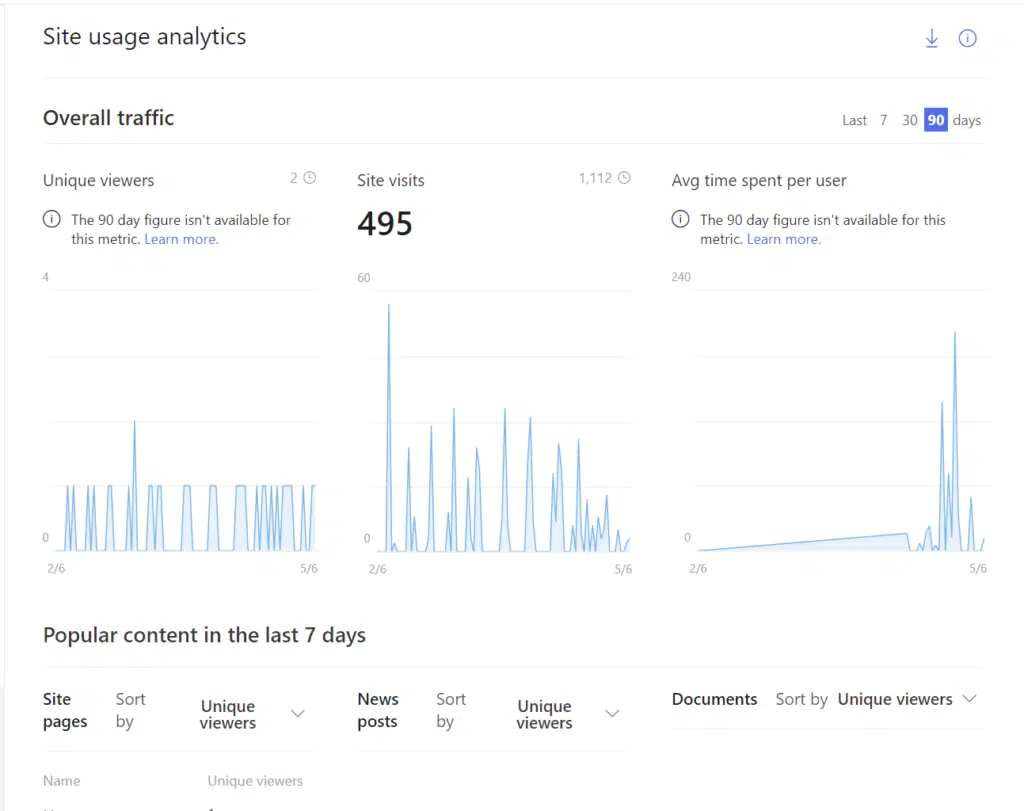
Thankfully, SharePoint Online offers built-in tools that make it relatively easy to monitor user engagement.
These are:
- SharePoint Analytics
- Microsoft 365 Usage Analytics
For more in-depth analysis, consider specialized third-party analytics tools that can track more nuanced user behavior.
Related: How to Check Your SharePoint Online Usage Report (Guide)
If you find that adoption rates are lower than expected, there are several strategies you can employ to boost engagement.
Some examples include:
- Offer additional training sessions focused on the features that are being underutilized (like webinars, workshops, or how-to guides).
- Actively collect feedback from users to understand what challenges they are facing (then make necessary adjustments).
- Some organizations use gamification or rewards to incentivize the use of new platforms (to encourage more active engagement).
Remember that monitoring adoption is not a one-time activity…
It’s an ongoing process that requires regular attention.
| Component | Description | Importance |
| Monthly or Quarterly Reviews | Conduct reviews to assess adoption across different departments. | Enables timely adjustments to enhance user experience and adoption. |
| Updates and Communication | Keep users informed about new features, updates, or changes that may affect them. | Maintains user engagement and helps them adapt to changes smoothly. |
| Leadership Involvement | Involve senior management in the adoption monitoring process for their endorsement and active participation. | Boosts adoption rates and lends credibility to the SharePoint initiative. |
Monitoring adoption is vital for the long-term success of your SharePoint Online implementation.
It provides actionable insights that can help you fine-tune your deployment and training strategies.
Step 5: Security and Compliance
The security of your data is paramount, especially when transitioning to a cloud-based platform like SharePoint Online.
While SharePoint does come with robust built-in security features, there are additional measures you can take to enhance the protection of your data.
Here are various data security measures you should consider implementing:
| Component | Measure | Description | Importance |
| Encryption and Data Loss Prevention | Data Encryption | Ensure data is encrypted at rest and in transit using SharePoint Online’s features. | Protects data from unauthorized access or theft. |
| Data Loss Prevention | Use SharePoint’s DLP features to monitor and control data based on set policies. | Prevents sensitive data from being shared externally. | |
| User Authentication Protocols | Multi-Factor Authentication | Use multiple verification methods for added security. | Enhances user authentication security. |
| Single Sign-On | Enable SSO for easier user access to SharePoint and other services under one credential set. | Simplifies user experience while maintaining security. | |
| Regular Audits and Monitoring | Security Audits | Perform regular audits to identify vulnerabilities or unauthorized activities. | Helps in early detection and mitigation of security threats. |
| Activity Logs | Monitor SharePoint activity logs for any suspicious user actions. | Assists in quick identification and remediation of issues. | |
| Training and Awareness | Security Training | Conduct training sessions on security best practices like recognizing phishing scams. | Educates users, the most common weak link in security. |
| Regular Updates | Keep users informed on new security protocols or threats through various communication channels. | Keeps the organization aligned with the latest security best practices. | |
| Compliance with Company Policy | Policy Alignment | Ensure SharePoint security settings comply with internal organizational policies. | Maintains a standardized security posture across the organization. |
| Documentation | Keep records of security settings, audits, and training for compliance and best practices. | Essential for audits and as a record of due diligence in security |
You are making a strong commitment to protect your organization’s data.
This not only builds trust with your stakeholders but also ensures that you are in a good position to fend off potential security threats.
Related: Risks and Vulnerabilities: Is SharePoint Secure? (Updated)
Deploying SharePoint Online is more than a tech project — it’s a game-changer for your business and your entire organization.
The key steps here will help you build a SharePoint server platform that everyone in your organization can benefit from.
With the right approach, SharePoint Online not only simplifies data management and collaboration but also sets the stage for business growth and success.
Got questions about SharePoint Online security? Leave a comment below — I’m here to help.
For personalized assistance, reach out via the contact page. Let’s make your SharePoint setup secure.

