Last Updated on January 16, 2024
What should you include in a maintenance checklist?
In this guide, let me walk you through a SharePoint maintenance checklist along with key actions that I suggest.
Let’s get started.
Table of Contents:
Maintaining SharePoint Online is vital for your environment’s health and your team’s collaboration.
Here are the components:
Regular System Checks
These checks involve monitoring the health and performance of your SharePoint environment.
With tools like the SharePoint Admin Center, you can gain insights into system usage, user activity, and potential issues.
It’s better to schedule these checks periodically, such as weekly or monthly, to stay ahead of any potential problems.
Key actions include:
- Monitor server health and performance metrics
- Check for any unusual user activity or security alerts
- Ensure that content databases are functioning correctly and within size limits
Security Updates and Patches
Microsoft regularly releases updates that fix known issues and enhance security features.
Neglecting these updates can leave your system exposed to security threats.
Best practices for updates include:
- Regularly review and apply security patches and updates released by Microsoft
- Test updates in a controlled environment before deploying them to the live site
- Inform users about any potential downtime or changes in functionality due to updates
Data Integrity and Cleanup
Regular data cleanup helps in removing outdated or redundant site content.
This not only improves system performance but also enhances user experience.
Considerations for data integrity and cleanup include:
- Implement data retention policies to manage the lifecycle of documents and items
- Regularly review and archive or delete outdated content
- Use features like versioning control and recycle bins to manage document edits and deletions
User Management and Site Permissions
They are important for maintaining the security and efficiency of your SharePoint Online environment.
Regular reviews ensure data protection and that users have the proper user access to perform their roles.
Key aspects of user management include:
- Conduct periodic audits and remove permissions and access levels when necessary
- Ensure that permissions are granted based on roles and responsibilities.
- Promptly update access rights when users join, move within, or leave the organization.
Regular Audits and Compliance Checks
These help maintain the governance of your SharePoint Online environment.
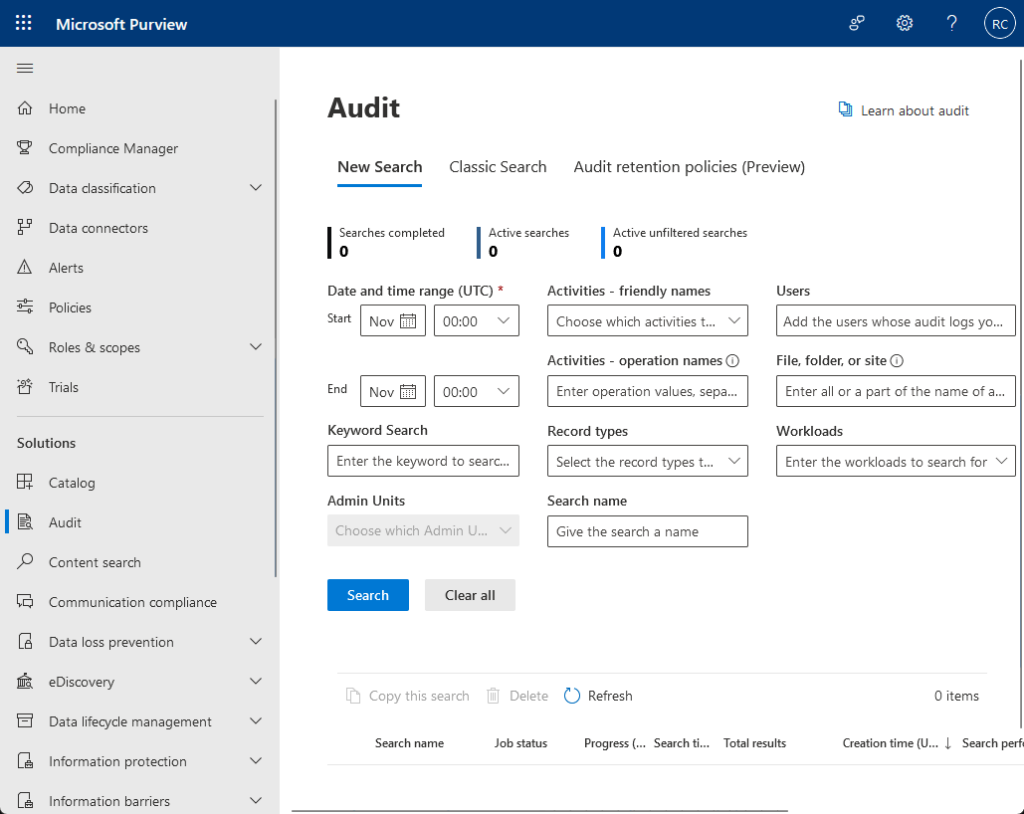
This process involves ensuring that your SharePoint setup adheres to both internal policies and external regulations.
Audits help identify potential compliance issues and ensure that content management practices meet the required standards.
Essential steps for regular audits and compliance checks include:
- Review and update governance policies and procedures
- Conduct regular audits to ensure compliance with these policies
- Address any non-compliance issues promptly to mitigate risks
Related: How to View SharePoint Online Audit Logs: Beginner’s Guide
Sign up for exclusive updates, tips, and strategies
Effective content management is a cornerstone of maintaining a SharePoint Online environment.
Let’s explore the essential aspects of content management in SharePoint Online:
Managing Site Collections and Subsites
The structure of SharePoint Online is primarily composed of site collections and subsites.
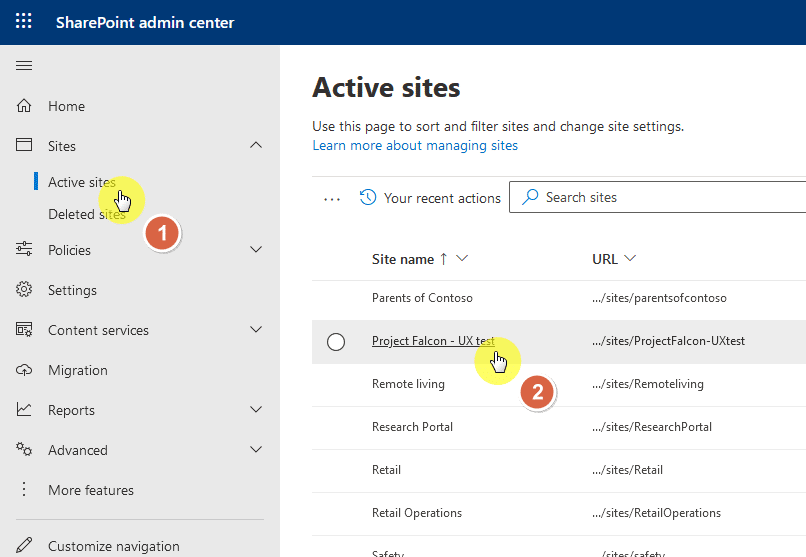
Proper management of these elements is important for maintaining an organized and navigable environment.
Key actions here are:
- Assess site collections and subsites regularly to align with organizational goals
- Enhance navigation with clear naming and easy access to key sites
- Archive or delete inactive subsites for improved system performance
Related: SharePoint Online Site Collection Management: Best Practices
Library and List Maintenance
Document libraries and lists are where most of the content within SharePoint Online is stored and managed.
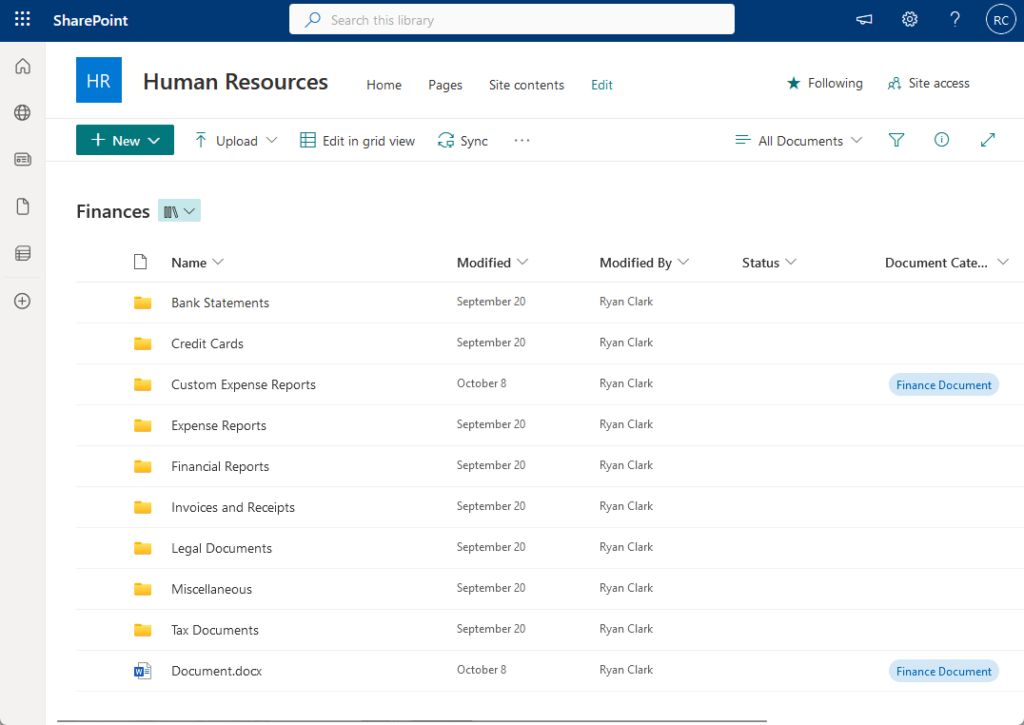
Effective maintenance of these libraries and lists is important for efficient data management.
Here’s what to do:
- Organize document libraries with folders, metadata, and content types for better usability
- Keep lists updated and remove unnecessary items to streamline processes and enhance performance
Related: SharePoint Document Library Types: Differences Between Them
Archiving and Data Management Strategies
Over time, content within SharePoint Online can become outdated or no longer necessary for immediate access.
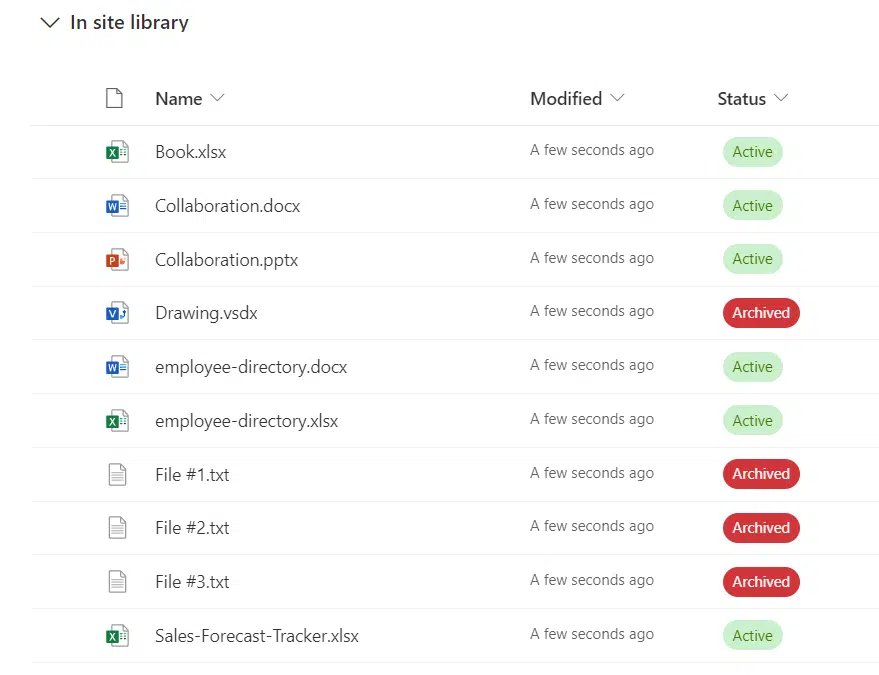
Archiving obsolete content and implementing data management strategies is crucial for efficient content management.
Here are key actions:
- Archive obsolete content and unused site collections for compliance and to declutter the workspace
- Enforce data retention policies to manage content lifecycles efficiently
Related: How to Archive Documents in SharePoint Online (Quick Guide)
User Management and Permissions
Once again, these are essential for ensuring the security and efficiency of your SharePoint Online environment.
Regularly overseeing user access and permissions safeguards sensitive information and aligns users with proper access levels.
Regular Review of User Permissions
User permissions in SharePoint Online dictate what users can and cannot do within the environment.
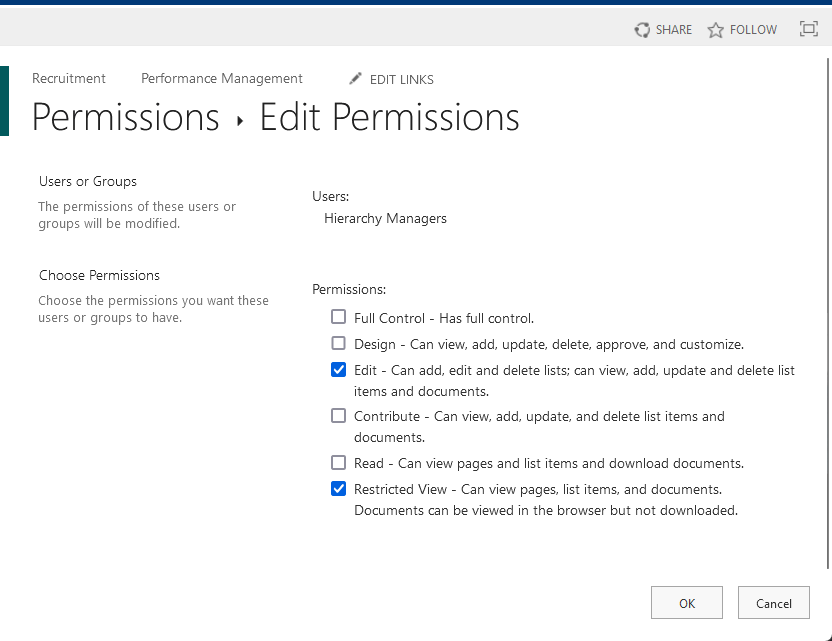
It’s important to regularly review and adjust these permissions to align with changes in roles, projects, or policies.
Key actions include:
- Audit user access levels regularly to match current roles and responsibilities, adjusting as needed
- Utilize group permissions to efficiently manage access for users with similar roles
- Monitor and investigate unusual permission changes to prevent unauthorized access
Related: SharePoint Permissions Explained: How Permission Levels Work
Training and Support for Users
Training and support are important for ensuring that users understand how to use SharePoint effectively.
It’s also a way to make them aware of the organization’s policies regarding data handling and security.
Key actions include:
- Conduct regular training sessions to keep users informed about SharePoint Online’s new features, best practices, and security protocols
- Develop easily accessible user guides and resources for self-help
- Create an efficient support system for users to get quick assistance with SharePoint-related queries or issues
Related: How to Learn SharePoint Online Today (Updated Guide)
Ensuring Compliance with Policies
It’s important to ensure that user management aligns with organizational policies, especially data security and privacy.
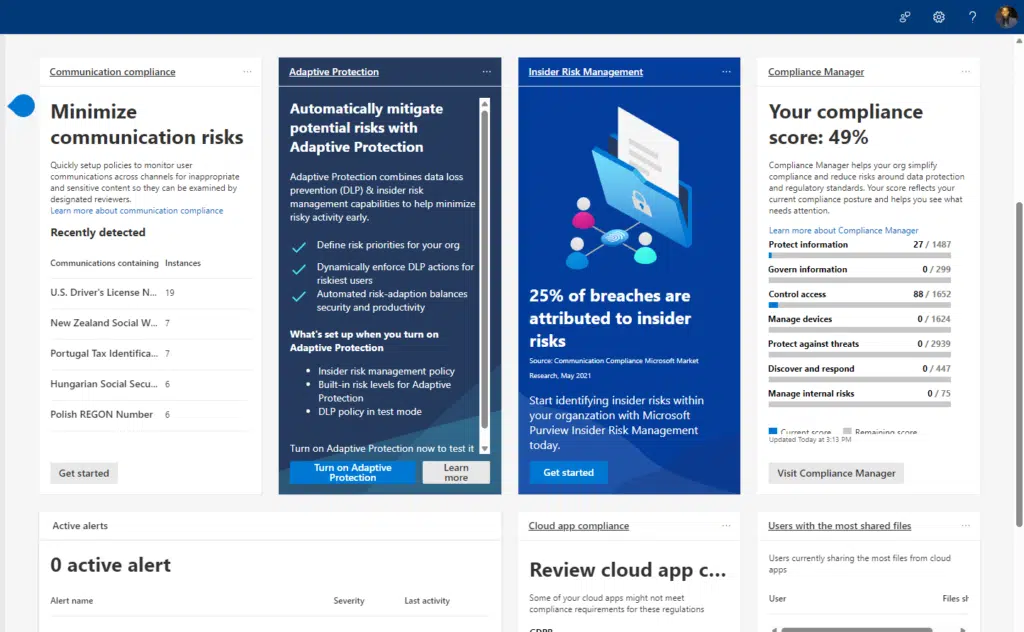
Adhering to these policies safeguards data and upholds the organization’s reputation and trustworthiness.
Key actions include:
- Implement Compliance Policies: Ensure that user management aligns with compliance policies, especially for industries that are heavily regulated.
- Regular Compliance Audits: Conduct regular audits to ensure that user management practices are compliant with both internal policies and external regulations.
- Update Policies as Needed: Regularly update user management and permissions policies to reflect changes in compliance requirements or organizational structure.
Related: Microsoft Compliance Center: Microsoft Purview Basic Guide
Backup and Disaster Recovery
Having robust backup and disaster recovery plans is crucial.
These plans are your safety net for rapid SharePoint recovery in unexpected incidents like data loss and downtimes.
Regular Backup Schedules
Consistent and comprehensive backup schedules are vital for safeguarding your data in SharePoint Online.
These backups should cover all essential data, including documents, lists, libraries, and configurations.
Key actions include:
- Set a backup schedule based on data criticality and change frequency, whether daily, weekly, or monthly
- Choose dependable backup tools, including SharePoint Online’s native options or third-party solutions
- Periodically test backups to verify their completeness and if restoring content still works
Related: SharePoint Backup and Restore: Built-In/Third-Party Tools
Disaster Recovery Planning
A disaster recovery plan details the actions for rapid SharePoint Online service restoration in emergencies.
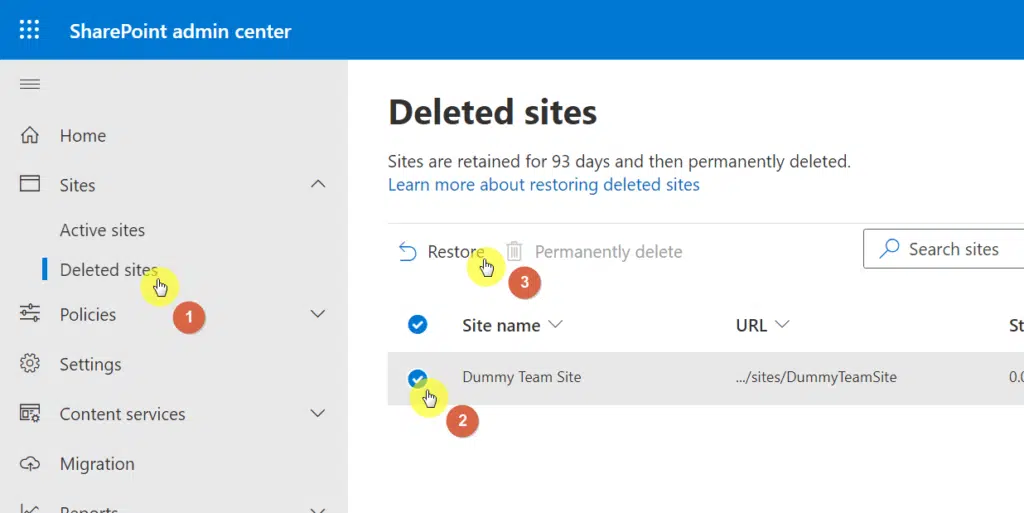
This plan is essential for minimizing downtime and data loss.
Key actions include:
- Create a detailed disaster recovery plan for various emergencies, like data breaches and server failures
- Define team roles and responsibilities for disaster recovery
- Keep the plan up-to-date with changes and regularly test it for effectiveness
Related: How to Restore Deleted SharePoint Site Collection (Guide)
Monitoring and Proactive Management
Proactive management can help in identifying and mitigating risks before they turn into disasters.
Implementing proactive monitoring and management ensures a stable, efficient SharePoint environment.
Key actions include:
- Regularly monitor server health and performance metrics to catch potential issues early
- Stay vigilant for unusual user activity or security alerts as indicators of potential threats
- Ensure content databases function correctly by regularly checking for issues and adhering to size limits
Performance Optimization
Optimizing the performance of the SharePoint environment is important for ensuring a smooth and efficient user experience.
Regular system checks play a significant role in identifying and addressing performance issues early.
Optimizing Page Load Times
Improving page load times is a key aspect of performance optimization in SharePoint Online.
This enhances the user experience significantly, especially for content-heavy sites.
Key actions include:
- Optimize images and media files for the web by using the right formats and compressing without quality loss
- Reduce the use of custom scripts to prevent page loading slowdown
- Utilize SharePoint Online’s built-in performance tools to identify and optimize page elements causing slow load times
Regular Audits for Site Performance
Conducting regular performance audits is essential to identify areas for improvement and to keep things running efficiently.
These audits not only pinpoint areas for improvement but also contribute to a seamless and productive experience.
Key actions include:
- Regularly use SharePoint Admin Center tools for comprehensive performance audits, identifying bottlenecks and optimization needs
- Evaluate site structure and content to eliminate large lists, complex hierarchies, and unoptimized content that can slow performance
- Optimize site collection design and navigation using best practices to enhance overall performance
Troubleshoot Issues
Troubleshooting addresses issues that can affect SharePoint site performance, accessibility, or functionality.
Here’s how to systematically approach troubleshooting in SharePoint Online:
Start by familiarizing yourself with common issues that can arise in SharePoint Online.
These could range from access problems and feature malfunctions to slow site performance and data synchronization errors.
Key actions include:
- Document common user issues, such as login problems, broken links, or feature glitches
- Acknowledge SharePoint Online limitations, like throttling, which can affect the site performance during high usage
Related: SharePoint Online Limits: The Complete Guide (Updated)
SharePoint Online offers a range of diagnostic tools that can help you pinpoint and resolve issues.
These tools can provide valuable insights into system performance, user activities, and potential errors.
Key actions include:
- Use tools like Microsoft 365 Service Health Dashboard to identify configuration problems, security vulnerabilities, and other common issues
- Leverage the SharePoint Admin Center’s logs and reports to diagnose user activity and system performance problems.
- Explore the Microsoft 365 Admin Center for insights into broader SharePoint Online issues, including service health, user reports, and security compliance.
Develop a Structured Approach to Troubleshooting
Having a systematic approach to troubleshooting helps in resolving issues efficiently.
This approach should involve clear steps for issue identification, analysis, and resolution.
Key actions include:
- Define the problem by gathering detailed information, including screenshots, error messages, and user input
- Analyze the information to identify potential causes through system logs, change reviews, or controlled testing
- Implement a solution based on your analysis and thoroughly test it to ensure a complete resolution
Create a Knowledge Base for Common Issues
To streamline the troubleshooting process, create a knowledge base that documents common issues and their resolutions.
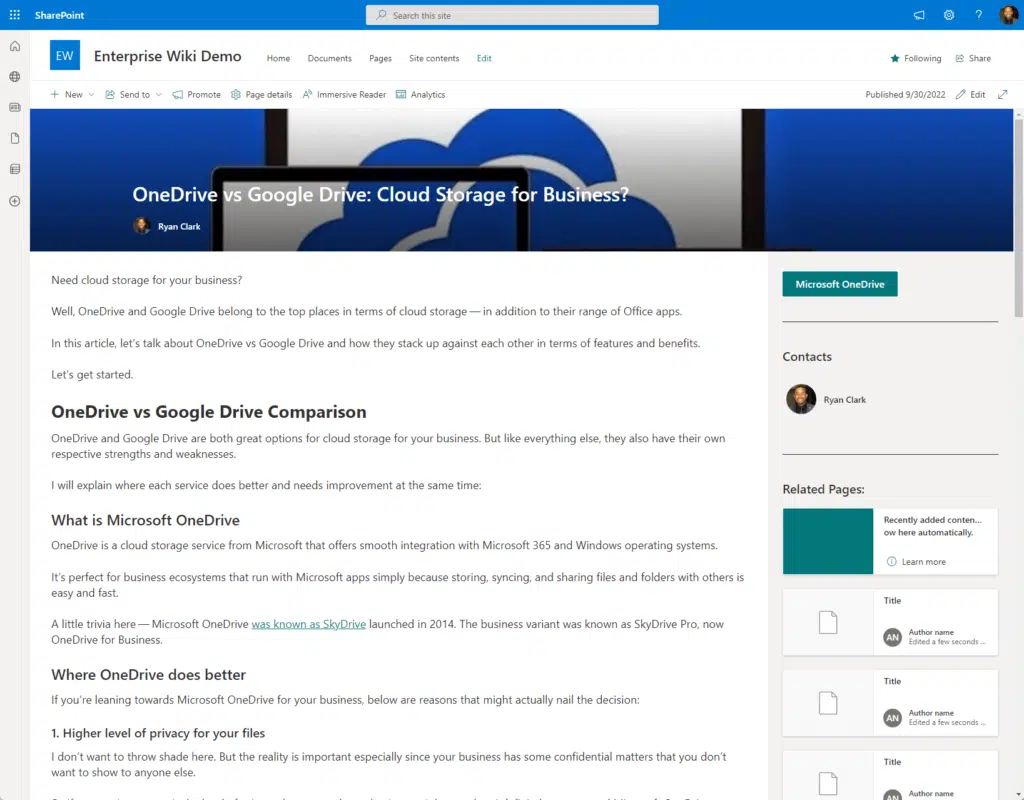
This resource can be invaluable for quickly addressing repeat problems and for training purposes.
Key actions include:
- Document each issue’s details, analysis, and implemented solutions
- Make the knowledge base easily accessible to your team and, if relevant, to end-users
- Regularly update the knowledge base with new solutions and insights as your SharePoint environment evolves
Related: How to Create a Modern SharePoint Wiki Knowledge Base
Sometimes, issues can be unique or complex, requiring outside assistance.
Collaborating with the SharePoint community can provide additional insights and solutions.
Key actions include:
- Engaging with SharePoint forums and online communities for advice and sharing experiences on complex issues
- Stay informed about known issues and their fixes by regularly following SharePoint updates, blogs, and community discussions
Creating a Maintenance Checklist
Maintaining SharePoint Online is an ongoing process, not a one-time effort.
It requires a proactive approach, regular audits, and a keen eye for potential issues.
The key to successful maintenance is not just fixing issues but preventing them in the first place.
If you have further questions about maintaining your SharePoint Online environment, feel free to leave a comment.
For business-related inquiries or concerns, please use the site’s contact form. I will reply to your message asap.

