Last Updated on July 29, 2024
You might’ve stumbled upon the SharePoint look book while looking for inspiration for your site’s looks.
Not everyone was blessed with design sense. Fortunately, that doesn’t mean you can’t design a beautiful SharePoint site.
In this article, let’s talk about the SharePoint look book, how to use it, and how to install a look book template to your site.
Let’s get started.
Table of Contents:
Microsoft created the SharePoint look book to give inspiration to users and help them “discover the modern experience” possible.
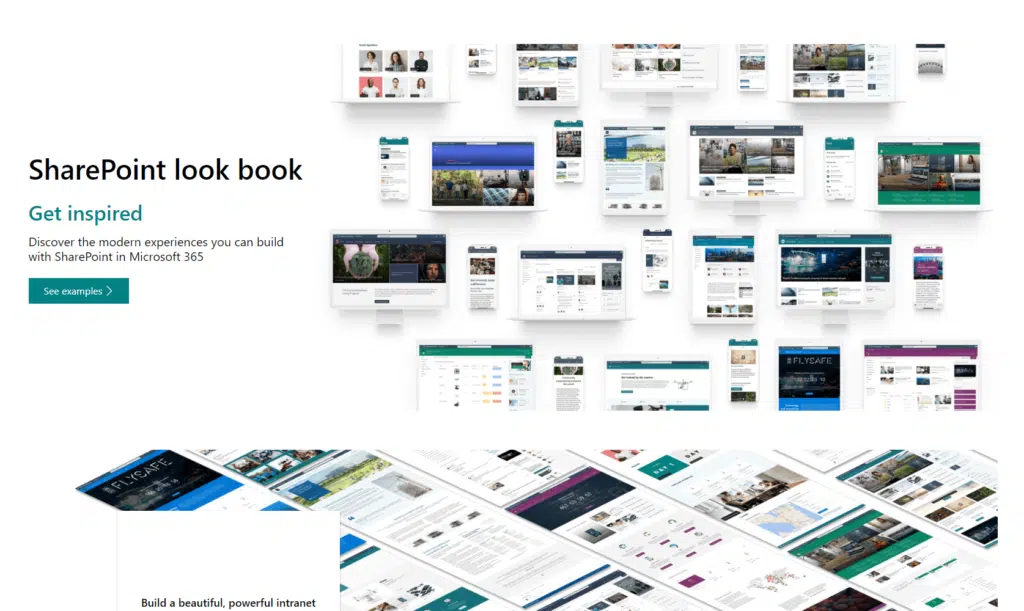
Basically, it’s a library of downloadable templates made and hosted by Microsoft. You can browse for a design you like and install it quite easily.
Whether this is your first time creating and designing a site or simply revamping an existing one, the SharePoint look book is a good place to find some good ideas.
Related: How to Create a SharePoint Site From Template: Full Tutorial
Sign up for exclusive updates, tips, and strategies
What are the pros and cons of this look book?
Pros of the SharePoint look book
On the good side, the look book is a good start to experiment with the design you envision for your site.
First-time users can deploy the design templates and use them right away. More advanced users use the templates as a starting point.
In a way, the SharePoint look book is a good way to show the design capabilities of SharePoint without the need for code or robust design capabilities.
Related: SharePoint Intranet Homepage Examples (Free Templates)
Cons of the SharePoint look book
On the downside, the SharePoint look book has some minor nuances you need to know about (despite being easy to use and install).
For one, you must have global admin access to install a design template for the look book.
In addition, you can use any templates from the look book to existing site collections.
That means you need to create a new site collection and spend some time designing the information structure, navigation, site structure, and others.
Related: Using Site Templates in SharePoint Online: Beginner’s Guide
The first thing you need to do is get to the SharePoint look book website. Simply click on the link below:
https://adoption.microsoft.com/en-us/sharepoint-look-book/
Once you get to the site, scroll down until you get to the templates area.
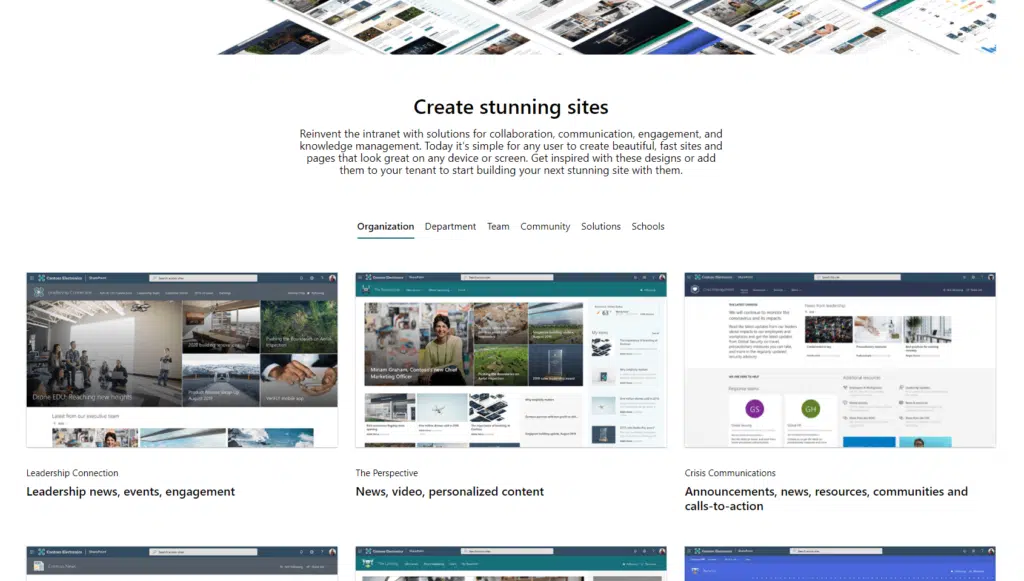
Currently, the templates are categorized into six groups:
- Organization
- Department
- Team
- Community
- Solutions
- Schools
Simply click on a tab to see the templates under that group.
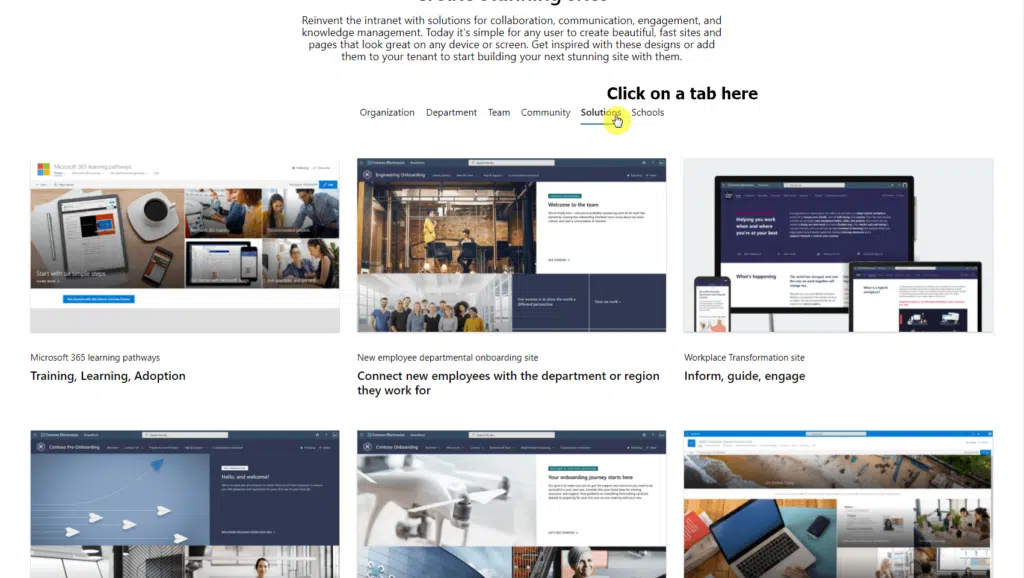
Let’s assume you found a template you want to try (and that’s the “Benefits” template under the “Organization” group).
Click on the template first on the look book template.
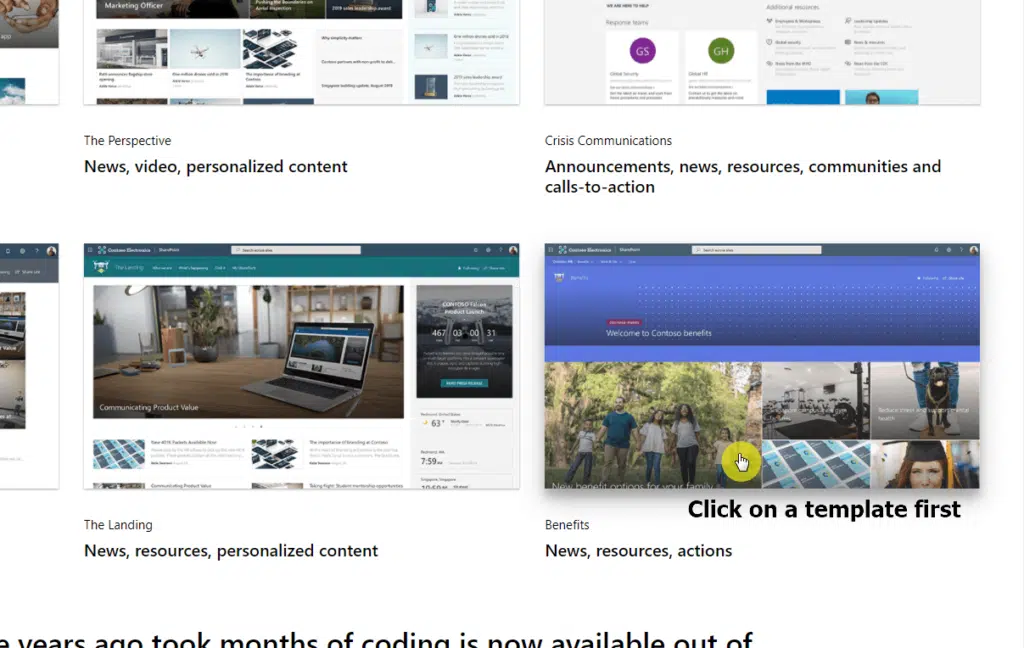
You will then get to the home page of that template where you will see a button that says “Add to your tenant”.
Click on that button to proceed.
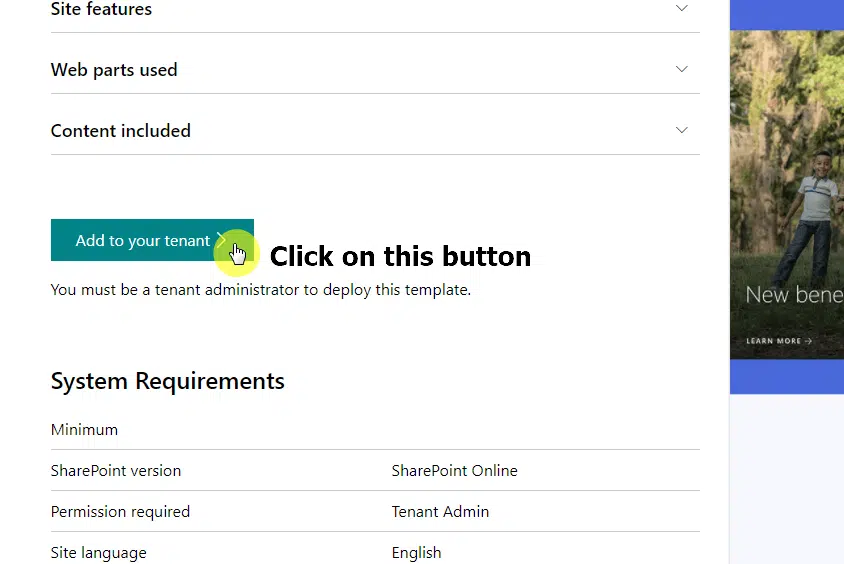
The system will then connect you with your tenant, so you will have to log in to Microsoft if you weren’t logged in already.
On the next page, you can enter the site title and site URL, which you can change later on after the site has been created.
Once you’re done, click on the “Provision” button.
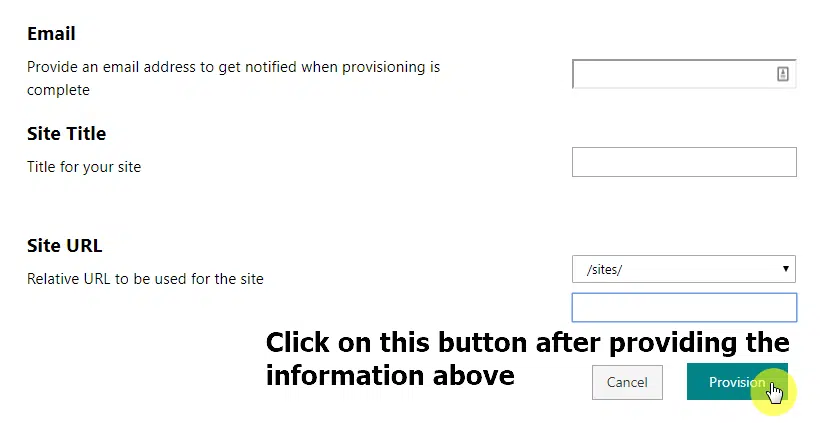
The system will ask you once more about the changes. All you have to do is click on the “Confirm” button.
Now, unlike creating a regular site, this process can take anywhere between five to ten minutes.
Once the provision is complete, you will receive an email confirmation.
The templates you find in the SharePoint look book will help you get started with designing your intranet.
Although you can use each template as it is, it’s also a good way to experiment with it and customize it according to your needs.
Beware, however, that the template doesn’t contain any information architecture data like navigation and metadata.
So make sure to spend some time on it. In fact, it’s important that you make the data architecture on your site flawless.
If you have some questions regarding SharePoint look book templates, just drop them down in the comment section below.
For inquiries and concerns, reach out to me through my website’s contact form and I’ll get back to you as soon as possible.

![[Beginner’s Guide] How to Use the SharePoint Look Book](https://www.mrsharepoint.com/wp-content/uploads/2022/01/creating-graphic-design-1024x682.jpg.webp)
is good of SharePoint Look Book
<a href=”https://journals.telkomuniversity.ac.id/”>Tel U</a>
-setiawan