Last Updated on March 19, 2024
Are you wondering about the differences between SharePoint lists and libraries?
You’re not alone. Most new users get confused between these two. After all, they’re not really that much different.
In this article, I’ll go into detail regarding the differences between SharePoint list and library so you can choose better which one to use.
Let’s get started.
Table of Contents:
Think of a SharePoint list as a table in Excel or some database. It’s basically composed of rows (data) and columns (metadata).
The truth is, you can consider any web part in SharePoint a list when it holds some kind of information.
This includes common lists being used like:
- Calendars
- Contacts
- Tasks
To illustrate, here’s what a contacts list look like:
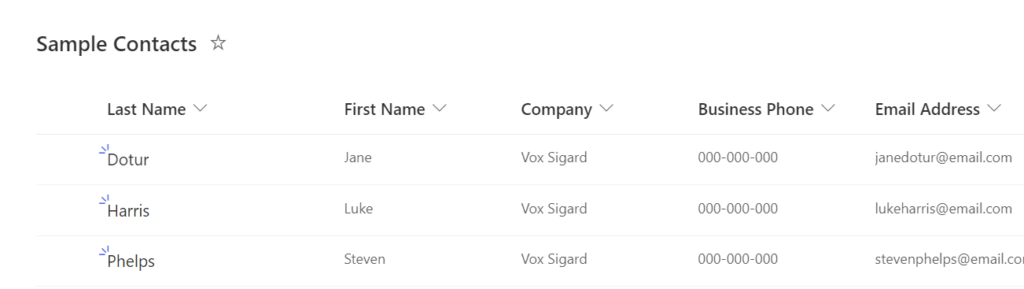
With a list, you can dynamically organize data quite easily.
It’s also easy to create a list since there are templates available (via the modern experience). You can also start from scratch if you prefer.
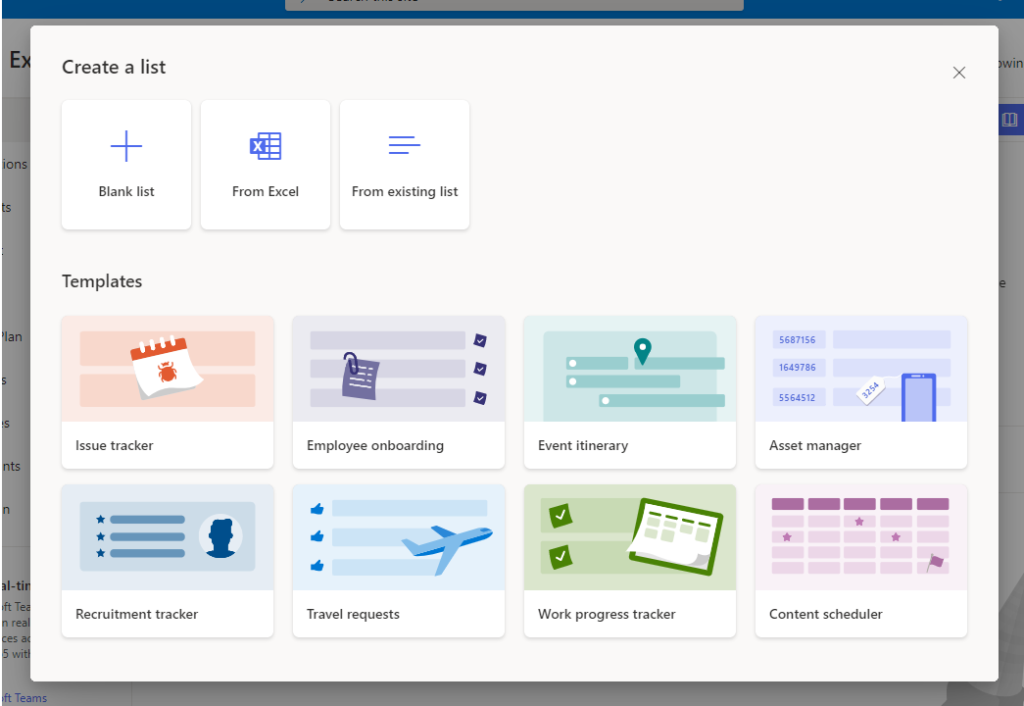
Like an Excel table, a SharePoint list also has a format, filter, and sort functionalities. These help in displaying the most important data right away.
By the way, the main reason why some people confuse SharePoint lists and libraries is because you can also attach a file or document to a list.
For example, in the sample contacts list, you will find an attachments column and when you edit an entry, you can add a file or a document to it.
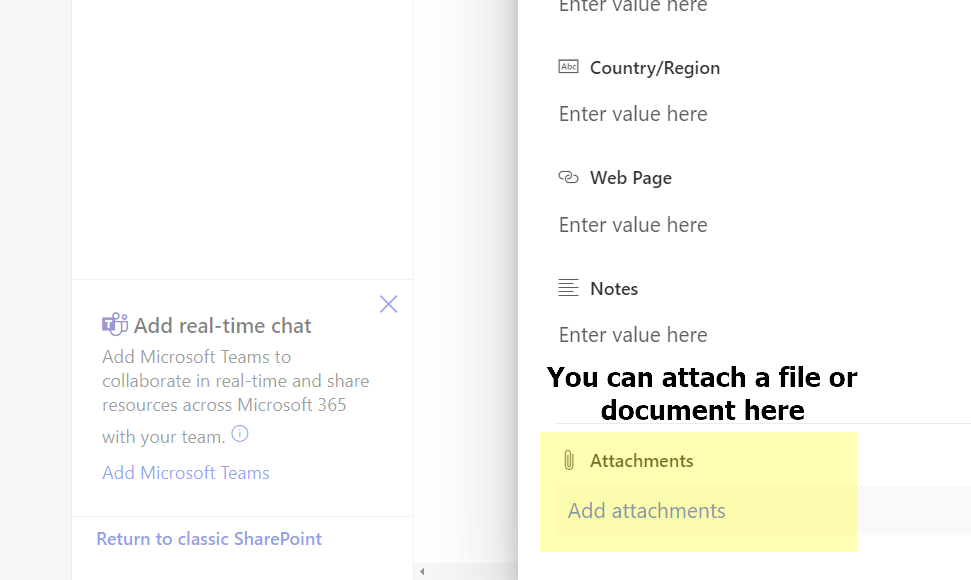
Sign up for exclusive updates, tips, and strategies
SharePoint libraries are technically lists — but are designed to handle documents (which allows you to preview a document, do check-in and check-out, and many more).
In SharePoint, these special lists are also called document libraries.
Here’s an example:
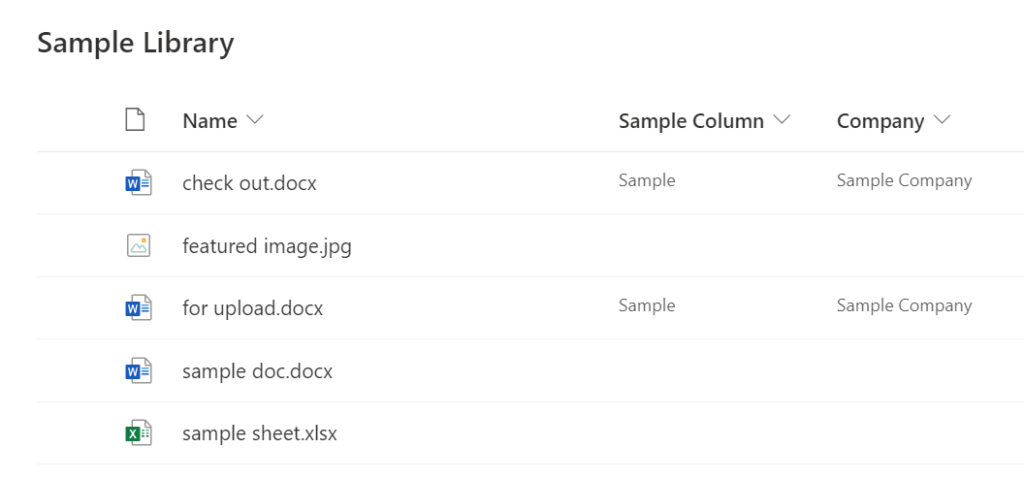
As you can see, a SharePoint document library still has rows (documents) and columns (metadata).
If you right-click on a file, you will also see various options that will enable you to open, preview, share the file, and a lot more.
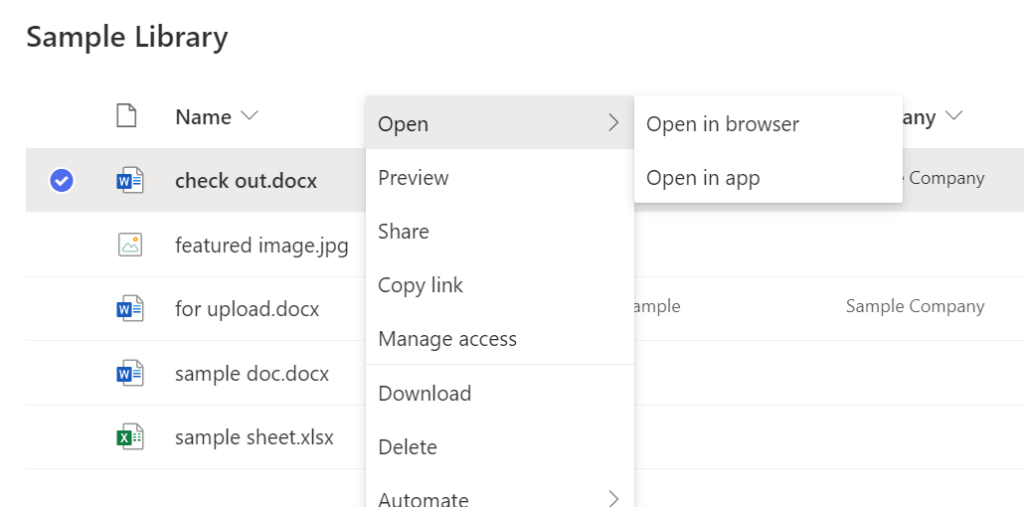
Now, let’s get a little deeper and talk about the actual difference between lists and libraries in SharePoint.
Here are some points:
- SharePoint lists are similar to server databases with rows and columns. You can also attach documents or files into it as “metadata”. In SharePoint libraries, documents and files are treated as the main item instead.
- Although lists technically allow you to store files, you won’t be able to check in and check out a file.
- In a document library, you can publish a file or document either as a major version or a minor version. In a list, attachments are treated as major versions right away.
- Since files and documents are the main items in a library, you can’t create an item with a file or document. But in SharePoint lists, you can create an item without the need to attach any files or documents.
- For indexing and search, attachments in a list are not indexed. That means whenever you search for a word that’s inside a document, the system will return to you the list item instead. On the other hand, if the document or file is in a SharePoint library, the search will give you the document or file right away.
A document library has one purpose — to store your documents and files. While it’s technically a list, it’s the right one to use for document storage.
Both are more or less the same with so many common functionalities. But if you need to choose one, check the type of information you want to store.
For example, if all you need is similar to a database (like keeping track of customers), then a SharePoint list is the right one to use.
But if you need something to manage your documents, then obviously, a document library is the best one for the job.
If you have any questions regarding lists and libraries in SharePoint, feel free to ask me in the comment section below.
For inquiries and concerns, send me a message through my contact page and I’ll get back to you as soon as possible.

![[Comparison] SharePoint List vs Library: The Differences](https://www.mrsharepoint.com/wp-content/uploads/2022/01/curious-information.jpg)
Main differences between SharePoint lists and libraries?