Last Updated on December 14, 2023
Did you notice that lists now open in the List app by default?
In this short guide, you will learn how to solve the issue of SharePoint lists opening by default in the Microsoft Lists app and why it’s happening.
Let’s get started.
Table of Contents:
Problem: Lists are opening by default in the Lists app
At first, I thought it was a glitch until it happened to all SharePoint lists (even new lists) on my sites.
If you’re not aware yet, when you open a SharePoint list URL, it will automatically open in the Microsoft Lists app.
Because of this, you won’t see the usual navigation elements anymore that are shown on pages on your site.
Fortunately, there’s an easy way to solve this problem.
Sign up for exclusive updates, tips, and strategies
The solution is located within the navigation elements settings on the site settings page.
You can navigate there directly by going to this link (change the tenant and site name portions):
https://mrsharepointguru.sharepoint.com/sites/HumanResources/_layouts/15/navoptions.aspx
In team sites, you can get there from the site settings:
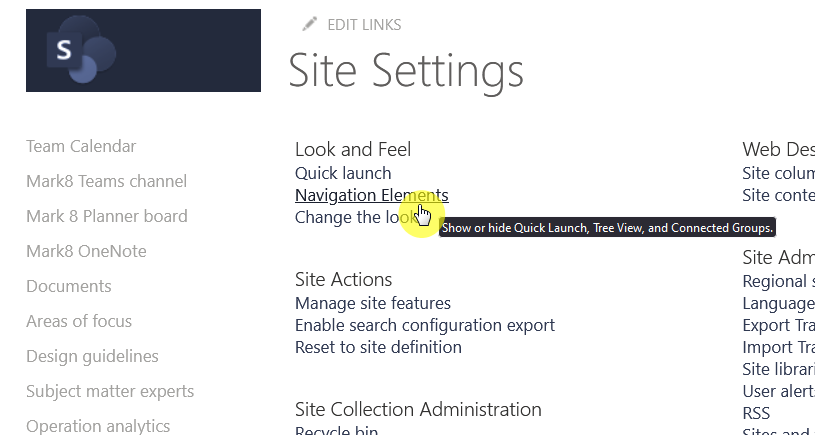
Unfortunately, for communication sites, you need to use the link I referred to above since the navigation elements setting isn’t visible.
From there, all you have to do is click on the show header and navigation option for lists in sites:
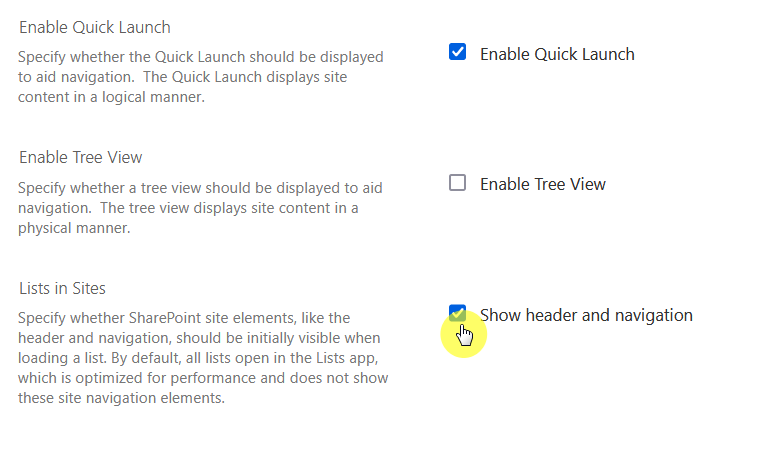
After clicking on the OK button, your lists will now open as they usually do — within SharePoint Online.
Why It’s Happening
This move from Microsoft was meant to improve the overall performance of Microsoft Lists.
They stated in their roadmap the following:
This update improves the overall performance of Microsoft Lists and introduces new features, including the ability to add ratings to any list, drag and/or paste images directly into a list, see who is collaborating with you in real-time, switch views by clicking tabs, view date/time values in your preferred date settings and timezone, and more.
Lists with the new experience will always open inside the Lists app, whether those lists are opened from Lists Home, a sharing link, a direct link, or a link in SharePoint navigation. This means SharePoint site elements like the header and left navigation will not be shown on initial load.
So there really is no need to panic here as this is just an attempt from Microsoft to improve all list experiences in SharePoint.
What is Microsoft Lists?
Microsoft Lists is an application within the Microsoft 365 suite.
Evolved from SharePoint lists, they’re designed to help users and teams organize, track, and manage their work.
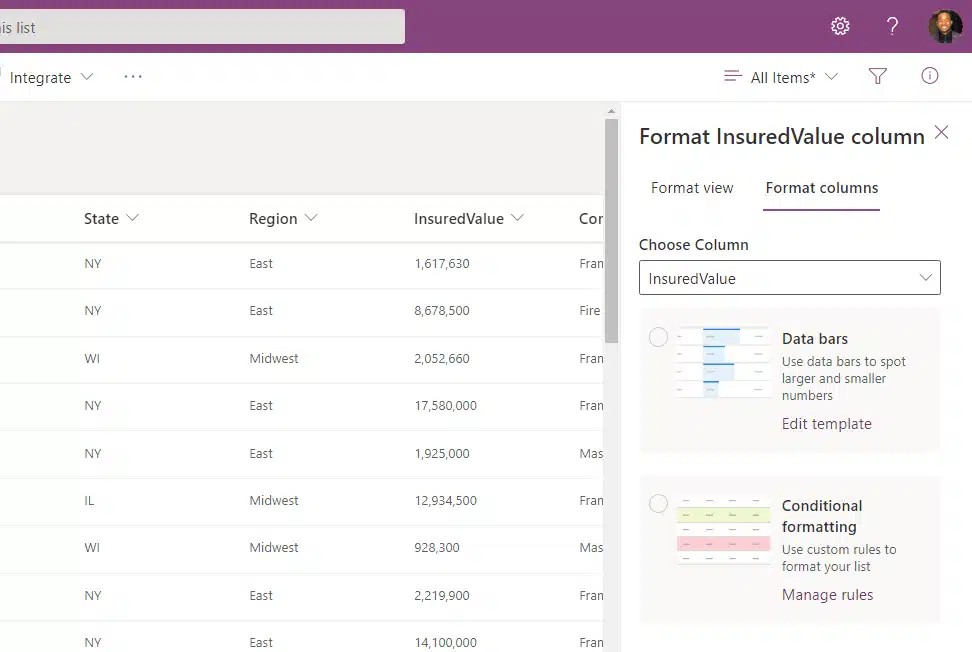
These lists were originally part of the SharePoint intranet platform and were widely utilized by businesses to categorize and monitor internal data.
With the evolution of SharePoint Lists into Microsoft Lists:
Users can now create and manage lists to distribute tasks in a manner that is intuitive, intelligent, and flexible.
Related: Introduction to Microsoft Lists: The Modern SharePoint List
Still confused about the actual steps? If you have any more questions, kindly drop them in the comments.
If you want to talk business, I’m all ears. Kindly reach out using the contact form here to get started (I’ll reply asap).

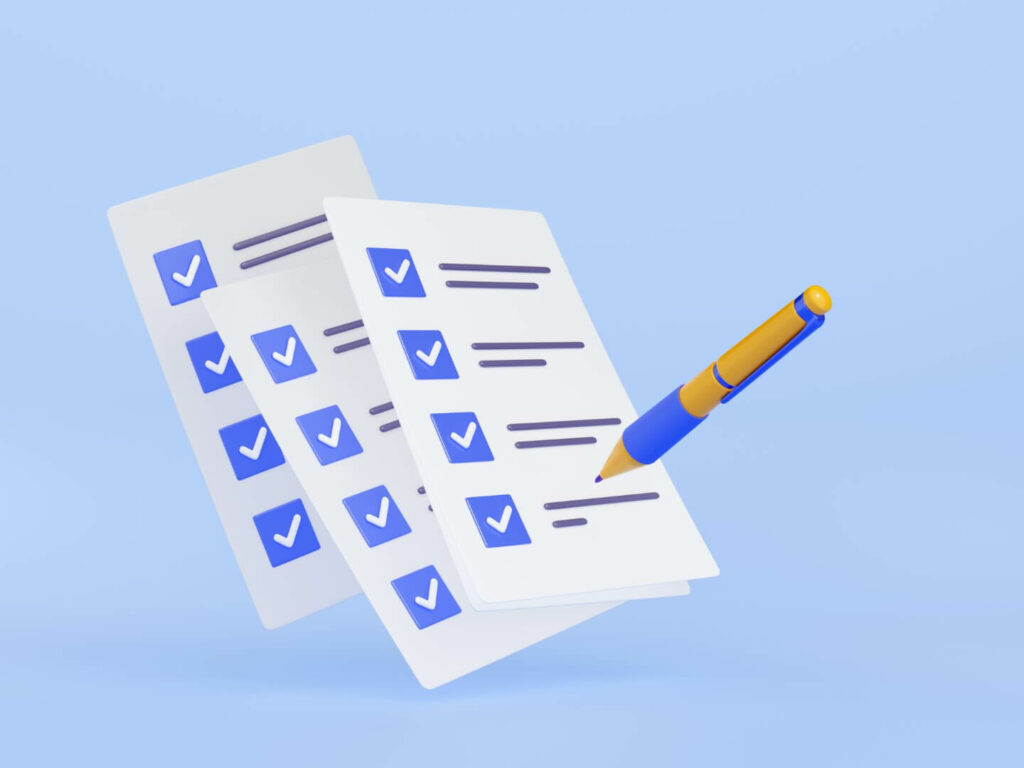
This … unfortunately does not work …
According to Microsoft:
Another workaround (for now) would be to change the default SharePoint form to a PowerApp.I just tested this and it works.