Last Updated on April 29, 2024
Curious about whether to use a library or a folder?
It’s natural since we all grew up creating folders in our computers to organize our files, right?
In this article, I’ll talk about SharePoint libraries and folders and why it’s better to stay away from folders in SharePoint Online.
Let’s get started.
Table of Contents:
What is a document library?
Before everything else, let’s start with defining the terms here, starting with what a document library is.
Document libraries are containers of various types of files, and allow you to manage those documents and files in the library.
Technically speaking, document libraries are lists. However, they are designed to specifically handle documents and create meta-information about them.
Note: For more information between the two, check out this article: SharePoint List vs Library: The Differences.
To create a new document library on your SharePoint site, navigate first to the homepage or to the site contents page:
- Click the new button
- Select document library
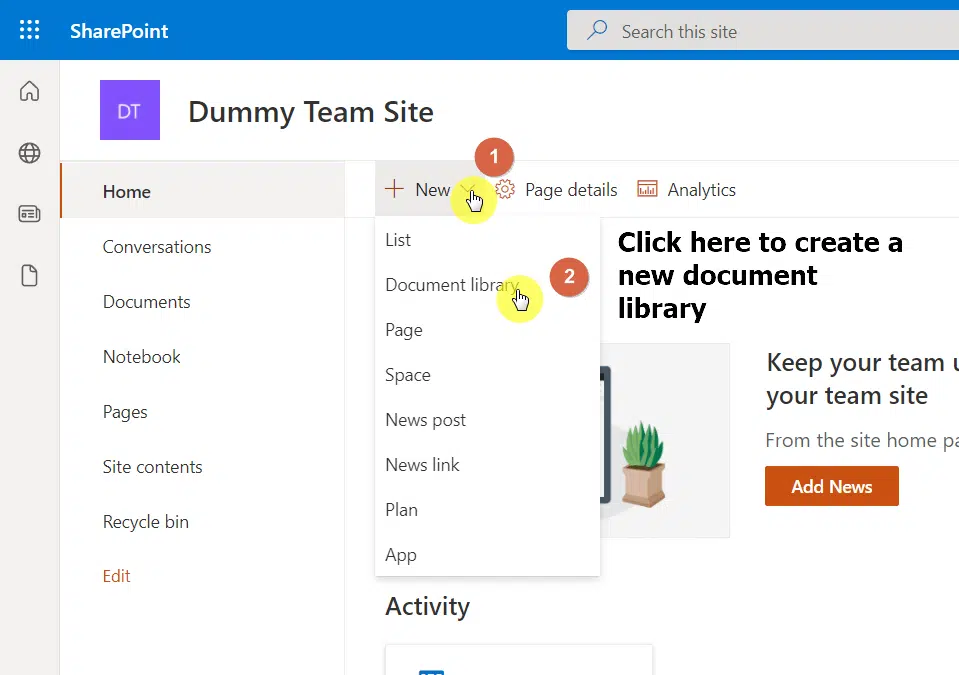
To add files to the document library, all you have to do is click the upload button from the toolbar or simply drag the files you want to upload:
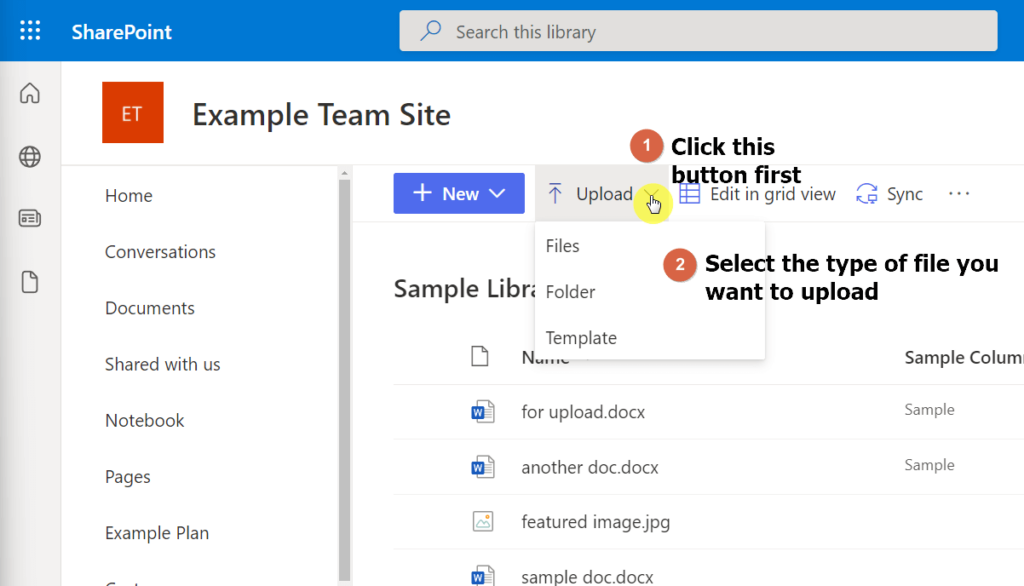
Note: For more info on uploading and documents, check out this article: How to Upload Files and Documents to a SharePoint Library.
Sign up for exclusive updates, tips, and strategies
The concept of folders in a SharePoint document library is the same on your desktop.
Folders are containers of files and documents. It’s another method of organizing files and documents inside a library.
In SharePoint, you can create as many as 30 million files and folders in a document library. You can’t create a folder outside a library.
If you want to create a folder, navigate to a library first:
- Click the new button
- Hit the folder option
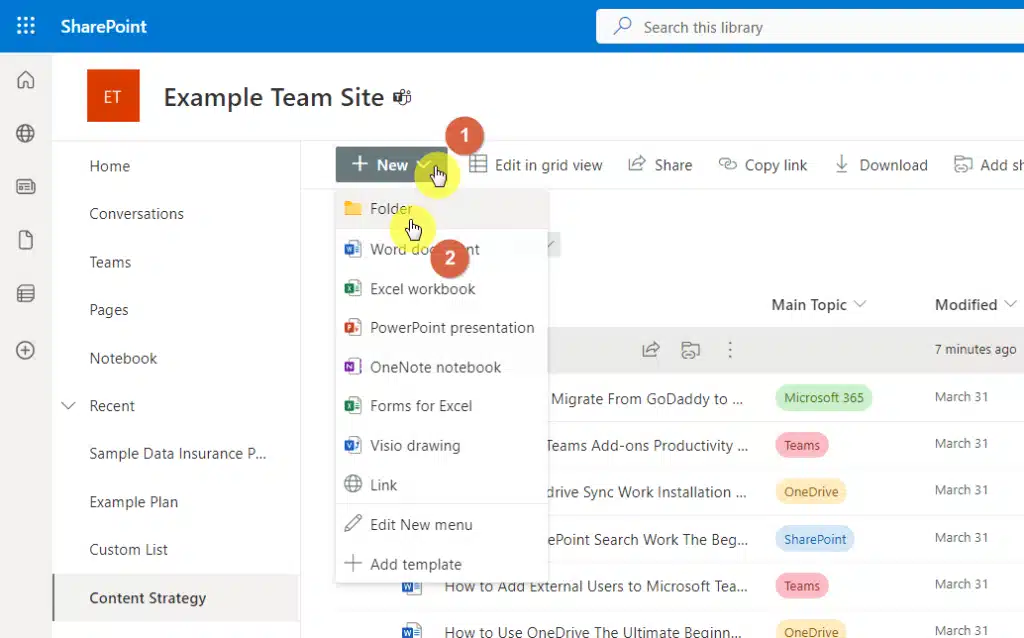
It’s easy to see how folders seem like a redundant method of organizing files inside a SharePoint document library.
Here are specific reasons why I would advise against using folders in SharePoint:
1. Not good for user experience
If you set up one or two folders in a document library, then it’s understandable especially if you want to organize the uploaded files.
But when you start creating folders, the time might come when you feel like you wanted to create folders inside folders.
This will lead to a nested folder structure. I’ll tell you this early on, navigating through nested folders is a user-experience nightmare.
2. Nest for technical issues
Another reason why I’m against using folders, especially nested folders, is that it will have an effect on the URL length of a file.
SharePoint has a character URL length limit of 400 characters. When this happens, you will see an error that looks like this:
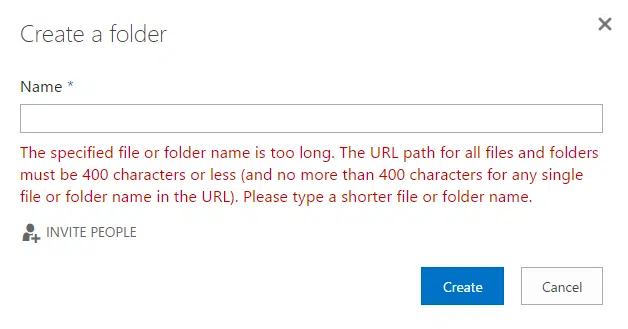
You will likely encounter this error when migrating from OneDrive. But when this happens in libraries, you might not be able to move a document out.
That’s because moving a document to another location will also change the document URL, so you won’t be able to move it to a nested folder.
Note: For more details on the character URL length limit, check out this guide: SharePoint Online Limits: The Complete Guide.
3. Not good for security
Document libraries inherit permissions from the SharePoint site. This includes folders in a library and the files inside those folders.
Now, if you want a specific folder to have different permissions than the rest of the files in the library, you can create unique permissions.
This is okay (but should still be avoided) if you only do those in a folder or two. More than that will create a security challenge.
Creating unique permissions is easy. But managing and tracking those permissions in the future will be a nightmare.
Note: For instructions on showing items with unique permissions, read this one: Guide: Show Items With Unique Permissions in SharePoint.
4. Document tagging
The fact that you can tag documents with metadata erases the need to create folders in a library.
This is why I listed it as one of the best practices for managing documents. It’s more efficient than using folders.
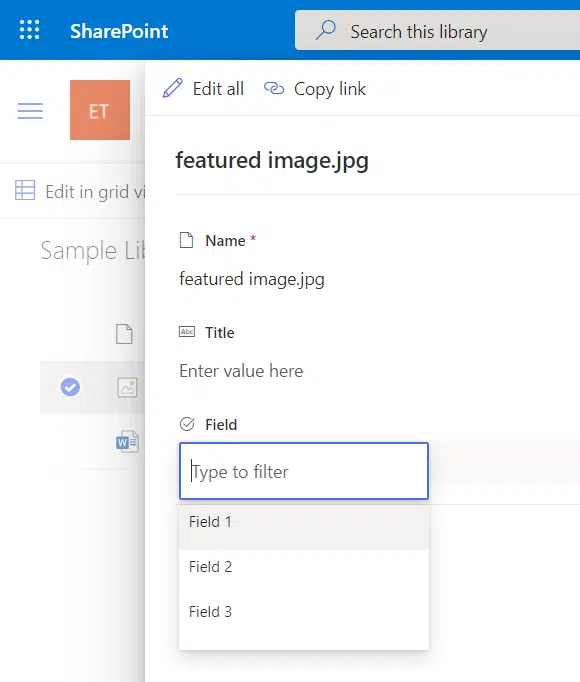
If you deal with thousands of content, you will be more thankful in the future that you used metadata to organize your documents instead of setting up folders.
That’s because you can easily search for a document using metadata. In addition, metadata is useful in terms of:
- Filter functions and highlighted content
- Record management and retention policies
Note: For more details on metadata, read this beginner’s guide: How to Use Metadata in SharePoint: The Beginner’s Guide.
If you felt the need to create folders, then it might be time to set up a different document library for those files.
For every SharePoint site collection in your tenant, you can create as many as 2,000 lists and libraries. No need to save up on new document libraries.
With this, you can create different views and make use of the sorting and filtering capabilities in each library.
How do you feel about libraries and folders? Which team are you on? Please share your thoughts below.
For business inquiries, kindly send a message using the contact form found here and I’ll get back to you shortly.


You make some good points, Ryan. I too oppose using folders in Libraries. However, I recommend categories instead of creating an abundance of libraries. You get the organization advantages while keeping the library flat and still controllable using permissions.
Completely agree with you here. This is a solid option.
Ryan, I too once held the view that folders only hindered the SharePoint experience. However, when defined as custom content types and combined with Column Default Value settings, they can ease the assignment of metadata. In this way the metadata is less subject to “User” interpretation as it can be setup as a default value that is automatically applied to all content in that folder. While admittedly this feature can be used on a library’s root level without any folders, any root folders simply add another level of subcategorization in which users can drop/upload files to and have the metadata… Read more »
I have used this approach in the past and agree with you. Part of why I blog is to educate but also to encourage conversation around the topic at hand. I appreciate your contribution and hope others will see the suggestion too.
None of the mentioned points make Sharepoint advantageous to the user. I can see a committed Sharepoint admin-guy extolling differences as virtues but the average user will either find these irrelevant or actually a barrier to organised / efficient work – for example:
> SharePoint has a character URL length limit of 400 characters
Hmm… exactly.
I respect your opinion. Every app/platform has its limitations. They either get resolved over time or we find ways to work around them.
I think this is a good approach, but it doesn’t play nicely with Teams! Having a Team linked to a SharePoint site with multiple document libraries is a pain for file management as each channel only links to the default document library, so it forces you to have a single document library with multi-level folder structure to properly work with the channels.
This regards putting things into a document library if you keep reading…. I’m creating a power automate flow. The customer uses Excel to document widget changes, adding a row for each new or changed widget. But Excel only has one flow trigger. And I’m unable to get it working. In looking at others solutions online it looks necessary to add the Excel file they use to a SharePoint Document library. Then use SharePoint triggers to monitor the file in the Document library. Well, I’m trying to NOT disrupt their current processes. Their current Excel file is in a permissioned access… Read more »