Last Updated on September 23, 2023
Not sure about how the information architecture works in SharePoint?
In this guide, you will learn the flat information architecture in SharePoint, its key components, the details of navigation levels, and more.
Let’s get started.
Table of Contents:
Guiding Principle: The World is Flat
Now that we have the modern experience, the classic SharePoint experience seemed confusing and complicated.
On the site level alone, imagine having various levels of subsites on a single site collection — imagine the inflexibility and difficulty in maintaining them.
The principle in the modern experience is a game-changer in how to approach and utilize SharePoint:
It’s all about simplifying the structure to enhance user experience and efficiency.
When it comes to SharePoint architecture, understanding the differences between the Classic and Modern approaches is essential.
In classic SharePoint architecture, a hierarchical system of site collections and subsites was used, with navigation, permissions, and site designs inherited from the parent site.
Here are some facts:
- Built on a hierarchical system of site collections and subsites
- Navigation, permissions, and site designs are inherited from the parent site
- Subsites are used to organize content under a parent site
- Maintenance can become complex and challenging, especially when managing inherited navigation and permissions
- Rearranging sites within the architecture can be difficult and may result in broken links
- Deleting or archiving subsites can pose challenges and may impact the overall structure
- Limited options for connecting sites and content within the architecture
On the other hand, the modern SharePoint architecture embraces a ‘flat’ structure.
In this approach, subsites are no longer recommended. Instead, you’re encouraged to create one site for each discrete topic, task, or unit of work.
Here are some facts to know:
- Embraces a ‘flat’ structure without the use of subsites
- Each discrete topic, task, or unit of work is represented by an individual site
- Offers greater flexibility and adaptability compared to the hierarchical structure
- Simplified maintenance with each site being a self-contained entity
- Sites can be easily rearranged within the navigational architecture without breaking links
- Effortlessly archive or delete individual sites with minimal impact on the overall architecture
- Multiple ways to connect sites and content, such as using dynamic web parts, inline hyperlinks, explicit navigation links, and hubs
- Provides a more scalable and user-friendly approach to organizing and managing content
Embracing the modern SharePoint architecture unlocks new possibilities for connecting sites and content — a range of options at your disposal.
Related: Introductory Guide: SharePoint Online Modern Experience
Benefits of the Flat Structure
The flat structure of modern SharePoint architecture offers several advantages:
- Flexibility: Each site can be managed independently, allowing for easy distribution of management and accountability
- Efficiency: It’s easier to move sites around in your navigational architecture without breaking links
- Simplicity: When a topic is no longer needed, you can archive or delete a site with minimal impact
Here is a side-by-side comparison of how the modern architecture compares with the classic SharePoint information architecture:
| Classic SharePoint Architecture | Modern SharePoint Architecture | |
|---|---|---|
| Structure | Hierarchical system with site collections and subsites | ‘Flat’ structure with individual sites for each topic, task, or unit of work |
| Flexibility | Can become inflexible and challenging to maintain | Offers greater flexibility and adaptability |
| Maintenance | May require complex management of inherited navigation, permissions, and site designs | Simplified maintenance with each site as a self-contained entity |
| Site Rearrangement | Difficult to rearrange sites within the architecture without breaking links | Easy to move sites within the navigation architecture without impacting links |
| Site Deletion/Archival | May pose challenges when deleting or archiving subsites | Effortlessly archive or delete individual sites with minimal impact |
| Connecting Sites | Limited options for connecting sites and content | Multiple ways to connect sites, such as using dynamic web parts, inline hyperlinks, explicit navigation links, and hubs |
Ways to Connect Site Collections and Content
In the flat world of modern SharePoint, there are several ways to connect sites and content:
- Use of ‘roll up’ web parts: Web parts such as news, highlighted content, or sites can dynamically surface content from other sites within an existing site.
- Inline hyperlinks: These provide more detail about a topic, offering additional information to your reader.
- Explicit links to related sites: These can be added to your site navigation to enhance connectivity.
- Connection of related sites using hub: Hub sites allow for a more organized and efficient way to manage related content.
Related: How to Create a Hub Site in SharePoint Online (Guide)
Sign up for exclusive updates, tips, and strategies
Navigating through SharePoint Online can be a breeze when you understand its three-tiered structure.
There are three basic navigation levels in SharePoint Online:
- Global navigation
- Hub navigation
- Local navigation
Global navigation is the topmost level of navigation in SharePoint Online. It’s like the main highway that connects all your sites, content, and tools.
It is persistent across every site, providing a consistent and unified browsing experience. It typically includes broad categories such as ‘Home’, ‘About Us’, ‘News’, and ‘Resources’.
The global navigation looks like this:

When you enable the global navigation bar, the home button will take you there (instead of taking you to the start page).
The goal of global navigation is to support browsing to content, so it’s crucial to test your proposed navigation to ensure it resonates with users.
For this to work, you need to set up a home site first — which needs to be a communication site — in the SharePoint admin center.
I shared the steps here under global navigation:
Related: Navigation in SharePoint Online: The Essential Guide
Think of this as the main streets that branch off from the highway.
After registering a site as a hub site, all associated sites will display a hub navigation bar at the top of the site collection:
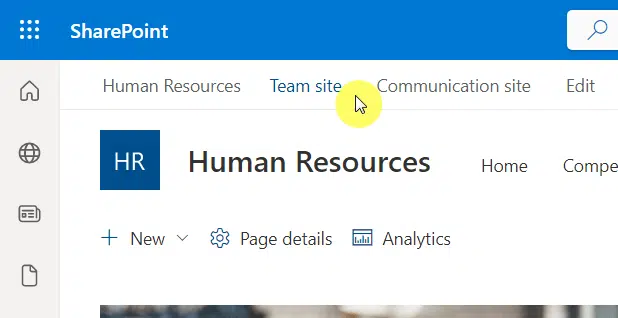
SharePoint hubs allow you to group related sites based on project, department, division, region, or concept and establish an interconnected environment.
Hub navigation appears above the local navigation on each hub site, providing a shared navigational experience across all associated SharePoint sites.
It’s a powerful tool for discovering related content and maintaining a common look and feel across your SharePoint sites.
Finally, we have local navigation — the side streets, and alleys that lead to individual destinations.
This is the quick launch navigation that viewers see on every page of your site.
It is found on the left of SharePoint team sites:
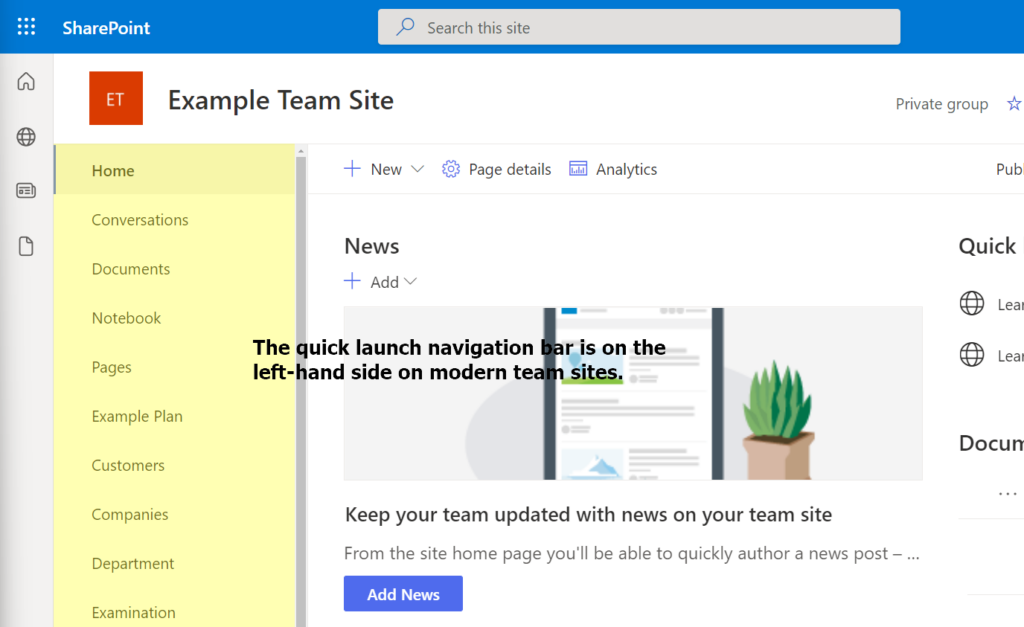
And if you check a communication site, you can see it at the top part:
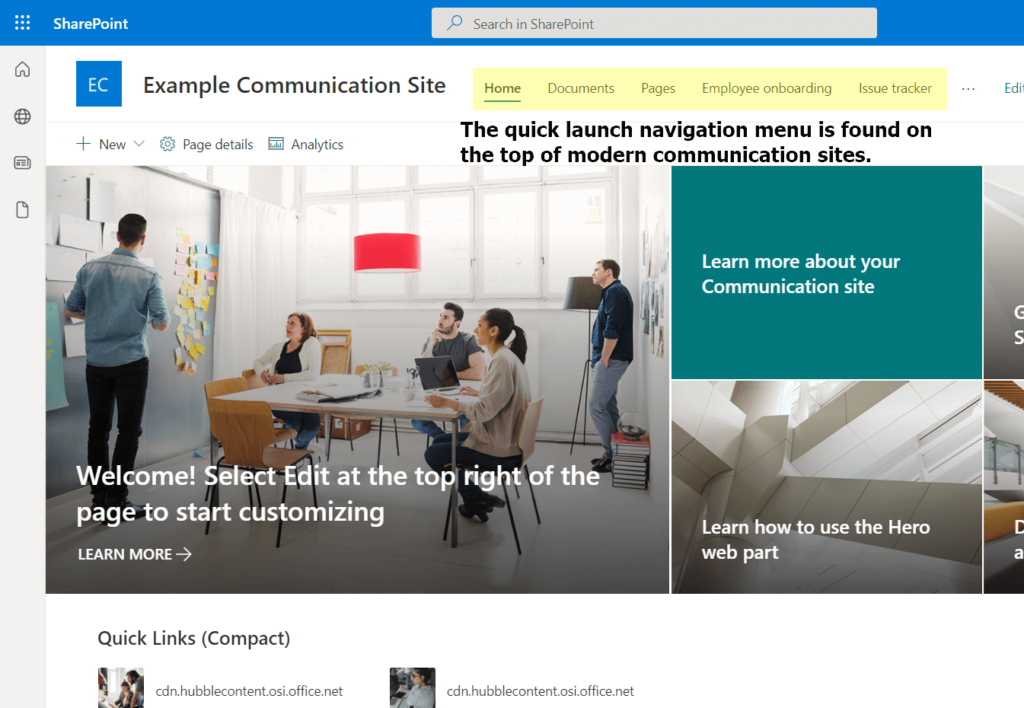
It’s designed to support exploration, allowing site visitors to move back and forth among the pages and content on each site.
Local navigation is your opportunity to guide users through your content in a way that makes sense for your specific site.
A modern SharePoint architecture is made up of several key components.
Understanding these elements is crucial to leveraging SharePoint’s capabilities effectively.
Sites
Sites are the building blocks of your SharePoint environment.
Each site is created for a specific topic, task, or unit of work, allowing for easy management and accountability.
In the modern experience, there are two types of templates to create a site collection:
- Team sites
- Communication sites
From the name, team sites are for team collaboration:
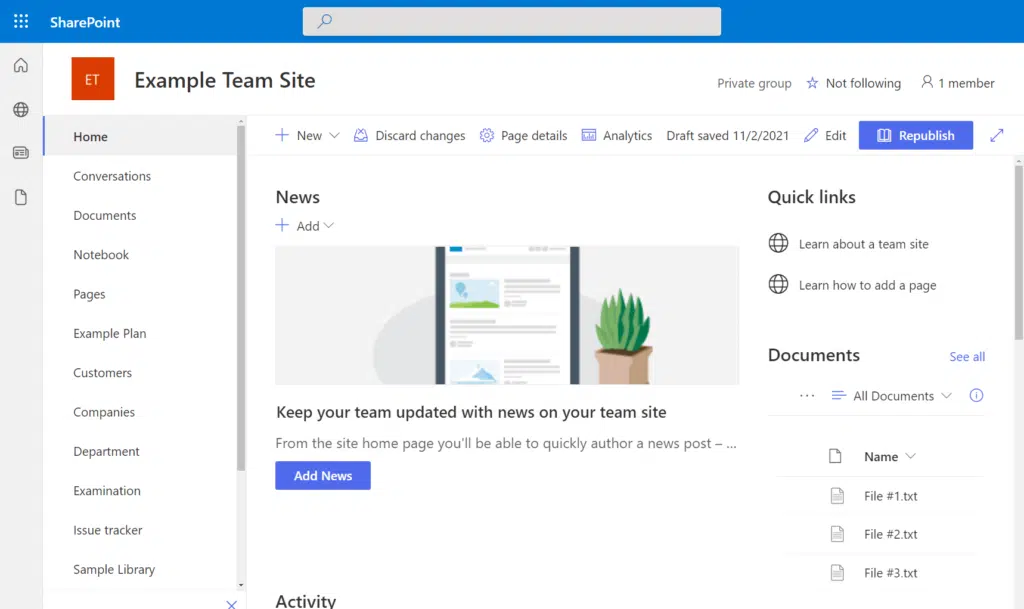
Related: Using Site Templates in SharePoint Online: Beginner’s Guide
Communication sites are for sharing information in the organization.
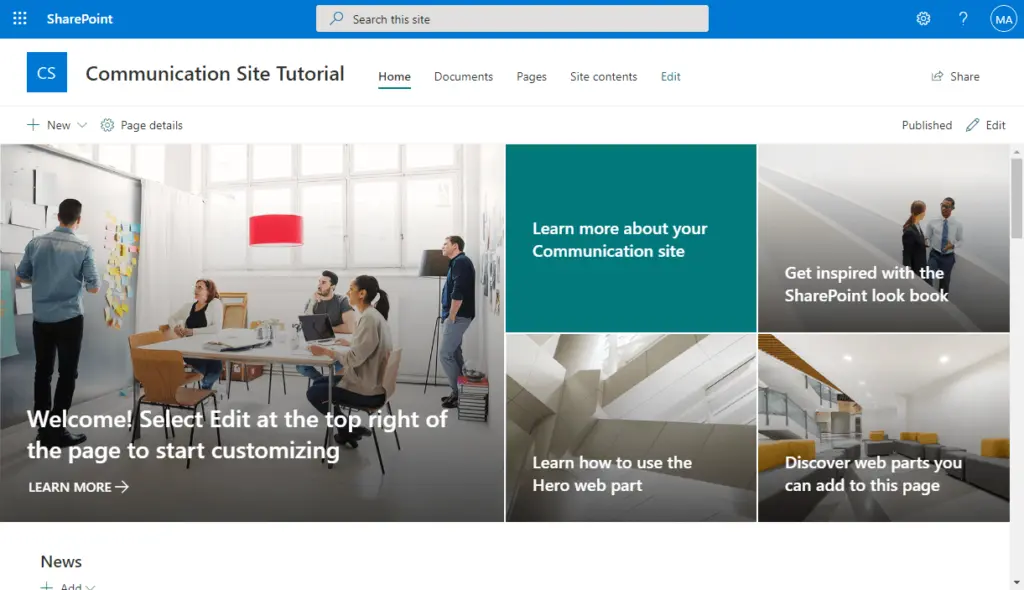
You can still create classic sites in SharePoint Online when you go to the admin center. However, those sites don’t have the benefits of modern site collections.
Sites can then be connected and organized using hubs, providing a structured and efficient way to manage related content.
Lists and Libraries
Lists and libraries are where your content lives within a SharePoint site.
Lists and libraries in the modern experience share similar looks (libraries are technically lists):
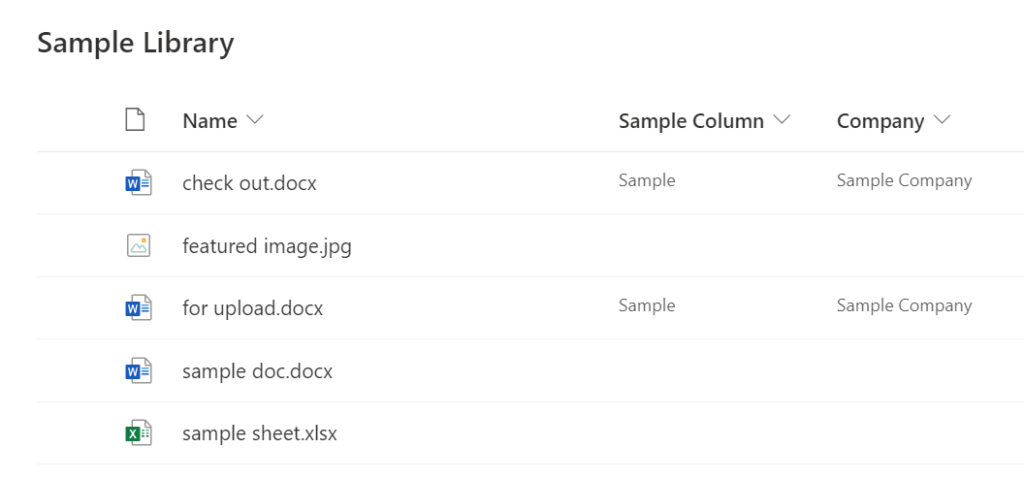
Lists are used to store data across various fields or columns, while libraries are designed to store and manage files.
Both Lists and libraries can be customized with columns and views to organize and display content in a way that best suits your needs.
Related: SharePoint List vs Library: The Differences (Comparison)
Content Types
Content types are a powerful component of SharePoint that allows you to define and manage the metadata and behaviors of a document or item in a list or library.
Think of them as a group of columns you can place on a list or document library:
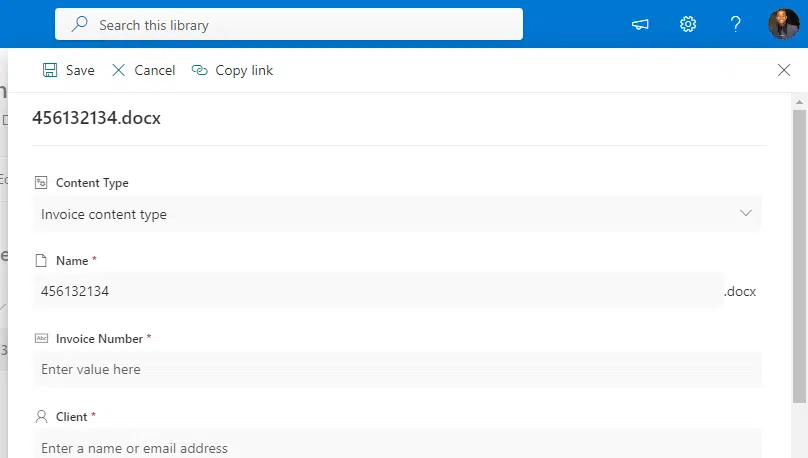
Content types enable you to ensure consistency across your sites, making it easier to create, manage, and search for content.
By using content types effectively, you can enhance the usability and efficiency of your SharePoint environment.
Related: How to Create Modern Content Types: The Ultimate Guide
Implementing SharePoint information architecture is an important step in optimizing your organization’s use of SharePoint.
This process involves several key tasks, each of which contributes to the overall functionality and usability of your SharePoint tenant.
Site creation
The first step in implementing SharePoint information architecture is creating your sites.
If the SharePoint site you want to create is a modern one, then you can simply click the create site button on the start page:
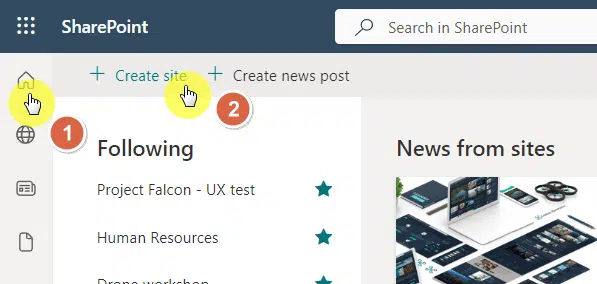
You can then choose whether that’s a team site or a communication site.
Each site should be designed for a specific topic, task, or unit of work. This allows for easy management and accountability.
Remember, in the modern SharePoint experience, it’s recommended to create one site for each discrete topic, rather than using a hierarchical system of site collections and subsites.
Metadata Management
Next, you will need to manage your metadata.
Metadata refers to the data attached to any file on SharePoint — image, document, spreadsheet, you name it.
In a list, they are shown in the columns:
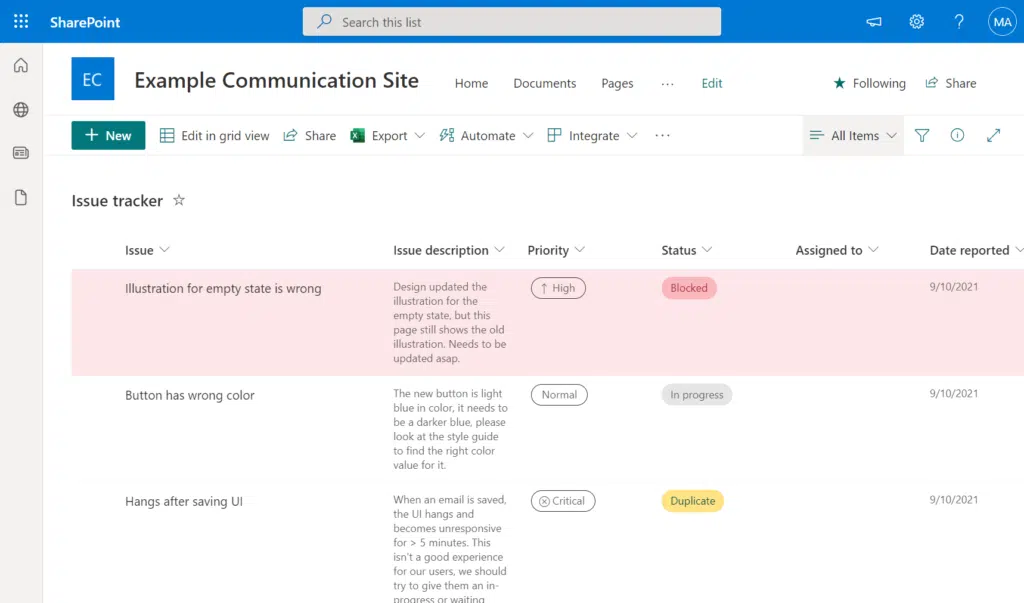
This involves defining and managing the metadata and behaviors of a document or item in a list or library using content types.
Effective metadata management helps your users filter and sort content within a list or library and improves search functionality.
Related: How to Use Metadata in SharePoint: The Beginner’s Guide
Finally, you will configure your navigation.
This involves setting up global, hub, and local Navigation to help users find the information they need quickly and efficiently.
When setting up global navigation:
- Keep it simple
- Be consistent
- Test and refine
For hub navigation:
- Group related links
- Use clear tables
- Regularly update
For local navigation:
- Prioritize important content
- Use sub-links
- Keep it current
Each level of navigation should be designed to support the user’s journey through your SharePoint environment.
By carefully planning and configuring your navigation, you can create a user-friendly SharePoint portal that helps users find the information they need quickly and efficiently.
Designing SharePoint information architecture is a strategic process that involves identifying your organization’s needs, planning for scalability, and creating a site hierarchy.
Identifying Business Needs
The first step in designing SharePoint information architecture is identifying your business needs.
Naturally, this involves understanding what your organization needs from SharePoint and how it will be used.
Key points to consider when identifying business needs:
- Collaboration: How will your team use SharePoint to collaborate? Will they need to share documents, work together on projects, or communicate through team sites?
- Document management: Will you be using SharePoint to store and manage documents? What kind of metadata will you need to track?
- Communication: How will SharePoint serve as a communication tool in your organization? Will you use it to publish news, updates, or other important information?
Planning for Scalability
Next, you will need to plan for scalability. As your organization grows and changes, your SharePoint Online environment will need to adapt.
This could involve adding new sites, adjusting your navigation, or updating your metadata management strategies.
Tips for planning for scalability:
- Future-proof your design: Make sure your SharePoint information architecture is flexible enough to accommodate future growth and changes.
- Regular reviews: Regularly review your SharePoint tenant to identify areas that may need to scale or adapt.
- User feedback: Keep an open line of communication with your users. Their feedback can provide valuable insights into how your SharePoint environment needs to evolve.
Creating a Site Hierarchy
Finally, you will create a site hierarchy. This involves organizing your sites in a way that makes sense for your organization and your users.
In the modern SharePoint experience, this typically involves a ‘flat’ structure, with one site for each discrete topic, task, or unit of work.
However, your site hierarchy should be tailored to your specific needs and can be adjusted over time as those needs change.
Key points to consider when creating a site hierarchy:
- User experience: Your site hierarchy should be intuitive and easy to navigate for your users.
- Organizational structure: Your site hierarchy should reflect your organization’s structure or the way your work is organized.
- Adaptability: Be prepared to adjust your site hierarchy as your organization evolves and new needs arise.
If you have any questions or need clarification regarding information architecture, let me know in the comments.
For business-related inquiries, feel free to reach out using the contact form here. I will get back to you right away.


Ryan, I am learning a lot from your site and the information is great. However, I think my natural way of categorizing things is confusing me on when to create a new site. You stated that each topic, task, or unit of work should be a separate site. if thats the case then shouldnt this do away with pages and everything would just be sites and hubsites to link the subtopics to the topic? Maybe my explaining my case will help. I’m creating a portal for our remote workers, mainly Sales Reps, to replace an old one that was a… Read more »