Last Updated on December 14, 2023
Not sure when to use folders vs metadata?
In this guide, you will learn the basics of SharePoint folders and metadata, their differences, use cases, and best practices.
Let’s get started.
Table of Contents:
- Using SharePoint Folders
- Using SharePoint Metadata
- Folders vs Metadata in SharePoint
- Best Practices and Recommendations
SharePoint Folders are a bit like the Windows Explorer system.
They are digital containers that allow you to organize your documents and items in a hierarchical manner.
You can create folders to help categorize and manage your documents.
Just like the traditional file explorer on your computer, they offer a way to group related files together, making it easier for you to locate and manage them.
Here’s an example of a document library view with folders:
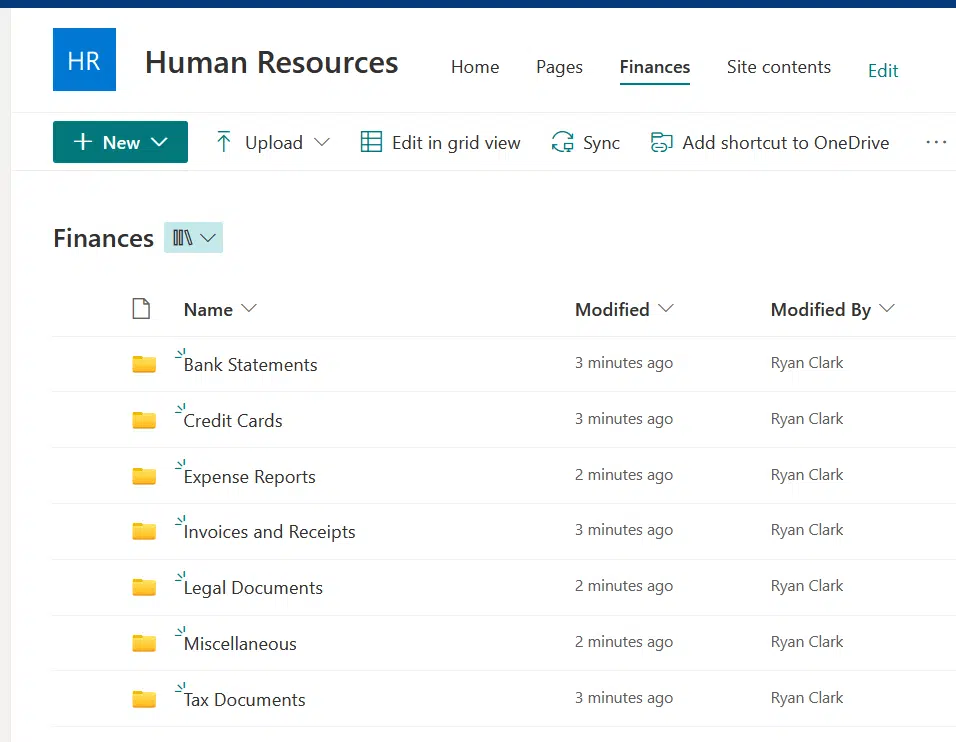
Historically, the use of folders in digital systems can be traced back to the earliest days of computing.
They were introduced as a visual and logical method to represent the organizing documents on a storage medium.
In the context of SharePoint:
Folders have been a foundational feature from their early versions, providing users with a familiar way to manage content without the risk of file duplication.
Advantages of Using Folders
Here are the advantages of using folders in SharePoint:
1. Intuitive and Familiar Structure
Most people are familiar with the concept of folders from their personal computers, making it easy for them to grasp the structure in SharePoint.
For instance:
If you’ve ever organized your photos into folders based on events or dates on your computer, you will find the same logic applies when using SharePoint Folders.
It can look something like this:
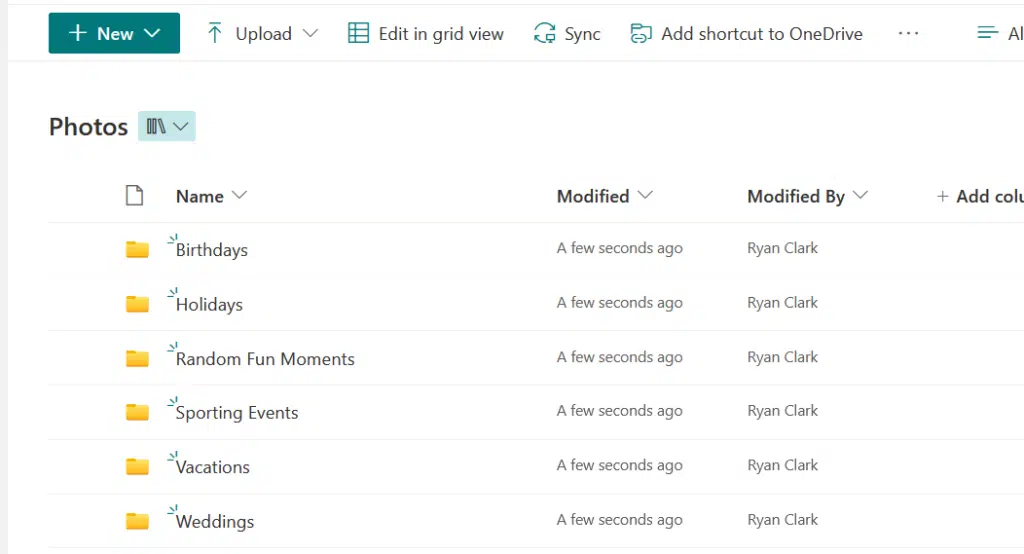
2. Security Settings at the Folder Level
Folders in SharePoint allow you to set permissions at the folder level.
This means you can restrict access to specific folders and their contents, ensuring only authorized personnel can view or modify them.
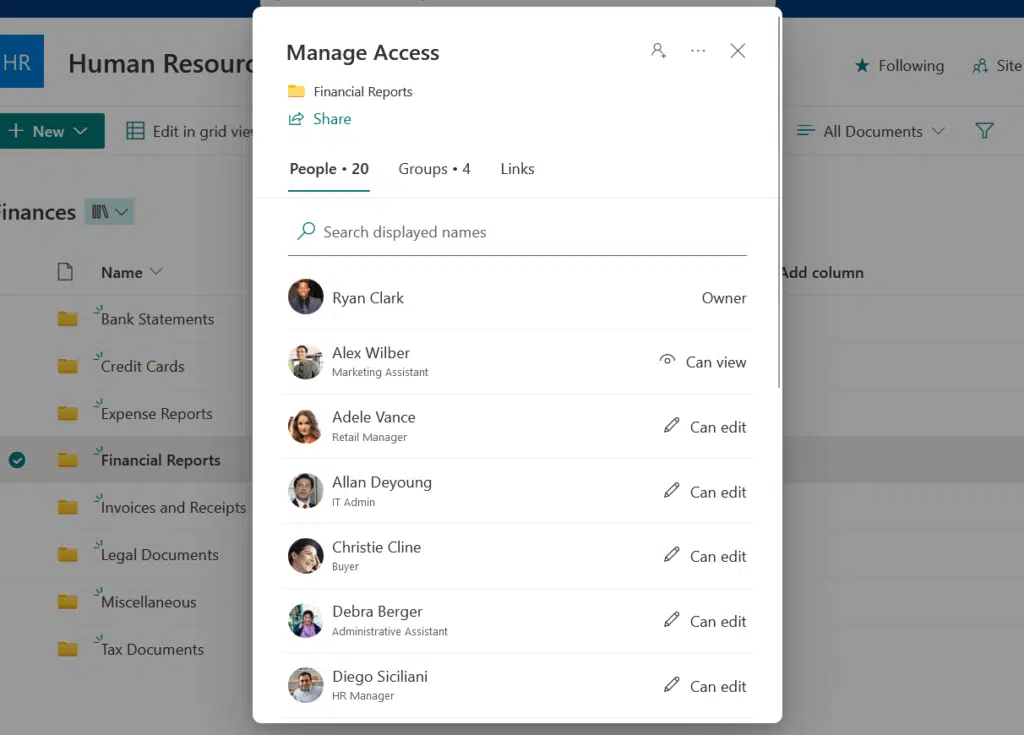
If you have a folder for financial reports in a library, you can set it up so that only the finance team can access it.
That keeps sensitive data secure.
3. Clear Hierarchical View
Folders provide a clear hierarchy, making it simpler to understand the organization of content.
For example:
You can have a document library for projects and inside it, subfolders for completed projects and ongoing ones.
This clear division helps users quickly identify where specific documents might be stored.
Limitations of Using Folders
Here are the limitations you would face if you only use folders in SharePoint:
1. Can Lead to Deep and Complex Hierarchies
One of the major drawbacks of relying too heavily on folders is that it can result in deeply nested structures.
For instance:
Within a document library for finance documents, you might have a:
- Folder for each fiscal year
- Within each year, subfolders for each month
- Within each month, further divisions for types of reports
Navigating through such intricate hierarchies can become time-consuming and confusing for users.
Related: SharePoint Library vs Folder: Stay Away From Folders
2. Inefficient Search Capabilities
When documents are buried within multiple layers of folders, search functionality can sometimes be less efficient.
Imagine you’re looking for a specific receipt in a document library for finance documents:
If you don’t know which folder or subfolder it’s stored in, you might find yourself clicking through numerous folders before locating the right one.
Related: Search Guide: SharePoint Search Tips and Tricks Overview
3. Less Flexibility in Data Categorization and Redundancy
Relying solely on folders can limit how you categorize and view data.
For example, in a document library for photos:
If photos are organized by event type in folders, it becomes challenging to view them by other criteria (date or photographer) without duplicating the photos in multiple folders.
Sign up for exclusive updates, tips, and strategies
SharePoint metadata refers to descriptive information or tags that are assigned to items and documents within SharePoint.
This allows users to tag documents for easier categorization.
Unlike traditional folder structures that rely on hierarchical locations to organize content, metadata uses these descriptive tags to categorize and identify content.
In essence, metadata provides context to your files, making them more searchable and organized.
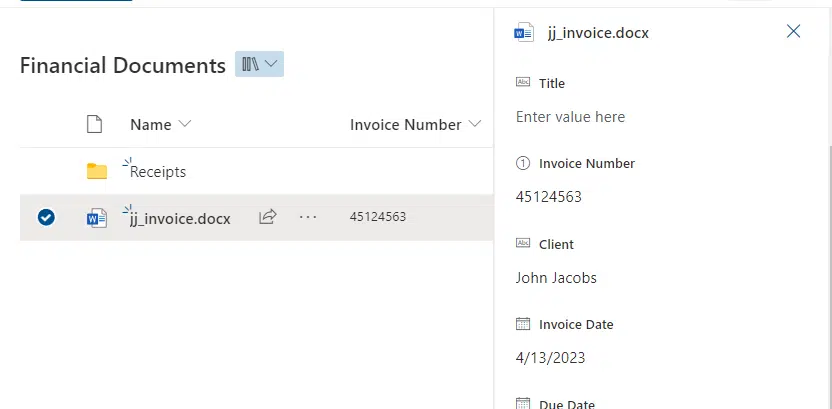
Related: How to Use Metadata in SharePoint: The Beginner’s Guide
In the realm of digital information systems, metadata serves as the backbone for efficient data retrieval and management.
Think of it as a sophisticated labeling system that goes beyond mere file names.
Advantages of Using Metadata
Among the advantages of using metadata are the following:
1. Efficient Search and Filtering Capabilities
Metadata dramatically enhances search functionality.
In a SharePoint document library for finance documents, instead of sifting through folders, you can simply use metadata filters to locate them.
You can simply search for all expense reports from January 2023:
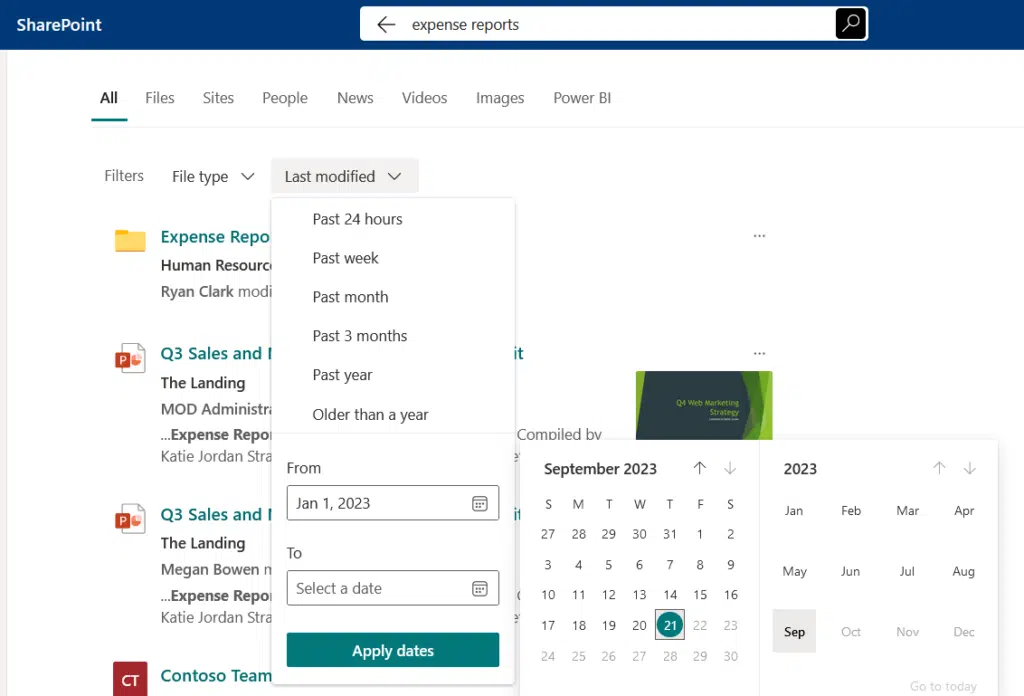
This streamlined approach ensures you find what you’re looking for in record time.
Related: How to Use Metadata in SharePoint: The Beginner’s Guide
2. Flexible and Customizable Data Categorization
Unlike the rigid structure of folders, metadata provides a flexible way to categorize data.
In a photo library, a single photo could be tagged with “Annual Conference,” “New York,” and “Jane Doe (Photographer).”
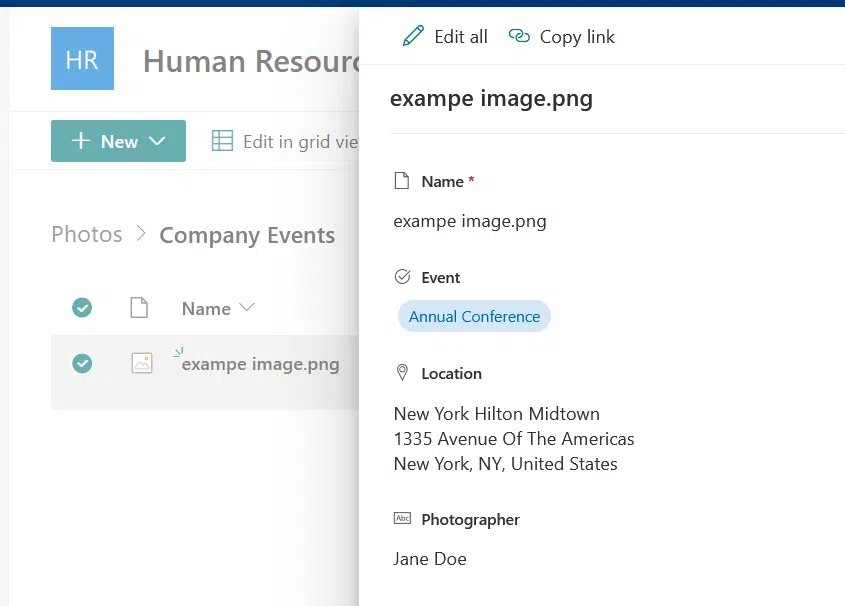
This means the same photo can be easily retrieved whether you’re searching by event, location, or photographer, without needing to duplicate the file.
3. Facilitates Automation and Workflows
Metadata can trigger automated workflows in SharePoint.
For example, in the finance document library, once a document is tagged as “Pending Approval,” it could automatically be sent to the finance head for review.
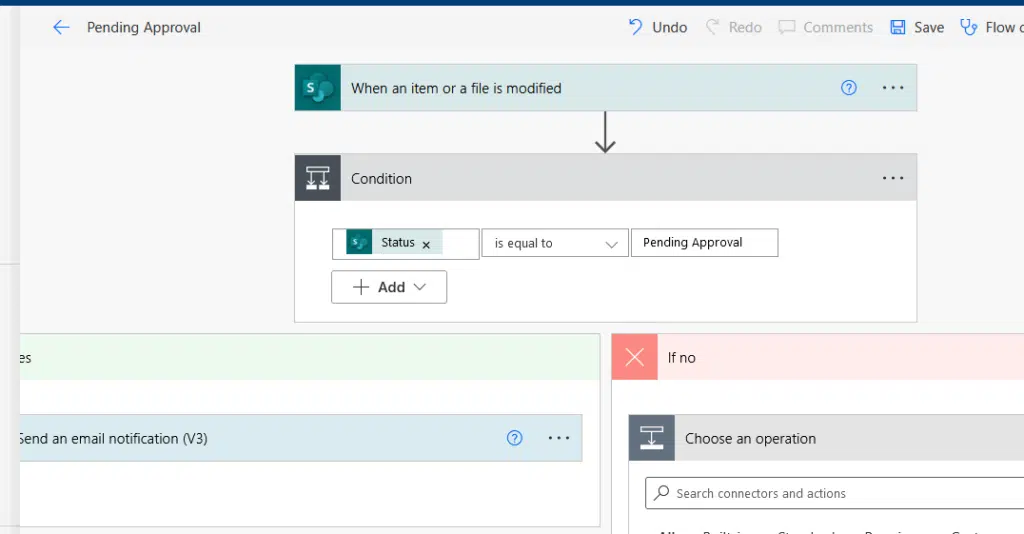
Related: Microsoft Flow Approval: Multiple Approvers (Guide)
Limitations of Using Metadata
As with all things, there are also limitations to using metadata
Here are some of them:
1. Learning Curve for End-Users
While metadata offers a sophisticated method of organizing and retrieving content, it can present a learning curve for those accustomed to traditional folder structures.
Some users may initially find it challenging to understand the concept of tagging documents with metadata.
This is especially true if they’re transitioning from a system heavily reliant on folders.
2. Metadata Maintenance and Governance
As organizations grow and evolve, so do their metadata needs.
It can become a challenge to consistently update, maintain, and govern metadata terms, especially in large organizations with multiple stakeholders.
For instance:
Inconsistencies can arise, such as some documents being tagged with “FY2023” while others use “Fiscal Year 2023” (unless you make it a choice column).
3. Potential Issues with Consistency and Standardization
Without proper training or guidelines, users might create and use metadata inconsistently.
One user might tag a document as “Invoice,” while another uses “Billing Document.”
This lack of standardization can diminish the effectiveness of metadata-driven searches and views.
4. Overhead for Setup and Configuration
Implementing a metadata strategy requires an initial investment in terms of time and effort.
Administrators need to define metadata terms, set up taxonomies, and possibly integrate with other systems.
This overhead can be daunting for smaller organizations or teams with limited resources.
5. Reliance on User Input
Although you can set up default values for some metadata columns:
The effectiveness of metadata is, to a large extent, dependent on users accurately and consistently tagging content.
If users neglect or incorrectly apply metadata, the system’s efficiency can be compromised.
Let’s get into the meat of the topic and discuss when it’s best to use folders or metadata and their performance implications.
Use Cases: Folders vs Metadata
When deciding between metadata and folders in SharePoint, the best approach often depends on the specific scenario or use case at hand.
Below are some illustrative use cases:
1. Short-Term vs. Long-Term Projects
The duration and lifespan of a project can significantly influence the choice between metadata and folders.
Immediate, short-lived projects might prioritize quick setup and ease of use, while ongoing projects might benefit from the more structured and scalable nature of metadata.
Specifically:
- For projects with a short lifespan or those that are one-off in nature, using folders might be more intuitive. Given the temporary nature of the project, the quick setup and familiarity of folders can be advantageous.
- For ongoing or long-term projects where data accumulation is expected over time, metadata can be a valuable tool. It allows for more detailed categorization and easier retrieval of documents as the volume grows.
2. Simple vs. Complex Organizational Needs
The complexity of an organization’s data management requirements can determine the best approach in SharePoint.
Folders:
- If you’re managing a small team’s documents or a personal project, the straightforward structure of folders might suffice.
- For instance, a small team working on a product launch might use folders named “Marketing,” “Development,” and “Feedback.”
Metadata:
- For larger departments or projects with multifaceted organizational needs, metadata shines.
- For example, a global marketing campaign might use metadata tags like “Region,” “Campaign Type,” and “Quarter” to better manage and filter their vast array of documents.
3. Potential Issues with Consistency and Standardization
Without proper training or guidelines, users might create and use metadata inconsistently.
Traditional users:
- If your team consists of individuals more accustomed to traditional file systems, folders might be the way to go, at least initially.
- The familiar structure can help ease the transition to SharePoint.
Tech-savvy or trained users:
- For teams that are more tech-savvy or have undergone training on SharePoint’s capabilities, metadata can be leveraged to its full potential.
- Such teams can benefit from advanced search, filtering, and view creation based on metadata.
4. Dynamic Content vs. Static Content
The nature of content—whether it’s frequently updated or remains relatively unchanged—can guide the decision to use metadata or folders.
Dynamic content:
- For libraries where content is frequently updated, added, or changed, metadata can provide more flexibility.
- For instance, SharePoint document libraries containing monthly financial reports can use metadata tags like “Report Type,” “Month,” and “Year” to easily categorize and locate specific reports.
Static content:
- For libraries where content remains relatively static, such as archived documents, a simple folder structure might be adequate.
When evaluating the use of folders and metadata in SharePoint, it’s essential to consider the potential performance implications of each approach.
The way you organize and access your data can have a direct impact on site speed, responsiveness, and the overall user experience.
1. Database Queries and Load Times
The structural choice between folders and metadata directly affects how SharePoint interacts with its underlying database.
Folders:
- When using a deep folder structure, navigating through multiple nested folders can increase the number of database queries, potentially leading to longer load times.
- Especially in libraries with a vast number of items, drilling down through folder hierarchies can be less efficient.
Metadata:
- Metadata allows for more direct and precise database queries.
- Filtering or searching using metadata tags can be faster than navigating through a deep folder hierarchy.
- However, overly complex metadata structures with numerous columns and values can also introduce performance overhead if not optimized.
2. View Thresholds and Data Retrieval
SharePoint’s mechanisms to maintain optimal performance include setting thresholds for data retrieval.
Folders:
- SharePoint has a list view threshold (often set at 5,000 items) that limits the number of items a user can retrieve in a single query.
- If a folder contains items exceeding this threshold, it can lead to performance issues or even prevent the view from loading.
Related: How to Resolve the SharePoint 5,000 Item Limit Threshold
Metadata:
- Metadata-based views can more easily circumvent the view threshold issue by filtering data based on specific tags.
- This ensures that only relevant data is queried, reducing the risk of hitting the threshold.
3. Automation and Workflow Triggers
Automation is a powerful feature in SharePoint, streamlining various processes through predefined workflows.
Folders:
- Moving items between folders or renaming folders can sometimes disrupt automated workflows, potentially leading to performance issues or errors.
Metadata:
- Metadata-driven workflows are generally more stable.
- Changes in metadata values can efficiently trigger workflows without the need for moving items, ensuring smoother performance.
Best Practices and Recommendations
Optimizing data organization and retrieval is essential for maximizing productivity and ensuring a smooth user experience.
Implementing best practices and adhering to recommended guidelines can significantly enhance the efficiency, security, and usability of your SharePoint environment.
Hybrid Approaches: Combining Folders and Metadata
The evolution of SharePoint and its capabilities has opened doors to more nuanced data organization strategies.
One such strategy is the hybrid approach, which merges the traditional use of folders with the advanced capabilities of metadata.
1. Balancing Familiarity with Flexibility
A hybrid approach can offer users the familiarity of folders for the primary organization while using metadata for more detailed categorization.
For instance:
A primary folder might be used for each department, with metadata then employed to tag and categorize documents within each department.
The tags can be by:
- Type
- Date
- Project
Related: How to Tag a Folder in SharePoint Online With Metadata
While folders provide a visual and hierarchical way to navigate, metadata can supercharge the search functionality.
In a hybrid setup, users can navigate to a specific folder and then utilize metadata filters to quickly pinpoint the exact document they’re looking for.
3. Simplifying Permissions with Enhanced Categorization
Folders can be useful for setting broad permissions, such as restricting access to a particular department’s documents.
Once inside a folder, metadata can then provide additional layers of categorization, making content management more nuanced and efficient.
4. Adapting to Diverse User Preferences
Different users have different preferences and levels of tech-savviness.
A hybrid approach can cater to a wider range of users:
This allows traditionalists to rely on folders while empowering more tech-savvy users to take full advantage of metadata capabilities.
5. Evolving with Organizational Needs
As organizations grow and change, their data management needs can also evolve.
A hybrid approach offers the flexibility to adjust over time, scaling up the use of metadata as the organization becomes more complex or as users become more accustomed to it.
Training and User Adoption Strategies
When introducing any new system or methodology, user adoption can often be the most challenging hurdle.
For SharePoint, whether you’re implementing folders, metadata, or a hybrid approach, ensuring users understand and embrace the system is crucial for its success.
Here are important notes:
- Offer training sessions tailored to different user groups within the organization
- Interactive workshops where users can practice using SharePoint in a controlled environment can be invaluable
- Encourage users to provide feedback on their experiences and challenges
- Identify and train key individuals from different departments to act as SharePoint champions
- Use real-world examples relevant to your organization during training sessions
Ongoing Maintenance and Governance
Maintaining the integrity, security, and efficiency of your SharePoint environment requires consistent oversight.
Here’s what to consider:
- Periodically review the content, structure, and permissions in your SharePoint environment
- As the organization evolves, so will its metadata needs
- Ensure versioning is enabled and managed correctly, allowing users to track changes and revert to previous versions when necessary
- Periodically review who has access to what
- Establish clear guidelines and policies for using SharePoint
- As workflows and processes evolve, ensure that any automated workflows in SharePoint are updated to reflect these changes
In essence, effective training and user adoption strategies lay the foundation for SharePoint’s success in an organization.
At the same time, ongoing maintenance and governance ensure its sustained efficiency, security, and relevance.
Do you have any questions regarding the use of folders and metadata in SharePoint? If so, kindly leave a comment below.
For inquiries related to SharePoint organization methods, please use the site’s contact form, and I’ll respond promptly.


Ryan, another good and thorough article. However, there is one important aspect of merging the usefulness of metadata and folders which you’ve overlooked – even in the related article about tagging folders. This is the ability to apply Column-Default-Values to a custom folder content type. Not only does this allow the addition of metadata fields (better than tagging), but default values can be assigned for the folders and as a result any documents saved to these folders automatically have that metadata assigned to them (for those fields in common between custom document content types and custom folder content type). This… Read more »
This is a valid point and warrants its own post. I will add this to my list of future topics. Thank you!
Ryan, excellent article. Have you already written the article on custom folder content types as promised 🙂 ? If that is the case, can you post the link in the comments?
Kind regards
Thanks