Last Updated on December 14, 2023
Are you navigating the complexities of SharePoint permissions and wondering which role best suits your team members?
In this guide, you will learn about the intricacies of these two key permission levels — the specific capabilities and limitations of each, and more.
Let’s get started.
Table of Contents:
Core Permission Levels
In SharePoint, understanding the hierarchy and scope of permission levels is critical for effective site management.
SharePoint offers a range of default permission levels, each designed to meet specific needs within an organization.
Here’s a table of the basic core permission levels in SharePoint:
| Permission Level | Access Rights |
| Full Control | Full control over the site, lists, libraries, and settings. |
| Edit | Edit, add, and delete lists; view, add, update, and delete list items. |
| Contribute | Add, edit, and delete list items. |
| Read | View items in lists, libraries, and pages. |
| Limited Access | Access to specific items, folders, or documents. |
| Design | View and edit pages, create new subsites, and modify existing site designs. |
| Restricted View | View items and pages but not edit or delete them; add comments and annotations. |
Each of these permission levels is tailored to fit various roles within an organization, from site administrators to external partners.
Understanding the capabilities and limitations of each level is essential for maintaining a secure and efficient SharePoint environment.
Related: SharePoint Permissions Explained: How Permission Levels Work
Sign up for exclusive updates, tips, and strategies
The ‘Edit’ Permission Level
The ‘Edit’ permission level in SharePoint is designed for users who need to actively manage and contribute content within the site.
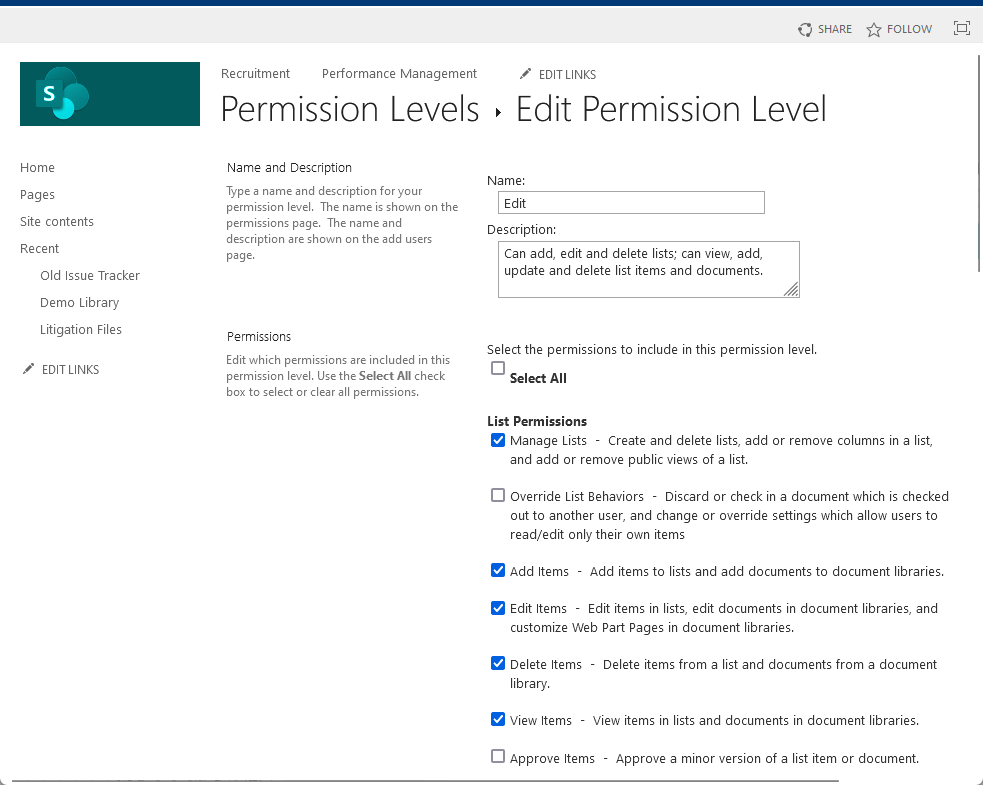
It strikes a balance between providing sufficient capabilities for content management and restricting access to more critical site settings.
Here’s a detailed look at the ‘Edit’ permission level:
Capabilities
- Creating, editing, and deleting items: Users can add, modify, and remove items, including documents, list items, and web parts.
- List and document library management: This includes the ability to add, edit, and delete lists and libraries, which is crucial for content organization.
- View, add, and update list items: Users can view all items in lists and document libraries, add new items, and update existing ones.
Ideal Use Cases
- Content creators and managers: Ideal for team leads or members responsible for creating and updating content regularly.
- Project coordinators: Those who need to manage project-related documents and lists but don’t require full site control.
- Collaborative teams: For teams that need to collaborate extensively on documents and require the ability to manage content effectively.
Limitations
- While users with ‘Edit’ access can manage content, they cannot modify site settings or structure.
- This includes being unable to change site layout, delete the site, or manage site permissions.
The ‘Edit’ permission is ideal for users who actively manage content and require greater capabilities than those provided by the ‘Contribute’ level.
However, it should be without the full site control that comes with higher SharePoint permission levels like ‘Design’ or ‘Full Control.
The ‘Contribute’ Permission Level
The ‘Contribute’ permission level in SharePoint is intended for team members who collaborate on list items and documents.
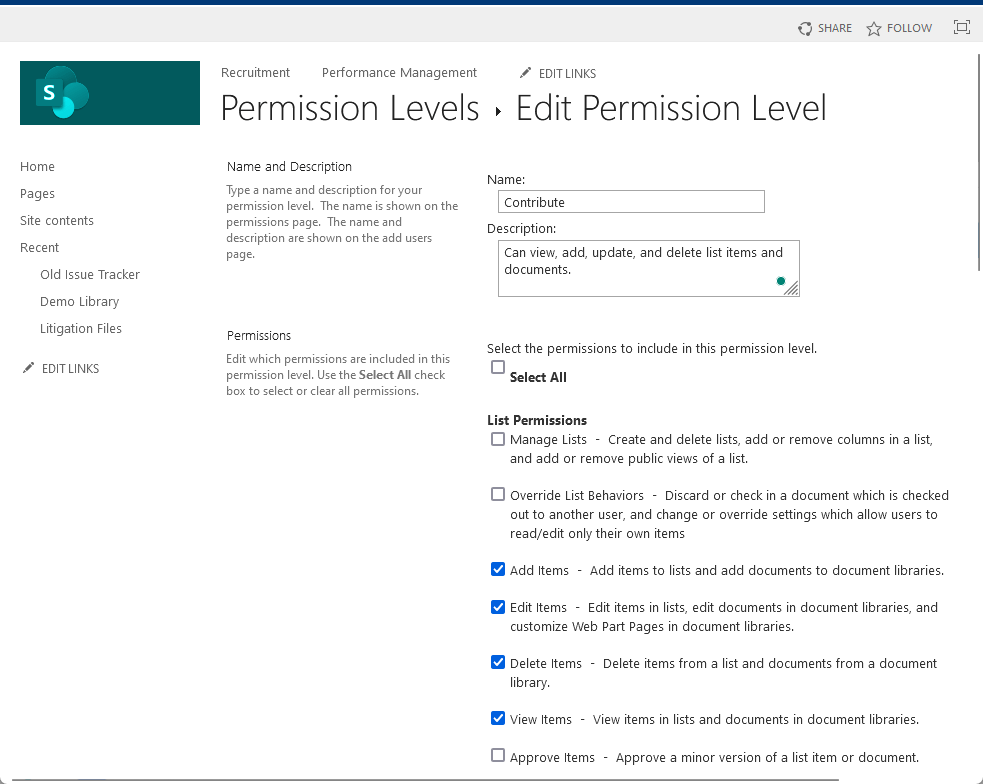
However, it’s important to note that this permission level does not provide the capability to manage list settings or site layouts.
Here’s an in-depth look at what the ‘Contribute’ level entails:
Capabilities
- Adding, editing, and deleting items: Users can create, modify, and remove list items, documents, and personal web parts.
- Participation in collaborative tasks: Ideal for contributing to shared documents and participating in team-oriented tasks.
Ideal Use Cases
- Team members in collaborative roles: Perfect for users who need to contribute content or data to shared lists and documents.
- Employees with defined roles: Suited for individuals whose roles require them to update or add content without the need to alter the site’s structure.
Limitations
- Unlike the ‘Edit’ level, ‘Contribute’ does not allow users to manage lists and libraries. Users cannot alter site settings, design, or structure.
- It offers a more restricted scope, focusing solely on content contribution without the broader management capabilities.
The ‘Contribute’ permission is best suited for regular team members who need to work on shared content but do not need to change the site’s layout or settings.
This level maintains a balance between enabling active participation and preserving the site’s structural integrity.
Edit vs Contribute
When deciding between the ‘Edit’ and ‘Contribute’ permission levels in SharePoint, understanding their key differences is crucial.
Here’s a flat-out comparison table between these two:
| Aspect | Edit | Contribute |
| Scope of control | Manage lists and libraries | Limited to adding, editing, deleting content within structures |
| Site management | Can make more substantial changes to content structure | Cannot make significant changes to site content structure |
| Suitability | Ideal for content managers and team leads | Fitting for team members focused on content contribution |
| Role requirements | Considered for users needing content structure management | Best for users primarily contributing content |
| Collaboration vs. Control | Balances content management with control | Focuses on collaboration in content contribution |
| Security and integrity | Suitable for trusted users with need for management capabilities | Lower risk, suitable for broader user base |
| Impact on collaboration and security | Enables efficient collaboration with controlled content management | Ensures collaboration without compromising site integrity |
The choice between ‘Edit’ and ‘Contribute’ hinges on the user’s role in content management and the level of control necessary for their tasks.
It’s a decision that balances operational efficiency, user autonomy, and overall site security.
Do you have any further questions about SharePoint permissions? Feel free to leave your comments or queries below.
For more personalized assistance or business-related queries, don’t hesitate to reach out via the contact page here.

