Last Updated on January 24, 2024
What common issues will you encounter in SharePoint Online?
In this guide, let’s talk about SharePoint Online common issues and what you can do when you encounter them.
Let’s get started.
Table of Contents:
- Issue 1: Permissions and Access Control Problems
- Issue 2: File Syncing Errors
- Issue 3: Slow Site Performance
- Issue 4: Integration Challenges with Other Systems
- Issue 5: Navigation and Usability Concerns
- Issue 6: Data Loss and Recovery Issues
- Issue 7: Customization Limitations
- Issue 8: Versioning and Document Management Difficulties
- Troubleshooting Common Issues in SharePoint
Issue 1: Permissions and Access Control Problems
Permissions and access control are pivotal in managing a SharePoint environment effectively.
The challenges often stem from the complexity and granularity of SharePoint’s permission settings.
SharePoint permissions are hierarchical, ranging from site collections to individual items.
This granularity offers great flexibility but can also create complexity.
In SharePoint, there are default permission levels, such as:
- Read
- Contribute
- Full Control
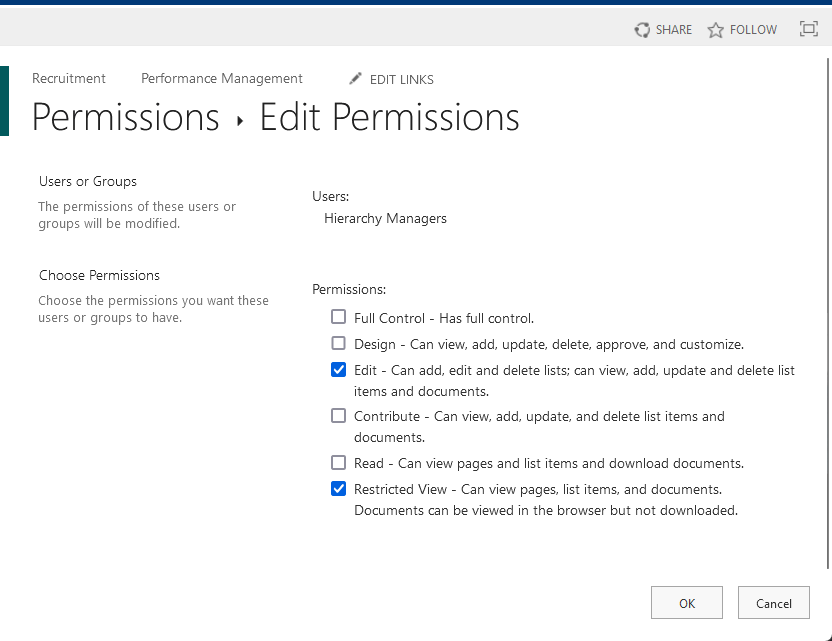
Each of these permissions comprises a set of permissions.
Moreover, custom permission levels can be created to suit specific needs.
It’s also a feature integral to SharePoint’s content management system.
Related: SharePoint Permissions Explained: How Permission Levels Work
Common Access Control Challenges
Here are the common challenges associated with access control:
| Challenge | Description | Example |
| Overly Restrictive Permissions | Sometimes, permissions are set too restrictively, hindering users’ ability to perform their tasks. This often happens when the principle of least privilege is not balanced with operational requirements. | For instance, a user may be denied access to necessary documents or features due to overly strict permissions, impacting their productivity. |
| Permission Inheritance Issues | SharePoint items typically inherit permissions from their parent object, but this inheritance can be broken. When done without proper planning, it can lead to inconsistent access rights and confusion. | If inheritance is broken without careful consideration, it can result in users having access to some files or folders they shouldn’t, causing confusion and potential data breaches. |
| Complex Nested Groups | Using SharePoint groups and Active Directory groups together can create a complex web of permissions, making it hard to determine who has access to what. | When a user is part of multiple nested groups, it can be challenging to track their specific access rights within SharePoint, complicating permission management and audits. |
Manage Permissions Effectively
The key is to know how to manage permissions effectively to enhance productivity in your environment.
This can get lengthy pretty quickly — but here are some pointers:
- Regular audits and reviews: Regularly audit SharePoint permissions to align access rights with user roles.
- Use a SharePoint group for permission assignment: Simplify management by assigning permissions through groups rather than individual users.
- Minimize breaking inheritance: Only break inheritance when essential, maintaining a consistent permission structure to reduce complexity.
- Training and documentation: Train administrators and document your permission architecture for a secure and functional environment.
Regular reviews and structured permission management are essential for a secure and efficient SharePoint environment.
Sign up for exclusive updates, tips, and strategies
Issue 2: File Syncing Errors
File syncing allows users to access and collaborate on documents seamlessly across various devices and apps.
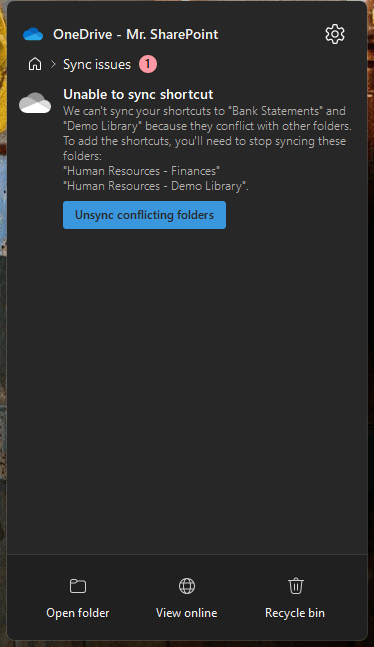
However, syncing errors can occur, from outdated files down to the loss of data.
Understanding and resolving syncing issues is crucial for your SharePoint environment’s integrity and efficiency.
Related: SharePoint Sync vs Add Shortcut to OneDrive (Comparison)
Syncing issues can manifest in several ways:
| Issue | Description | Example |
| Outdated files | Changes made by one user may not reflect on another user’s device. | User A updates a file, but User B doesn’t see the changes on their device, causing confusion over the file’s status. |
| Duplicate files | Occurs when the same file is uploaded multiple times, creating confusion over the most current version. | User A uploads a document multiple times, leading to uncertainty about which version is the most up-to-date. |
| Sync conflicts | When two users edit the same file simultaneously, it can lead to conflicts and potential data loss. | User A and User B both modify a document at the same time, resulting in a sync conflict and potential loss of data. |
Solutions to Resolve Syncing Problems
If you encounter any syncing issues, try these fixes first:
- Check internet connectivity: Ensure a stable internet connection to prevent syncing issues.
- Update SharePoint and OneDrive clients: Keep them up-to-date to avoid syncing problems.
- Clear sync cache: Resolve issues by clearing the sync cache if it becomes corrupted.
- Limit items in libraries: Stay within syncing limits by reducing items in libraries if necessary.
- Resolve conflicts manually: Choose versions or merge changes when sync conflicts occur.
- Check file size and type restrictions: Comply with SharePoint Online’s file size and type restrictions.
- Use SharePoint Online Health Checker: Diagnose and fix various issues, including syncing problems, with this tool.
Follow these steps to troubleshoot and resolve common file syncing errors in SharePoint Online.
Regular maintenance and monitoring preempt many SharePoint issues to ensure smooth collaboration and data integrity.
Related: SharePoint Maintenance Checklist: Beginner’s Guide
Issue 3: Slow Site Performance
Slow site performance in SharePoint Online can significantly hinder productivity and user experience.
SharePoint storage optimization plays an important role in this.
Identifying the root causes and implementing strategies can enhance SharePoint speed and responsiveness.
Identifying Causes of Slow Performance
Several factors can contribute to slow SharePoint Online performance:
| Factor | Description | Example |
| Large files and images | Oversized files and images can slow down page loading times. | Uploading high-resolution images to a SharePoint site causes pages to load slowly, affecting user experience. |
| Excessive use of web parts and custom scripts | Overloading a page with web parts or custom scripts can cause delays. | Adding numerous custom scripts and web parts to a single page leads to slow loading times and reduced site performance. |
| Network issues | Poor network connectivity or bandwidth can impact site speed. | Users in remote locations experience slow SharePoint access due to limited bandwidth or unreliable network connections. |
| Inefficient site structure and navigation | Complex site structures with deep navigation levels can lead to slower performance. | A SharePoint site with intricate sub-sites and multiple navigation levels makes it challenging for users to find information quickly, causing delays. |
- Optimize images and files: Compress images and avoid uploading unnecessarily large files. Use thumbnails for image previews.
- Streamline web parts and scripts: Limit the use of web parts and custom scripts on each page. Evaluate the necessity and performance impact of each element.
- Improve network connectivity: Ensure robust and high-speed internet connections, especially for remote users.
- Simplify site structure: Streamline your site structure. Use a flat architecture where possible, reducing the number of sub-sites and nested pages.
- Leverage content delivery networks (CDNs): Use CDNs to host large files, which can reduce load times by serving content from locations closer to the user.
- Regularly review and clean up sites: Periodically review SharePoint sites to remove or archive old content and features that are no longer needed.
- Use performance monitoring tools: Utilize SharePoint’s built-in monitoring tools to identify performance bottlenecks and address them promptly.
These strategies can enhance SharePoint Online’s speed and efficiency, improving user satisfaction and productivity.
Regular assessments and optimizations are important for maintaining peak performance in a dynamic SharePoint environment.
Issue 4: Integration Challenges with Other Systems
Integrating SharePoint Online with other systems like Microsoft Teams is essential for a seamless workflow.
However, related challenges can impact your digital ecosystem’s efficiency and effectiveness.
Understanding these challenges and applying best practices is important for successful integration.
That’s because these integrations can enhance business intelligence insights within your digital ecosystem.
Common Integration Problems with External Systems
Here are some integration problems you may encounter:
| Problem | Description | Example |
| Compatibility issues | Different systems may use incompatible technologies, hindering smooth integration. | Integrating a legacy CRM system with SharePoint Online, where the CRM does not support modern APIs. |
| Data synchronization | Keeping data synchronized across systems in real-time can be complex, leading to inconsistencies. | Syncing customer data between SharePoint Online and an external sales platform without delays. |
| Authentication and security concerns | Integrating different systems often raises security concerns, especially regarding user authentication and data access. | Implementing single sign-on between SharePoint Online and third-party applications, ensuring secure access. |
| Performance impact | Poorly executed integrations can slow down systems, affecting overall performance. | An integration that causes SharePoint Online pages to load slowly due to excessive data retrieval from an external database. |
How to Improve Integration
To avoid those challenges, here are pointers when it comes to integration:
- Planning and analysis: Conduct a detailed analysis of systems before integration, understanding their technologies, data structures, and workflows.
- Standardized tools: Use SharePoint’s integration tools and APIs, considering middleware for complex integrations.
- Consistent data management: Establish protocols for data management to ensure consistency across systems.
- Strong authentication: Implement robust authentication and authorization practices for integration security.
- Testing and monitoring: Thoroughly test integrations before deployment and monitor systems regularly for prompt issue resolution.
- Training and documentation: Provide user training and maintain comprehensive integration documentation.
- Scalability and flexibility: Design integrations to accommodate future growth and changes in both SharePoint and external systems.
Addressing these challenges and best practices can greatly enhance SharePoint Online integration.
The effect is a more cohesive and efficient work environment.
Navigation and usability challenges can often be traced back to the information architecture of Microsoft 365.
They can reduce user engagement and productivity as users struggle to find information or perform tasks efficiently.
SharePoint’s rich functionality, while advantageous, can also be a double-edged sword.
The platform’s numerous features and customization options can overload the user interface, making it less intuitive.
Users, particularly newcomers, may struggle with site navigation, document location, and effective tool usage.
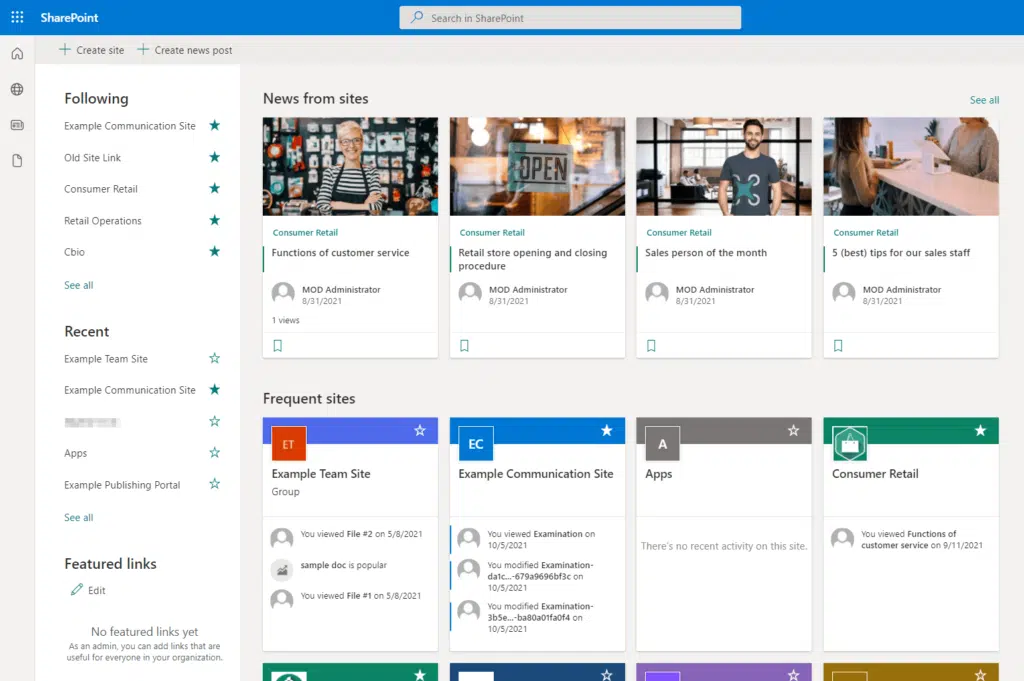
This complexity not only hampers user experience but can also lead to a decrease in overall efficiency and productivity.
Related: Navigation in SharePoint Online: The Essential Guide
Common Usability Challenges
Here are challenges related to usability that you might encounter:
| Challenge | Description | Example |
| Overwhelming interface | A cluttered and complex interface can overwhelm users, making it difficult for them to find what they need quickly. | Users struggle to locate documents due to a cluttered SharePoint interface with too many options and features. |
| Inconsistent design | SharePoint sites often suffer from inconsistent design, especially in organizations where different departments manage their own pages. This inconsistency can confuse users, making navigation more challenging. | Users find it hard to navigate between SharePoint sites within the same organization due to inconsistent layouts and designs across departments. |
| Limited customization for end-users | While SharePoint allows extensive customization, these are often limited to administrators. End-users may find themselves stuck with layouts or designs that do not align with their workflow. | Employees cannot personalize their SharePoint views, leading to frustration when using a rigid and non-adaptive interface. |
| Poor mobile experience | SharePoint’s mobile experience has historically lagged, with users often finding it hard to navigate and use SharePoint effectively on mobile devices. | Users face difficulties accessing and interacting with SharePoint content on their mobile devices due to a subpar mobile interface. |
With that said, here are pointers on how you can improve the navigation and usability of your site in SharePoint:
- Streamlined interface design: Simplifying SharePoint’s interface and prioritizing user experience can greatly improve navigation by organizing content logically and reducing clutter.
- Consistent site design: Maintaining design guidelines and consistency across SharePoint sites within the organization aids user orientation.
- User training and support: Offering comprehensive training and support materials helps users navigate SharePoint effectively.
- Feedback mechanisms: Implementing feedback mechanisms for user insights and interface improvements enhances usability.
- Optimizing for mobile: Ensuring mobile-friendliness and easy navigation on various devices is crucial in today’s mobile-centric world.
Addressing navigation and usability concerns in SharePoint is crucial for maximizing the platform’s potential.
By prioritizing these areas, you can greatly enhance the SharePoint experience, boosting user satisfaction and productivity.
Issue 6: Data Loss and Recovery Issues
When dealing with complex systems like SharePoint, a key concern is the risk of data loss and recovery challenges.
Data loss in SharePoint can result from various causes, including user errors and system issues.
Data loss has significant consequences:
Impacting daily operations and potentially leading to loss of trust and legal complications.
Here are the associated nature of data loss in SharePoint and what they each mean:
| Issue | Description | Example |
| Accidental deletion | Users might unintentionally delete critical files or documents. While SharePoint offers a Recycle Bin feature, this can only be a temporary solution. | An employee accidentally deletes an important project document in SharePoint, and it’s only recoverable from the Recycle Bin for a limited time. |
| Overwriting data | In SharePoint, especially in collaborative environments, there is a risk of data being overwritten, which can lead to loss of original content. | Multiple users simultaneously edit a document, overwriting each other’s changes in SharePoint, resulting in the loss of the original content. |
| Corruption during migration or update | Migration to a new version of SharePoint or software updates can sometimes lead to data corruption if not managed properly. | After migrating to a new version of SharePoint, some files become corrupted, making them unreadable and unusable. |
| Server or hardware failures | Hardware malfunctions can result in loss of data stored on SharePoint servers. | A server hosting SharePoint experiences a hardware failure, causing the loss of data stored on that server. |
Strategies for Data Recovery
Here are strategies you can implement to recover data in an event of a loss:
- Backup and restore: Regular backups are crucial, with SharePoint offering granular and farm-level options.
- Versioning: Enabling version control aids in recovering previous document versions after accidental overwrites.
- Recycle bin: SharePoint’s Recycle Bin is a first line of defense, allowing recovery of recently deleted items.
- Third-party options: Various backup and recovery tools provide enhanced features and robust recovery choices.
Related: SharePoint Backup and Restore: Built-In/Third-Party Tools
But why wait until something happens, right?
You can prevent data loss by doing the following:
- User training: Educating users on data integrity and SharePoint usage reduces the risk of accidents.
- Regular audits and monitoring: Regular audits and monitoring help detect issues early.
- Disaster recovery planning: A disaster recovery plan with SharePoint data prepares for unforeseen incidents.
Example of data loss and recovery in SharePoint:
A financial firm loses critical client documents due to accidental deletion by an employee.
Using versioning and backups, the firm swiftly recovers the lost documents, minimizing disruption and preserving client trust.
Issue 7: Customization Limitations
Customization is another double-edged sword.
On one hand, it offers a versatile platform for tailoring sites and solutions to specific business needs.
On the other hand, there are inherent limitations that can pose challenges for organizations seeking highly customized solutions.
Customizing SharePoint Online involves understanding its framework and the boundaries set by Microsoft.
These boundaries are in place to ensure stability, security, and uniformity across the SharePoint environment.
However, they can sometimes limit how far an organization can go in terms of personalizing their SharePoint experience.
Here are some examples of these limitations:
1. Limited Access to Backend Infrastructure
Unlike on-premises SharePoint, SharePoint Online does not provide access to the backend server infrastructure.
This means:
- Limited control over server settings, configurations, and deployments.
- Restricted ability to implement deep customizations that require server-level access.
2. Sandbox Solution Restrictions
SharePoint Online’s sandbox solutions are designed to offer a safe environment for custom code execution.
However:
- They have restricted access to certain SharePoint resources and functionalities.
- They are subject to performance governors that limit resource usage, impacting complex customizations.
3. Restricted Use of Custom Scripts
For security reasons, SharePoint Online limits the use of custom scripts, especially in modern sites.
This impacts:
- The ability to fully leverage JavaScript and other scripting languages for UI/UX customizations.
- Implementing certain third-party add-ons or integrations that rely heavily on custom scripts.
4. Throttling and Performance Issues
Customizations that require extensive data operations or high resource utilization can be throttled by SharePoint Online.
This results in:
- Slower performance for heavily customized sites.
- Potential service interruptions if customizations breach usage thresholds.
Related: SharePoint Online Limits: The Complete Guide (Updated)
Despite these limitations, effective customizations are still achievable in SharePoint Online by:
- Leveraging out-of-the-box features and SharePoint Framework (SPFx) for modern, client-side development.
- Using Power Automate and Power Apps for enhanced workflow and application integration.
- Adhering to Microsoft’s guidelines and best practices to ensure customizations are sustainable and compliant.
Customization limits in SharePoint Online need a strategic approach to balancing personalization with platform boundaries.
Understanding these limits and practices enables organizations to create efficient, compliant SharePoint solutions.
Issue 8: Versioning and Document Management Difficulties
Version control is essential for document management in collaborative environments.
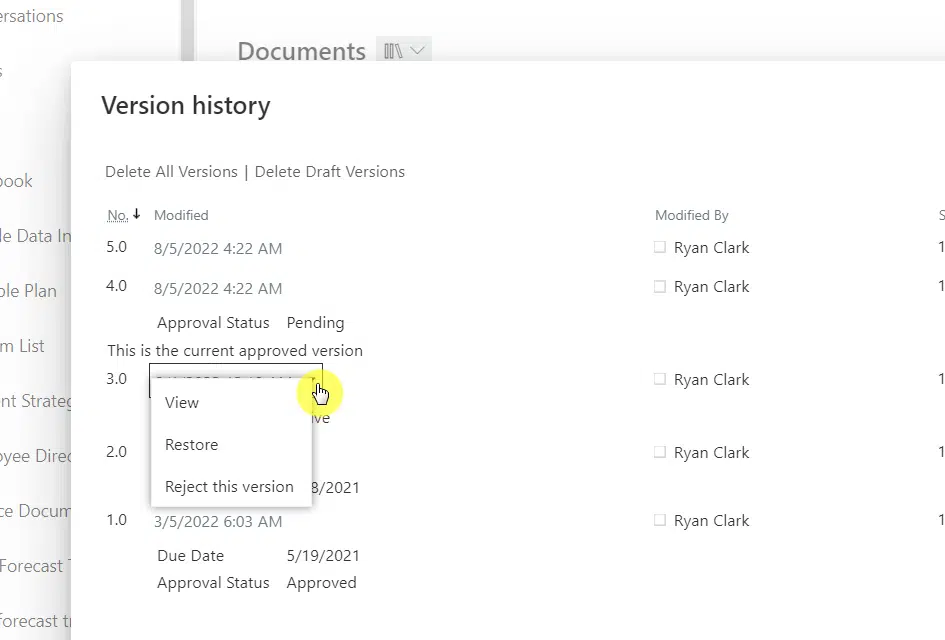
It involves tracking and managing changes to software code or documents.
However, the complexity arises when systems do not have robust version control mechanisms.
Without these:
Tracking changes, understanding document history, and reverting to previous versions can become hard and error-prone.
Related: SharePoint Version Control: The Strongest Feature?
Common Challenges in Document Management
Here are some challenges that you might encounter when it comes to document management:
| Challenge | Description | Example |
| Multiple document versions | Without a clear versioning strategy, organizations can end up with numerous conflicting document versions, leading to confusion over which is the most current or relevant. | A team collaboratively edits a document, resulting in multiple versions, and it becomes unclear which is the final and correct one. |
| Access control difficulties | Managing who has access to what documents, especially in larger teams, can be a daunting task. Inefficient access control can lead to unauthorized changes or data breaches. | In a large organization, an employee mistakenly gains access to sensitive financial documents, posing a security risk. |
| Collaboration issues | Collaborating on documents without a real-time update feature can result in overlapping work, where changes made by one individual overwrite those made by another. | Two colleagues work on the same document simultaneously, causing their changes to conflict and potentially leading to data loss. |
| Audit trail limitations | In many systems, the lack of a comprehensive audit trail for document changes can pose significant challenges, especially in environments where compliance and transparency are critical. | In a regulated industry, a company struggles to track and document all changes made to critical financial reports, risking non-compliance. |
Related: Major Version vs Minor Version: SharePoint Online Versions
Solutions to Mitigate These Challenges
To tackle these challenges, implementing a document management system with strong version control is essential.
This system should include features like:
- Clear version history: Easy-to-understand version history that clearly indicates changes made, by whom, and when.
- Access control mechanisms: Robust access controls to ensure that only authorized personnel can make changes to critical documents.
- Real-time collaboration tools: Systems that allow for real-time collaboration to prevent overlapping edits and ensure consistency.
- Comprehensive audit trails: An audit trail for each document to track its lifecycle and changes for compliance purposes.
In a practical scenario, consider a legal firm working on a sensitive case.
Without efficient version control:
They may lose critical case notes or have multiple versions of a legal document without knowing which is the most updated.
This not only impacts the efficiency of the team but could also have serious legal implications.
Understanding and managing SharePoint issues is crucial for a productive digital workspace.
Implementing best practices and SharePoint tools helps you navigate challenges and optimize your environment.
If you have more questions about troubleshooting common SharePoint issues, feel free to leave a comment.
For further inquiries or any business-related concerns, kindly use the site’s contact form. I’ll reply promptly.


Hello