Last Updated on December 23, 2023
What are the column types in SharePoint?
In this guide, you will learn about the different types of SharePoint columns, use cases for each, and how they can you.
Let’s get started.
Table of Contents:
SharePoint columns are elements in lists and libraries that store, categorize, and manage data.
They function similarly to columns in a traditional spreadsheet, where each column holds a specific type of information.
For instance, a column could be designated to store dates, text, numbers, or even a choice from a predefined set of options.
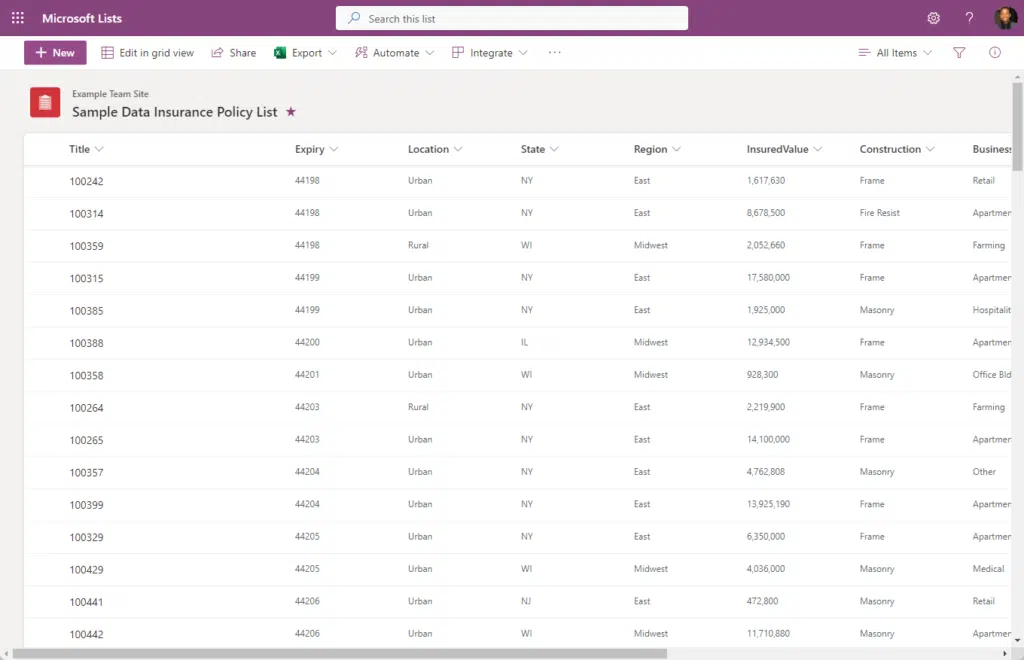
Columns in SharePoint are highly customizable and can be tailored to meet the unique needs of your organization.
They can be added, deleted, and modified, allowing for a high degree of flexibility in data management.
The specific column types define what data they can store and how that data is displayed and managed.
Related: How to Apply SharePoint Column Formatting: Beginner’s Guide
Sign up for exclusive updates, tips, and strategies
SharePoint offers a variety of column types to cater to different data management needs.
Here’s an overview of each type:
1. Single line of text
From the name itself, the single line of text column type is designed to store a line of text.
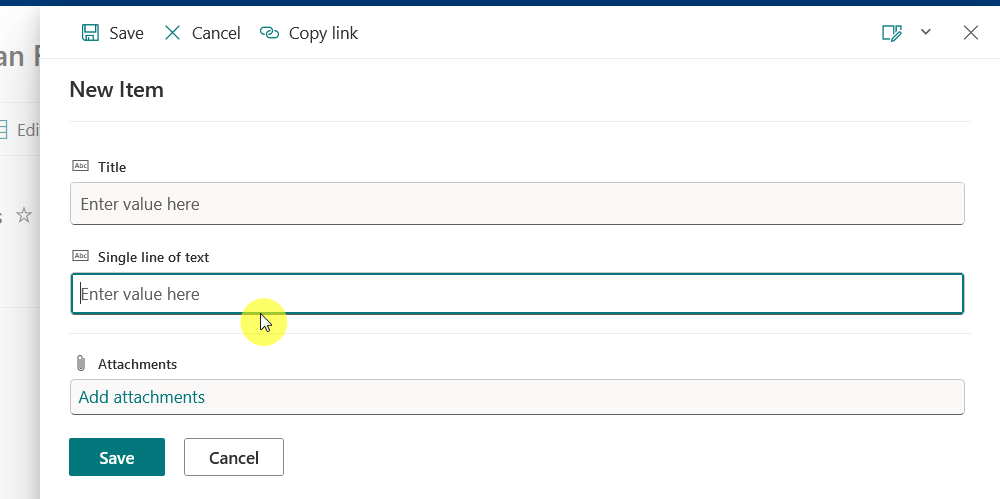
This text can include letters, numbers, and special characters, and the column can display up to 255 characters in a single line.
It is ideal for storing small amounts of unformatted text, such as names, titles, or short descriptions.
Here are a few sample use cases:
- Storing unique identifiers: This column type can be used to store unique identifiers such as employee ID numbers or account numbers.
- Capturing short descriptions: If you need to capture short, descriptive text, such as the name of a project or a summary, this column type is a good choice.
- Recording email addresses: In a SharePoint list, one of the columns could be used to store email addresses in a single-line text format.
- Creating custom validations: With the help of validation formulas, you can customize this column type to accept only specific types of inputs. For example, you could set up a validation to accept only lowercase English characters, numbers, and hyphens.
- Adding descriptions to SharePoint lists: You can use this column type to add descriptions or headers to SharePoint lists.
It’s highly customizable, allowing you to set character limits and make the field required or optional.
2. Multiple lines of text
The multiple lines of text column is designed to store larger amounts of text data.
Unlike the single line of text column type, this one allows users to enter more than one line of text, accommodating more extensive information.

The text can include letters, numbers, and special characters.
Depending on the settings chosen, this column type can store up to 63,999 characters.
This column type also offers the option to include rich text formatting like:
- Bold
- Italics
- Underlining
- Enhanced rich text (includes hyperlinks and images and more)
Here are a few sample use cases:
- Detailed descriptions: Ideal for storing in-depth explanations, such as project details, product descriptions, or meeting minutes.
- Comments and feedback: Use it to capture user comments or feedback in a feedback or review list.
- Notes and annotations: Suitable for tracking notes or annotations related to specific list items.
- Rich text content: If you need to store formatted text, like a blog post content section or a rich-text email message, choose the multiple lines of text column type with rich text or enhanced formatting enabled.
This column type is customizable:
You can set the maximum lines for editing, choose plain text, rich text, or enhanced rich text, and make the field required or optional.
3. Choice
The choice column allows users to select from a predefined list of options.
These options are presented in a drop-down menu, radio buttons, or checkboxes (if multiple selections are allowed).
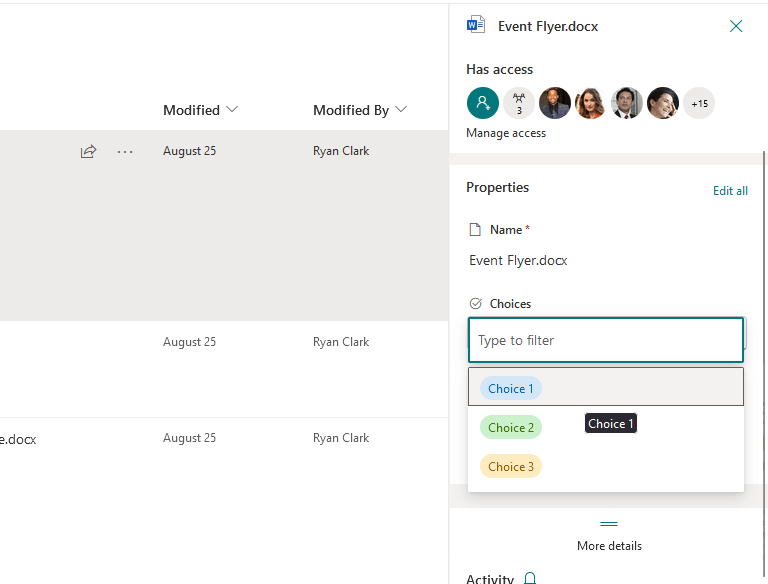
This column type is particularly useful for standardizing entries and ensuring data consistency.
Administrators can define choices and choose whether to allow user input for additional options.
Here are a few sample use cases:
- Status tracking: Use it in project management lists to track task or item statuses, such as not started, in progress, completed, or on hold.
- Category classification: In inventory lists, this column can categorize items as electronics, furniture, or apparel.
- Priority setting: Indicate item priorities as high, medium, or low in lists for task prioritization.
- Department selection: Use it in organizational lists to select the department for employees or documents, like HR, IT, or sales.
- Feedback surveys: In surveys or feedback forms, this column can capture responses with predefined answers.
This type improves data entry, reduces errors, and simplifies sorting, filtering, and analysis of SharePoint list data based on selected options.
4. Number
The number column is designed to store numerical values.
This column type accepts both integer and decimal numbers, and you can specify the number of decimal places to display.

It also allows you to set a minimum and maximum value for the column.
However, it’s not intended for storing currency or percentage values, as SharePoint offers dedicated column types for these data types.
Note: This column type doesn’t support in-column mathematical operations but can be used in calculated columns for such purposes.
Here are a few sample use cases:
- Inventory management: Track item quantities in an inventory list.
- Project management: Capture numerical data like task duration, resource allocation percentages, or risk probabilities in project management lists.
- Survey or poll results: Use the number column type for numerical responses in surveys or polls.
- Performance metrics: Capture numerical metrics such as sales figures, website traffic, or customer satisfaction scores in performance tracking lists.
- Scientific data: Record measurements or other numerical data in lists used for scientific or technical data collection.
This column type is essential for handling numerical data in SharePoint which lets you capture, store, and manage various numerical information.
5. Currency
The currency column is specifically designed for financial data that involves currency values.
This column type supports various currency formats and allows you to choose the appropriate currency symbol.
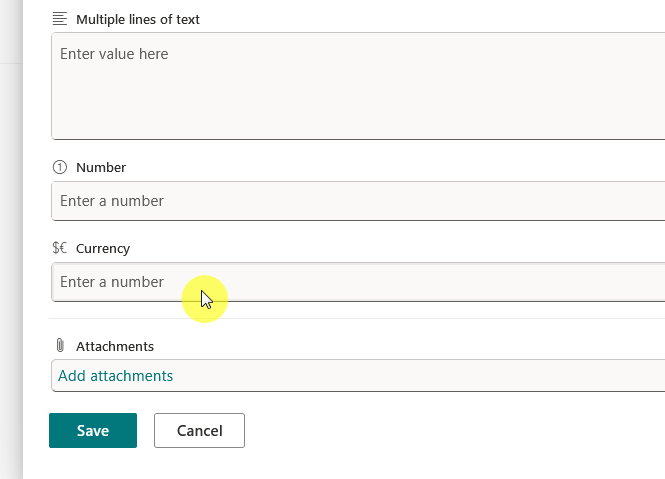
It also provides options to set the number of decimal places, typically two for most currencies, which is standard for financial transactions.
This column guarantees consistent formatting and calculations for currency data for precise financial reporting and analysis.
Here are a few sample use cases:
- Financial reporting: Use this for financial lists like expenses, revenues, and budgets to display values with the correct currency symbol and decimal precision.
- Price lists: In product catalogs or price lists, use this column type to show item or service costs, making it clear that the numbers are monetary.
- Project cost management: Track estimated and actual project costs for different project tasks or phases.
- Invoice and billing systems: Create clear, standardized cost presentations in invoicing or billing lists for itemized charges.
- Salary and compensation records: In HR lists, record employee salaries, bonuses, and compensation-related figures easily.
This column type is vital in SharePoint for handling monetary values, offering a standardized approach to managing financial data.
6. Date and time
The date and time column type is designed to store dates, times, or both.
This column type provides flexibility in how date and time data is displayed and used.
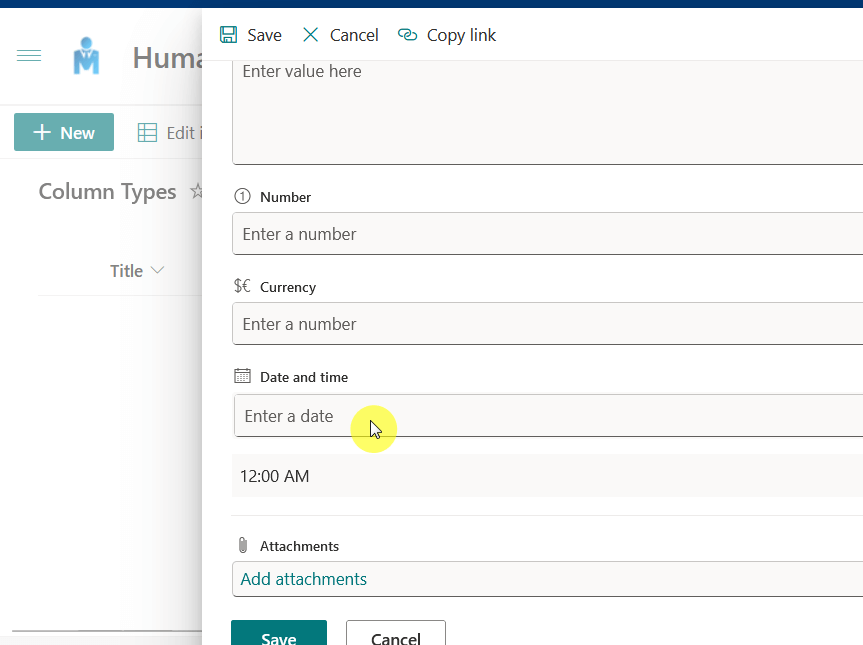
Some helpful features here:
- You can choose to include the time with the date or only the date itself.
- You can also decide whether to use the standard (12-hour) or military (24-hour) time format.
- SharePoint automatically adjusts the displayed date and time based on the regional settings of the site
The last one ensures that users in different time zones see the correct local time.
Here are a few sample use cases:
- Project scheduling: Use this column type in project management lists to track task and milestone start/end dates and deadlines.
- Event planning: Capture event dates and times in event planning lists to make sure that participants have accurate information.
- Document management: In document libraries, track key dates like creation, modification, or review due dates.
- Attendance tracking: Record check-in and check-out times in attendance or time tracking lists with this column type.
- Historical records: Maintain historical records in lists like incident reports or audit logs by timestamping each entry.
This type is essential for handling date and time data in SharePoint, allowing you to capture, store, and manage a variety of date and time information.
7. Lookup
This one is designed to create a relationship between the current list or library and another list or library on the same site.
This column type allows you to “lookup” and display data from a specified field in another list.
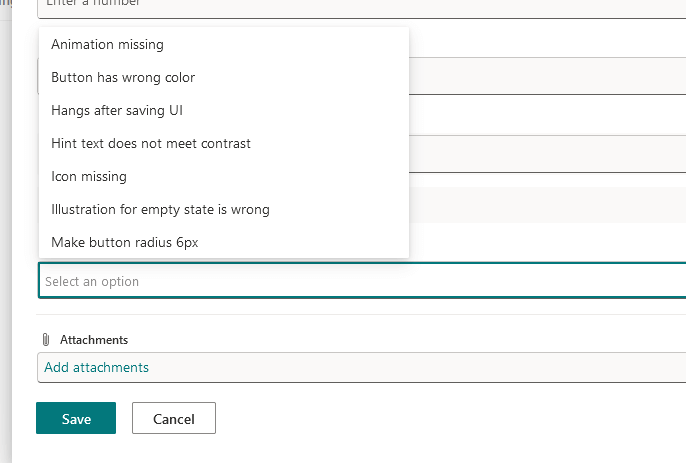
The lookup column type can pull in additional information related to the selected value, creating a dynamic link between two sets of data.
This is particularly useful when you want to avoid duplicating data and maintain consistency across your SharePoint site.
Here are a few sample use cases:
- Project management: Use this to link tasks to specific project names stored in another list.
- Inventory management: You can also use this to retrieve product details from a product list, such as product name or category.
- Employee directory: This column can connect employees to their departments, which are stored in a separate list.
- Document management: Apply this column to associate documents with their authors, stored in a separate list.
- Customer relationship management: Create this column to link sales records to customers, stored in a separate customer list.
It’s a potent SharePoint tool for building list and library relationships, enabling the creation of intricate and interconnected data structures.
8. Yes/No
The yes/no column type provides a simple way to capture binary data.
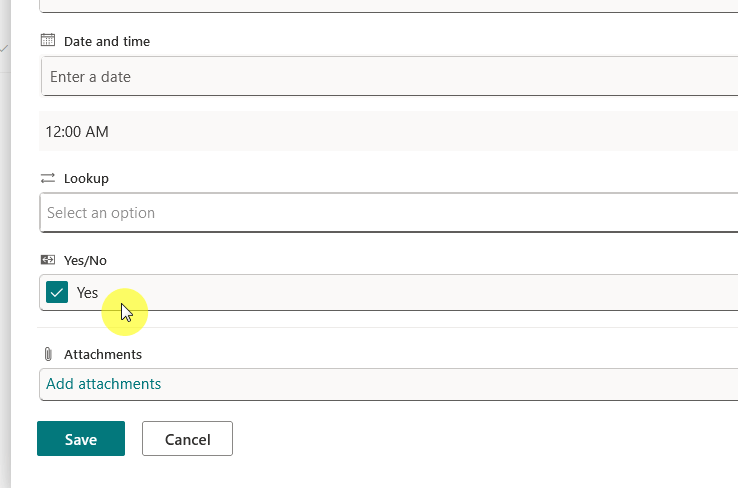
This column type presents a checkbox to the user, where a checked box represents “Yes” and an unchecked box represents “No”.
It’s a handy way to record binary choices with clarity, such as true/false or on/off data.
Here are a few sample use cases:
- Task completion: You can use this one to mark task completion.
- Attendance tracking: This can help record employee presence in an attendance column.
- Inventory management: Indicate item availability in inventory lists.
- Document review: Use this column in document review lists to signify document approval.
- Survey or feedback forms: Capture binary responses in a survey or feedback form.
This column type is essential for handling binary data and getting a clear and user-friendly way to capture and display binary choices.
9. Person or group
The person or group column type is designed to store references to users or groups in your organization.
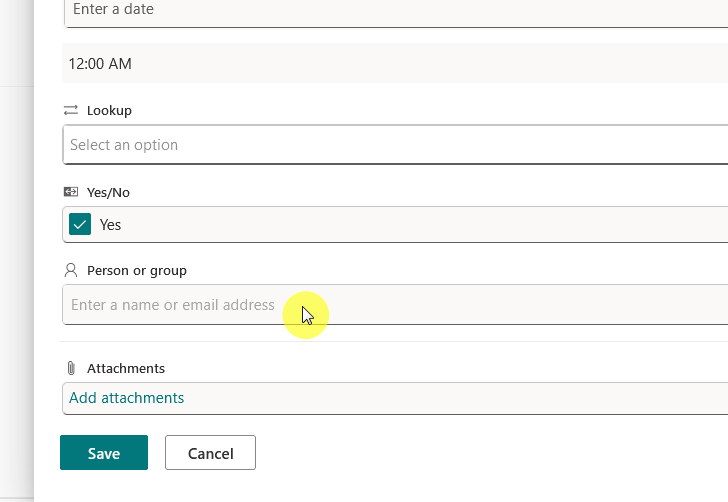
This column type lets you select users or groups from your organization’s directory and allows for multiple selections as needed.
It’s useful for task assignments, tracking responsibilities, and referencing individuals or teams in your SharePoint lists or libraries.
Here are a few sample use cases:
- Task assignment: In task management lists, this column can assign tasks to individuals or teams.
- Document ownership: You can use this to indicate document owners in document libraries.
- Contact information: Link to individuals’ profiles in contact lists for quick access to contact details.
- Team management: List team members or assign roles within teams in team management lists.
- Approval workflows: This column can help in approval process lists to show who approved an item or who needs to approve it next.
This column type is a potent tool in SharePoint for handling user and group data for more interactive and collaborative data structures.
10. Hyperlink
This one is simple —it’s used to store URLs.
This allows you to link to external websites, internal documents, or online resources directly from a SharePoint list or library.
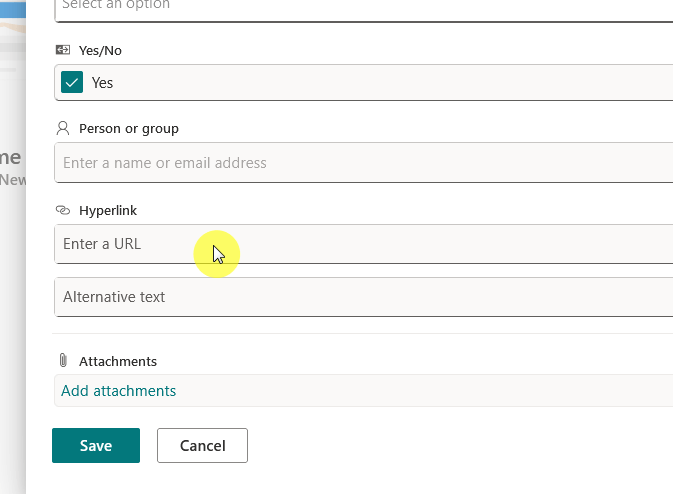
This column type can store both the URL and descriptive text for the link.
The hyperlink column is great for centralizing links, ensuring users can easily access related online content.
Here are a few sample use cases:
- Resource libraries: In a resource library, this column can be used to provide links to external articles, research papers, or educational materials.
- Project management: For project management, this column type can link to project documentation, external project sites, or collaboration tools.
- Company directories: In a company directory list, hyperlinks can be used to connect to personal LinkedIn profiles, portfolios, or personal websites.
- Vendor lists: In a vendor management list, the hyperlink column can store links to vendor websites or online catalogs.
- Training and onboarding: For training and onboarding lists, this column type can link to training videos, policy documents, or online courses.
The hyperlink column can connect list items to broader information, enriching and enhancing the data’s usefulness in SharePoint.
Related: How to Add Hyperlinks in a SharePoint List (Long Links)
11. Location
The location column type stores location-related data, such as addresses, coordinates, and other geographic information.
This column type can work with Bing Maps, offering detailed location data, including map views and retrieval of city, state, and country information.
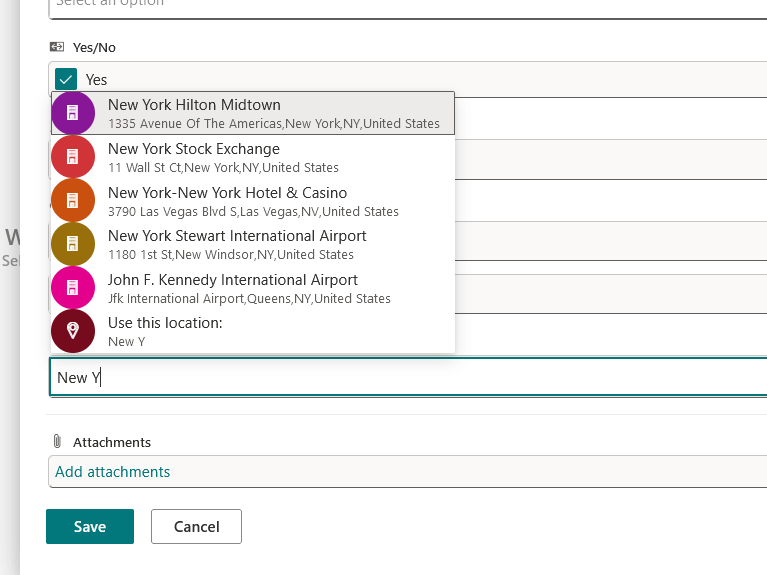
Users can enter an address or place name, and SharePoint will attempt to autocomplete the location using Bing Maps services.
It’s useful for scenarios where geographic context is important, and it helps users visualize and understand location data.
Here are a few sample use cases:
- Event planning: For lists that track events, the location column can store the venue’s address, providing attendees with the necessary details to find the location.
- Asset tracking: In asset management lists, this column type can be used to record the physical location of assets, such as equipment or vehicles.
- Employee information: In an employee directory, this can capture the office location or remote work location of staff members.
- Customer data: For CRM systems, this column type can store customer addresses, helping sales teams plan their visits or delivery routes.
- Real estate management: In real estate lists, the location column can hold property addresses.
The location column enhances SharePoint data with spatial context, providing a dynamic and visual way to engage with location-based info.
12. Image
The image column type is designed to store images, which can be displayed in the list view.
This column type allows users to upload an image directly into a SharePoint list or library.
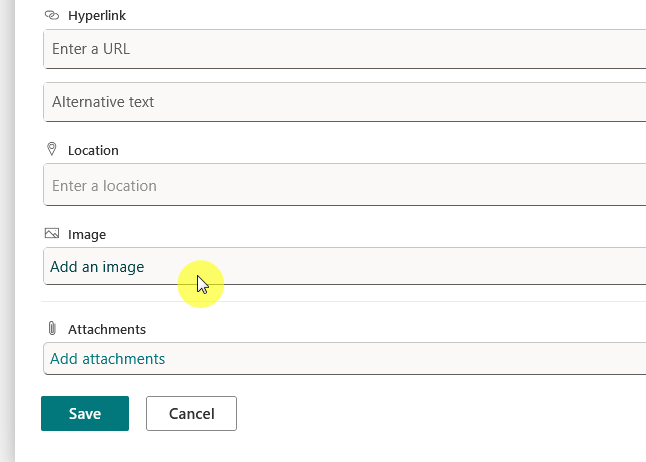
The image column type supports various image formats, including JPEG, PNG, GIF, and BMP.
This column type is valuable for enhancing user experience by making lists and libraries more engaging and understandable.
Here are a few sample use cases:
- Product catalogs: In a product catalog list, the image column can display product images, simplifying product identification and selection.
- Project management: In a project management list, this column type can display project logos, diagrams, or other visual aids related to the project.
- Asset management: In an asset management list, the image column can store images of assets, providing a visual reference for asset identification and management.
- Event planning: For event planning lists, this column type can display event-related images, such as venue photos or promotional graphics.
The image column in SharePoint is a powerful tool for managing visual data — creating engaging and visually rich lists and libraries.
13. Managed Metadata
Managed metadata columns facilitate the use of controlled vocabularies or taxonomies.
This column type allows users to select values from a predefined term set, which can be managed centrally in the term store.
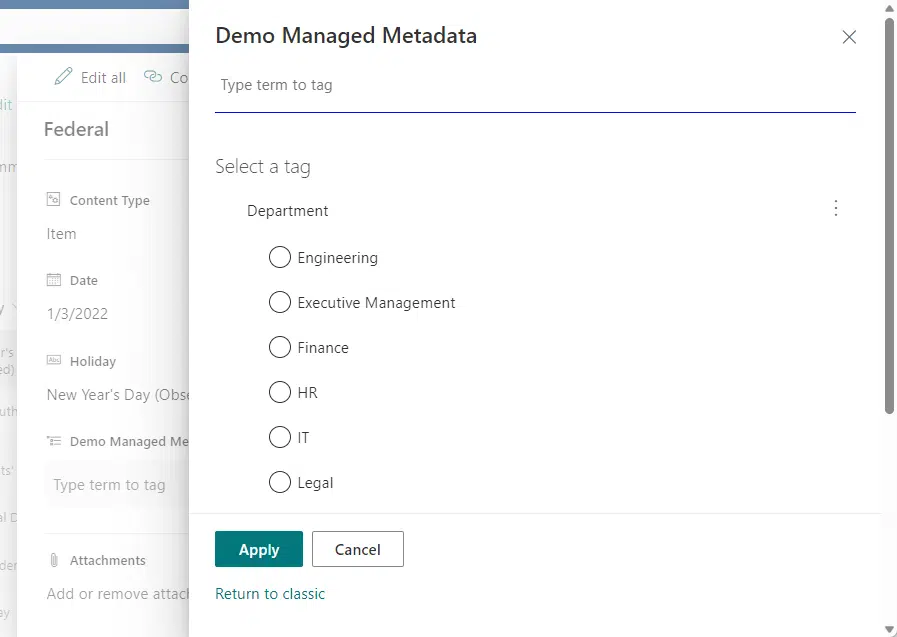
Term sets can be hierarchical and shared across site collections for consistent metadata throughout your SharePoint environment.
This is particularly useful for organizing and categorizing content in a standardized way, enhancing searchability and navigation.
Related: SharePoint Taxonomy Guide: How to Configure and Design
Here are a few sample use cases:
- Document management: In a document library, this column categorizes documents using a corporate taxonomy.
- Knowledge management: In a knowledge base, this column type tags articles with relevant terms.
- Product catalogs: In a product catalog, the managed metadata column classifies products based on a product taxonomy.
- Project management: In a project management list, this column type tags tasks or projects with relevant terms, such as project phases or departments.
- Asset management: In an asset management list, the column categorizes assets using a predefined asset classification system.
The managed metadata column in SharePoint is a powerful tool for structured metadata management — creating more organized and navigable lists and libraries.
Note: Besides the ones listed here, there are also classic column types like the calculated column for calculated values/mathematical calculations.
Choose the Right Column Type
Choosing the right column type in SharePoint is important for effective data management and user experience.
Consider the nature of the data you’re dealing with, the functionality you need, and how users will interact with the data.
By aligning these factors with the appropriate column type, you can optimize your SharePoint lists and libraries for efficiency and ease of use.
If you have more questions about SharePoint column types, feel free to leave a comment.
Should you have business-related inquiries or questions, please use the site’s contact form, and I will respond promptly.

