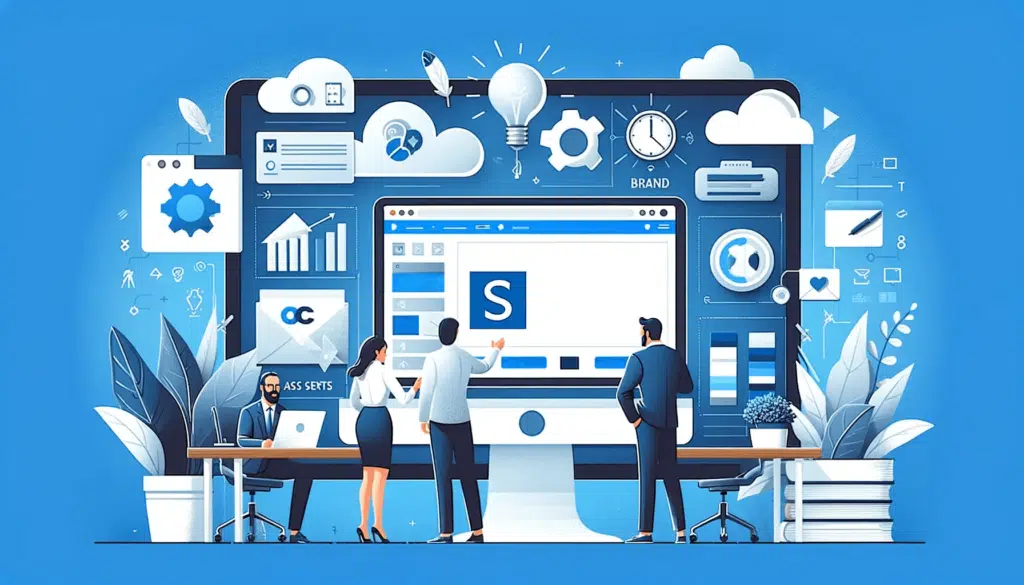Last Updated on March 3, 2025
Heard of the new SharePoint brand center?
In this guide, let’s talk about the SharePoint brand center feature, what it is, and how to set one up easily.
Let’s get started.
Table of Contents:
This new SharePoint brand center is a tool designed to help organizations manage their branding assets centrally.
Technically, it will allow global administrators to control and customize brand elements such as:
- Fonts
- Colors
- Logos
- Images
All that crosses SharePoint and Viva Connections experiences.
The key features of the brand center feature revolve around three main key features:
- Centralized management
- Custom fonts and themes
- Integration with existing assets
Having a centralized branding management application simplifies the process of maintaining consistency.
Whether that’s about updating a logo or creating new marketing materials, all assets are accessible and uniformly applied.
Sign up for exclusive updates, tips, and strategies
Fortunately, setting up the brand center site isn’t that complicated.
It usually varies depending on whether your organization is already using the SharePoint organization assets feature:
- Without organization assets: Create a new SharePoint site, content to public CDN, and configure the brand center site
- With private CDN: The brand center will recognize your existing assets — and need to activate public CDN
- With public CDN: Simply activate the brand center app (this will use your current asset library)
Generally, these are the steps you need to take:
Step 1: Go to the org settings
The first step is to get to the Microsoft 365 admin center:
- Click the app launcher
- Select the admin button
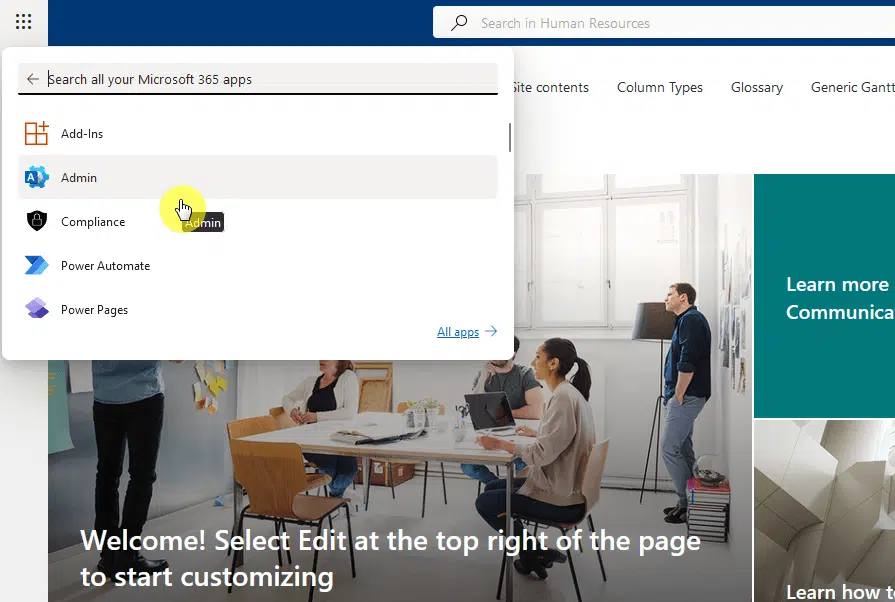
Once in the Microsoft 365 admin center, expand settings from the left bar > click the org settings button.
Like this:
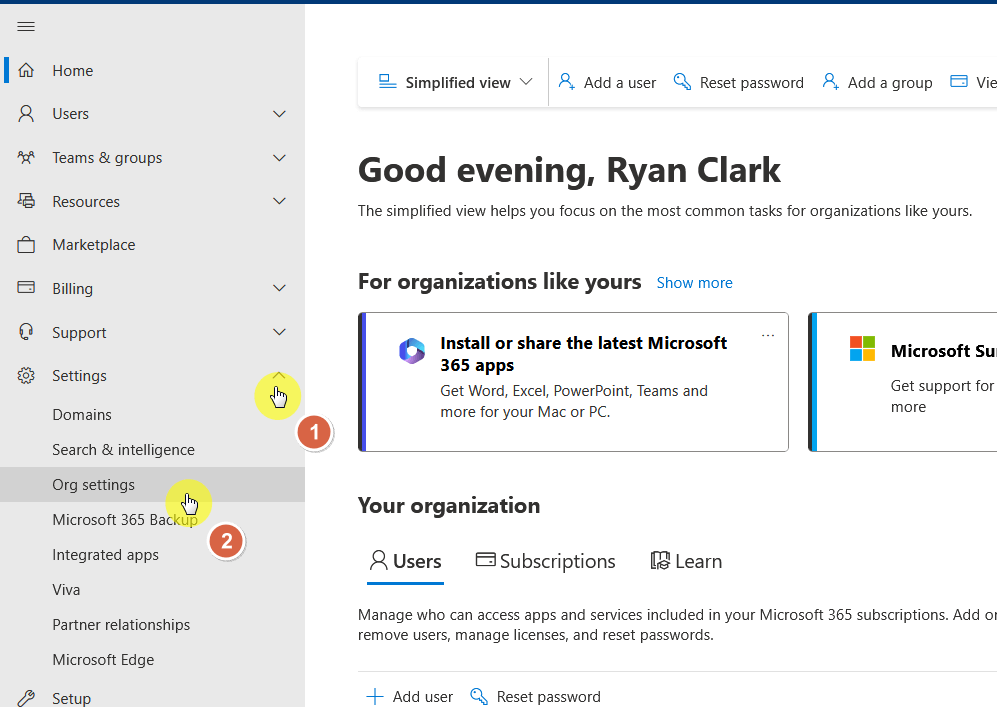
This will bring you to the services available in your organization.
Step 2: Create the brand center site
From the screen you see now, click the “brand center” option from the list of services.
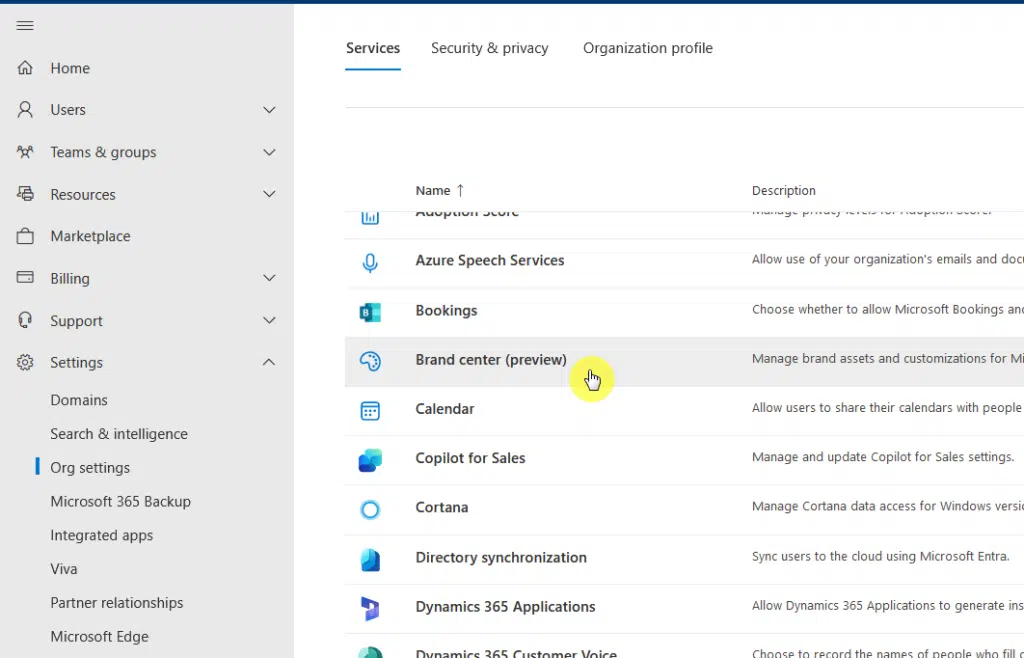
You’re now on the setup page where you can create a site at a specific location.
Specify the following:
- Site name
- Site address
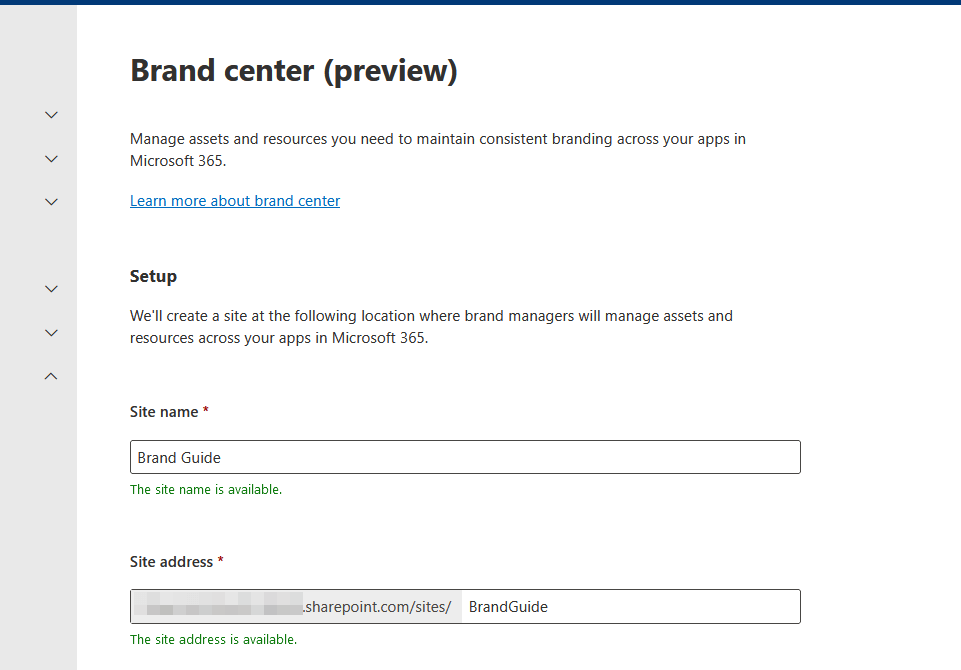
Depending if you’re already using the organization assets feature, you may simply have to agree to its activation.
Like this:
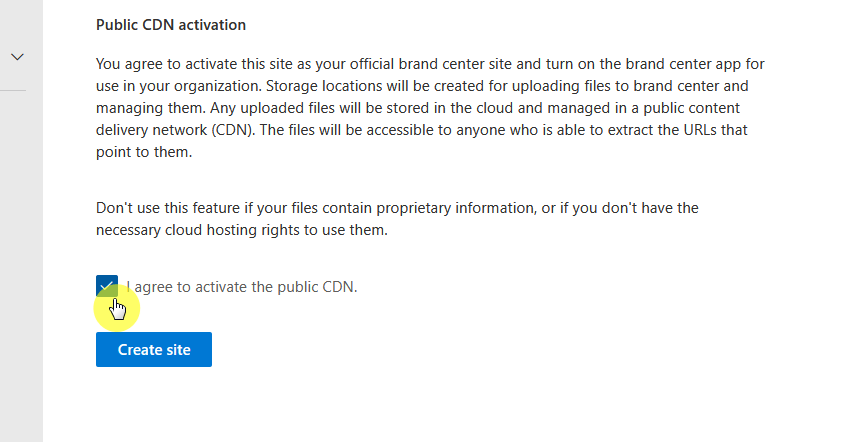
After that, click the create site button.
Step 3: Add the site owners
Once the site has been created, you will be able to manage its permissions from the SharePoint admin center or on the site.
This is what the newly created site looks like:
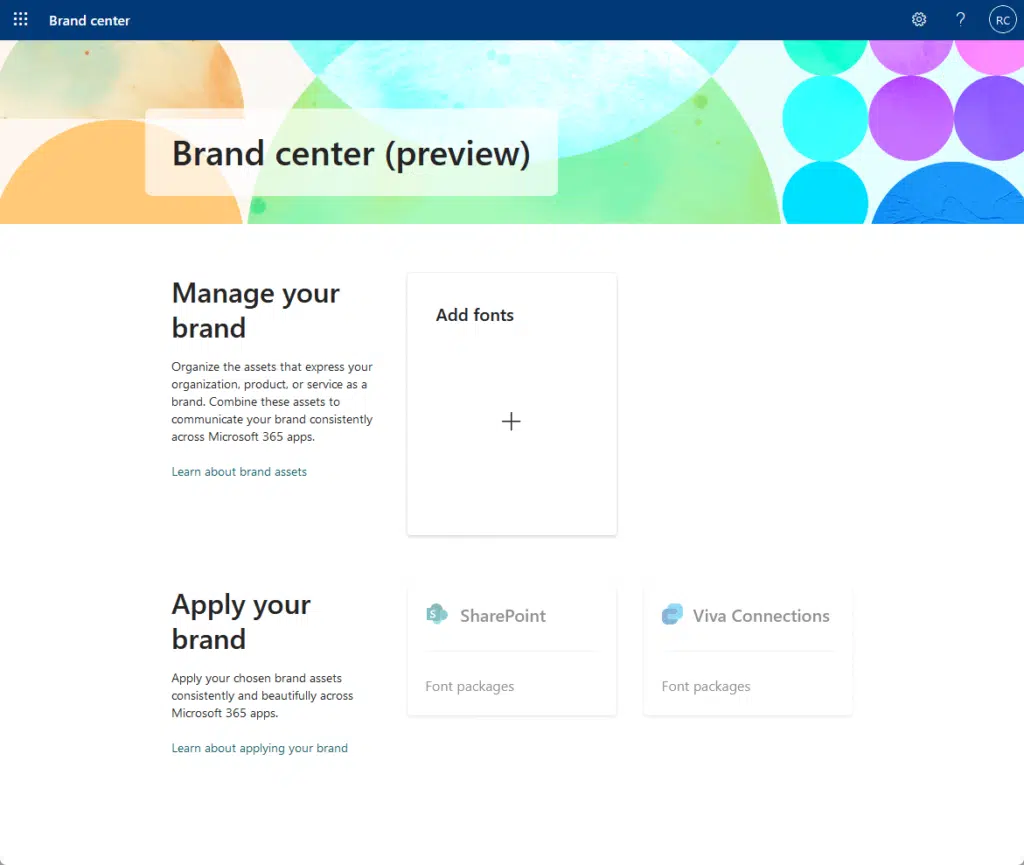
As for managing its permissions and adding site owners, it’s the same with any other site.
You have two choices:
- Use the front end
- Go to the back-end (classic) permissions editor
It looks like this:
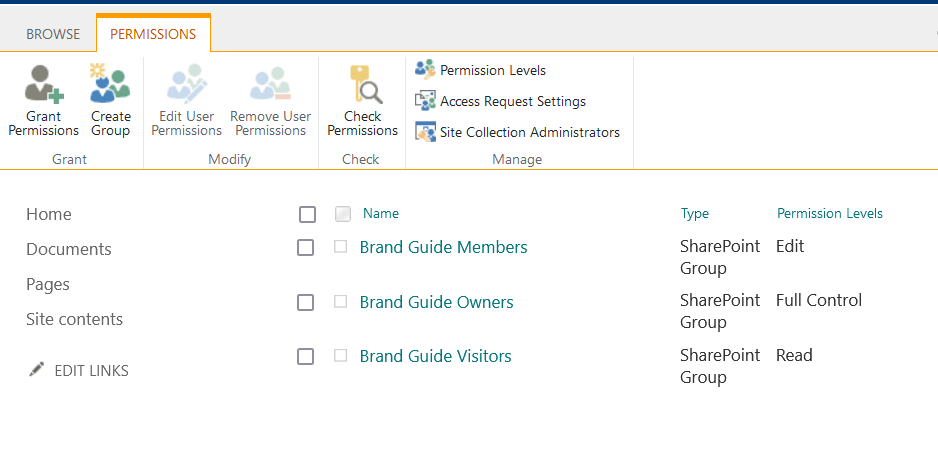
You can edit existing groups and add users or you can also create a new permission group and apply custom permissions.
👉 Related: SharePoint Groups & Permissions Explained: How Permission Levels Work
Managing the Brand Center
For now, the brand center is still in preview mode, and we can expect more features to be added to it.
One of the things you can do for now is to add fonts using the big plus button that you see in the center of the site.
This will bring you to this page:
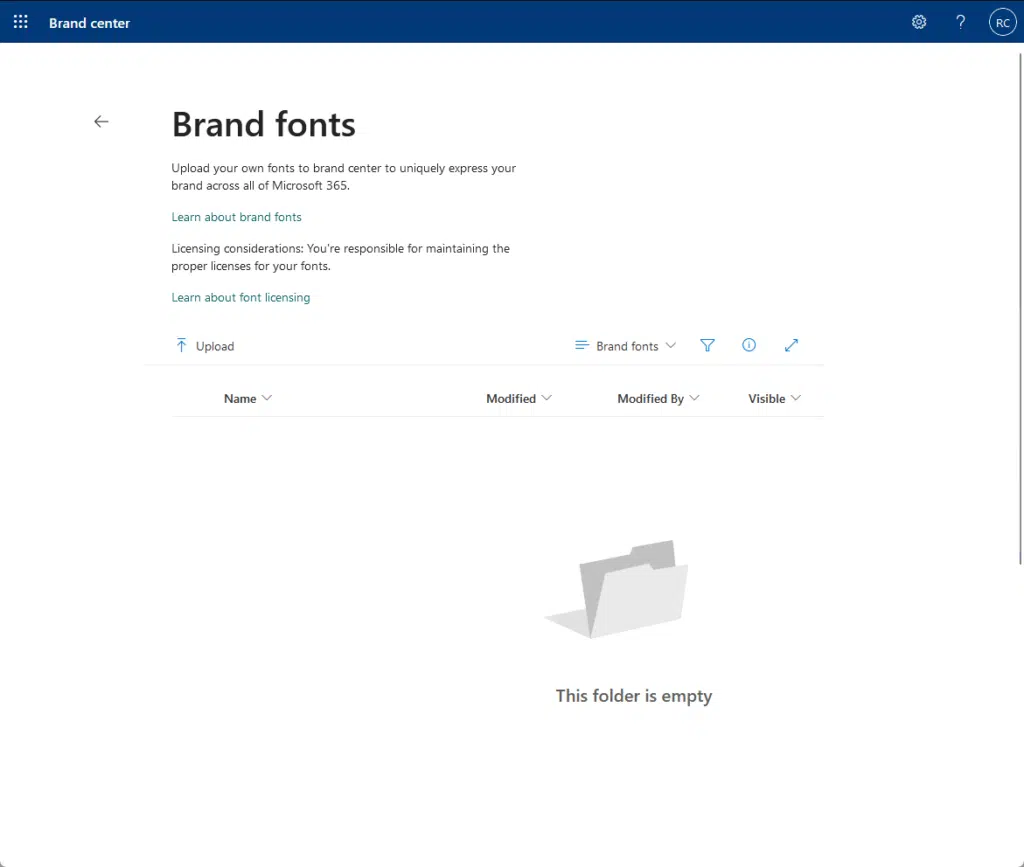
You will need to upload the font files, which are usually in .zip folders — and so you need to unzip them first.
⚠️ Note: You’re required to manage the font licensing for the brand center. Don’t use them if they have license usage restrictions for your usage.
Anyway, got any questions about creating a SharePoint brand center? Let me know in the comments.
For any business-related queries or concerns, contact me through the contact form. I always reply. 🙂