Last Updated on February 21, 2025
What are the options to do backup and restore in SharePoint?
In this guide, let’s talk about how you can backup and restore in SharePoint in case there are some problems.
Let’s get started.
⚠️ Note: The content of this article is written with SharePoint Online in mind.
Table of Contents:
If you have used both versions, it’s unfortunate to say that SharePoint Online has fewer built-in backup options.
Some key differences include:
- Microsoft handles backups for SPO
- On-premises can have custom retention policies
- On-premises allows full control over file restoration
- Backups from on-premises can be saved locally or on private servers
You can say that SharePoint Online is a little convenient since Microsoft handles it, but it lacks detailed control.
On-premises, on the other hand, offers more customization, but it requires extra management on your part.
Sign up for exclusive updates, tips, and strategies
There are a few built-in features in SPO that can help you protect SharePoint data.
But mind you even if they help recover lost/modified content, they’re extremely limited in functionality.
1. Version History
As its name suggests, version history helps you track document changes and restore previous versions when needed.

Here’s why it’s useful:
- It saves a new version every time content is modified
- Users can revert to a previous version
- Helps recover SharePoint data/content that may have been overwritten
- Shows who made the changes and when
- Available for documents, list items, and pages
What’s nice is that this is enabled in document libraries and lists by default.
However, how many versions are stored depends on the settings, and admins can adjust retention limits.
Users can then view, restore, or delete versions by accessing the document’s version history menu (right-click).
2. Recycle Bin
You’re already familiar with the concept of a recycle bin where deleted items go.
You can use it to recover SharePoint files, folders, lists, and libraries before they’re permanently removed.
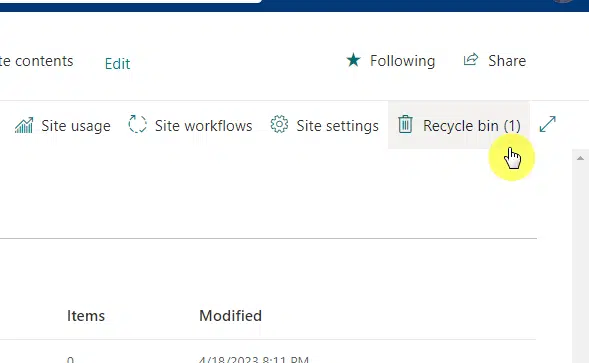
Key features include:
- Keeps deleted files for up to 93 days
- Users can restore their own files and admins can access site collection deletions
- Multiple items can be restored at once
- Deleted files from the recycle bin go to the second-stage recycle bin
Items remain in the first-stage recycle bin for 93 days unless manually deleted.
After that, if they‘re deleted, they move to the site collection recycle bin or the second-stage recycle bin.
Once deleted files move to the second-stage recycle bin, only administrators will be able to restore them.
Think of the second-stage recycle bin as the final chance to recover items before they’re deleted from the system.
3. Site Collection Backup by Microsoft
If you don’t know, Microsoft automatically backs up SharePoint Online site collections, though there are limitations.
Key points about this:
- Microsoft creates backups twice a day (every 12 hours)
- Backups are stored for only 2 weeks
- Full site restore only (partial or item-level recovery isn’t available)
- Restoring a backup replaces everything on the site
For this, users need to contact Microsoft to request a restore.
That’s because these backups act as a last resort for major data loss, and you only have 2 weeks to restore the site.
Because of this, I think that those who need longer retention or granular recovery should use a third-party solution.
Limitations of Native Backup and Recovery Operations
As you can see, the built-in backup and restore options have several limitations, which can make data recovery difficult.
Short Retention Periods
First up is the retention period, which can be a big problem for organizations that need long-term data protection.
Take note:
- The recycle bin holds files for 93 days
- Microsoft’s backups last only 14 days
- Versions retained through version history depend on settings
- There are no custom backup retention
There are no options to extend built-in backup timelines, though maybe you can call Microsoft ahead of time for sites.
Meanwhile, third-party tools can offer longer storage and better recovery options.
Granularity Challenges
Another challenge here is the lack of flexibility in restoring specific files or data.
Key granularity issues here include:
- No single file restore from backups
- Version history limits (deleted older versions are well, deleted)
- Restoring from a backup would replace the entire site’s data
There are also no manual workarounds available (would be better if you could download the files being backed up).
As you can imagine, these limitations can slow down recovery efforts especially those that need precise restore options.
Dependency on Microsoft Support
Lastly, I need to point out the weakness in site collection backup — requiring Microsoft’s help.
Here’s why I think this is a challenge:
- Users can’t do the restoration by themselves
- No instant recovery as requests can take hours/days to process
- You can’t browse or download the stored backups
The truth is that relying on Microsoft for restoration, though sounds good, means waiting (and a potential data loss).
For faster, more reliable, and flexible recovery, the only choice is to look into third-party backup options.
Third-Party Backup Solutions
The tools I mention below have advanced backup features that can simplify the backup and recovery process.
1. Datto SaaS Protection
Datto SaaS Protection offers automated backups and quick recovery for SharePoint Online.
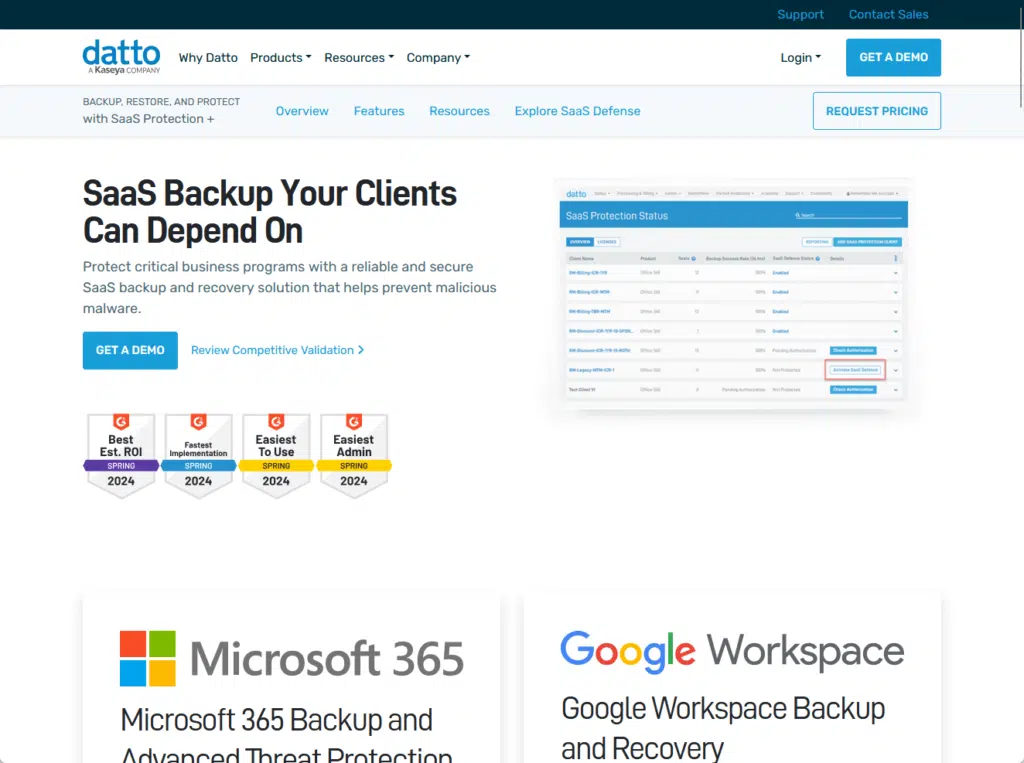
Key features include:
- Automated daily backups
- Granular restore SharePoint data options
- Extended retention
- Quick search and recovery
- Protection from accidental deletion
Take note that while its service offers automated daily backups, these backups run 3x a day, and not continuously.
Due to Microsoft 365 API limitations, some components like contacts, calendars, image libraries, and event lists are not backed up.
2. Veeam Backup for Microsoft 365
Another is Veeam Backup for Microsoft 365, which provides flexible and reliable backups for SharePoint Online.
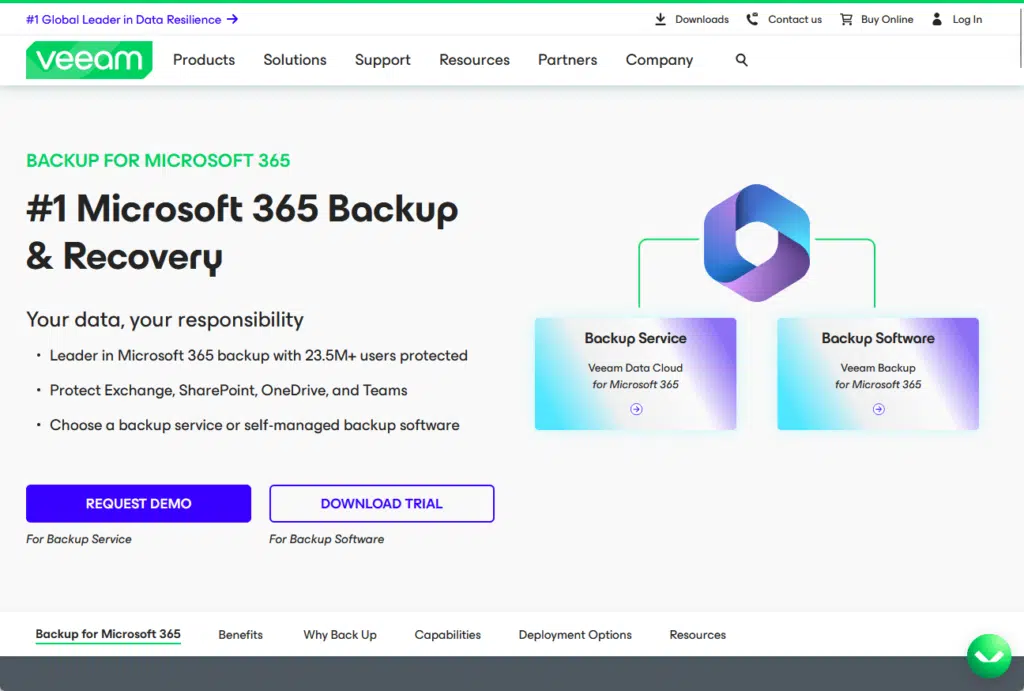
Key features:
- On-demand and scheduled backups
- Granular recovery
- Extended retention
- Storage flexibility
- Fast search and recovery
Veeam allows you to retain data beyond Microsoft’s retention period, which is great for compliance and long-term access.
But take note that Veeam’s licensing is user-based, each user accessing backed-up sites requires a license.
If you back up only non-personal SharePoint sites or Microsoft Teams objects, Veeam license units are not consumed.
3. AvePoint Cloud Backup
Lastly, there’s AvePoint Cloud Backup, which provides automated, long-term backup and recovery for SharePoint Online.
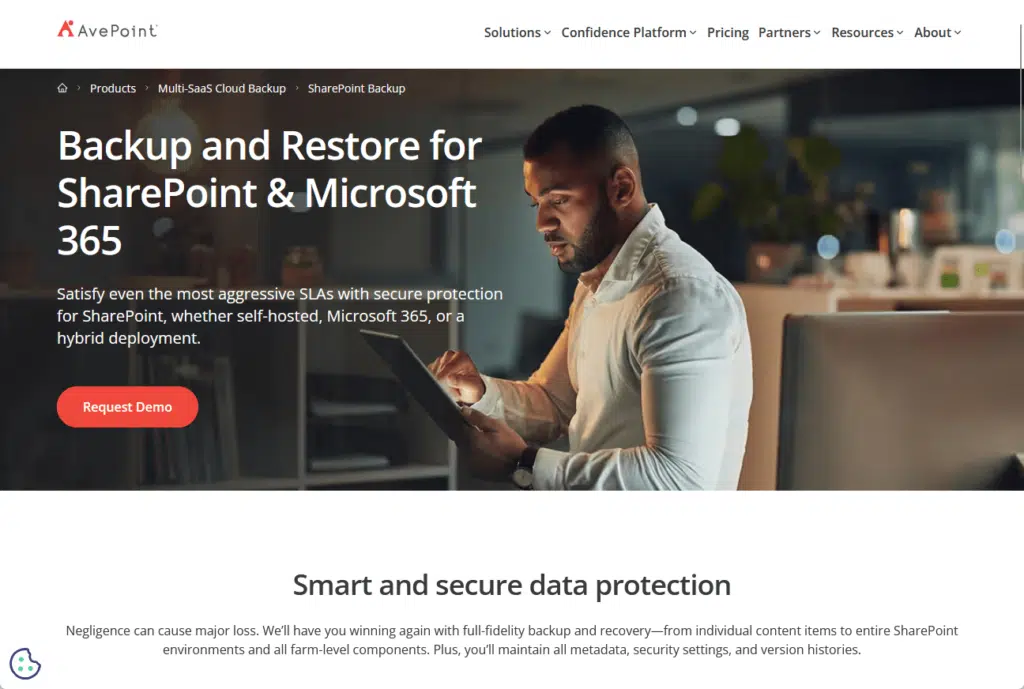
Key features include:
- Automatic daily backups
- Granular restore options
- Extended retention
- Quick search and restore
- Ransomware protection
Note that AvePoint Cloud Backup performs up to 4 backups per day.
Also, their service will retain 100% of your data for one year by default, and then you can customize it using retention policies.
Do you have any questions about backup and restore in SharePoint? Let me know below.
For any business-related queries or concerns, contact me through the contact form. I always reply. 🙂

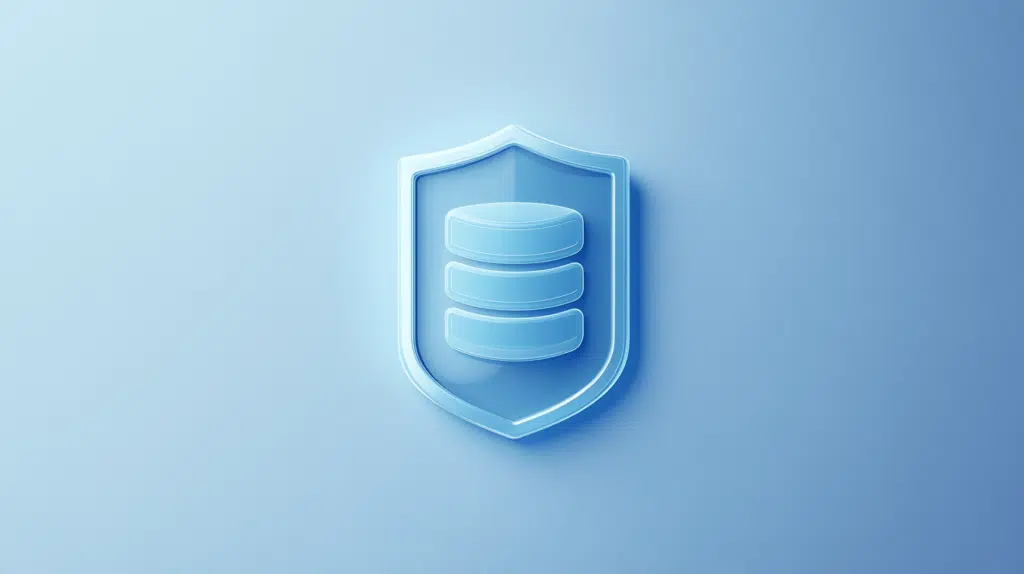
Hi, Need solution to migrate content from SharePoint Online to On-premises