Last Updated on February 1, 2023
Want to use Power Apps in your HR department?
In this article, I will share examples of Power Apps for HR departments and some more ideas that you might be able to use.
Let’s get started.
Table of Contents:
What is Microsoft Power Apps?
Did you notice the trend of no-code tools? They help you create an app even if you don’t know how to code.
Power Apps is part of the Microsoft Power Platform that provides users with the ability to create custom apps without coding.
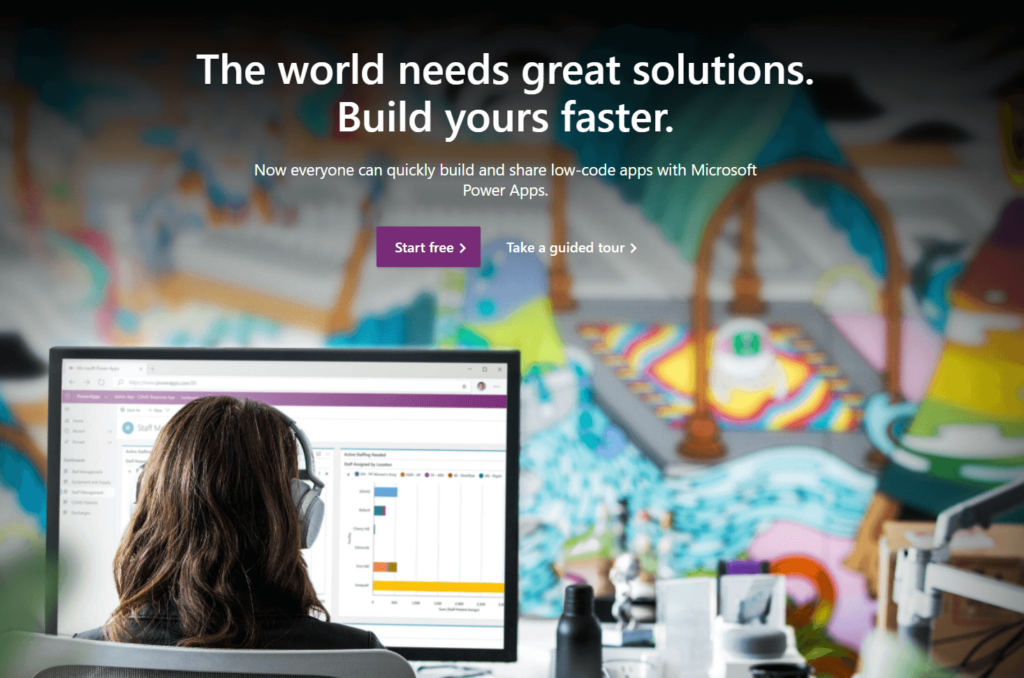
Currently, there are three types of apps you can create:
- Canvas apps – made through a drag-and-drop feature
- Model-driven apps – where you can add specific components
- Power pages – external-facing websites
Note: For more info on each type and how to create them, read this guide: Explained: The Types of Power Apps in Microsoft Power Apps.
Sign up for exclusive updates, tips, and strategies
Examples of Power Apps for HR departments
The beauty of Power Apps is that you don’t have to create everything from scratch.
That’s because there are plenty of templates available so you don’t have to start from scratch (although you can always do when you want).
Navigate to Power Apps and go to the create page:
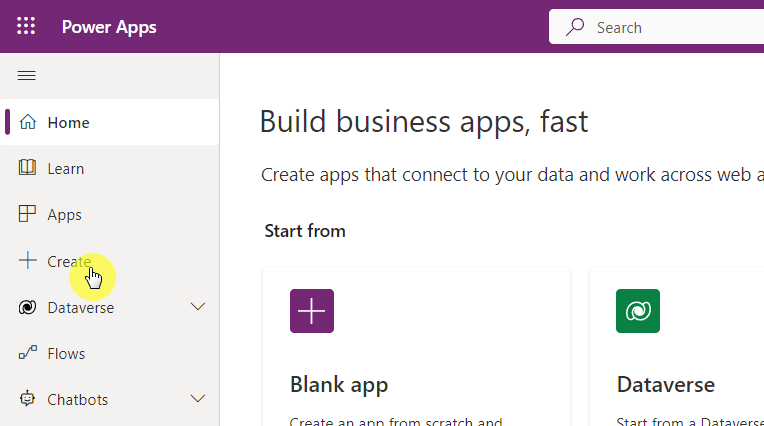
Scroll down and you will see a list of templates.
To use one, simply click on a template and there will be a create button.
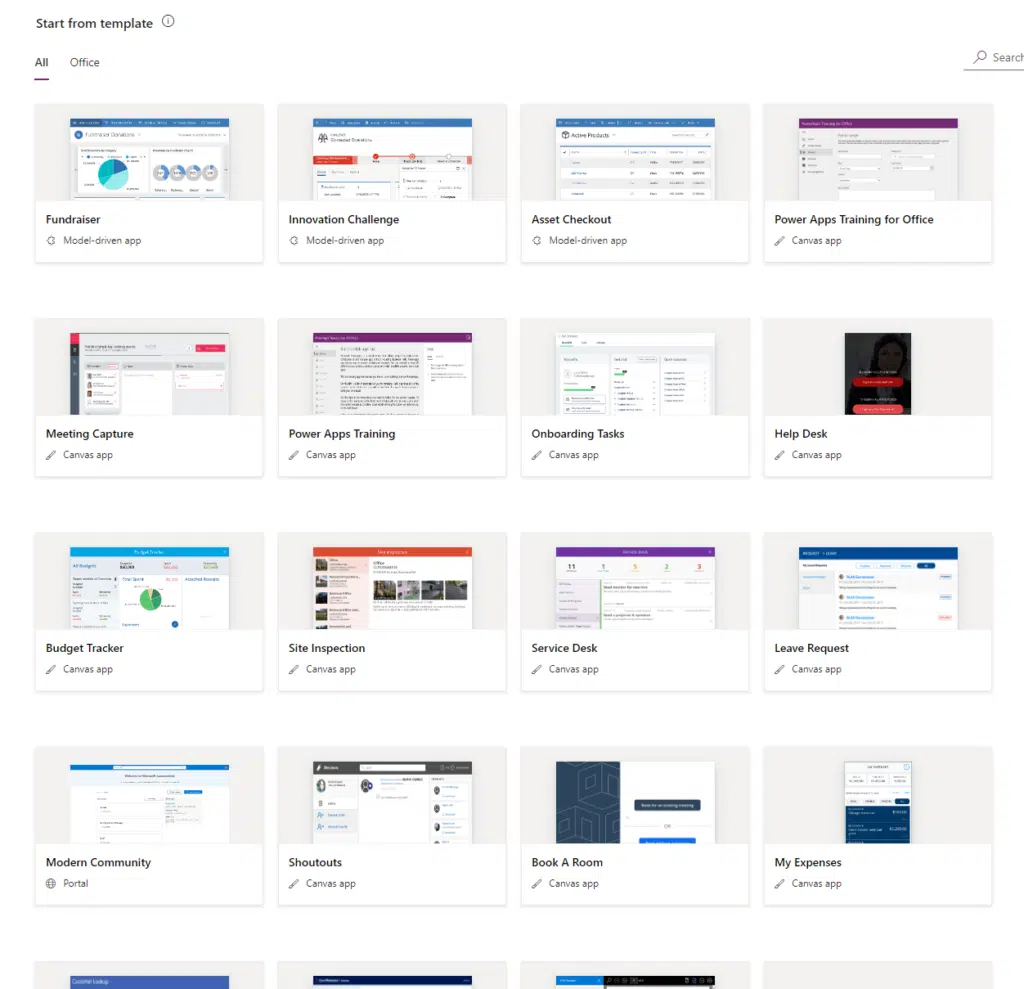
All the apps I will mention below are templates.
But feel free to create your own version of it or modify them according to your liking.
1. Onboarding Tasks
Onboarding is a huge task, especially for new employees who can get easily lost in the process.
Having a task app they can use to follow the activities can save much of their time and help them avoid any errors.
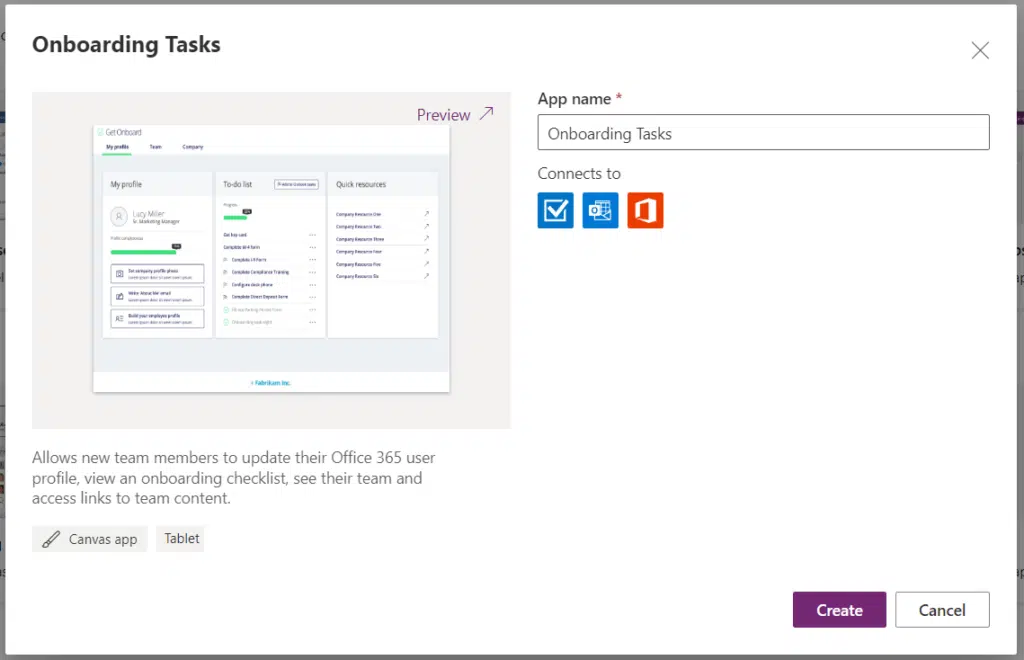
The intro screen is a nice touch to help make the new employees feel welcome.
They can also read what they can expect to find from the app — tasks, team insights, and company resources.
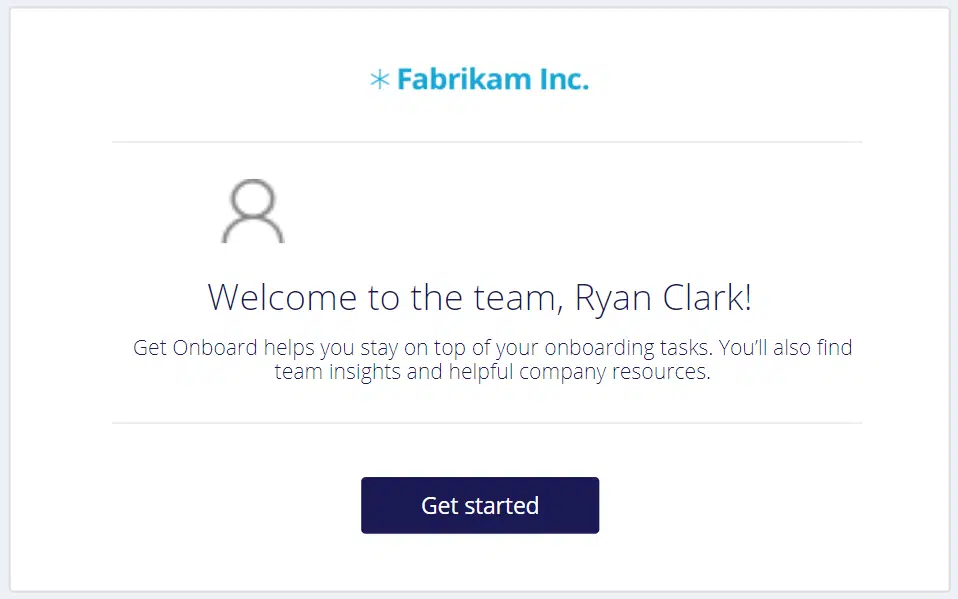
The app has three tabs:
- My profile
- Team
- Company
The first tab shows the user’s profile, his/her progress on the to-do lists, and quick resources.
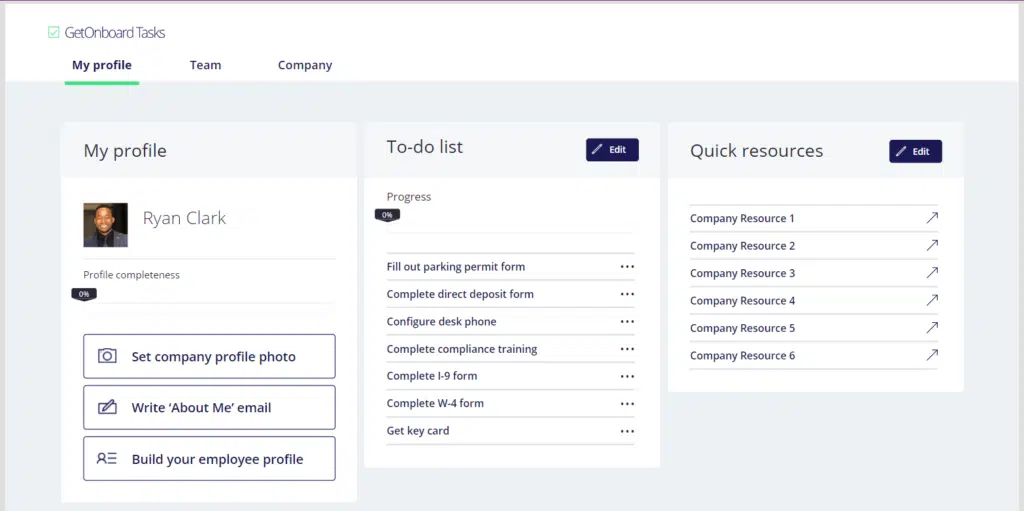
The team tab shows some info regarding the team like the manager, peers, and reports. There are also links to the team blog, drive, and hub.
The company tab looks a bit similar to the team tab. It also includes an FAQ section, intro, contacts, and company leadership.
2. Interviewer Tool
Human resources wouldn’t be as it is without interviews.
This app can help you with the interview process as it can track open positions and the interviewees that signed up.
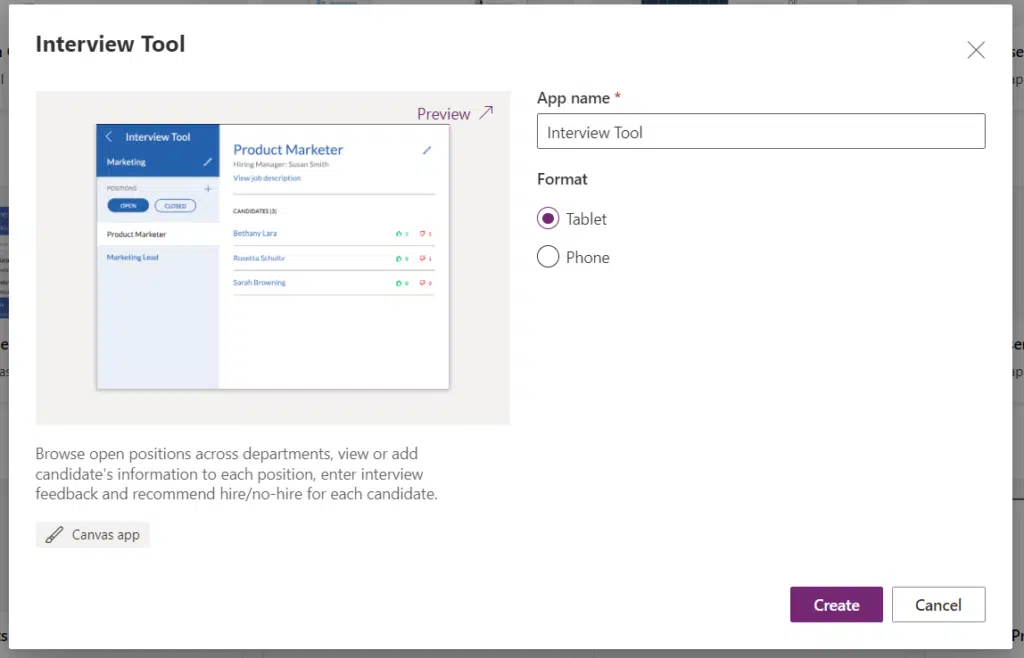
Basically, you can use the app to share and review interview feedback regarding the job candidates.
The front screen is where you can choose a department to start with:
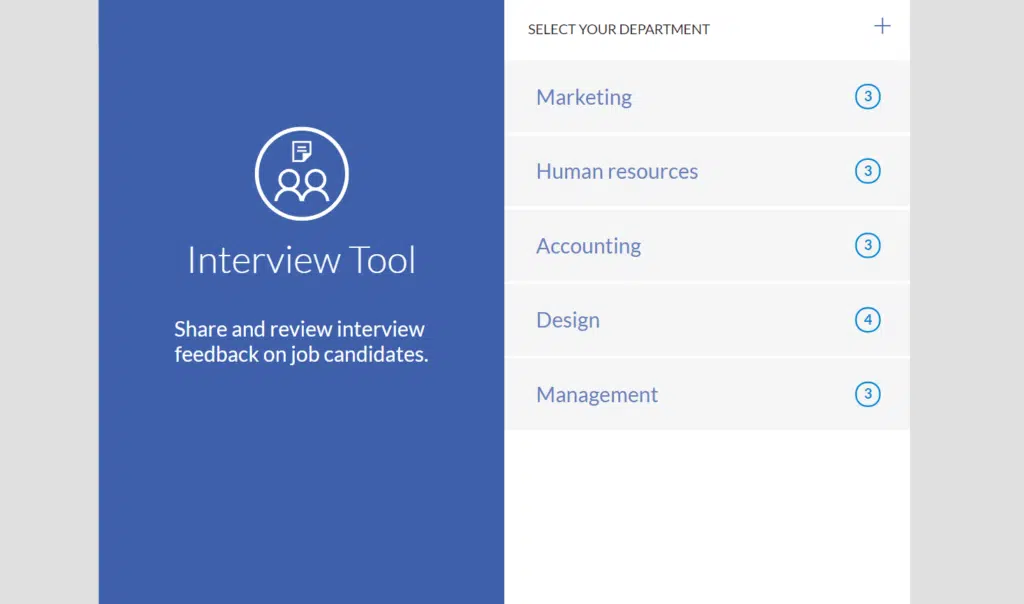
There is also an option for the user to add a department.
Once you go into a department, you will be able to see the open positions and the candidates.
You can also add new open positions to the department and close those you don’t need anymore.

You can also approve or reject the candidate from this page.
Clicking on a specific candidate’s name will let you see the specific feedback he/she got from the other interviewers.
Though the app looks simple, it’s quite helpful when you’re doing an interview since you can share your feedback from your phone/tablet.
3. Employee Engagement Survey
Two of the key roles and responsibilities of HR departments are the following:
- Monitor employee performance
- Conduct survey management
The employee engagement survey app can greatly help with this.
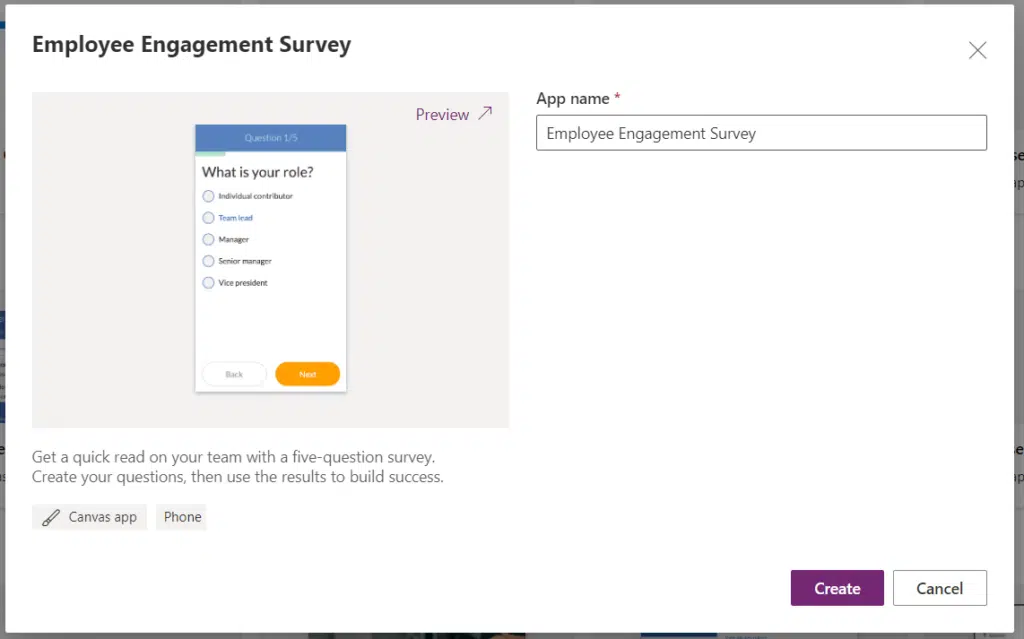
The app is made for smartphones with the purpose of getting a quick read on the team with a five-question survey.
Here’s the first screen of the app:
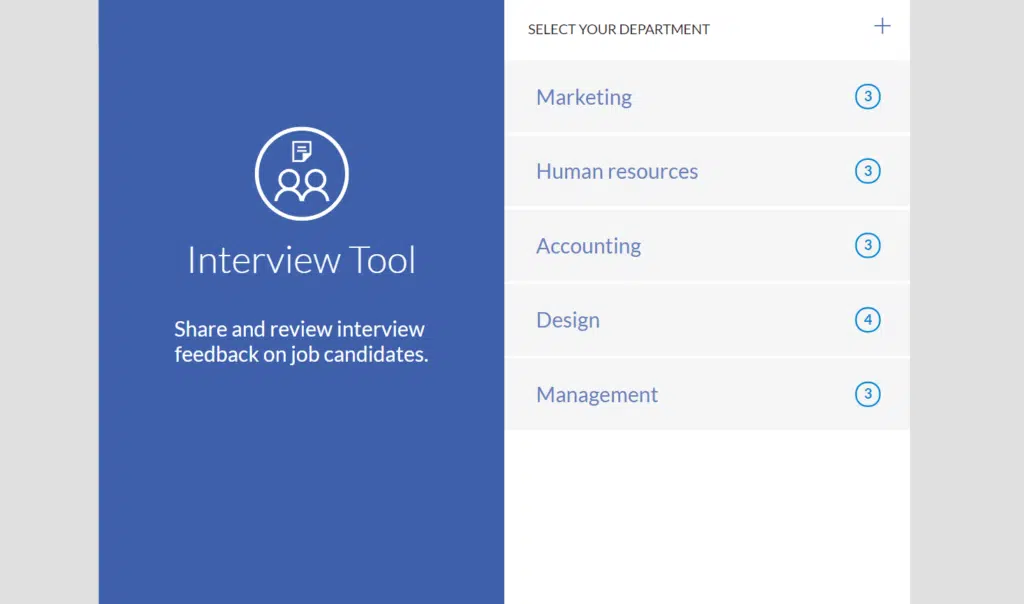
The app will then proceed with the questions, with a tracker at the top of the screen.
There is also a wide variety of the type of questions you can use like multiple choice, time range, yes or no, etc.
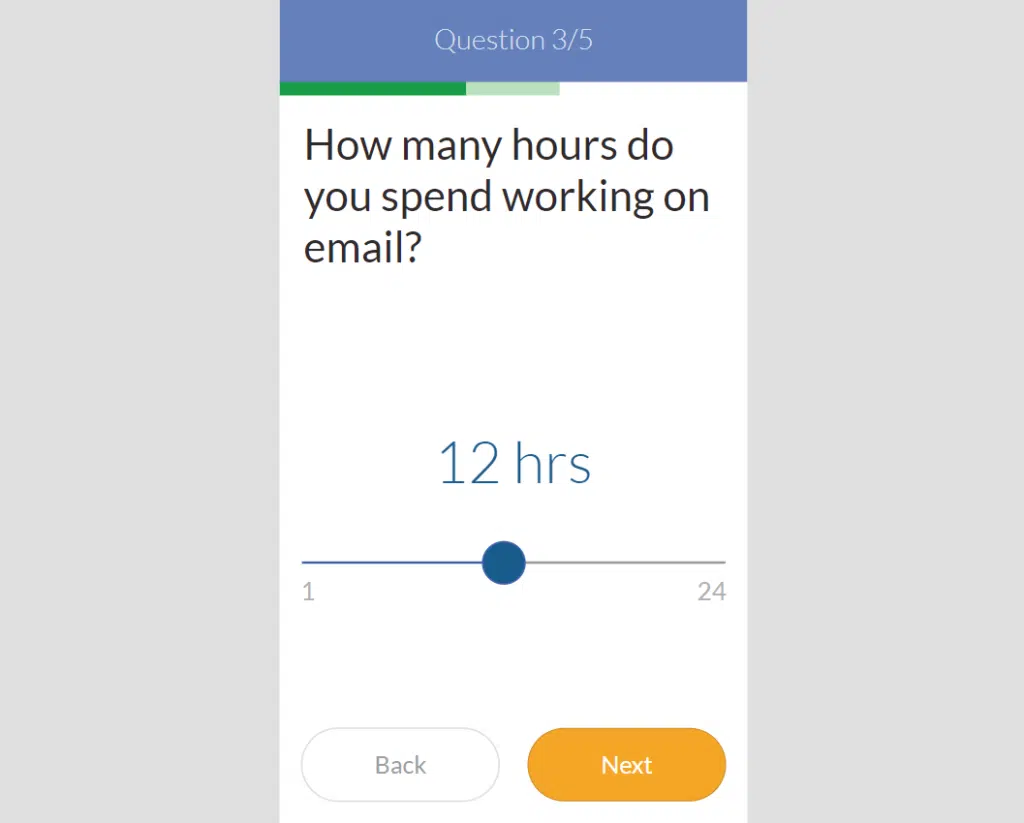
The last screen is a simple one with a message to look forward to next month’s survey.
Naturally, you can tweak the message and even add more questions if you like.
4. Leave Request
It’s natural for employees to file a leave request, and it’s the duty of HR departments to approve or reject the requests.
This next app can work for both employees and managers alike:
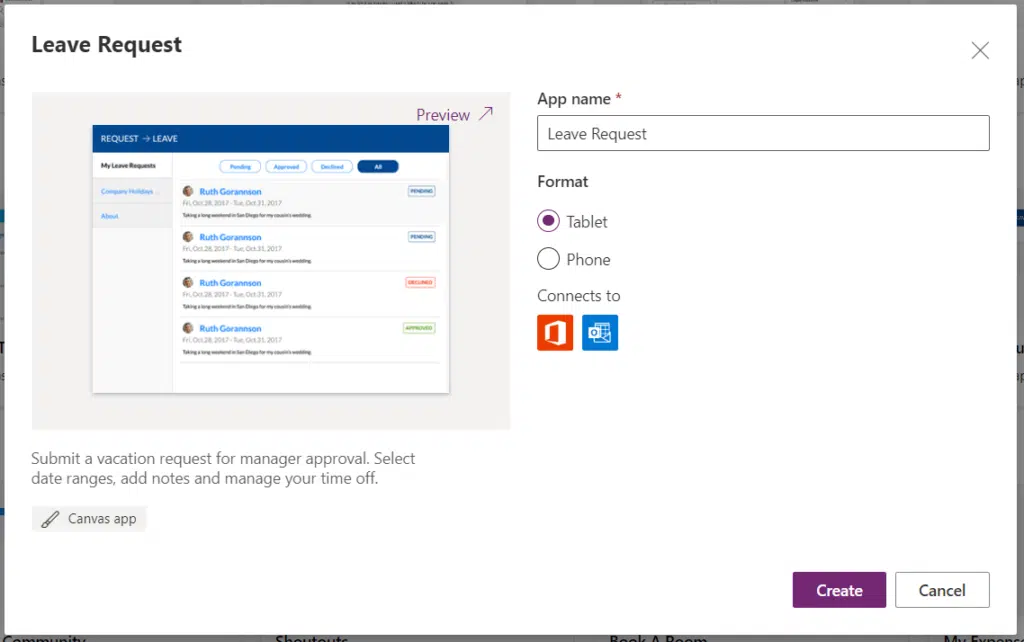
Right off the bat, you will be able to log in either as an employee or a manager.
As a member of the HR department, the manager login will allow you to see all requests and approve/reject them.
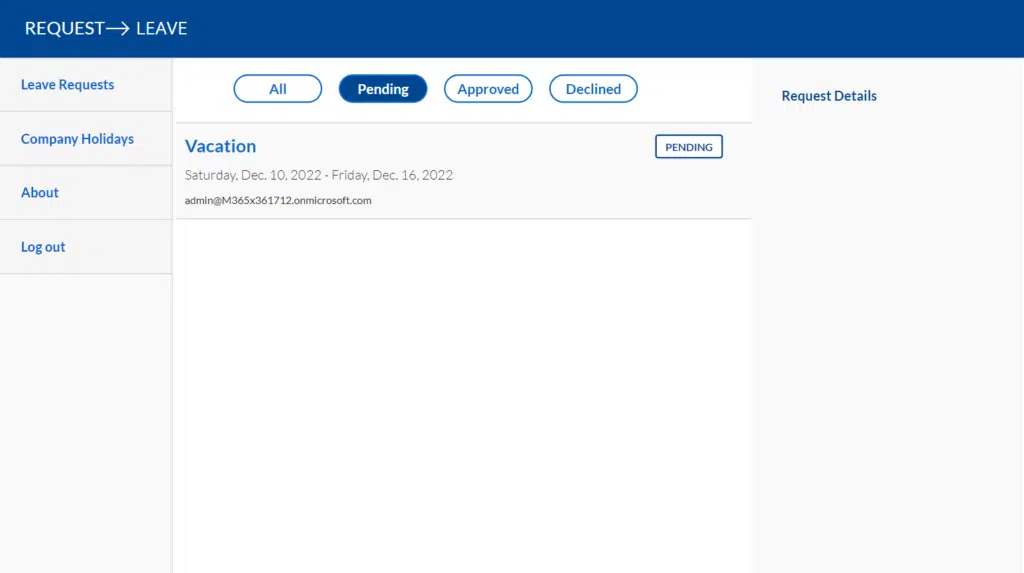
If you click on a request, you will be able to see the following details:
- Total time requested
- Leave type
- Leave details
You can also see from the image above that there is a tab for showing company holidays as well as an about page.
The employee’s view is also as great:
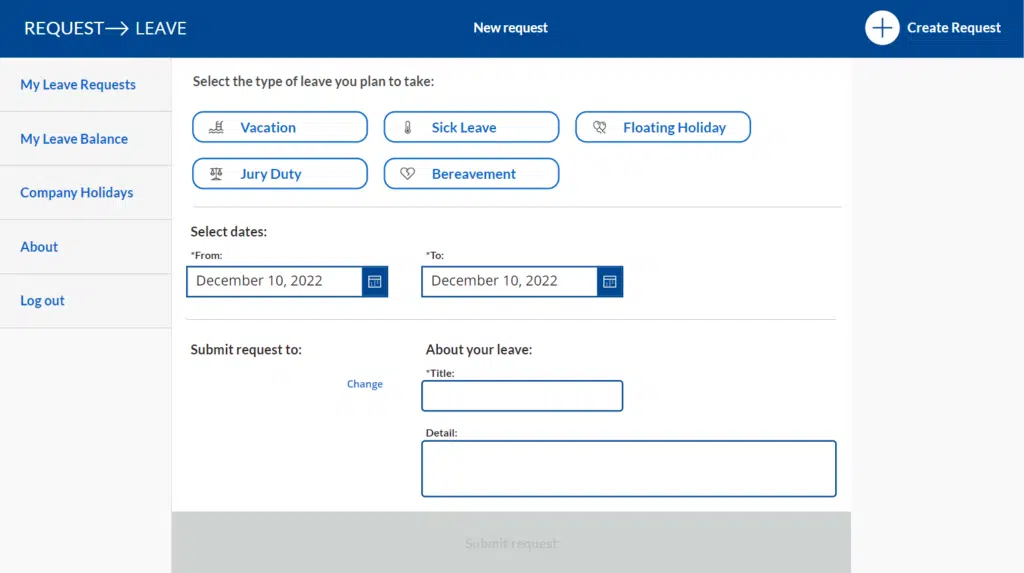
Employees can create a new request, see his/her leave requests, check their leave balance, as well as access company holidays and about pages.
You can see how this app can make leave requests easier to handle — both for the HR personnel and for employees.
More ideas for Power Apps
Again, the list earlier is all templates and can be great ideas for Power Apps for HR departments.
Besides that, there are more ideas you can try like:
- Create an app from a list
- Create a cascading dropdown
- Simplify data entry
- Automate file sharing
- Automate email notification
Note: For more details on these ideas, check out this article: Creative Ideas for Microsoft Power Apps: Sharepoint-Ready?
Which Power App will you be using in your HR department? Share your thoughts in the comments below.
For business inquiries, kindly drop me a message in the form on this page and I’ll get back to you as soon as possible.


I found this blog post to be very insightful and informative regarding the use of Power Apps for HR departments, specifically in the areas of onboarding and recruitment. You did an excellent job of explaining how Power Apps can streamline and automate the hiring process, making it more efficient and effective.
I will like to learn how power app solves recruitment and selection
Hello! Do you have any examples using the Employee Engagement Survey App?