Last Updated on April 3, 2023
Data collection has always been a challenge for some organizations especially when the process concerns external sources.
Some solutions cost a lot and can be considered “too robust”.
Fortunately, there’s the Microsoft Forms application you can use to collect data easily (and is useful if you’re already in the Microsoft ecosystem).
In this article, I’ll talk about Microsoft Forms and the features I like most about it that I know can benefit everyone who’s looking for a lightweight data collection tool.
Let’s get started.
Table of Contents:
What is Microsoft Forms all about?
Basically, Microsoft Forms is a question-and-answer tool or survey application that you can easily use online.
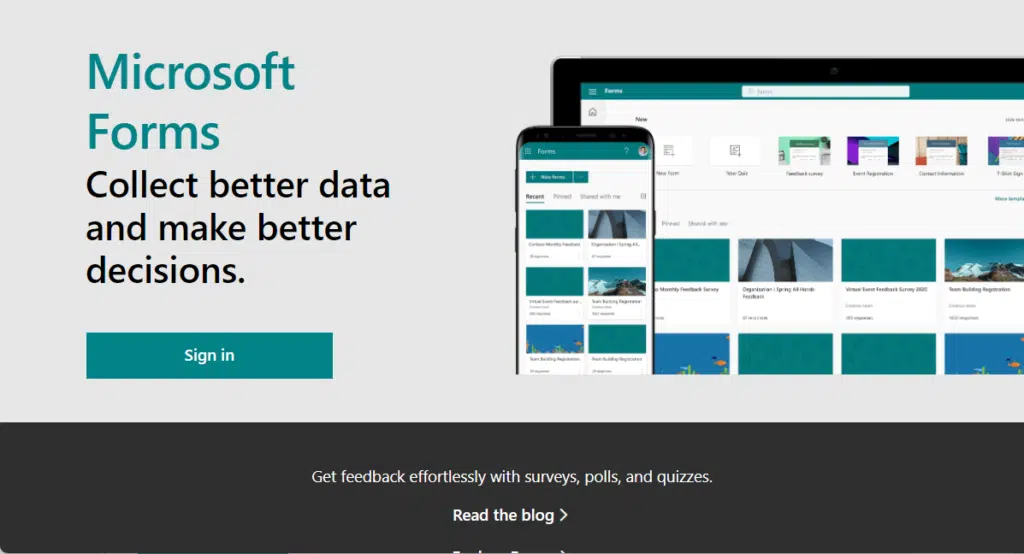
It’s web-based, so users have to be online while creating and answering surveys, quizzes, or polls to collect data.
Microsoft Forms is a good lightweight alternative to form creation applications like Typeform, Jotform, SurveyMonkey, and many others.
Sign up for exclusive updates, tips, and strategies
What are the best features of Microsoft Forms?
Although lightweight and web-based, Microsoft Forms has a lot to offer. Here are some of my favorites:
1. Shareability with external users
In the past, those who needed to collect data from external users needed to use an expensive tool or risk security by sharing a whole SharePoint site.
You can still do the SharePoint custom list trick and share the site externally, but this exposes your tenant to potential problems.
In addition, it doesn’t work really well since users must understand how to operate SharePoint, which then adds another layer of problem to this approach.
Fortunately, with Microsoft Forms, you can share a form right away with anyone outside your organization with a simple link.
Like this:
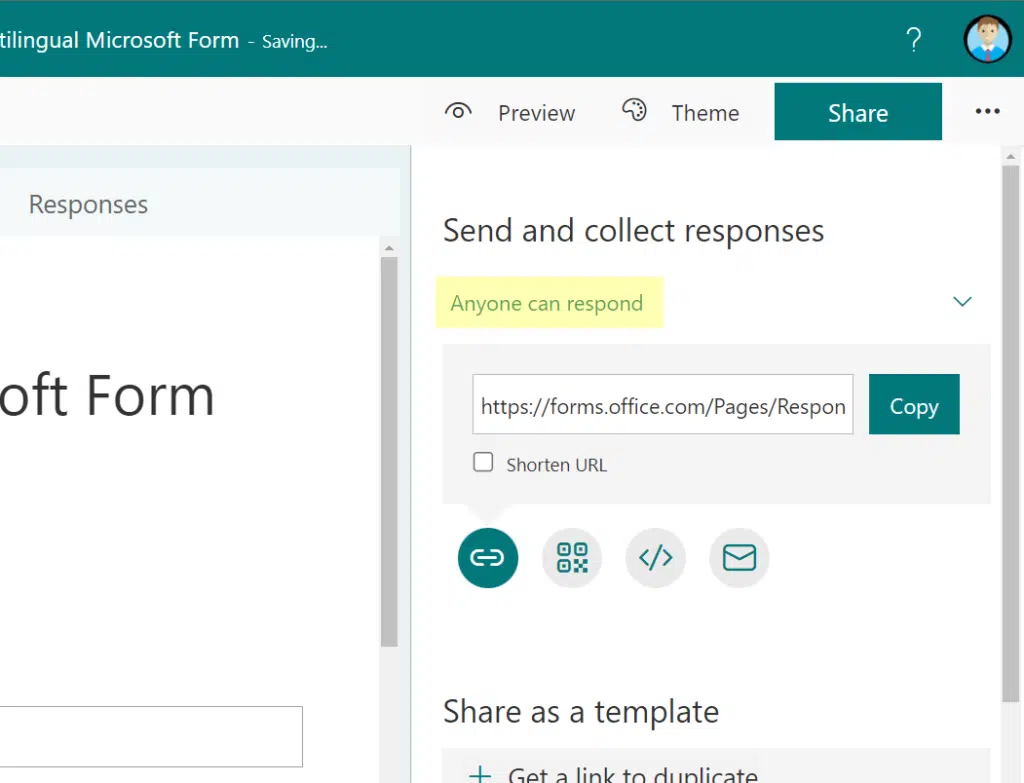
2. Integration with Microsoft Excel in real-time
Aside from the ease of sharing a form externally, you will also love the fact that Microsoft Forms has real-time integration with Microsoft Excel.
You can even create a form right inside the Excel application as you can see in the screenshot below:
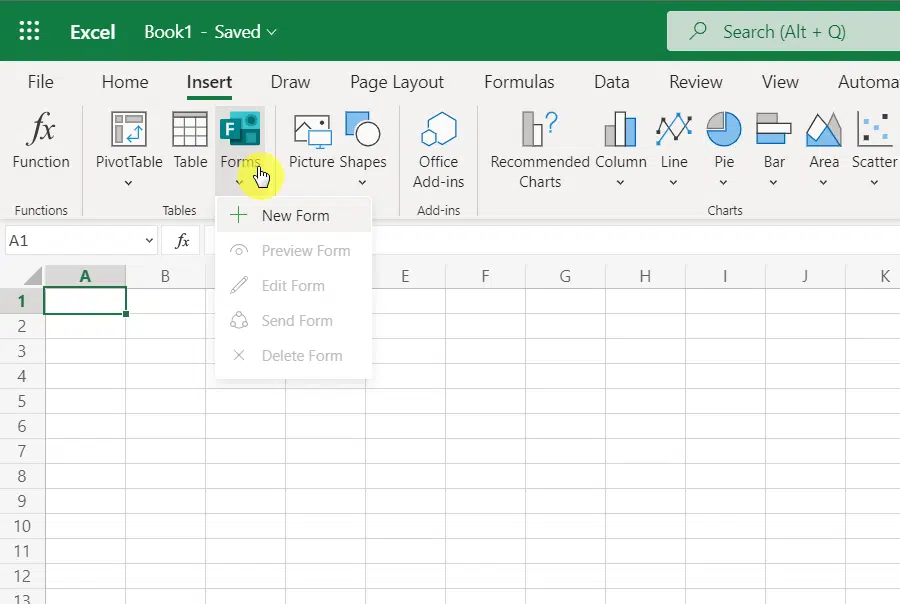
Related: Microsoft Forms Update: New Features Announced (Early 2023)
Both applications are part of Microsoft 365. In recent years, Microsoft has leveled up the interoperability and integration of its Microsoft 365 applications.
What this means for you is that when a user responds to your form, you will automatically see the answers in Excel and update whatever calculations you have set.
3. Create multilingual forms
In 2019, Microsoft introduced a feature that allows form creators to create multi-language forms.
These forms are basically the same forms. But the questions and texts are in a different language than you set.
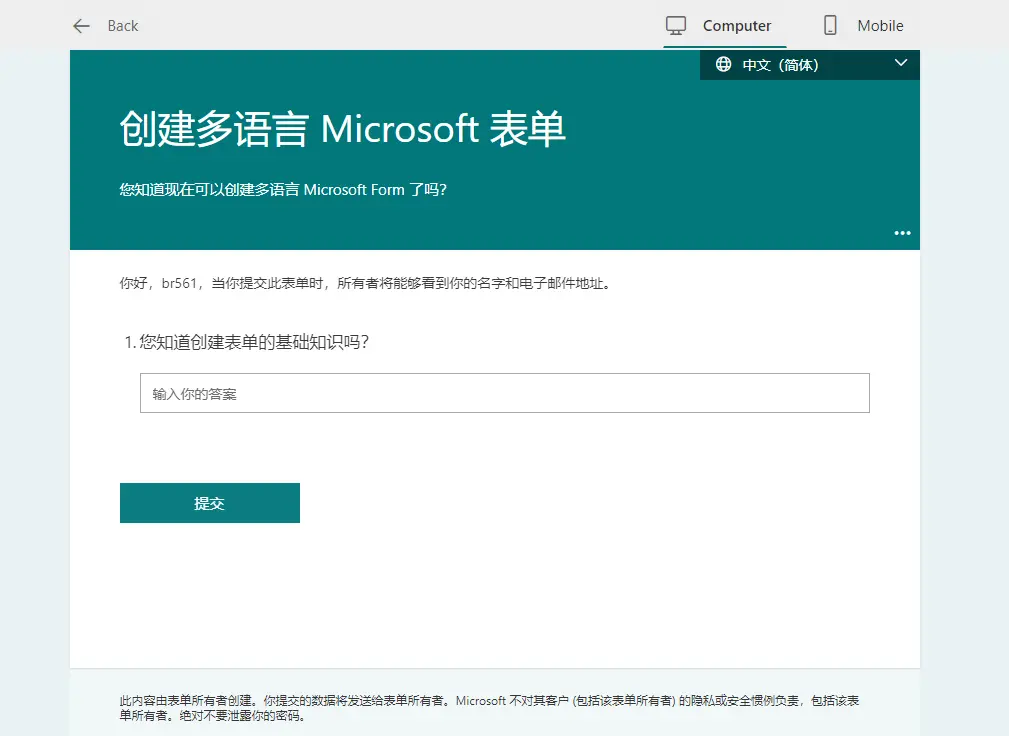
The caveat here is that this isn’t an auto-translate feature. Meaning, you will have to manually translate the questions and texts into another language.
Then, users will be able to select a language they prefer when answering the form.
By the way, it’s also possible to create a right-to-left (RTL) language translation like Hebrew and Arabic.
If you’re interested, I made a Microsoft Forms multilingual tutorial you can check. Read it if you want to know more.
4. Response email notification
I like this feature simply because it keeps you informed every time someone answers your form.
Right inside Microsoft Forms, you can indicate whether or not you want to be notified via email for each response submitted.
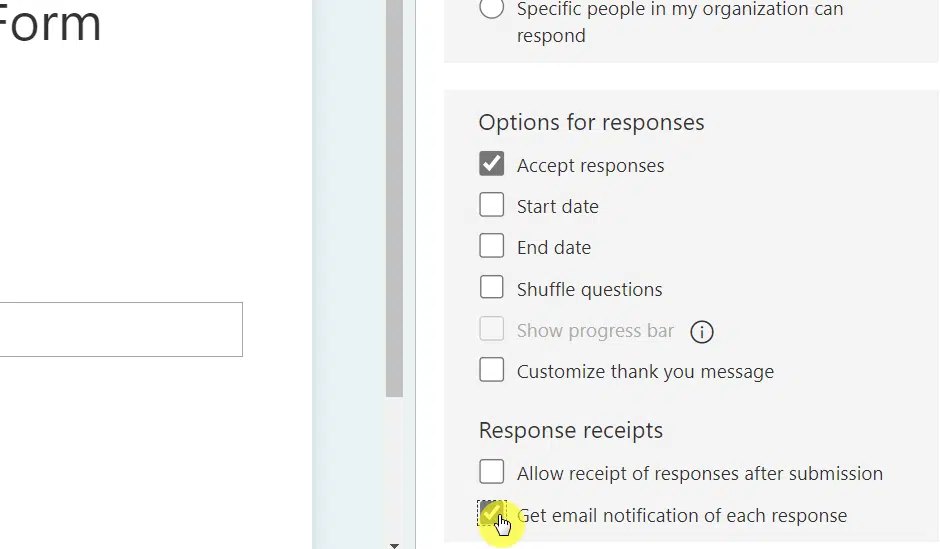
Unfortunately, this only works for personal forms. This feature doesn’t work with group forms.
On the bright side, you can always use Power Automate and create a workflow from there so you can receive email notifications when someone fills out a form.
If this is the first time you’ve heard of Power Automate, I also wrote an introductory article about Microsoft Power Automate that you can read.
5. User anonymity
Without this awesome feature, it will be a nightmare for those whose audiences want to keep their entries anonymous.
Fortunately, there is a way to set up user anonymity in Microsoft Forms.
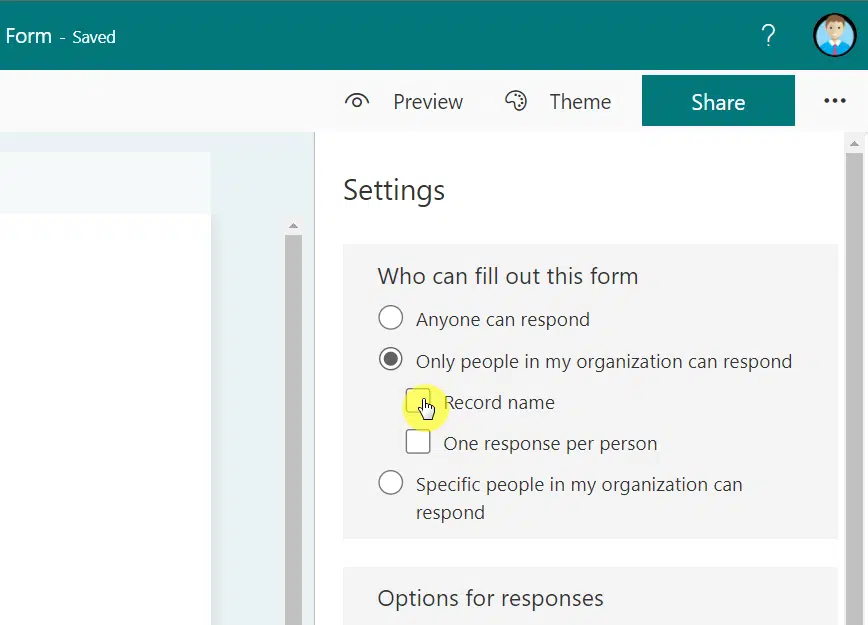
By default, Microsoft Forms records the name and email address of the user that submitted or answered a form.
This feature simply disables this auto-record function and your users will be able to answer and submit your form without fear of being discovered.
6. Customized thank you responses
This last favorite feature of mine isn’t that special compared to the earlier features.
However, I like this because sometimes, you just want to thank those who cooperated and answered your form.
This feature solves exactly that.
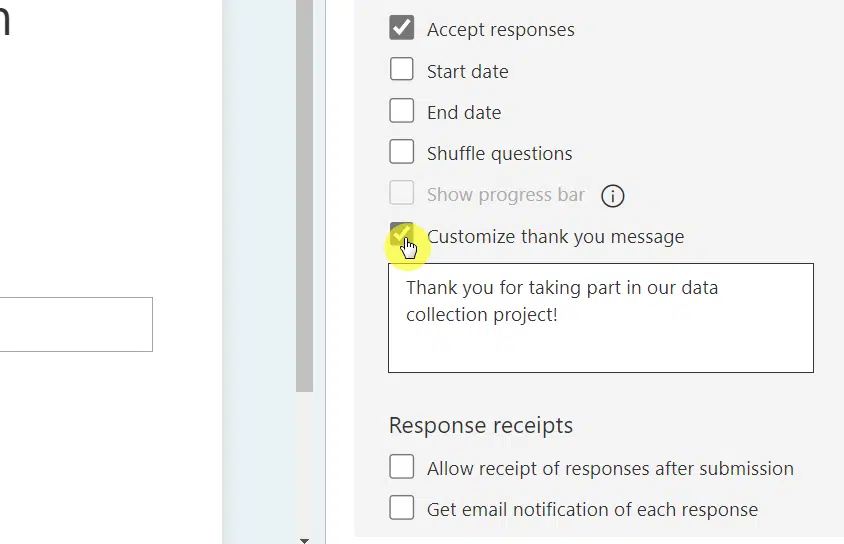
In short, this allows you to compose a custom message that users will see after they submit a form.
No need to send an email anymore to all the respondents of your form since this will do the trick.
One of the best data collection tools
Without a doubt, Microsoft Forms is one of the best data collection tools available.
It’s simple to use and lightweight. You also don’t need to undergo a few hours of training to understand how it works.
Now, aside from the features I mentioned earlier, Microsoft Forms still has a lot to give like Microsoft Teams integration, form styling, and many more.
If you have some questions regarding Microsoft Forms, please leave your question in the comment section below.
For inquiries and concerns, reach out to me through my website’s contact page and I’ll get back to you as soon as possible.

![The Best Features Microsoft Forms Has to Offer [MS Forms]](https://www.mrsharepoint.com/wp-content/uploads/2022/01/man-on-the-street-answering-forms-1024x683.jpg.webp)
Thanks for the detailed article.
Is it possible to capture the SharePoint site page(s) the MS Form webpart captured the data?
Example I have a feedback form leveraging the same MS Form on multiple SharePoint Pages within the same SharePoint site and it is important to capture the related page without complicating the user input as they are responding to the form on the page.