Last Updated on August 26, 2023
Nowadays, checking and installing system updates are done automatically by Windows as a background process. If you’re reading this article, then you probably know how often Windows rolls out new updates.
Downloading and applying updates is not something that your IT/System admin looks forward to on a monthly basis, especially if you own a large business with an equally large computer network.
That is why Microsoft came up with the Microsoft Update Catalog to help address that dilemma. In this article, you will learn how to make use of the Microsoft Update Catalog and understand how to maximize its usage.
Table of Contents:
What is Microsoft Update Catalog?
Microsoft Update Catalog is a Microsoft service that provides you with a listing or repository you can use to download updates for all operating systems that Microsoft currently supports.
These downloadable updates range from updated system files, Windows features, hotfixes, and even device drivers.
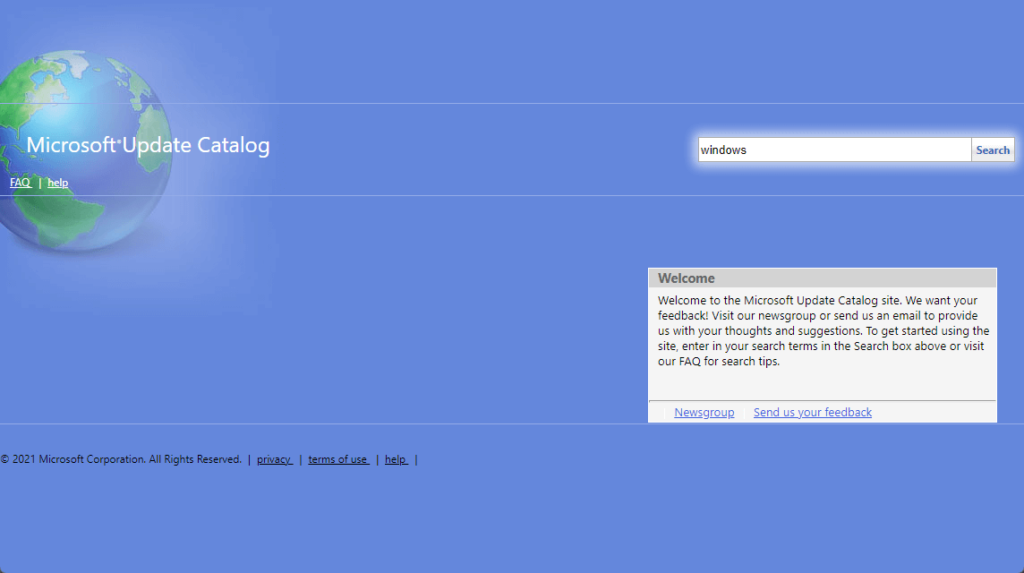
While you can make use of Microsoft Update Catalog for your own personal device, Microsoft Update Catalog is designed for businesses and enterprises.
Some of the best ways to use it are when you’re having issues with the Windows Update feature, or when you want to install updates to a computer without connecting to the internet.
Sign up for exclusive updates, tips, and strategies
Why do you need to manually download updates?
The intention of the Microsoft Update Catalog is to provide a means to download a specific update and install it whenever you want to on a certain device. It includes tools that your IT/System admins can use to deploy the downloaded update to computers under your domain.
One reason why you may need to manually apply updates is that, in some cases, an update might create glitches in your system. If the update itself was problematic, you may want to roll back to a previous working version before patching in an update you downloaded manually.
Related: How to Fix Windows 11 Update Problem: Beginner’s Guide
Another possible reason for manually downloading updates is to free up your devices from background updates, especially during your peak hours. You can then manually patch the update to computers on your network when it’s not busy anymore.
Your IT admin might also want to test the update before deploying it.
While it’s not as common — but still a possibility — there are times when your device might have problems due to missing system files. If you know which specific update to download to solve that problem, then the Microsoft Update catalog will be able to help you with that.
With that, let’s move on to how you can make use of the Microsoft Update Catalog.
How To Use The Microsoft Update Catalog
To use the Microsoft Update Catalog, go to the site using any internet browser. From there you can look for the update using the search bar at the right side of the site.
Using the search feature can be daunting especially when you don’t know what you are specifically looking for.
Microsoft Update Catalog works best when you know exactly what you are looking for since it will give you a list of up to a thousand entries if you type in a vague keyword like “Windows 10 update” or “Security update”.
Files that end with .msu are simple installers. Those that end with .cab, commonly for device drivers, are downloaded as an archive file.
How to search for the right Windows update?
First off, you need to know the specific update to download. Once you have that, you can follow the steps below:
Type in the Knowledge Base number (an example of how it looks like is this: KB5005033) on the search bar and click the search button.
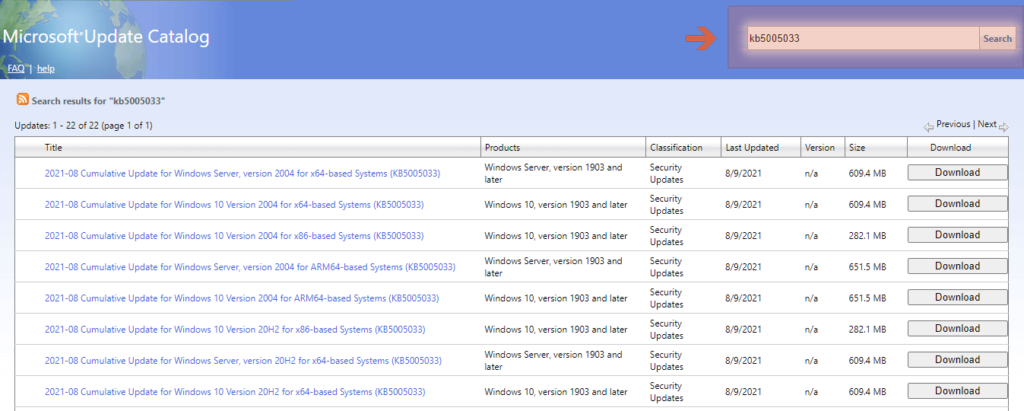
To further refine this, add more details about the update.
For the example below, you can add x64 to indicate that the update is for 64-bit systems.
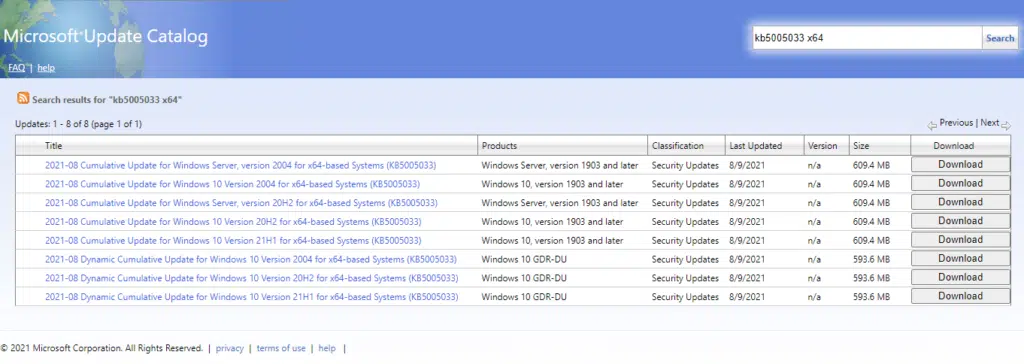
As you can see, the results are more specific now.
Click on the update to open up a separate window that shows you details of that update.
Once you’ve confirmed that this is the update you want to download, click the close button.
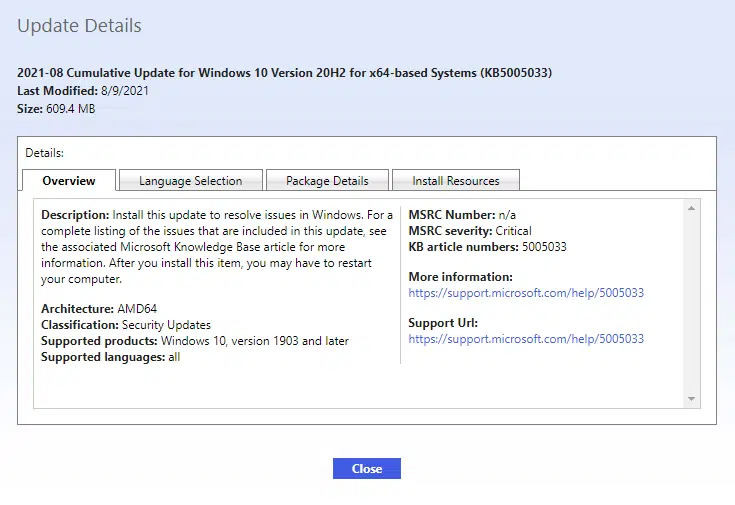
Please note that some patch files have identical numbers. Make sure that you check the correct version and operating system.
How to download and install Windows updates from the Microsoft Update Catalog?
Once you confirm that the update you found is what you want to download, click on its download button at the right.
A separate window will open — click on the .msu file to begin downloading.
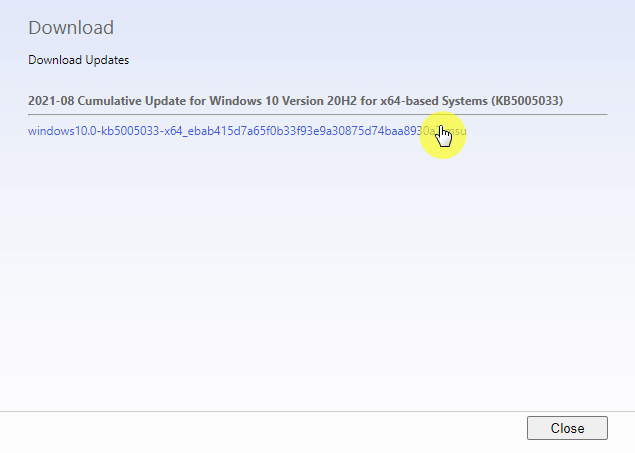
Open the downloaded file and follow the prompts to install it on your system. After installing the update, you may need to restart your system.
Restart your computer to apply changes.
How to search for Windows Device drivers?
If the update you need is related to a Windows device driver, you can easily search the driver by writing the model name or model number of the device on the search bar.
You can usually find the model name or model number on the device itself (check it physically). If this is not available, you can follow these simple steps to check the device.
First, plug the device into your computer.
Then, open up the device manager (search for it directly on your Windows taskbar).
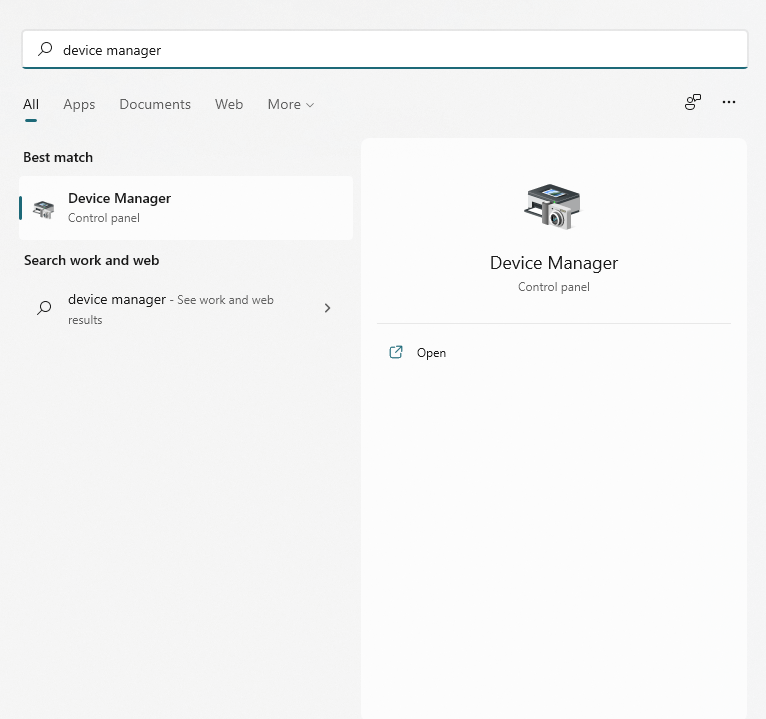
Find the device and check its properties by clicking on its name.

Go to the “Details” tab, set the property to “Hardware IDs”, and copy one of the values.

Paste the copied value on the Microsoft Update Catalog search bar and click on the search button.
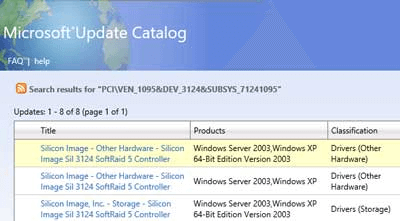
Before you download it, click on the driver’s name to check its details. Once you’re sure of it, exit the details so you can download the update.
How to download and update a device driver?
Once you found the driver for your device, click on the download button found on the right side (similar to how to download a Windows update on the Microsoft Update Catalog).
Click on the .cab file to start downloading.
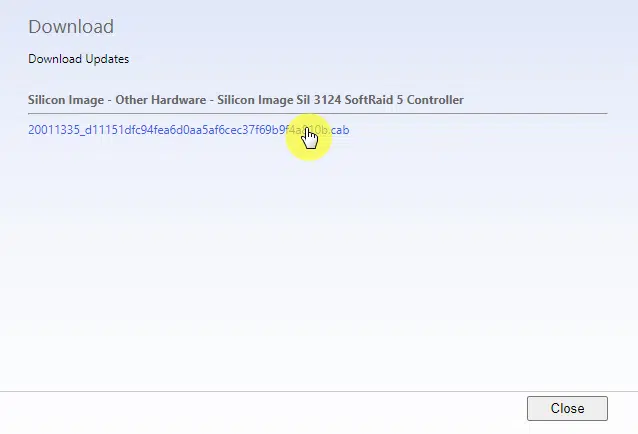
Once the download is done, extract the files.
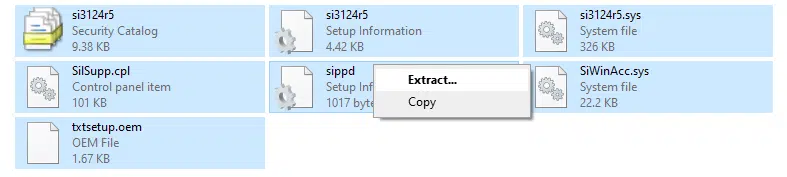
Same as earlier, open the device manager and open the properties of your device.
This time, instead of going to the “Details” tab, click on the update driver button at the bottom of the window.
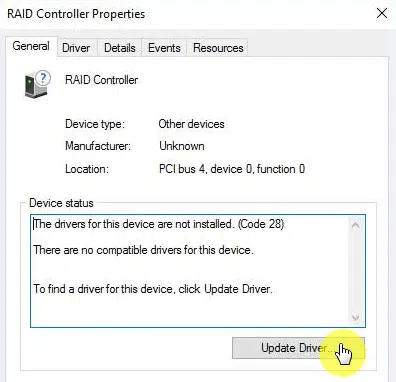
Then, browse your computer for the driver software and find the folder where you extracted your driver files.
Once the installation is done, you can check if the driver has been installed by clicking on the “Driver” tab of the device properties.
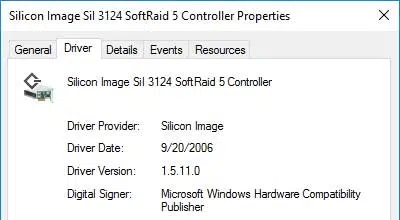
Restart your system to apply changes. Some devices only work after restarting.
The Importance of the Microsoft Update Catalog
Normally, for regular users, the Microsoft Update Catalog may not seem that important. More often, you can solve the problem with Windows Update. It’s the tool that ensures your computer has what it needs (with the most recent system and security updates).
The most common use will be downloading a missing/broken driver. Even then, Microsoft Update can do that automatically with one click.
The main consumers of Microsoft Update Catalog are really those who use Microsoft systems in corporate settings. IT administrators make full use of the entire repository to make sure that computers under their domain are given the correct system updates.
Corporate system admins can also make sure that the new updates won’t bog down computers in the domain during important hours. They can also check how the update can affect the system before applying those updates to the rest of the computers in the domain.
If a problem does come up from the update, at least the problem is localized and the whole business process won’t take a hit.
Do you use the Microsoft Update Catalog yourself? Do you have more questions about it? If so, leave a comment below or send me a message through my contact page.


Thanks!
I don’t understand why I search on a KB number download it, and it’s an entirely different KB number.
If you can provide more details, then I can help.