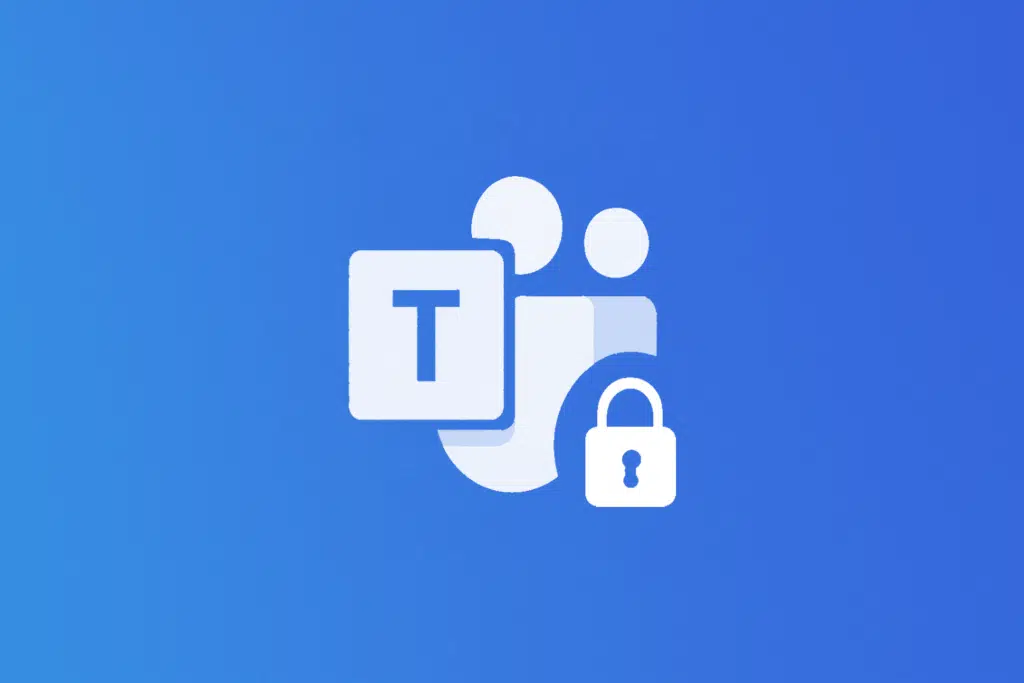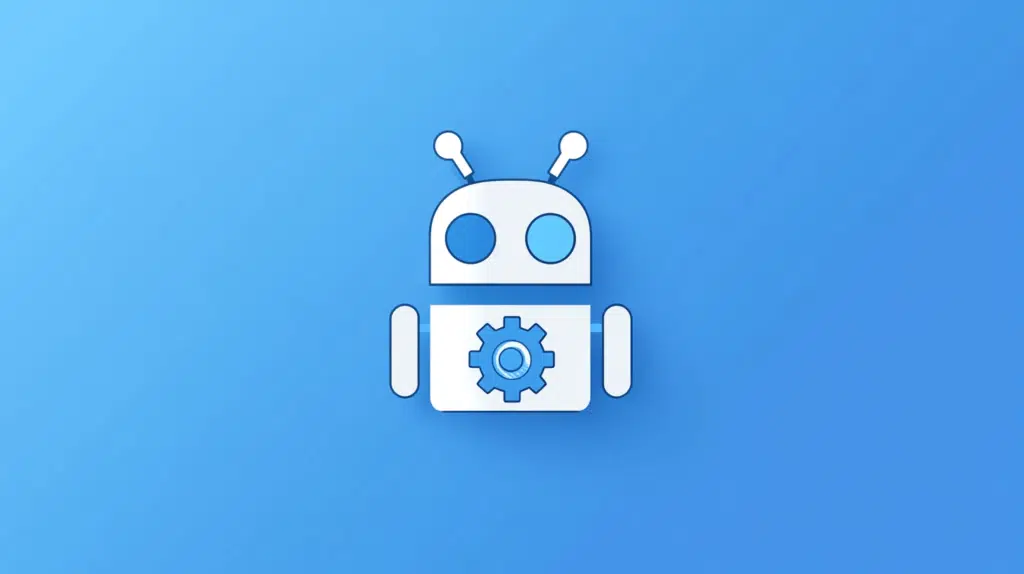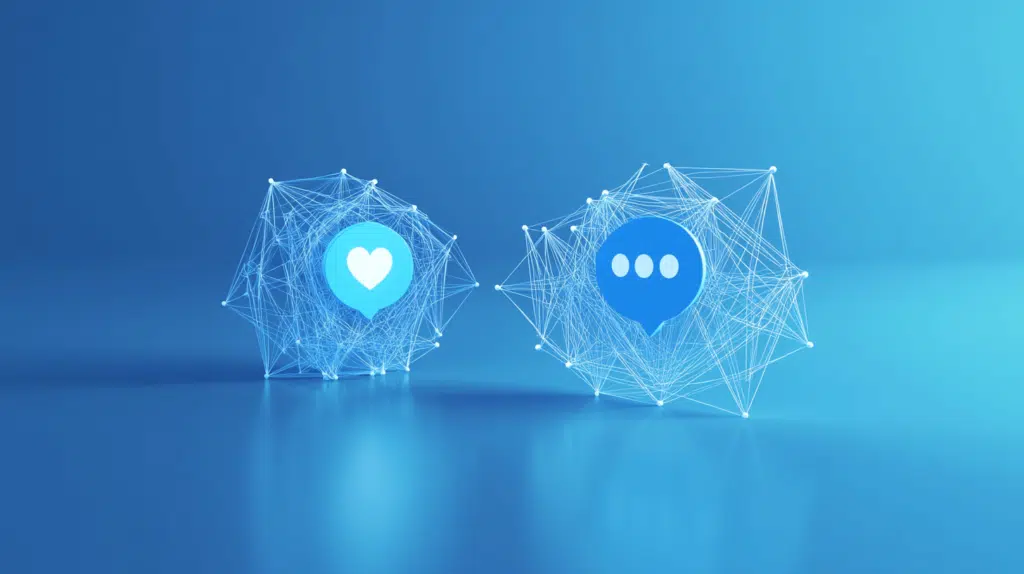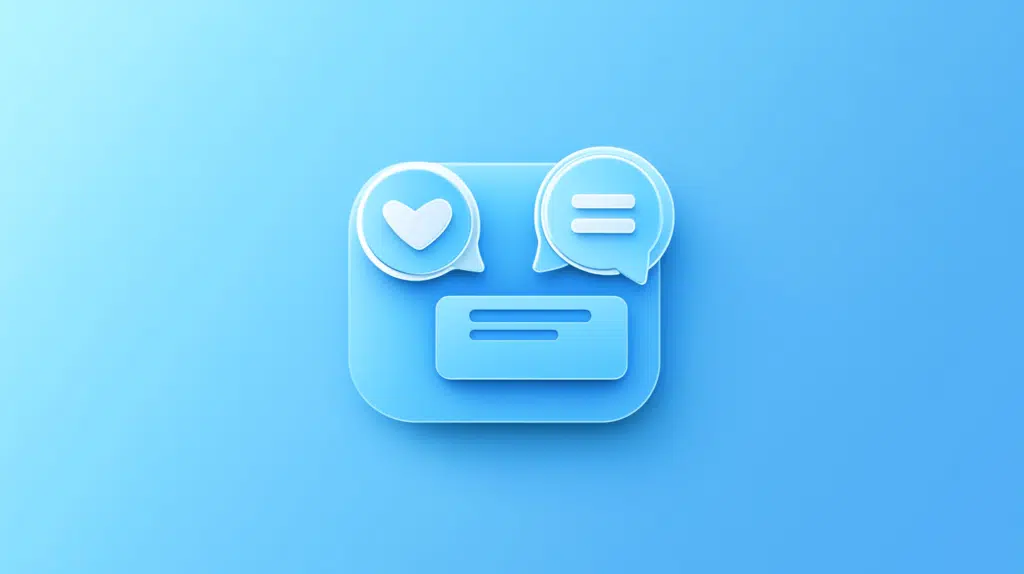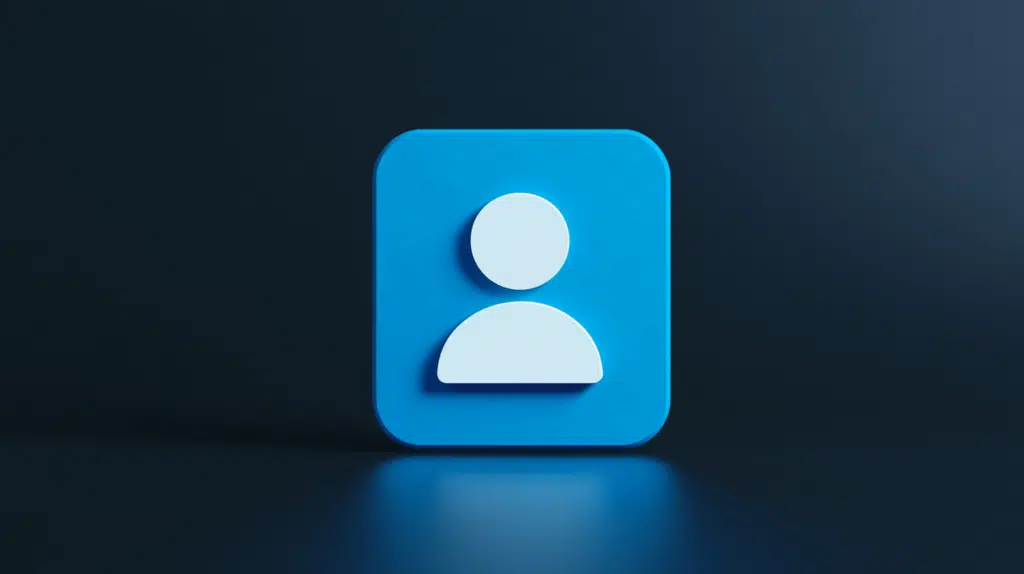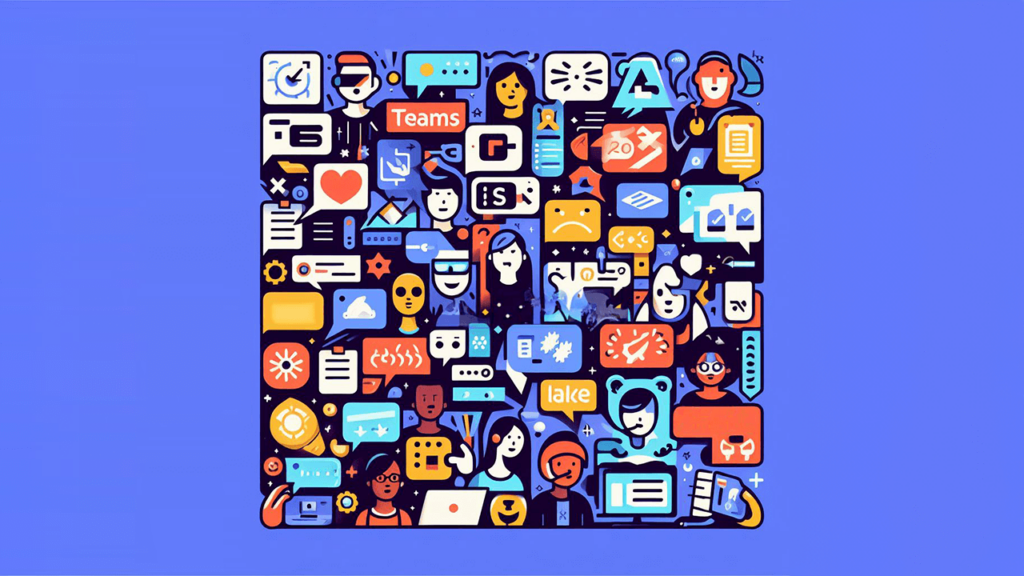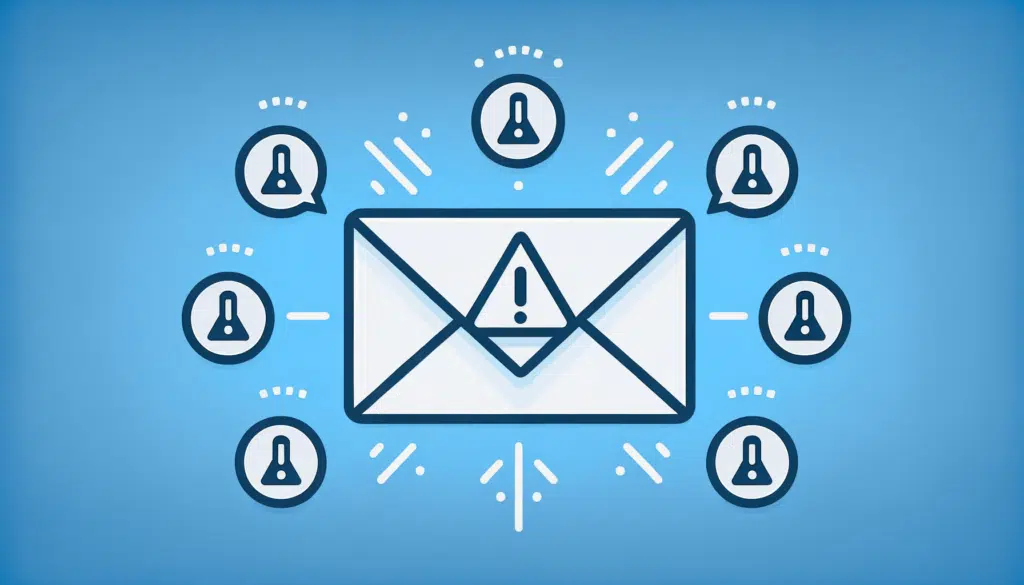How to Create a Private Channel in Microsoft Teams (2025)
Not sure how to create a private channel? In this guide, I will show you how to easily set up a private channel and how to manage its members. Let’s get started. What is a private channel? A private channel in Teams is a smaller space within a team where only selected members can join the conversation. Well, it’s “private” because it’s not visible to everyone in the team (can’t join what you don’t see), just the ones added to it. Here’s how it compares to other types of channels: This makes private teams useful for sensitive projects or discussions […]
How to Create a Private Channel in Microsoft Teams (2025) Read More »