Last Updated on November 18, 2024
Curious about Copilot?
In this guide, I will introduce you to Microsoft 365 Copilot, its key features, how it works, and more.
Let’s get started.
Table of Contents:
What is Microsoft 365 Copilot?
You must’ve heard about Copilot already, but to be clear, it’s a cutting-edge AI tool integrated into Microsoft 365 applications.
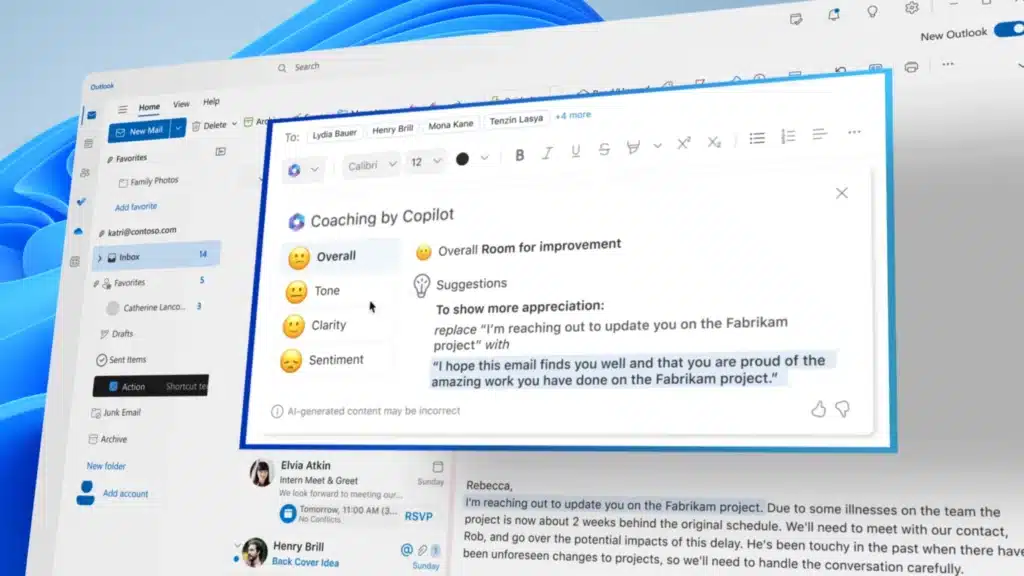
It’s designed to:
- Automate everyday processes like scheduling or summarizing emails
- Suggest edits, generate drafts, and refine content
- Visualize trends and insights from complex datasets in minutes
- Summarize meetings and organize follow-ups
- Help brainstorm ideas and structure presentations
Microsoft 365 Copilot combines AI-powered insights with your data to provide contextually relevant suggestions.
It also becomes increasingly helpful as it learns from your workflow, making each interaction intuitive and specific to your needs.
What’s nice though is that it’s big on privacy where data stays secure while you focus on being productive and innovative.
Sign up for exclusive updates, tips, and strategies
Microsoft 365 Copilot Key Features and Functionalities
Well, as I described above, Copilot can do many things that an AI can do.
More or less, its key features and functionalities play on what it can do on Microsoft 365 applications and they help.
Let’s go through some of these, and then I’ll also explain what Copilot does in certain apps:
1. Assistance in drafting and editing documents
Well, AI is popular right now for this, and naturally, Copilot is the same in how it simplifies document creation and editing.
Specifically, it can draft content from scratch or improve existing text with precise suggestions:
- Provides well-structured drafts based on user input or prompts.
- Adjusts text to match formal or casual tones as needed.
- Highlights and fixes grammar, spelling, and formatting issues.
With its AI-driven approach, Copilot understands context and user preferences.
This allows for specific suggestions that save time and improve the quality of your work.
2. Data analysis and visualization capabilities
AI can do a lot in data analysis, and a lot of people love this.
It can:
- Analyze datasets to highlight patterns and key findings.
- Create charts, graphs, and tables instantly.
- Provides clear, concise answers to specific data questions.
Copilot makes working with data faster and more insightful as it transforms raw information into actionable insights in seconds.
That means decision-making is now easier than ever as Copilot simplifies complex data.
For our benefit, It turns numbers into meaningful visuals to make presentations and reports more impactful.
3. Email management and summarization
This is especially helpful for zero-inbox people. 😅
What’s nice is that Microsoft 365 Copilot makes managing emails effortless and efficient in different ways:
- Condense lengthy email threads into key points.
- Offer quick, context-aware reply options.
- Flags urgent or relevant messages for easy access.
Basically, Copilot will now handle the bulk of email organization so you can focus on the important ones.
This makes inbox management easier, almost hands-off and makes sure you don’t miss important details or deadlines.
4. Meeting summaries and action item generation
Copilot can help users stay organized by simplifying post-meeting tasks.
It can:
- Highlight key discussions and decisions made during meetings.
- Identify tasks and assign responsibilities.
- Automatically generate notes for team members who missed the meeting.
It can detail and provide actionable insights like any attentive team member could.
And since its attention won’t run out, meaning, no important points would be overlooked.
Copilot in Microsoft 365 Apps
Now here’s how Copilot works in some apps:
Copilot in Whiteboard
Microsoft 365 Copilot enhances Whiteboard by integrating AI-driven assistance into your collaborative sessions.
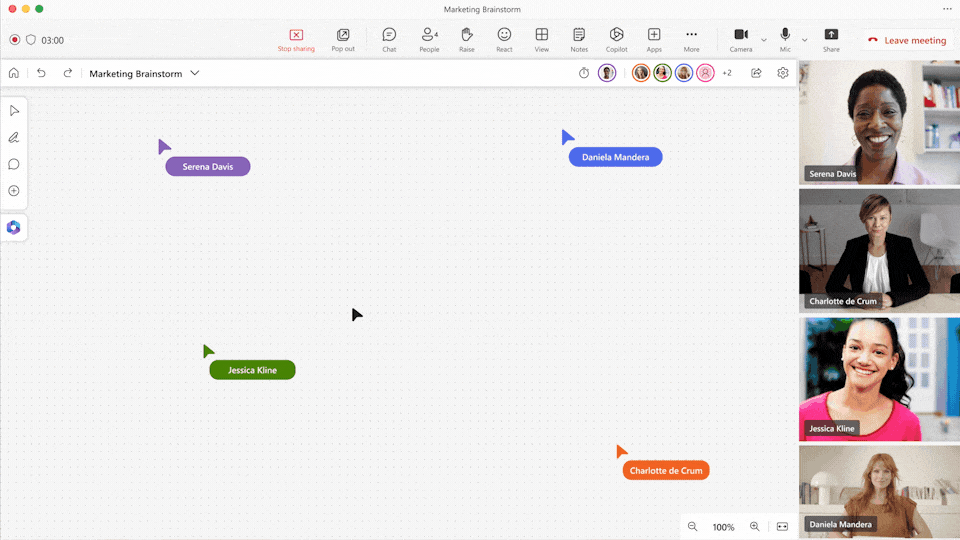
Here’s what it does:
- Generates ideas: Provides creative suggestions to kickstart discussions.
- Organizes content: Categorizes notes and concepts for clarity.
- Summarizes sessions: Creates concise overviews of key points and decisions.
It makes brainstorming and idea organization easier, making teamwork more efficient.
With Copilot in Whiteboard, teams can focus on innovation while Copilot manages the structure and flow of information.
Copilot in PowerPoint
Microsoft 365 Copilot in PowerPoint revolutionizes how presentations are created and refined.
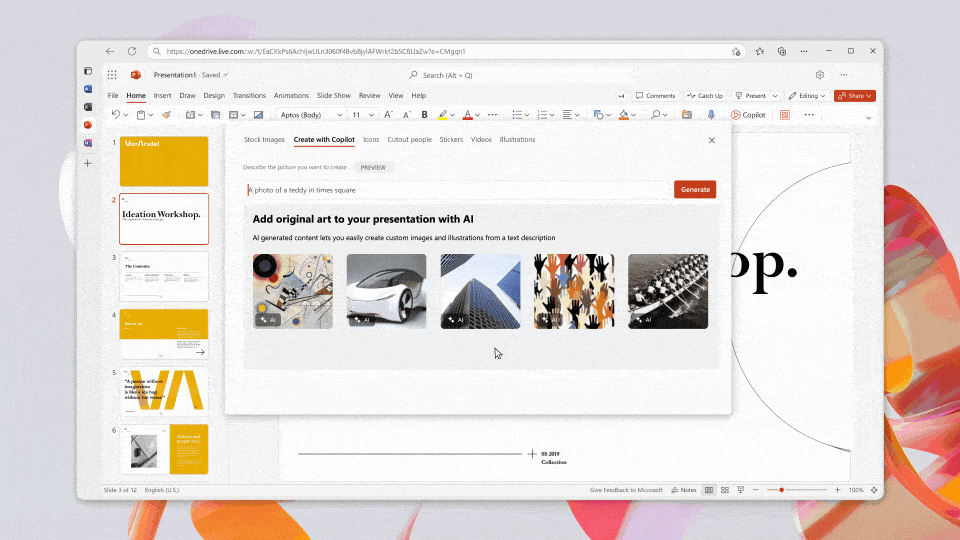
Here are some examples of how it does that:
- Drafts slides quickly: Generates slides based on your ideas or uploaded content.
- Enhances visuals: Suggests layouts, images, and graphics to improve aesthetics.
- Refines narratives: Structures content for clarity and flow in storytelling.
Copilot acts as a smart assistant in the design and storytelling process, making professional presentations faster and easier.
It also helps users communicate ideas effectively while focusing on delivering impactful messages.
Copilot in Outlook
Like any other on this list, Microsoft 365 Copilot in Outlook transforms email management with AI-driven assistance.
Here’s how:
- Summarizes email threads: Condenses lengthy conversations into clear, actionable summaries.
- Suggests responses: Provides context-aware reply options to save time.
- Prioritizes tasks: Highlights important emails and organizes them by relevance.
The short is that it helps users stay organized and communicate more effectively.
With Copilot, you can reduce time spent in your inbox and make sure your communications are efficient and well-structured.
Copilot in OneNote
The same happens with OneNote where AI-driven assistance is integrated into the note-taking process.
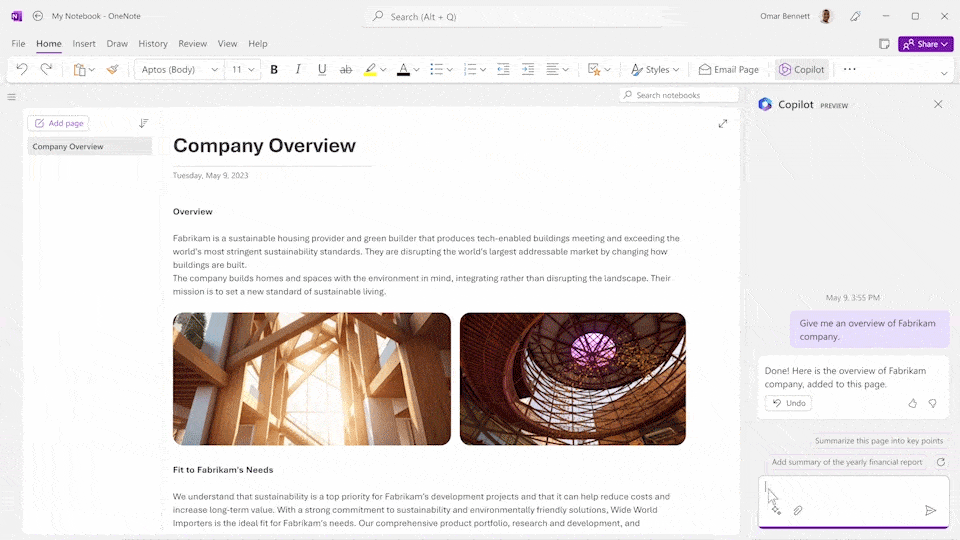
Here’s what it does:
- Summarizes content: Condenses lengthy notes into key points for quick reference.
- Generates to-do lists: Identifies tasks within your notes and compiles them into actionable lists.
- Organizes information: Categorizes and tags notes for easier navigation and retrieval.
With Copilot, users can focus on capturing ideas while the AI handles structuring and highlighting important information.
This integration fosters a more efficient and productive note-taking experience.
👉 Related: Microsoft OneNote Tutorial: Step-By-Step Guide for Beginners
Copilot in Microsoft Loop
You can also integrate Copilot’s AI-driven assistance into your collaborative workspaces.
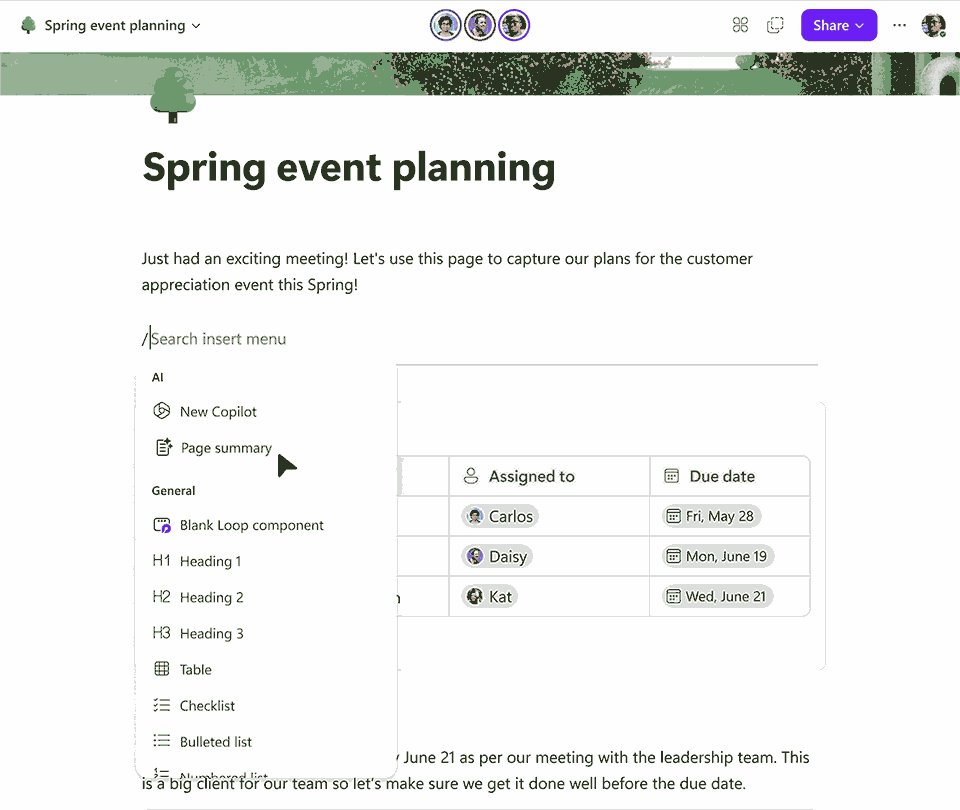
Here’s how:
- Generates content: Provides drafts and ideas to kickstart projects.
- Organizes information: Structures data and notes for clarity.
- Summarizes discussions: Creates concise overviews of key points and decisions.
By embedding Copilot into Loop, teams can focus on innovation while Copilot manages the structure and flow of information.
The result is a more productive and engaging collaborative environment.
👉 Related: Introduction to Microsoft Loop: Notion on Steroids
Copilot in Microsoft Viva
Copilot also has a presence in the employee experience platform.
Here’s what it does:
- Assists in communication: Provides suggestions for effective community posts and messages.
- Supports goal management: Helps set and track objectives and key results (OKRs).
- Facilitates learning: Recommends personalized training and development resources.
With copilot, organizations can foster a more connected and informed workforce.
Basically, it makes communication, goal setting, and learning even easier, making workplace engagement more efficient.
👉 Related: What Is Microsoft Viva: The New Employee Experience Platform
Naturally, Copilot also helps with content creation and site management in SharePoint.
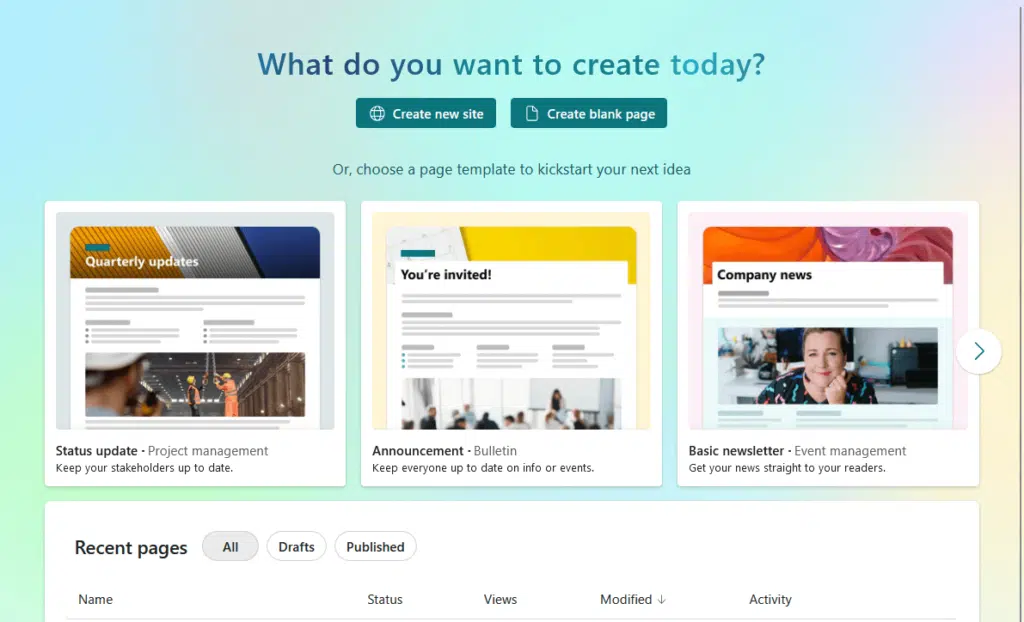
Here’s how:
- Generates site content: Transforms prompts into well-structured SharePoint pages.
- Improves design: Applies branding and layout suggestions to match organizational standards.
- Simplifies updates: Assists in editing existing content for clarity and relevance.
Copilot in SharePoint reduces the time and effort required to maintain dynamic and user-friendly sites.
It also empowers users to focus on delivering valuable information without getting bogged down by technical details.
👉 Related: How to Use SharePoint: The Complete Newbie Guide
How Microsoft 365 Copilot Works
Microsoft 365 Copilot combines advanced AI with your work environment to deliver intelligent assistance.
Some important points here:
- It uses AI trained on diverse data to generate human-like suggestions.
- Access contextual data like calendars, emails, and documents to provide relevant insights.
- Process data securely without storing user information.
Under the hood, it seamlessly integrates with your data and tools to offer personalized support.
Meaning, it interacts with what it can, mostly in real-time, to understand your needs, and also learn from your workflows.
Getting Started with Copilot
Using Microsoft 365 Copilot is straightforward.
Simply look for the Copilot icon in different supported apps and explore its features, usually with prompts.
To maximize its potential, experiment with different commands and inputs and it will adapt to your style over time.
Do you have any questions about Microsoft 365 Copilot? Let me know in the comments below.
For any business-related queries or concerns, contact me through the contact form. I always reply. 🙂

