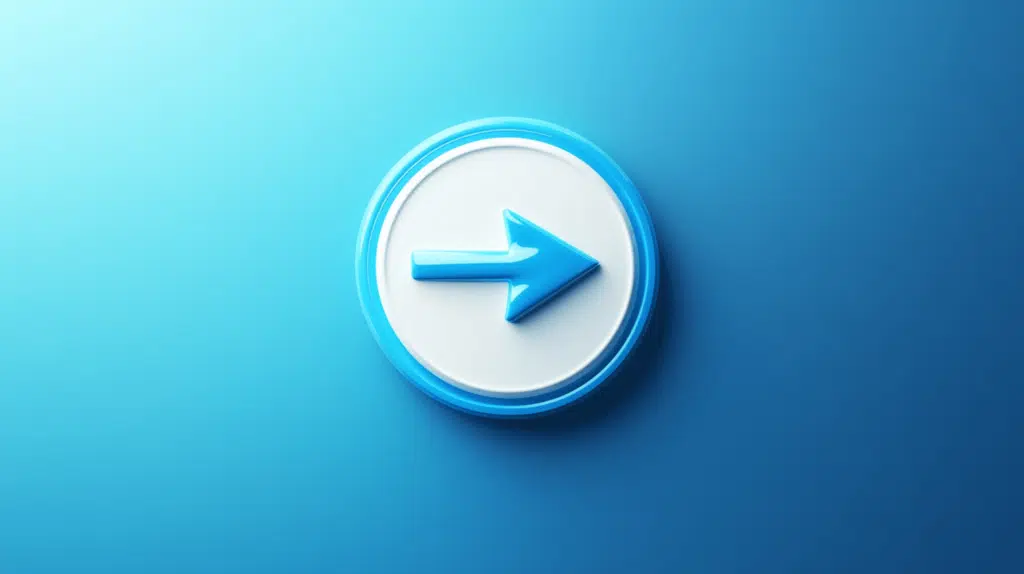Last Updated on October 25, 2024
What lifecycle management tools can you use in Teams?
In this article, let’s explore Microsoft Teams lifecycle management and what built-in tools you can use to implement it.
Let’s get started.
Table of Contents:
What is Microsoft Teams lifecycle management?
Microsoft Teams is a great collaborative space for teams and employees.
Unfortunately, when unmanaged, things can get complicated and chaotic, especially with sprawl, orphaned teams, and a lot more.
This is where lifecycle management comes in — a process of monitoring teams from their conception down to their archival.
Specifically, lifecycle management touches the three phases of a Microsoft Teams team:
- Initial phase
- Middle phase
- End phase
Each of these phases has potential issues that involve content and potential security risks.
Creating a lifecycle management plan could help mitigate these risks and manage information for the long haul.
Let’s talk about the three phases in detail:
Sign up for exclusive updates, tips, and strategies
How to manage the initial phase
Lifecycle management starts at the initial phase where the team creation process happens.
Basically, the initial phase involves the time when a user requests a new team or an admin provisions a new team.
This is important since there are a lot of risks associated with people not knowing when or not to create a new team.
When to create a team
The lifecycle management plan at this phase must involve teaching the end users when it’s necessary to create a team.
Many times, users actually only need to create a channel, which is more like a discussion thread or a subspace in a team.
Here are examples of cases when creating a team makes more sense:
- A team needs a designated area for discussions and file storage (only for that team).
- There are content and resources that will be shared with members that are unrelated to existing teams.
- The team needs to create various threads and conversations specific only to that team and concerns only its members.
On the other hand, there are cases where creating a channel is more appropriate.
Examples are:
- The discussions are all related to an existing team and you only need to have a designated area for the conversation thread.
- The discussions and chats involve the current members of the team (so there might be no need to create a new team).
When left unattended, there might be a plethora of teams that could simply work out as channels of pre-existing teams.
Some examples include:
- Teams made for different phases/stages of a project
- Teams with the same members as other teams
- Teams for sub-departments of a larger department
This will then result in a phenomenon we call sprawl.
👉 Related: When to Create a Team vs Channel: Microsoft Teams
Avoid Microsoft Teams Sprawl
Microsoft Teams sprawl happens when there is a large number of inactive teams (many of them might contain sensitive data).
Sprawl happened more often with the pandemic as Microsoft Teams users ballooned to 270 million (from 20 million users).

You will know when there is a sprawl when the following happens:
- Too many teams, with new teams appearing now and then
- Difficulty in finding the correct files and documents (or the right versions)
- Duplication of content, files, and documents (users ask users where to find certain files and documents)
The methods to manage sprawl are a bit hassle, which is why it’s easier if you’re able to avoid it in the first place.
One way to avoid sprawl is to literally write a Microsoft Teams governance policy and share it with your employees.
The policy must include best practices topics like:
- When to create a team and a channel
- Slowly add teams (when necessary) and members
- Use the general channel more often
- Create initial channels for specific topics or discussions
Don’t hesitate to conduct training to teach your users how to properly use Microsoft Teams before they start using it.
👉 Related: The Definitive Guide: How to Manage Microsoft Teams Sprawl
Create a group naming policy
If there is a need to create a Microsoft Teams team, it might help to create a group naming policy in Azure AD.
The policy works by allowing users to add a specific prefix and/or suffix to the group name and alias of a Microsoft 365 group.
You can find the option in Azure AD > Groups > Settings > Naming policy:
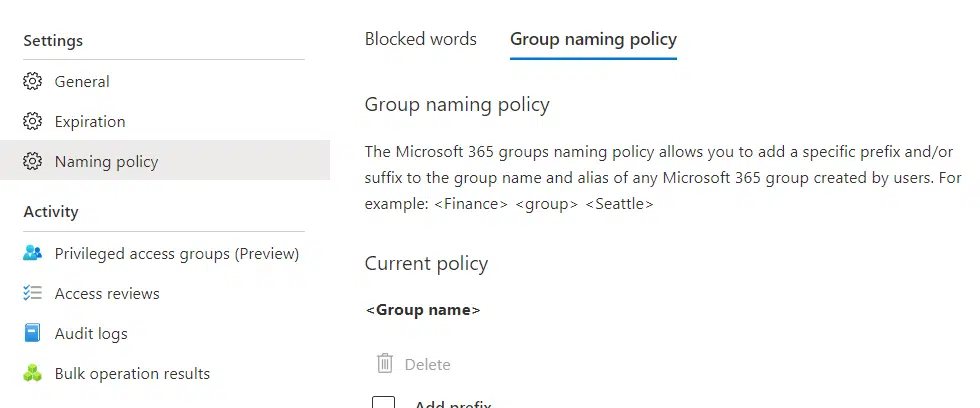
There are two primary benefits to creating a group naming policy:
- Prevent sprawl since the user has to be specific with the team’s name as well as prevent duplication with an existing team.
- Simplify the navigation in teams and make it easier to find a specific team
The team name matches the group name, so changes to one affect the other.
👉 Related: How to Create a Microsoft 365 Group: The Ultimate List
Use Microsoft 365 templates
There are templates that users can use to have a clear picture of what features they might need.
If you create a new team in Microsoft Teams, you will see the following screen:
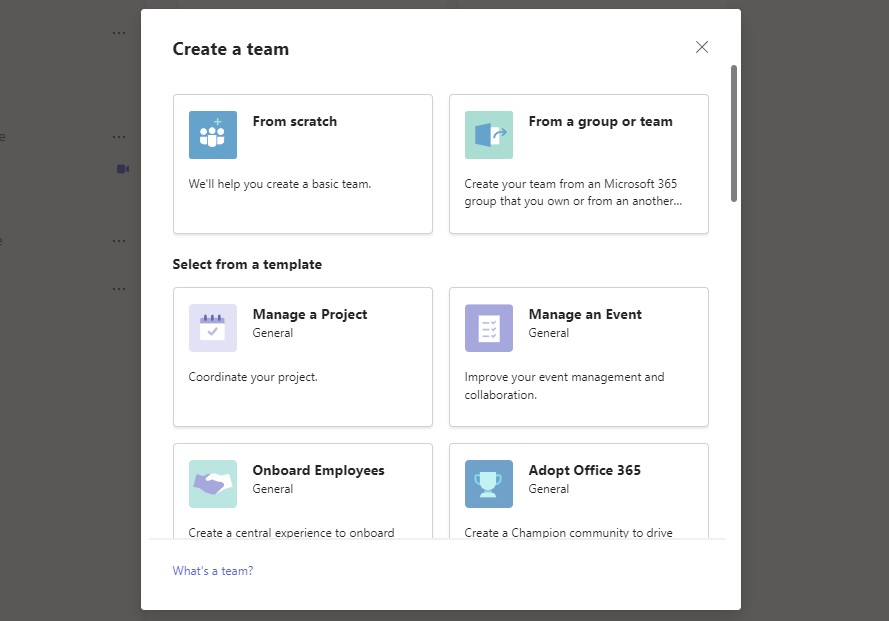
👉 Related: Microsoft Teams Pre-Built Templates: The Beginner’s Guide
The template you choose here will also apply to the SharePoint site collection that gets created together with the new team.
For example, if you choose the option to manage a project, apps like issue tracker and project tracker also get installed:
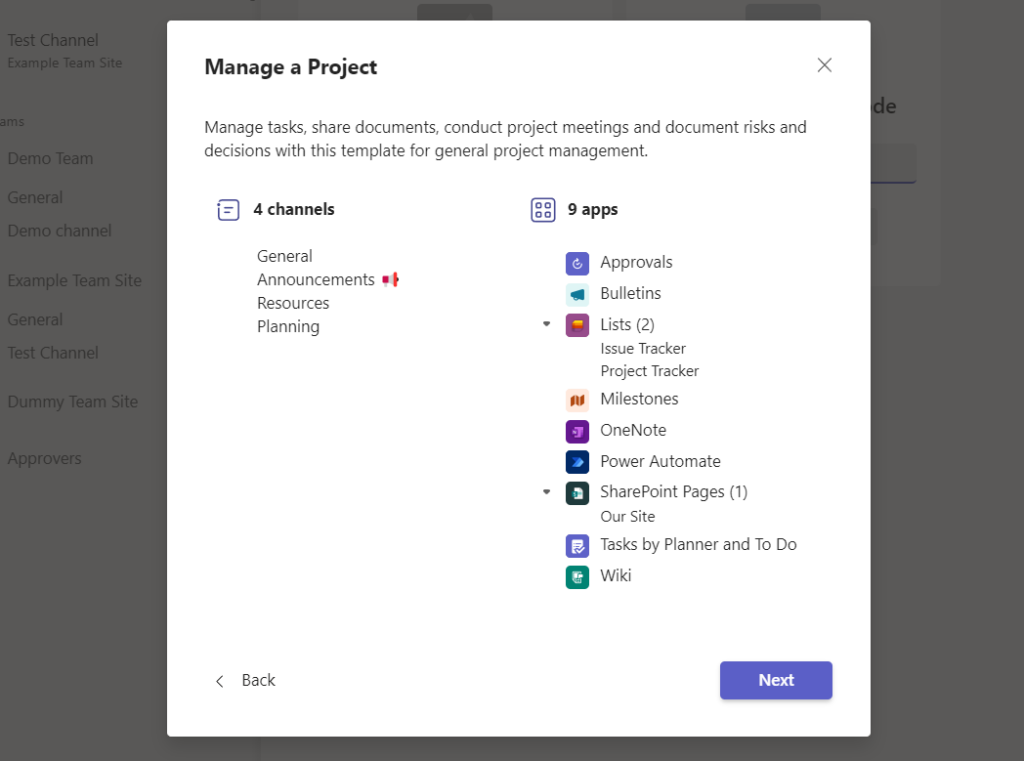
Other examples of templates you can use include:
- Manage an event
- Organize help desk
- Manage a store
- Quality and safety
- Frontline collaboration
👉 Related: How to Create a Team in Microsoft Teams
Create a sensitive data classification scheme
Part of creating a comprehensive lifecycle management plan is to create a method to classify sensitive data.
Even from the start, you need to protect sensitive data — and to do that, users have to know what information is classified as sensitive.
Here are some guide questions when creating the scheme:
- What information do you deem important to keep?
- Where can you find that information?
- Who can access that information? (Or what kind of users can access that information)
- How do you use sensitive information or data?
- What level of protection do those data need?
Teaching your users about sensitive data is important as they are the ones who deal with data on a daily basis.
This is why I recommend this one as part of Microsoft Teams security best practices in compliance and governance.
👉 Related: Microsoft Teams Security Best Practices: Compliance & Governance
How to manage the middle phase
The middle phase refers to the time when there is an activity happening all over Microsoft Teams.
Users may want to experiment with the features of Teams and test its limits on how well they can use it for collaboration.
Unfortunately, mistakes happen.
You can’t fully control what they will do even if you create a manual for them and hold countless training. 😅
Microsoft Teams lifecycle management will kick in to help you understand the errors that happened and how to troubleshoot them.
Configure identity governance policies
There are two important components in identity governance that could help in lifecycle management:
- Entitlement management
- Access reviews
To access any of them, go to Azure AD > Identity Governance:
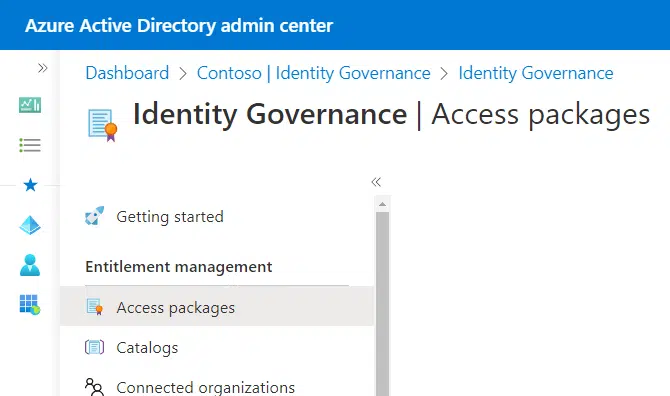
This can help you manage the access lifecycle by automating access assignments, reviews, and workflows.
It’s an under-used feature that offers you the ability to create access packages that are like bundles of accesses for a user.
The second one, access reviews, enables you to check and control which users have access to which resources.
Using access reviews can help you manage guest access as well as those employees who have already left the organization.
⚠️ Note: Entitlement management requires either an Azure AD Premium P2 license or an Enterprise Mobility + Security (EMS) E5 license.
Monitor teams and users
Since there are a lot of activities that happen at this phase, it’s important to regularly review and monitor teams and users.
Specifically, Teams allow communication and collaboration with external users, which is both a useful and a risky feature.
Remember that users can invite other people who aren’t part of your organization into a team and can chat with other users.
Fortunately, Microsoft Teams have a robust review and monitoring tool. You can head over to the admin center and manage teams:
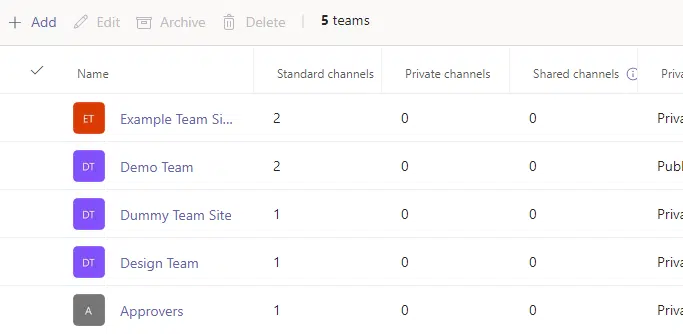
You can then click on individual teams to check the users and see who the guests are on each team.
However, if you want to see which files were shared with external users, you need to check in with your IT teams to run a report.
By the way, when checking individual teams, check if they have team owners (which are called orphaned teams).
This happens when a user who is a team owner leaves the company. For this, you need to make sure that another user could manage the team.
How to manage the end phase
If there’s a beginning, there’s also an end. This phase refers to the last stage when the team has already served its use.
A comprehensive lifecycle management plan should include how to properly archive a team to avoid sprawl in the tenant.
Create a team expiration date
The best way to battle empty teams is to set an expiration date. It works great even for those teams that don’t have a set timeline.
To create an expiration date, go to Azure AD > Groups > Expiration:

During the setup, you can configure the options to:
- Specify the lifetime in days
- Contact person for groups without owners
- Which groups the policy applies
For groups created in Microsoft Teams, their team owners will receive an email and a notification to renew the team.
For the notifications:
- The first notification will come 30 days before the expiration date
- The last notification will come 15 days before the e-date if the group wasn’t renewed
On the bright side, in case the team owner wasn’t able to renew the team, the team owner can restore it through the admin center within 30 days after it expired.
👉 Related: Types of Groups in Microsoft 365: Comparing Groups
Create retention policies
For the files and documents shared within the Microsoft Teams environment, you can create a retention policy.
The feature is found in the compliance center, which you can access through the app launcher.
Once there, go to data lifecycle management > Microsoft 365 > retention policies tab. Click the new retention policy button:
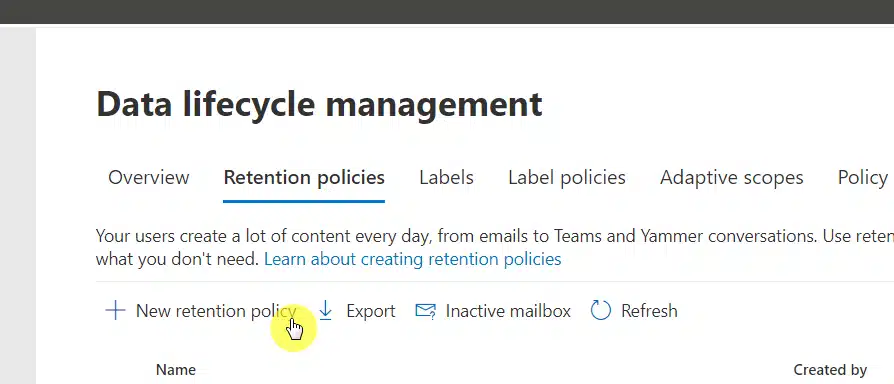
For the settings, make sure to check the option for teams channel messages and team chats:

You will then be able to assign a specific action further down the steps:
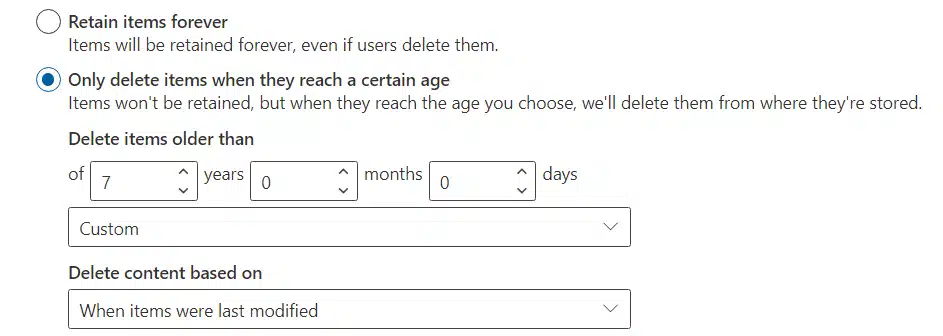
👉 Related: Admin Guide: How to Create a SharePoint Retention Policy
Implementing Microsoft Teams lifecycle management
All the methods and tools mentioned here cover the whole lifecycle management of Microsoft Teams, from start to end.
Don’t forget to implement it despite how useful Microsoft Teams is to your company or organization.
What are your thoughts regarding the lifecycle management tools available in Teams? Share your ideas in the comments.
For business inquiries, kindly send me a message using the form on this page — I’ll get back to you as soon as possible.