Last Updated on March 19, 2024
Using web parts to make your SharePoint page appealing is a great idea.
There are a lot of ways to make your SharePoint web pages engaging and interactive, and one interesting way to do this is by integrating Twitter.
In this article, I will show you how to embed a Twitter feed to a SharePoint modern site easily.
Let’s get started.
Why add a Twitter feed to your SharePoint site?
There are many different reasons why integrating Twitter can help your SharePoint page
One, by effectively adding the Twitter widget to your SharePoint page, you can use it to show up-to-date tweets from informative sources that can reinforce the purpose of your site.
Another is that you might want to use a motivational tweet from a prominent figure.
There are a lot more reasons why, but let’s get started with how you can do it.
Sign up for exclusive updates, tips, and strategies
How to add Twitter web part
The first thing to do is enter the editing mode in SharePoint.
Make sure you’re on the page where you want to add the Twitter web part and click on the Edit button in the upper-right corner of the page.
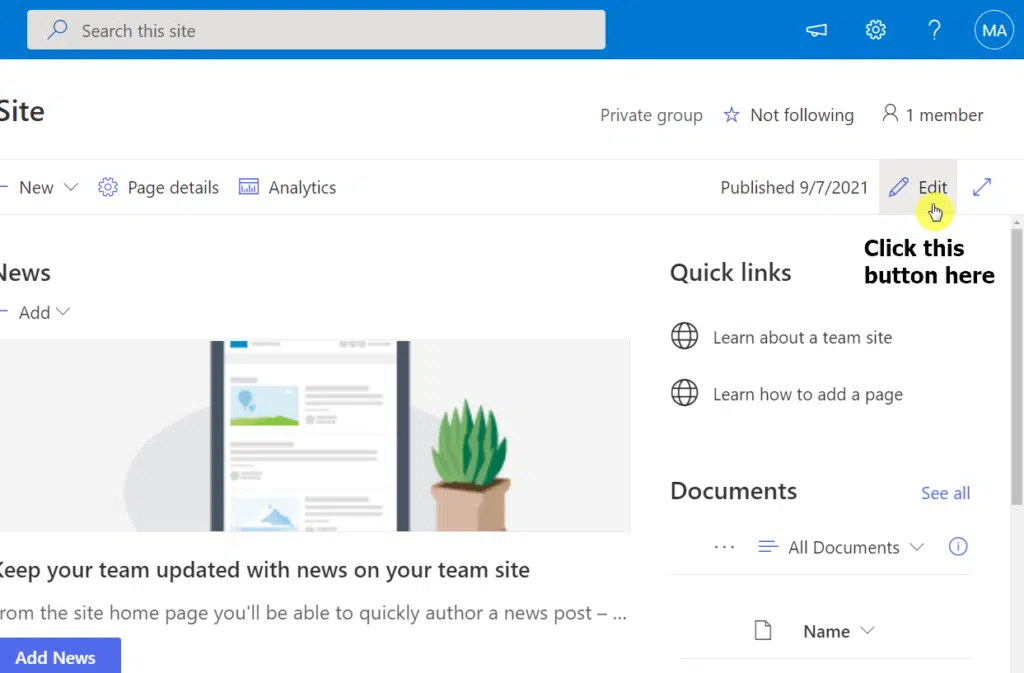
Go to where you want to insert or add the Twitter feed and click on the plus button in between the elements.
Then, find and select the Twitter web part.
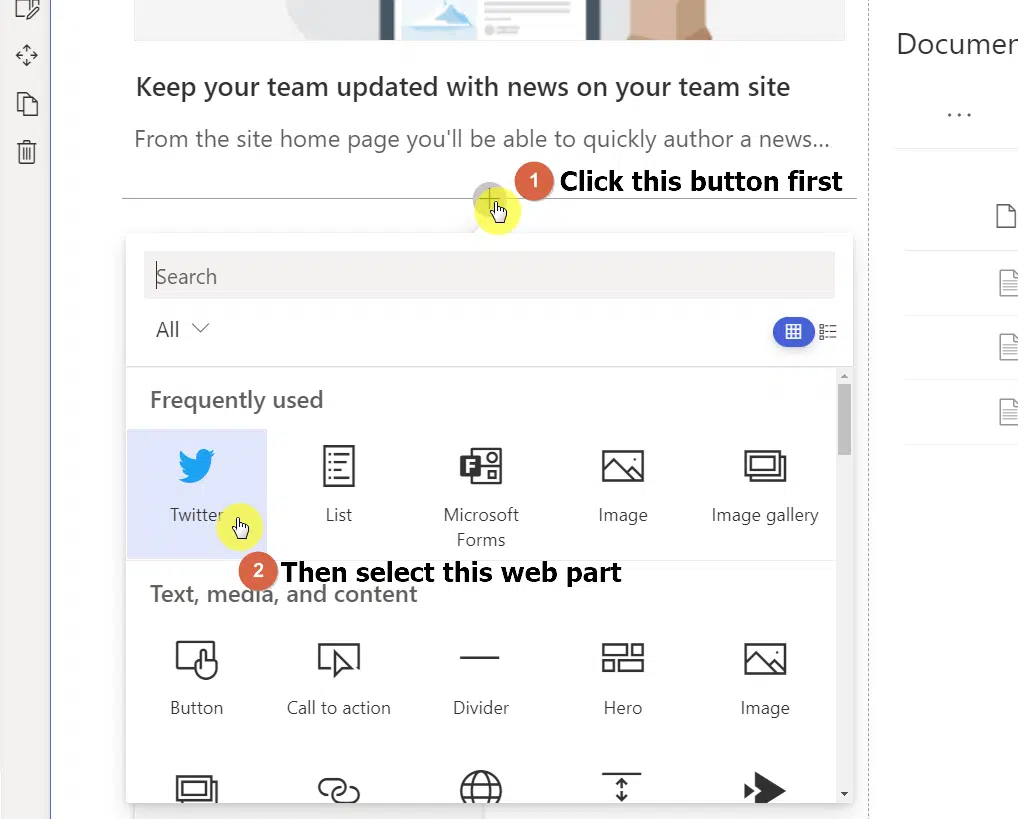
Once you click the Twitter widget icon, a panel will open on the right side to allow you to customize the web part.
There are two ways you can add a Twitter post: through a username or with a link.
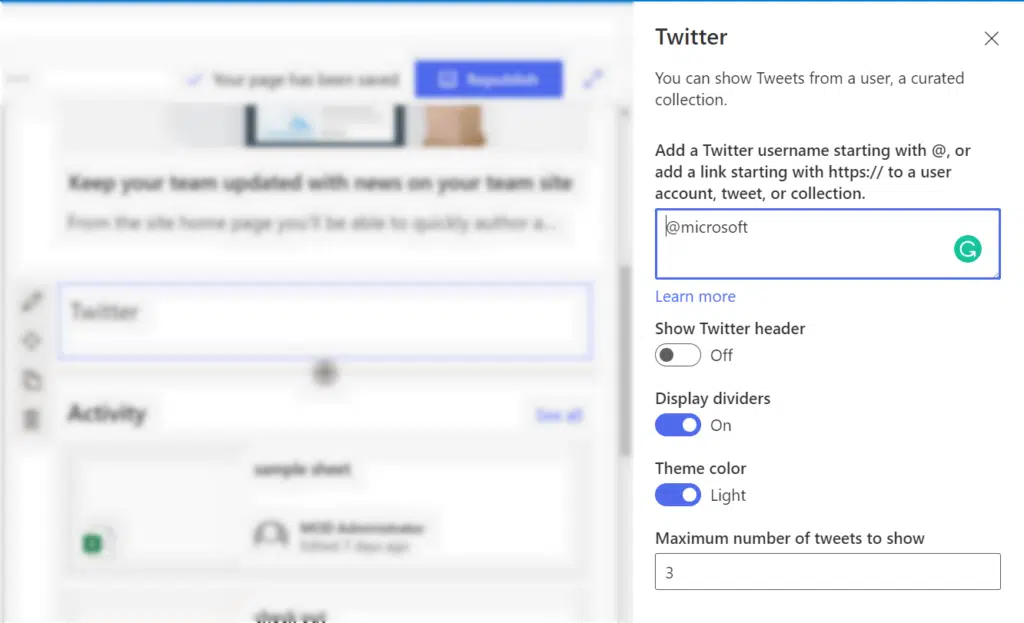
Most of the options are for aesthetics, but the last part allows you to customize how many tweets will show in the feed.
When using the username option, the widget will automatically show the latest tweets made by the Twitter username you indicated.
On the other hand, the address option places a specific account, tweet, or collection.
When you use the link to a specific post, the widget will display the post as it is.
But you can show results from a collection of Tweets that you curate and manage by using the web address of that Tweet collection.
That’s it! If you got more questions about adding a Twitter feed or about web parts in general, feel free to comment them down.
For inquiries and other concerns, send me a message on my contact page and I’ll get back to you as soon as possible.

