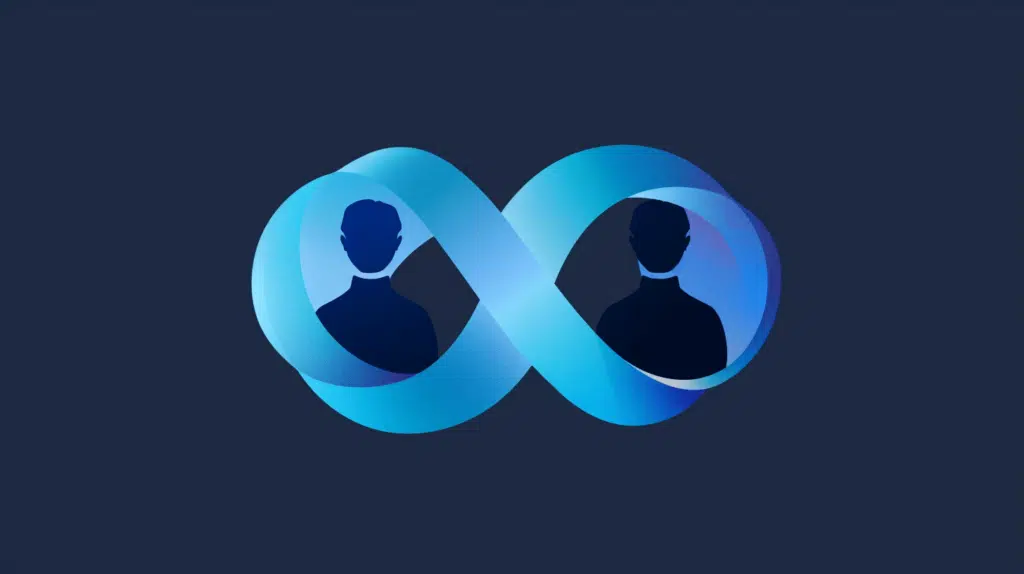Last Updated on July 25, 2024
Can’t find the default groups?
In this guide, I will walk you through the steps of creating the default groups in SharePoint Online.
Let’s get started.
Table of Contents:
Basically, these groups are collections of users that allow you to manage SharePoint permissions efficiently on a site.
That’s because each group (including custom groups) has its own default permission levels.
The default groups are the following:
- Owners: Have full control over the site and its contents.
- Members: Can add, edit, and delete content but cannot change site settings.
- Visitors: Can view content but cannot make changes.
These groups help control who can access certain content and what actions they can perform on SharePoint sites.
You can actually use these groups to assign permission to multiple users at once, which is easier to manage.
⚠️ Note: The problem though is that when you create a site programmatically, these default groups aren’t created.
👉 Related: How to Create a New Group in SharePoint: The Complete Guide
Sign up for exclusive updates, tips, and strategies
How to Create the Default Groups
Fortunately, it’s not really that hard to create the default SharePoint groups.
Step 1: Go to the permsetup page
If you want to create them through the user interface, you simply need to modify the site URL and add:
/_layouts/15/permsetup.aspx.
For example, if the SharePoint site was https://mrsharepoint.sharepoint.com/sites/HumanResources, then it would be:
https://mrsharepoint.sharepoint.com/sites/HumanResources/_layouts/15/permsetup.aspx
Nice! 🙂
Step 2: Set up the groups
You will be brought to a page where you can set up groups for the site collection.
It looks like this:
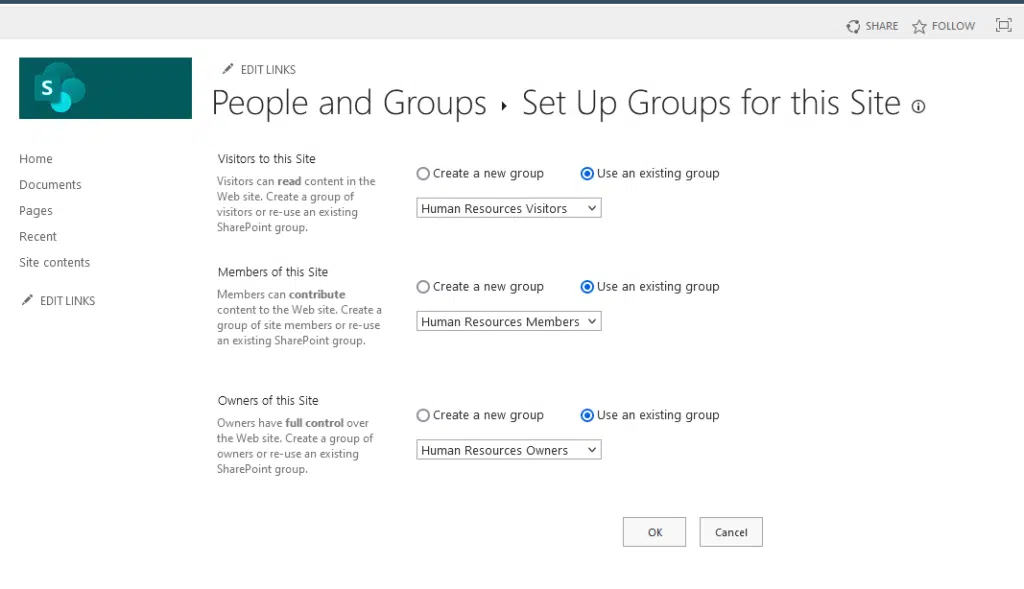
If you don’t have any of the groups here, select the “create a new group” option and press the OK button.
Or, if there’s only one missing default group, you can also create that easily here.
That’s it! 🙂
👉 Related: How to Restore the Default SharePoint Groups for a SharePoint Site
SharePoint groups make permission management and access control easier.
But don’t forget to regularly review and update SharePoint group memberships to ensure that site permissions are up to date.
Anyway, got any questions about creating the default groups in SharePoint Online? Let me know.
For any business-related queries or concerns, contact me through the contact form. I always reply. 🙂