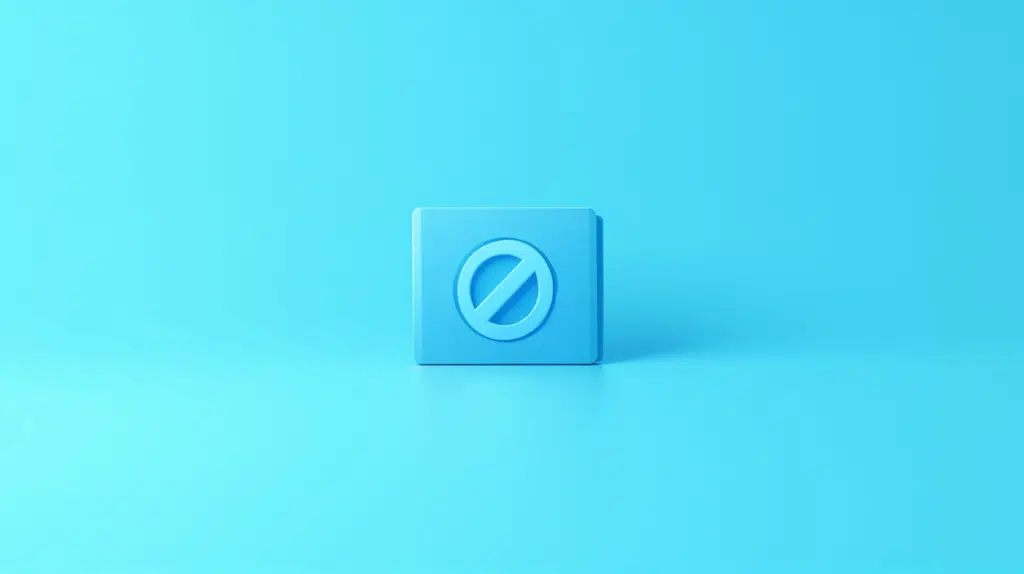Last Updated on February 21, 2025
Having problems with subsites?
In this guide, let’s talk about how to disable subsite creation in SharePoint Online.
Let’s get started.
Table of Contents:
What is a subsite?
A subsite in SharePoint Online is simply a smaller site created within a top-level site.
It inherits permissions, settings, and navigation from its parent site.

Here are some key aspects of subsites:
- Subsites exist within a parent site (nested)
- They can inherit or have unique permissions from the main site
- Admins can apply different themes, pages, and settings
Subsites were widely used before in the classic SharePoint, but they’re now less favored.
The reason is that Microsoft promotes a flat architecture using site collections and hub sites instead of subsites.
In a way, subsites offer a structured navigation, but they can also lead to complex management issues.
Sign up for exclusive updates, tips, and strategies
Reasons to Disable Subsite Creation
Because of the new features, not having subsites and nested sites can actually help keep things organized.
Some reasons for turning off subsite creation include:
- Creating a simpler site structure for even better navigation
- Microsoft recommends hub sites for flexibility
- Too many subsites can be difficult to maintain
- Unique permissions on subsites can be security risks
When you disable subsite creation, you also prevent users from building outdated structures.
The best way forward is to create standalone site collections, and then link them to hub sites when necessary.
How to Disable Subsite Creation
Fortunately, disabling subsite creation is straightforward and can be done in the SharePoint admin center.
Follow these steps:
On any page in Microsoft 365, click the app launcher on the upper-left side of the page then select the “Admin” button.
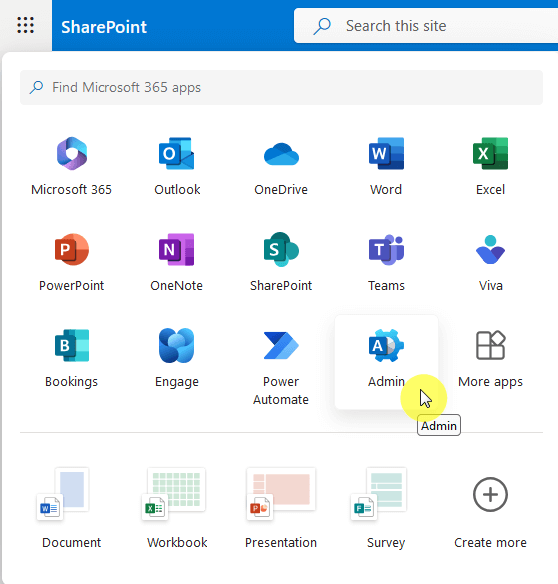
This will bring you to the Microsoft 365 admin center.
Show all the options available on the left panel and then click the option for “SharePoint” under admin centers.

Nice! 🙂
Step 2: Go to the Classic Settings Page
On the left panel, click Settings, and on the next page, find the link to go to the classic settings page.
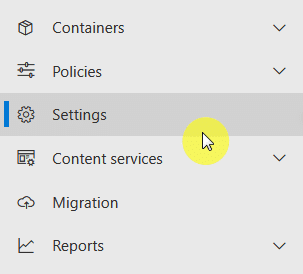
This will open a classic-looking page.
Step 3: Disable Subsite Creation
All you need to do from here is to scroll down a little until you see the options for subsite creation.
Select Disable subsite creation for all sites and click the OK button at the bottom of the page.
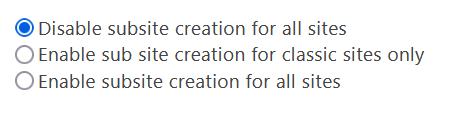
After saving the changes, you won’t see the option to create a new subsite on the site contents page on any site collection.
How to Revert the Changes
Thankfully, reverting the settings is easy.
Just visit the subsite creation options again and this time, select the Enable subsite creation for all sites option.
Do you have any questions about how to disable the subsite creation? Let me know below.
For any other concerns or inquiries, please head over to the site’s contact page. I’ll get back to you asap.