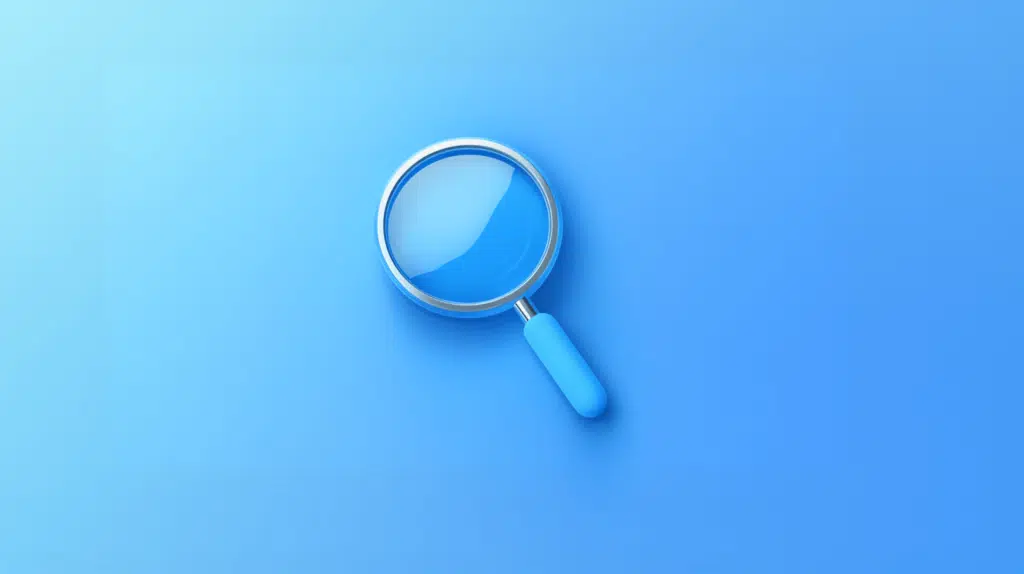Last Updated on January 24, 2025
Want to clear your history in SharePoint search?
In this guide, you will learn how to easily clear the search history in SharePoint and the whole of Microsoft 365.
Let’s get started!
Table of Contents:
How Search History Works
The search history is there to provide quick access to previously searched terms and relevant content.
Whatever you searched before, it will show up in the search history dropdown as you can see here:
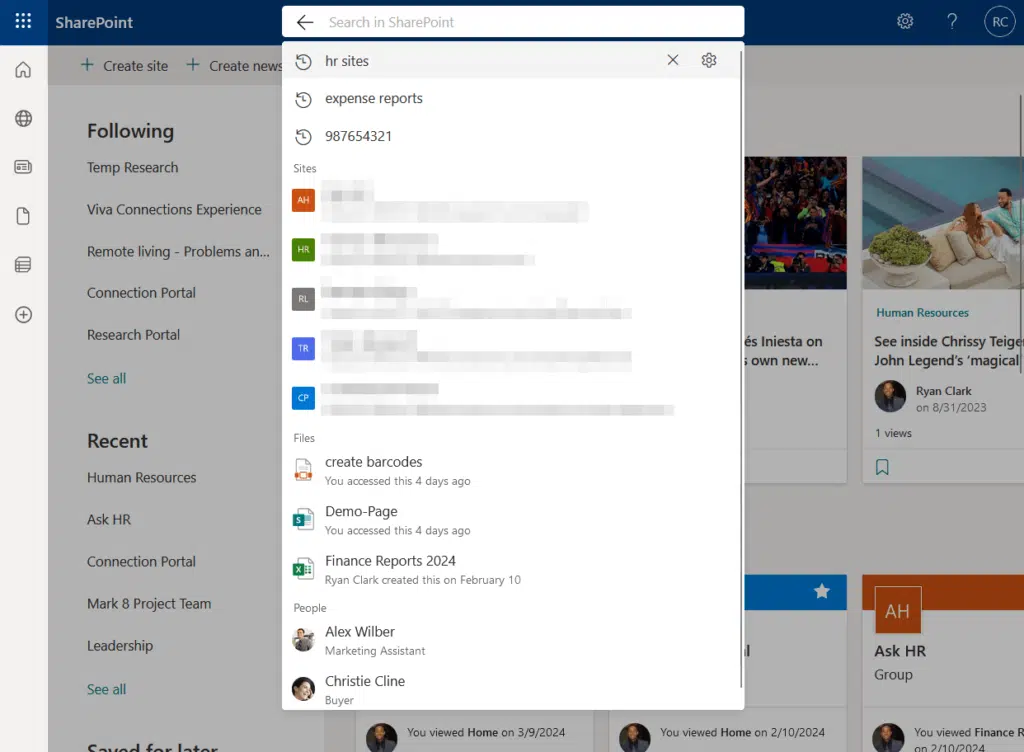
So far, this only shows on the start page since the search bar in individual sites prioritizes in-site searches.
Basically, the search engine history tracks and stores the keywords and phrases entered into the search bar for search suggestions.
The purpose of this is simple:
As users interact with the platform more, the history becomes increasingly tailored to their needs within SharePoint.
👉 Related: How Does SharePoint Search Work: The Beginner’s Search Guide
Sign up for exclusive updates, tips, and strategies
The good part here is that clearing SharePoint’s search history is a similar experience to clearing your browsing history.
1. Go to your Microsoft 365 account
From any SharePoint Online page:
- Click on your name in the upper-right corner
- Hit the view account button
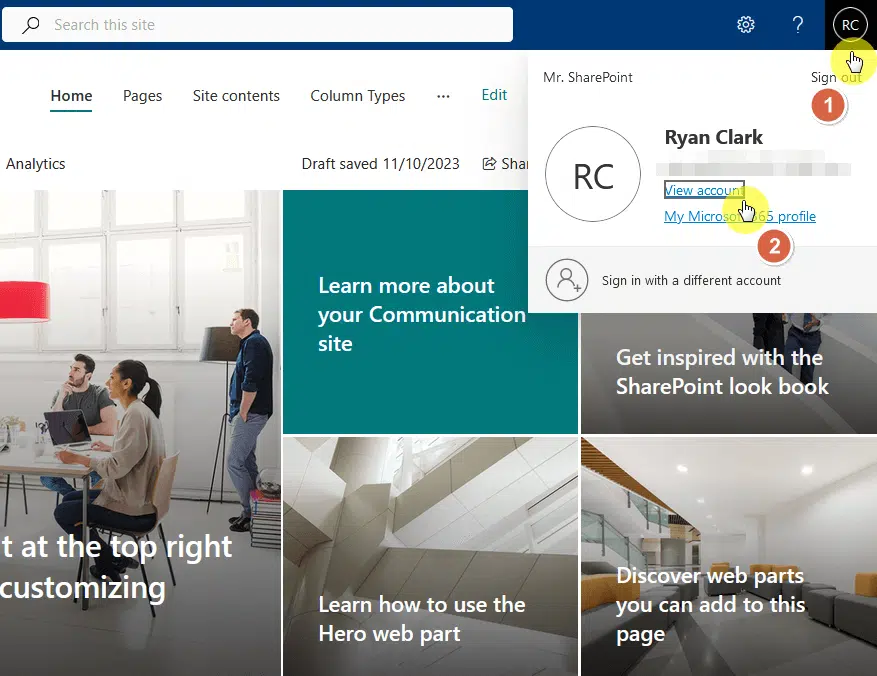
This will open another tab in your browser.
2. Find settings and privacy
You can manage your Microsoft 365 account from this page.
To proceed:
- Click settings and privacy from the left-hand panel
- Go to the privacy tab
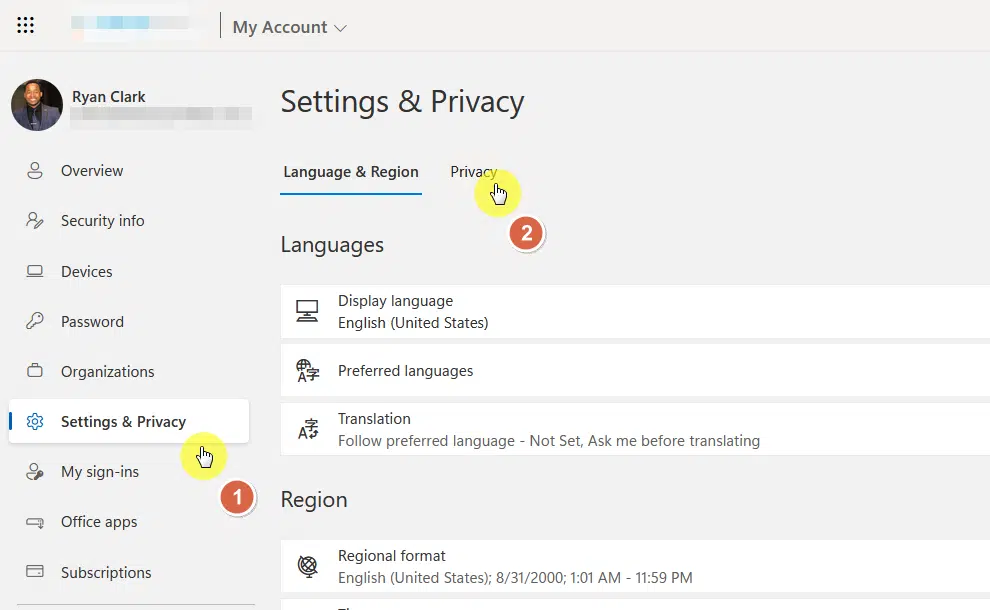
This will open the privacy settings of your account.
Note that what we’re about to do here is different than removing search results in SharePoint from the admin center.
3. Clear the search history
From here, open the data options section.
There are two buttons there:
- Clear history
- Download history
Click the clear history button to clear out your search history in SharePoint Online and whole Microsoft services.
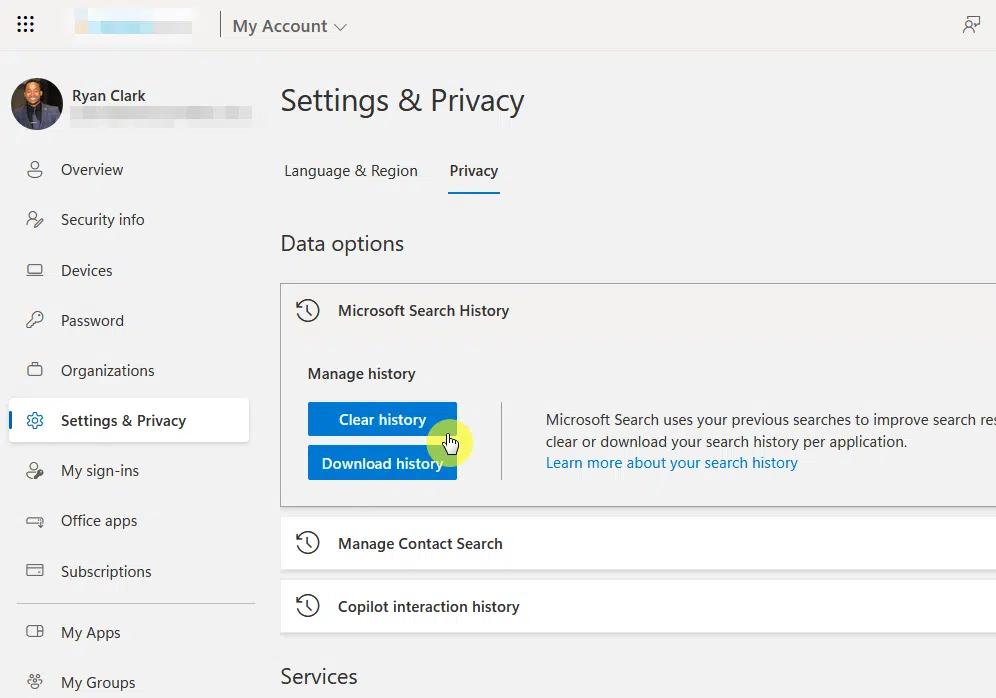
After that, a window will appear where you can select which history to clear (usually Outlook or SharePoint and Office.com).
By the way, the download history button will allow you to download your search history for both Outlook and SharePoint.
👉 Related: SharePoint Search Levels: How to Search in SharePoint Online
Why clear the search history at all?
Well, there are a few reasons why you should clear your history despite the personalization advantages:
- Improve privacy and efficiency of search functionalities
- Remove outdated or irrelevant search suggestions
- Protect sensitive information
That last part is a bit obvious since you may inadvertently expose that information through search terms.
By the way, your search history is available only to you and not shared with any other user in your organization.
Got any questions about clearing SharePoint search history? If so, feel free to leave a comment below.
For any business-related queries or concerns, kindly reach out using the contact form. I’ll reply asap. 🙂