Last Updated on March 14, 2025
Feel like your intranet is slowing down?
In this guide, let’s talk about what you can do to optimize SharePoint performance and speed.
Let’s get started.
Table of Contents:
Common Challenges Affecting Speed and UX
Slowing down has more effects than users losing their patience. 😓
Improving SharePoint performance and user experience can be a bit challenging due to several performance issues.
Some of these are:
- Too many items in a library can slow down performance
- Overly intricate permissions structure
- Too many custom scripts or third-party apps
- Poor network conditions causing delay
- Inefficient search configurations
Some of the items here you can address directly, like organizing large libraries into smaller ones to improve load times.
But if you don’t act fast enough, it can get a little complicated, like hitting the 5,000-item limit threshold in libraries.
The libraries would still keep working (they can store millions of items), but it will be more difficult to organize them.
Sign up for exclusive updates, tips, and strategies
How to Optimize SPO SPeed
The good news here is that there are still things you can do as long as SharePoint Online is still running.
1. Implement Proactive Monitoring
Proactive monitoring means continuously tracking your SPO performance to catch issues before they can affect users.
Like instead of waiting for complaints about slow load times or errors, you use tools and analytics to identify and fix those issues.
This can include:
- Built-in SharePoint reports
- Setting up alerts
- Running regular SharePoint Online performance tests
- Monitoring third-party integrations
For example, you can check the site usage analytics to see trends that can hint at slow-loading sites if the engagement drops.
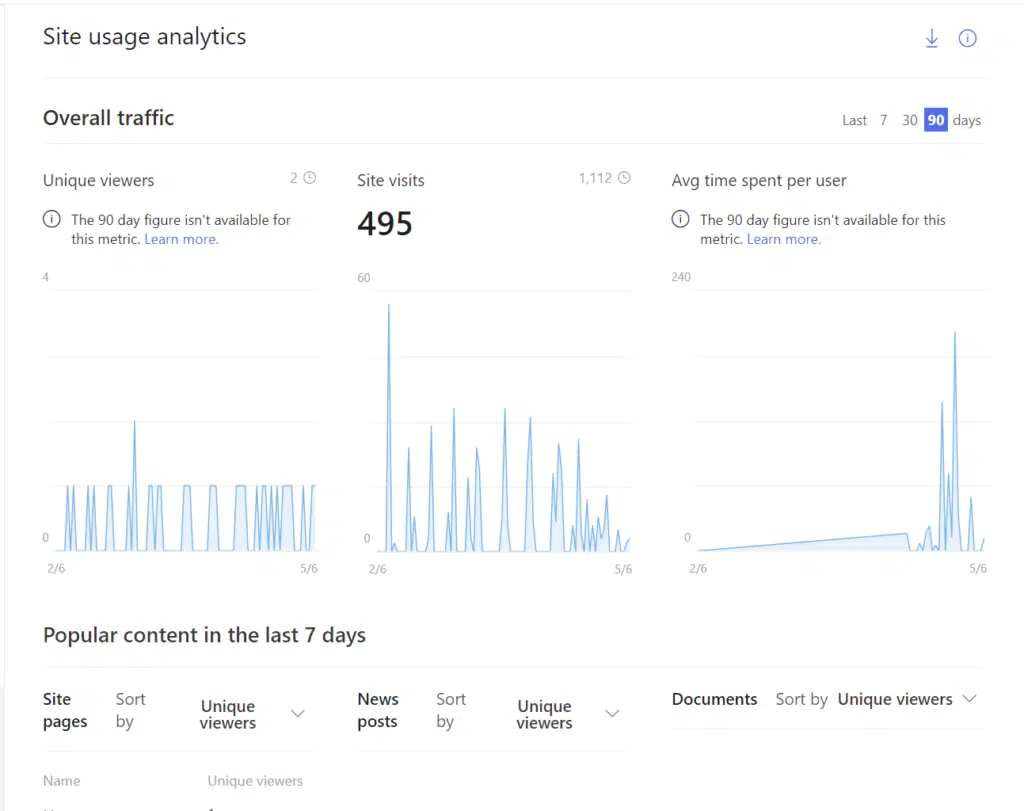
Unfortunately, though, you won’t find a specific or dedicated “page load speed” report tool in SharePoint Online.
But what you can do is use a tool like the Page diagnostics for SharePoint add-on to identify slow-loading pages.
If you know your way around the developer tools in your browser, you can check there see how long it takes to load elements.
2. Optimize Images and Media Files
Images and media files have a direct impact on performance because they affect page load times, bandwidth usage, and responsiveness.
You can optimize them by:
- Resizing them before uploading
- Compressing image files
- Choosing appropriate file formats
- Using content delivery networks
At the very least, run your images first through a tool like TinyPNG to reduce their file sizes without affecting/compromising quality.
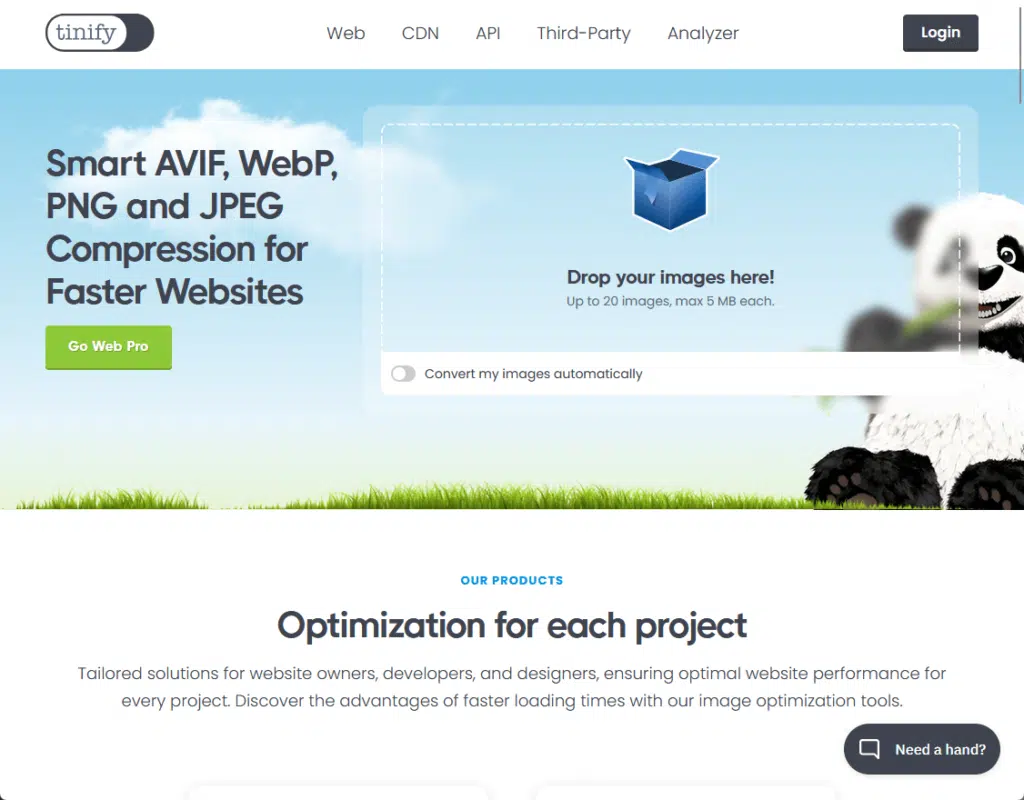
As for file formats, it may not be obvious, but they can affect file sizes because they use different compression techniques.
If the images come from you, the best format to use is WebP as they’re smaller than JPEG and PNG but still has high quality.
Avoid, when possible, BMP and TIFF image formats since they have huge file sizes and aren’t optimized for web use.
3. Manage Customizations and Third-Party Integrations
If you have added customizations and integrations, their extra scripts, requests, and processing time can affect SPO speed.
For example, if you have external tools like CRM or workflow apps, their frequent data requests to SPO can cause delays.
Here’s what I recommend you do:
- Define guidelines for customizations
- Develop client-side customizations using SPFx
- Use Microsoft Power Platform like Power Automate
- Conduct comprehensive testing in a staging SharePoint environment
The best is to use the SharePoint Framework (SPFx) for custom development as it ensures better performance and compatibility.
But if it can’t be helped, at the very least, you must include in the guideline to use lightweight JavaScript libraries.
The developers must avoid loading large frameworks and unnecessary DOM manipulations that block rendering.
4. Use Content Delivery Networks (CDNs)
The magic of CDNs is that they cache and deliver static assets (images, CSS, videos, etc.) from servers closer to the user.
In effect, this will reduce load times, bandwidth usage, and latency, so there’s a smoother and faster user experience.
Technically, there’s a built-in Microsoft 365 CDN, though it’s not enabled by default and can be activated through PowerShell.
Here’s an example of a command you can use:
Connect-SPOService -Url https://yourtenant-admin.sharepoint.com
Set-SPOTenantCdnEnabled -CdnType Public -Enable $true
Add-SPOTenantCdnOrigin -CdnType Public -OriginUrl sites/mysite/Style LibraryYou also need to specify whether to use public or private CDN and specify which libraries or folders to serve assets through the CDN.
If you want to do this, kindly check the official documentation for using CDN with SPO and enabling Microsoft 365 CDN.
You can also use external CDNs like Azure CDN, Cloudflare, AWS CloudFront, etc. instead of Microsoft 365 CDN.
The key is to use absolute URLs to reference the CDN-hosted files in SharePoint pages and web parts to offload requests.
Navigation structures refer to the way users move through the SharePoint site to find pages, documents, and information.
This refers to:
- Site navigation (top navigation and left navigation)
- Hub site navigation
- Mega menus
- Breadcrumbs and search-driven navigation
Having a well-designed navigation structure can make SPO faster, easier to use, and more organized.
For example, when users need fewer clicks, users will spend less time waiting for pages to load, which improves UX.
Because of this, it’s better to avoid deep folder structures and excessive navigation layers to prevent slow server responses.
SharePoint also pushes for a flat information infrastructure to reduce unnecessary requests to SharePoint’s database.
Final Words
After doing the steps here, I recommend that you focus on continuous optimization.
SharePoint Online evolves, and so do user needs, so regularly review performance and remove outdated content.
Small tweaks over time can keep your environment running smoothly, it’s not a one-time fix but ongoing work.
Do you have any questions about how to optimize your SharePoint Online speed? Let me know below.
For any business-related queries or concerns, contact me through the contact form. I always reply. 🙂

