Last Updated on December 14, 2024
Can’t find its desktop app?
In this guide, let’s talk about whether or not SharePoint has a desktop, and what to do if it doesn’t.
Let’s get started.
Table of Contents:
Unfortunately, SharePoint doesn’t have a standalone desktop app.
Instead, its design enables you to:
- Supports file synchronization with OneDrive for offline access to files
- Easily open and edit documents in desktop programs like Word or Excel
- Provide modern functionality with its web-based interface
With these, SharePoint is built to integrate smoothly with your desktop environment through other tools and features.
This approach lets SharePoint adapt to various workflows without requiring a dedicated application (still convenient).
Here are some options and workarounds you can implement:
Sign up for exclusive updates, tips, and strategies
If you’re thinking about a desktop app for offline purposes, then using OneDrive to sync SharePoint files is the answer.
This is because you can use your files directly from your desktop so you can still manage files offline and update them.

Here’s how syncing works:
- Connect OneDrive to your SharePoint library
- Your SharePoint folders appear as local folders on your computer
- Any changes you make are mirrored on SharePoint, ensuring files stay in sync
As you can see in the screenshot earlier, there’s a “Sync” button on document libraries that you can click.
This method is user-friendly and eliminates the need to repeatedly open SharePoint through a web browser.
It’s especially useful for those who frequently edit files and need quick access on their desktop.
👉 Related: How to Set Up SharePoint Sync to PC: The Beginner’s Guide
Well, I dare say that SharePoint’s main selling point, intranets, is used intuitively with a browser.
On the bright side, SharePoint Online works seamlessly with modern browsers like Microsoft Edge, Chrome, and Firefox.
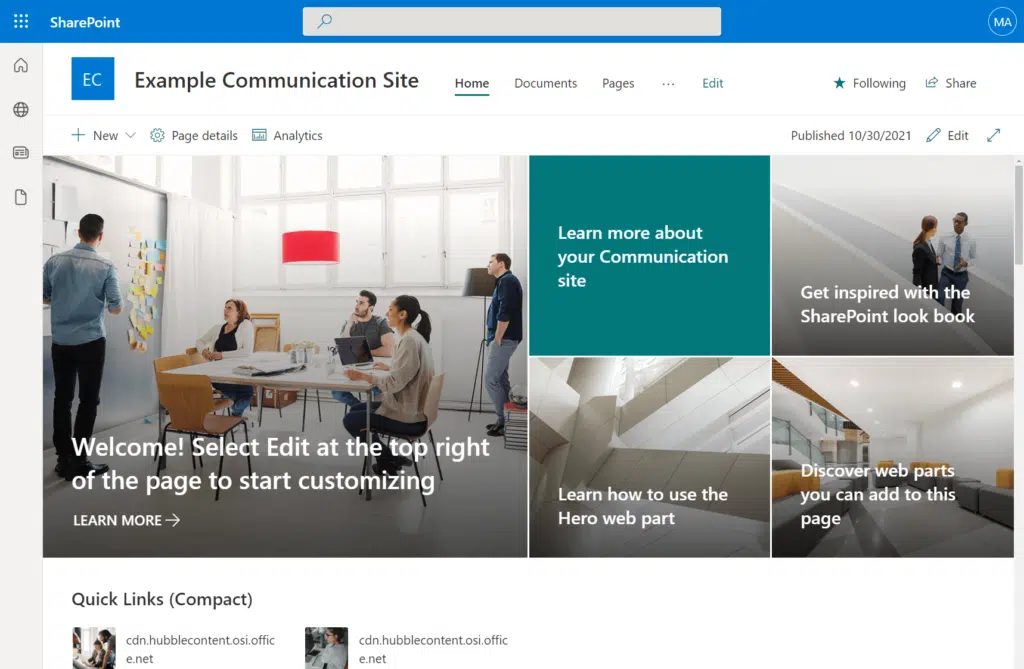
Key features available through the browser:
- View and manage document libraries
- Use advanced tools for collaboration and sharing
- Open files directly in desktop apps or web-based versions like Word Online
Web browsers provide full functionality, including updates to SharePoint features.
They allow access from any device, and since SharePoint is now mobile-ready, it also looks really good on smaller devices.
👉 Related: Online SharePoint Modern Experience: Introductory Guide
Option 3: Open Files in Desktop Applications
As I mentioned earlier, SharePoint makes it simple to open and edit files directly in desktop Office applications.
There’s literally an “Open in app” option in document libraries when opening a file:
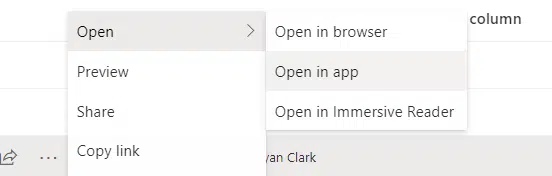
This option is ideal for those who prefer the advanced tools available in desktop apps over web-based editors.
Here’s how it works:
- Select a file in your SharePoint library
- Choose the “Open in app” option
- The file opens in its respective desktop application for editing
This feature ensures your changes are automatically saved back to SharePoint, maintaining version control and collaboration.
It’s a convenient way to work on documents with full desktop functionality while staying connected to SharePoint’s cloud-based environment.
And if you want, you can set this to open all Office documents with their respective desktop applications by default.
👉 Related: How to Make Office Files Open in Their Desktop App by Default
Do you have any questions about SharePoint not having a desktop app? Let me know below.
For any business-related queries or concerns, contact me through the contact form. I always reply. 🙂

