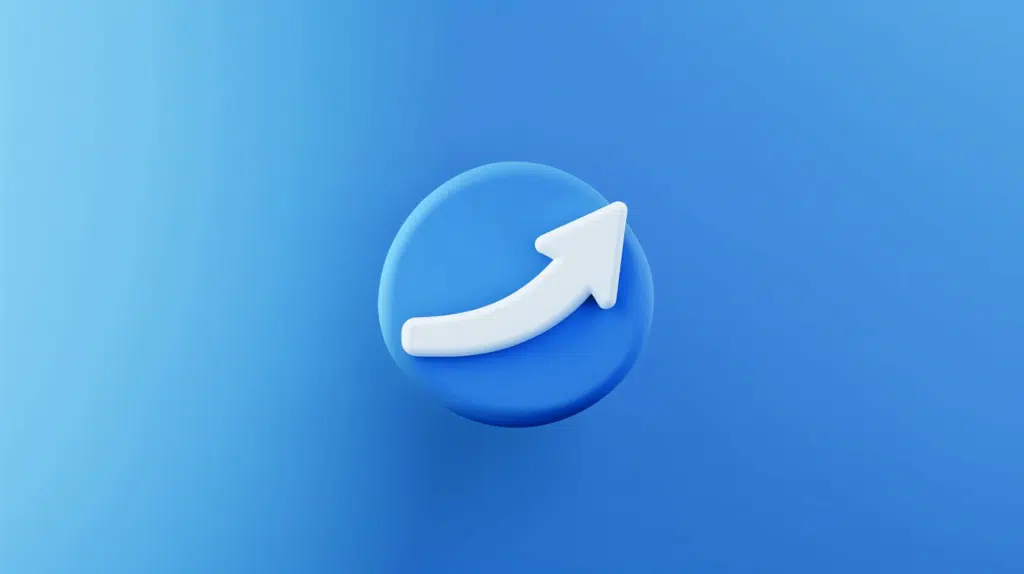Last Updated on March 14, 2025
Need to share a site with someone outside your organization?
In this guide, I will show you how you can easily share a SharePoint site with external users.
Let’s get started.
Table of Contents:
How does external sharing work?
As it implies, external sharing lets you collaborate with people outside your organization.
This feature allows users to share sites, files, or folders with external users, like clients or partners, securely.
Here are key points about how it works:
- External users can access shared content via a Microsoft account or a one-time verification code.
- Share specific items or entire sites with view-only or edit rights.
- You can limit access by setting expiration dates or restricting sharing to certain domains.
Normally, external users can only see what they’ve been given explicit access to, and they cannot browse other content.
But when you invite them to a site, they will be able to view the whole site, which is why they need to use an account.
On the other hand, individual content, like specific pages, lists, and files, can be set to be shared with only a link.
👉 Related: Do Outside Users in SharePoint Need Microsoft License (Nope)
Sign up for exclusive updates, tips, and strategies
Inviting External Users to a Team Site
It’s likely that the site you will be sharing is a SharePoint team site, which is used to collaborate with other people.
To do it, head over to the team site, click the gear icon, and then select the “Site permissions” option:
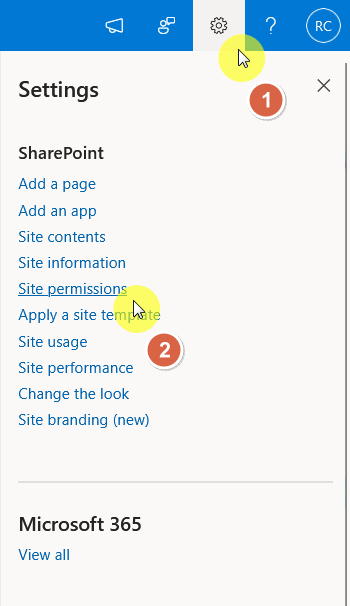
Click the “Add members” button and you will have 2 choices:
- Add members to group
- Share site only
Select the “Share site” option:
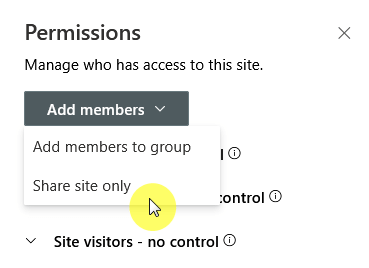
Technically, you can use the “Add members to group” option, but you will need to go to Outlook to invite external guests.
If your goal is to share the SharePoint site externally, then the “Share site only” option will suffice.
Anyway, on the next page, type the email address of the external users and decide the role:

Click the “Add” button below the screen to share access with the user and they will then receive an email with a link to the site.
👉 Related: How to Create SharePoint Team Site: Beginner’s Guide
Inviting External Users to a Communication Site
There are also scenarios where you might need to share a communication site with external users for collaboration purposes.
Similarly, access the site, click on the gear icon, select the “Site permissions” option, then the “Share site” button:
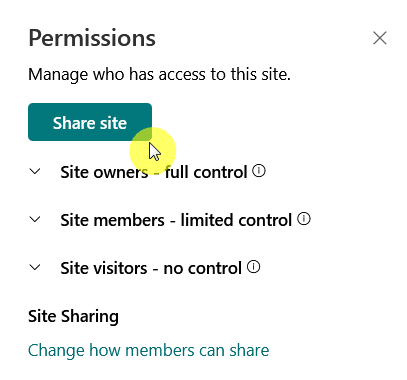
After that, you will be able to add the email address of the external user.
Similar to team sites, you can also choose their access level (by default, the access level is set to “read”).
Like this:
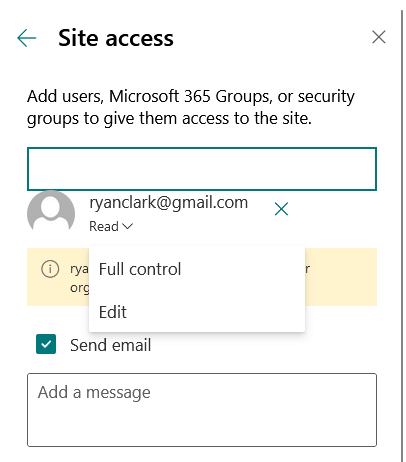
Click the “Add” button to send an email invitation to the user where they need to log in using a Microsoft account.
Naturally, the Microsoft account must be using their email address, and it doesn’t have to be your organization’s domain.
👉 Related: SharePoint Communication Site: The Beginner’s Guide
External Sharing Settings of the Site
In a nutshell, external sharing settings determine who can access your SharePoint Online site and its content.
If the user can’t access certain files and lists, check the external site sharing settings in the SharePoint admin center.
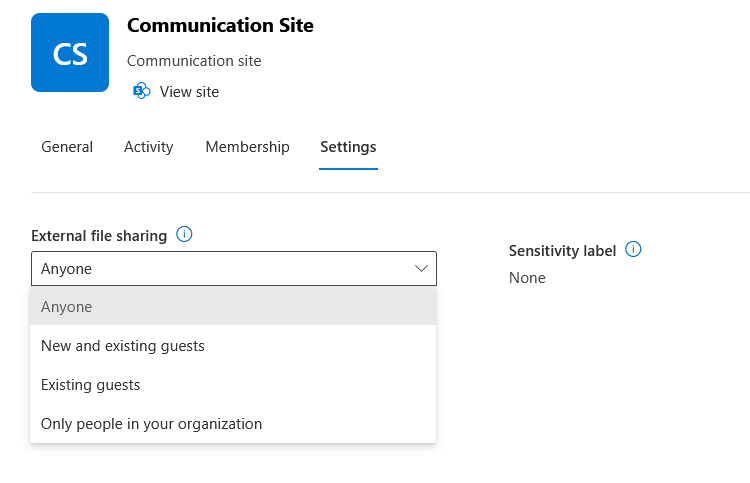
Make sure that the organization’s security and collaboration goals, and always review these settings to avoid security breaches.
👉 Related: External Sharing in SharePoint Online: How Does It Work
Do you have any questions about sharing a SharePoint site with external users? Let me know below.
For any business-related queries or concerns, contact me through the contact form. I always reply. 🙂