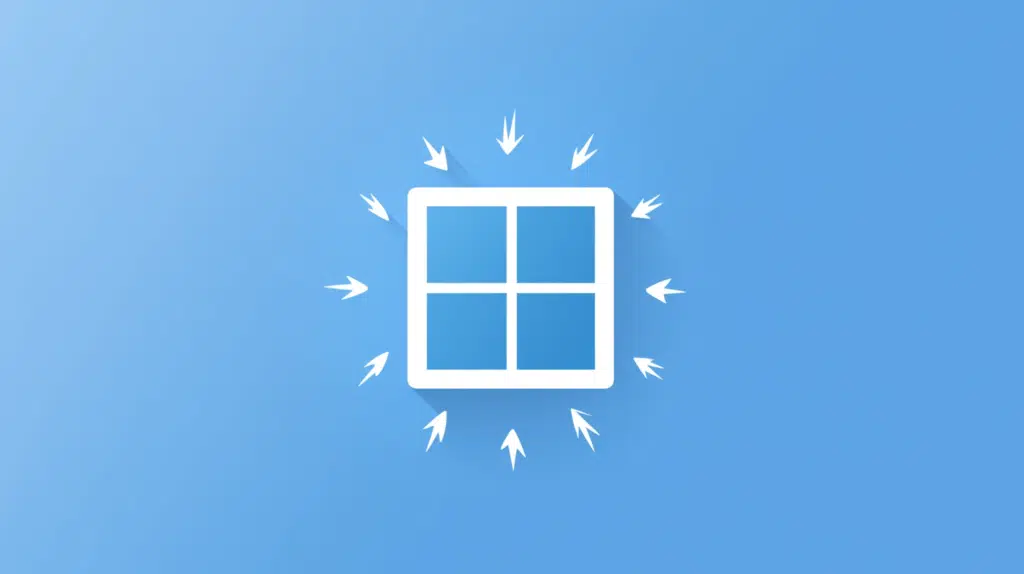Last Updated on November 14, 2024
Can you make the dashboard bigger?
In this guide, let’s talk about how you can increase the size of a dashboard in SharePoint Online.
Let’s get started.
Table of Contents:
Can you even increase the dashboard size?
The right answer here is a little complicated.
That’s because:
- SharePoint has a new dashboard (Viva Connections) feature.
- This is specific only to Viva Connections.
- The way to add a different type of dashboard (like Power BI) is through web parts.
- Technically, you can increase the dashboard size by adjusting the section layout.
You might be able to resize web parts or create your own dashboard web part using third-party tools or SharePoint Framework.
As an example, you can enable web parts to span the entire page or the width to make the dashboard seem larger.
Sign up for exclusive updates, tips, and strategies
Dashboard for Viva Connections
This dashboard is a powerful way to deliver essential tools and resources to your team.
Increasing its size is easier since there’s literally a button for that inside the card designer:
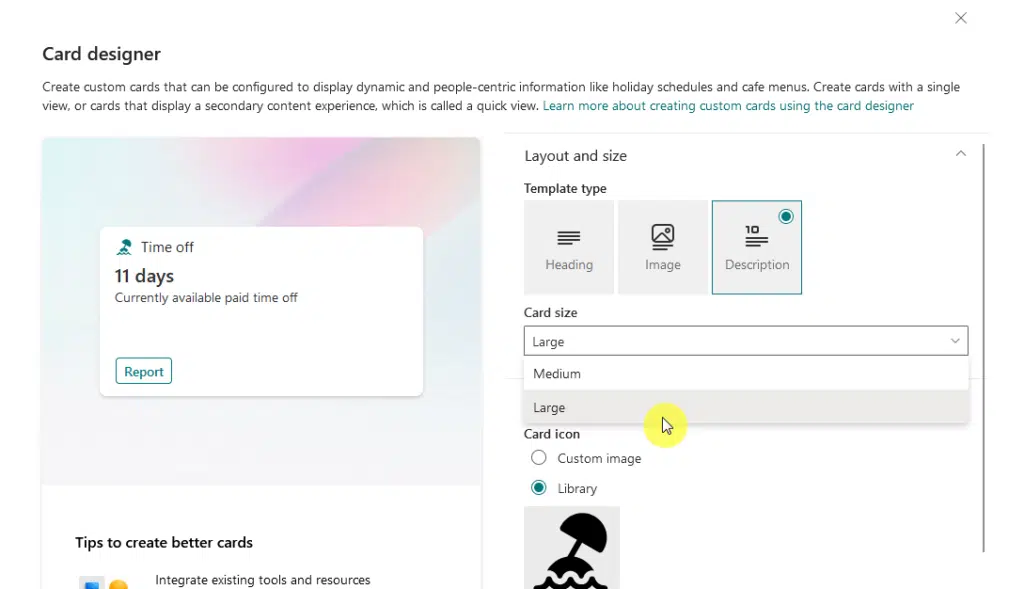
Making it larger or more functional can improve its usability and visibility for everyone.
Unfortunately, if you’ve used this dashboard, then you know that that’s the maximum size the card can get.
You won’t be able to clear out the cards beside it since the dashboard will automatically stack the cards.
Expanding Web Part Areas
If you’re working with a page that you repurposed into a dashboard using web parts, then this method might work.
The key here is to simply clear out the section and add a full-width column layout so the web part spans the entire page.
Here’s what I mean:
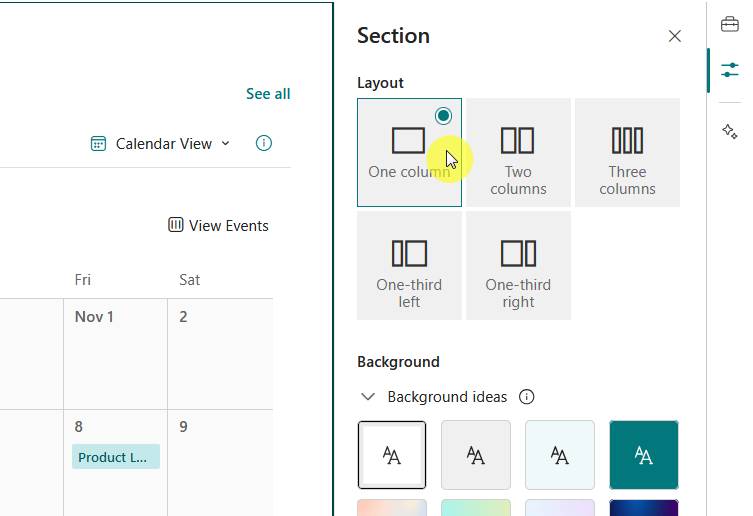
This allows you to create more space for displaying key information and visualizations effectively.
Now, some web parts, mostly those that deal with images, have an option where you can modify their size directly.
But note that any web parts that allow you to do this will have to respect the column layout.
👉 Related: Modern SharePoint Web Parts: List of All Available Web Parts
Customizing with Modern Script Editors
Modern script editors in SharePoint Online offer a way to customize dashboards beyond standard options.
Unfortunately for this, you need to install and use a third-party script editor compatible with SharePoint Online.

You can then try adding custom code like CSS or JavaScript to adjust layouts, resize elements, and make it more dynamic.
Using script editors requires some coding knowledge, but it allows greater control over your design.
But always test your customizations to ensure they don’t conflict with SharePoint Online’s native features or cause layout issues.
Adding Third-Party Web Parts and Extensions
These can help you expand your SharePoint Online dashboard in ways that go beyond the default options.
Many of these tools offer features like advanced layouts, enhanced customization, and improved scalability.
Here’s how to make use of third-party tools:
- Explore Microsoft AppSource
- Install layout management tools
- Add visualization enhancements
Third-party options can save time and reduce the need for complex coding.
Make sure that the tools are trusted and compatible with SharePoint Online so you won’t have any problems with security.
Do you have any questions about making the dashboard bigger in SharePoint? Let me know below.
For any business-related queries or concerns, contact me through the contact form. I always reply. 🙂