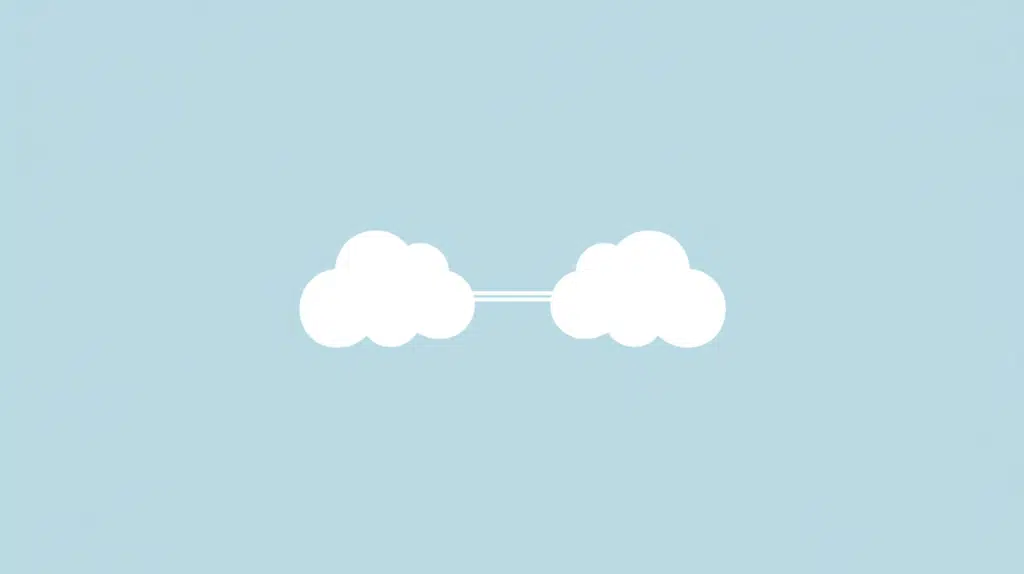Last Updated on October 25, 2024
Confused between these two?
In this guide short guide, I want to point out how SharePoint Online differs from Microsoft OneDrive.
Let’s get started.
Table of Contents:
Why do people get confused?
Those who are familiar with Microsoft products, even with the Office apps, won’t get confused as much.
But those who don’t have much exposure to Microsoft products will get confused due to the ecosystem and cloud storage.
Here’s why they might get confused:
- Both allow file storage and sharing
- Both integrate well with Microsoft apps
- Both have web-based and app access
- Similar user interfaces
The last one is especially true now with the SharePoint modern experience’s libraries looking similar to OneDrive.
However, as you will soon see, OneDrive and SharePoint have distinct purposes, and both can be used at the same time.
👉 Related: SharePoint vs OneDrive: Pros and Cons (Comparison)
Sign up for exclusive updates, tips, and strategies
OneDrive for Cloud Storage
Let’s start with OneDrive:
OneDrive is designed primarily for individual cloud storage.
The interface looks like this:
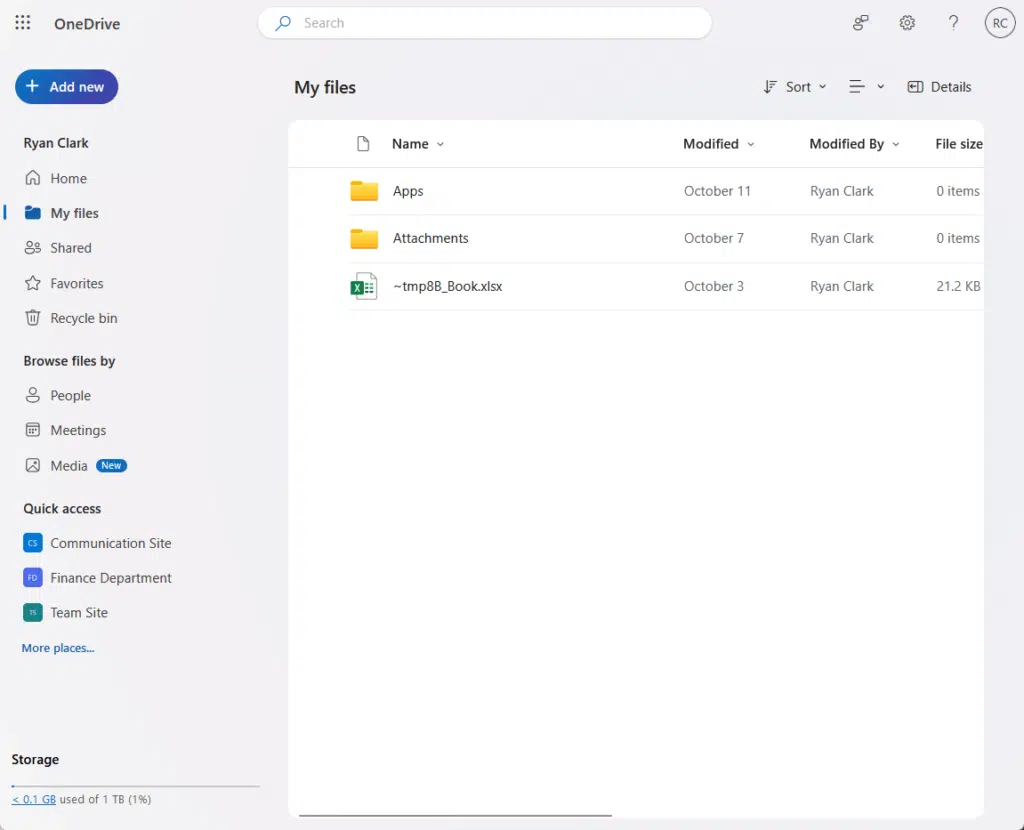
By the way, the app updated its interface again, making it look even more modern. 🙂
Anway, it’s a tool for users who want easy access to their personal files across multiple devices.
Here are key features of OneDrive for cloud storage:
- Personal storage: Each user has their own space to store files.
- File access anywhere: Files can be accessed from any device with an internet connection.
- Sync across devices: Changes made on one device are updated on others automatically.
- Easy sharing: Files and folders can be shared with others with just a few clicks.
OneDrive is perfect for those who want to keep personal files backed up and synced.
Though it’s not as powerful for large teams, its simplicity and convenience make it popular for individual storage needs.
👉 Related: How to Use OneDrive: The Ultimate Beginner’s Guide
As for SharePoint, it’s actually built for teams and organizations that need a collaborative platform.
It’s designed to help people work together more efficiently, especially on projects and shared tasks.
As for the confusion, people likely get confused with OneDrive and a document library in SharePoint:
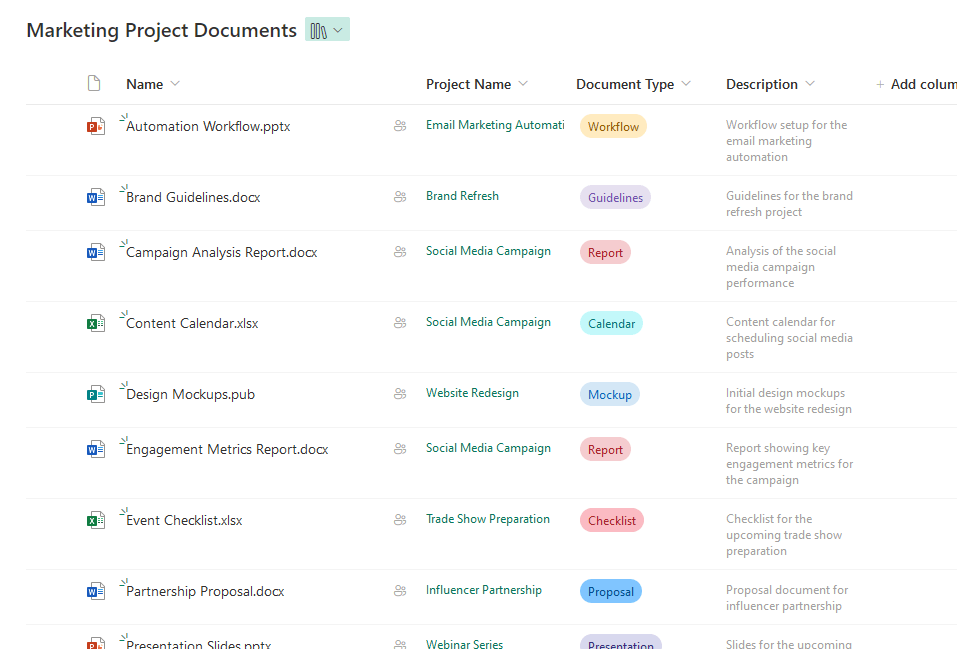
Here are the key features of SharePoint as a collaborative platform:
- Team sites: Workspaces where groups can store, organize, and access documents.
- Document management: Version control, approvals, and document tracking for teams.
- Shared calendars and lists: Tools to coordinate schedules and tasks.
- Workflows: Automate processes like approvals and notifications.
SharePoint is perfect for larger groups that need structured collaboration.
It allows teams to manage documents, communicate, and track progress on projects.
It’s more complex than OneDrive but offers powerful tools for organizational collaboration and communication.
👉 Related: SharePoint Tips for Beginners: Easy Guide for Newbies
Now here’s the deal:
OneDrive and SharePoint integrate seamlessly within the Microsoft 365 environment.
This flexibility for personal and team use helps users move easily between individual work and collaborative tasks.
Here are key aspects of OneDrive and SharePoint integration:
- File movement: Files from OneDrive can be shared or moved to SharePoint for team collaboration.
- Unified experience: Both services use similar interfaces, making navigation between them smooth.
- Shared access: Teams can co-edit documents whether stored in OneDrive or SharePoint.
- Microsoft 365 apps: Files from both platforms open directly in Word, Excel, and other apps.
In fact, there’s even a feature that will sync a document library to your computer using OneDrive Sync:

This allows users to download SharePoint files, work on them offline, and sync them through OneDrive.
This bridges individual productivity with team collaboration where files are accessible no matter where they’re stored.
👉 Related: How to Set Up SharePoint Sync to PC: The Beginner’s Guide
When to get their standalone products?
Sometimes, getting OneDrive or SharePoint as standalone products makes sense, depending on your specific needs.
Each offers its own strengths when used separately.
Here’s when you might choose standalone products:
- OneDrive for personal use: Ideal for individuals needing simple, secure cloud storage without collaboration tools.
- OneDrive for small teams: Great for freelancers or small groups who only need basic file sharing.
- SharePoint for large teams: Designed for businesses with complex collaboration needs, document management, and workflows.
- SharePoint for project management: Best for teams working on long-term projects that require task tracking, versioning, and communication tools.
Getting them separately works if you don’t need the full Microsoft 365 suite but want focused functionality.
OneDrive is perfect for users focused on storage, while SharePoint suits teams requiring powerful collaboration tools.
Do you still have questions about SharePoint and OneDrive? Let me know in the comments below.
For any business-related queries or concerns, contact me through the contact form. I always reply. 🙂