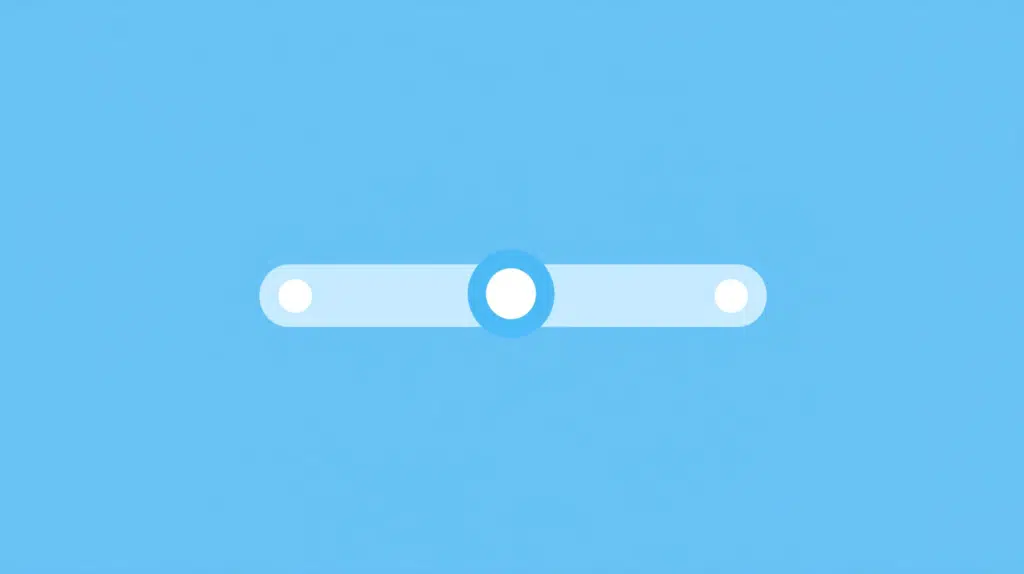Last Updated on October 23, 2024
Can you make the footer bigger?
In this short guide, let’s talk about the SharePoint Online footer and whether or not you can make it bigger.
Let’s get started.
Table of Contents:
If you’re already familiar with a footer, well, it’s simply a customizable area located at the bottom of sites.
Here are its key features:
- Footer links (quick links to internal/external resources)
- Branding (you can put a logo/display name)
- Privacy and terms (add disclaimers or TOS here)
Basically, it serves as a navigation tool or an information area for users with space to add links, logos, and other elements.
The option to configure it is also a little hidden, which is why not everyone can find it at first pass. 😅
Sign up for exclusive updates, tips, and strategies
The short of it, you can make the footer a little bigger from the “change the look” panel.
Go to your SharePoint site, click the gear icon at the top right, and select “Change the Look” from the drop-down menu:
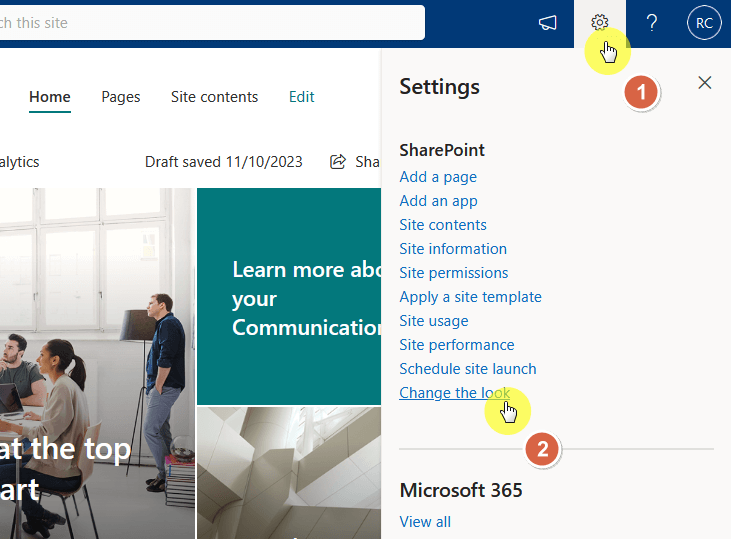
Nice! 🙂
Step 2: Select the extended layout
Inside this menu, choose the footer option:
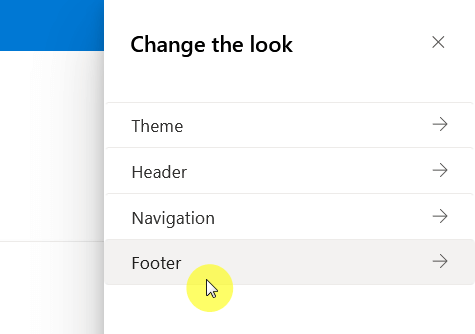
This will open customization options for the footer.
Since we’re here to make the footer a little bigger, choose the “extended” layout option.
Just click on it right away and see the preview:
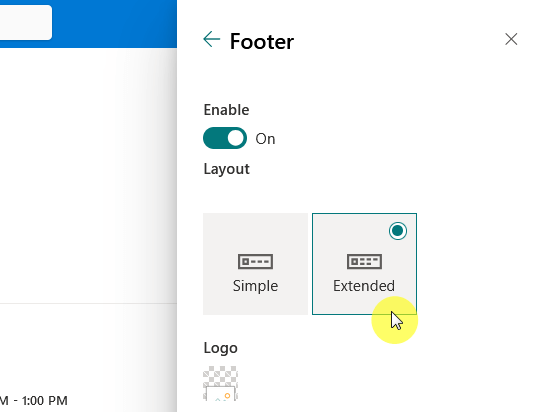
Let me warn you now that the size the footer gained isn’t that much. 😅
Step 3: Finish your configuration
Since your footer now is a little bigger, it would be good to add some customizations like:
- More content like links or elements
- Change the background color
- Put your own logo
If you didn’t know yet, the footer itself contains an “edit” button similar to the top navigation bar.
From there, you will be able to add some site navigation links or elements similar to the top bar. 🙂
👉 Related: Navigation in SharePoint Online: The Essential Guide
What other options do you have?
If you want to go beyond the default SharePoint settings to modify the footer, you have two more options:
- SharePoint Framework (SPFx)
- Custom CSS
Both will have you learning more about the SharePoint Framework, or you can also use third-party tools/apps.
But I don’t need to tell you that using third-party apps also has a lot of risks, so make sure to do your due diligence. 🙂
Do you have any questions about making the footer in SharePoint Online bigger? Let me know below.
For any business-related queries or concerns, contact me through the contact form. I always reply. 🙂