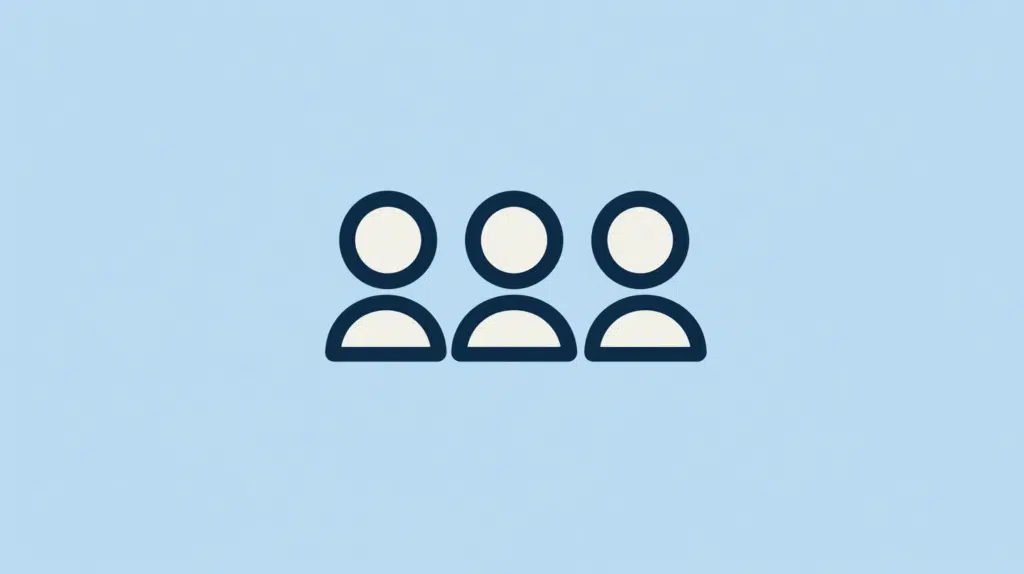Last Updated on October 14, 2024
Can’t find why you can’t sort that column?
In this short guide, I will explain why you can’t sort that person column and suggest what you should do instead.
Let’s get started.
Table of Contents:
Possible Reasons Why Columns Can’t Be Sorted
The truth is that some columns in SharePoint can’t be sorted because of their data type or settings.
For example:
- Multiple lines of text
- Choice columns with multiple values
- Hyperlink or image columns
Person or group columns are a little tricky as they’re basically references to the user information list of your site collection.
But that doesn’t mean they can’t be sorted. 🙂
👉 Related: Can’t Group by Column Category in SharePoint Online (Solved)
Sign up for exclusive updates, tips, and strategies
Solution: Disable “Multiple Selections”
Though not a choice column, the person column can be set to allow multiple selections, which then can’t be sorted.
Disabling this setting will then make sorting possible.
Step 1: Edit the column
Click the column header > column settings and then the ‘edit’ option:
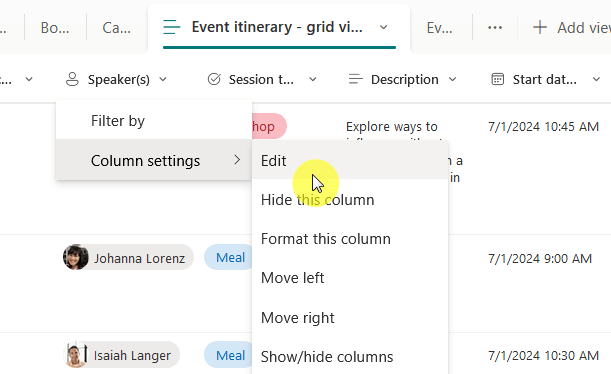
This will open the right panel.
Step 2: Turn off multiple selections
Expand the options through the ‘more options’ container.
Then click the slider below ‘allow multiple selections’ so it says ‘No’:

Don’t forget to click the save button.
Step 3: Check the column
After that, if you click on the column header again, you will see the option to sort the person column alphabetically:
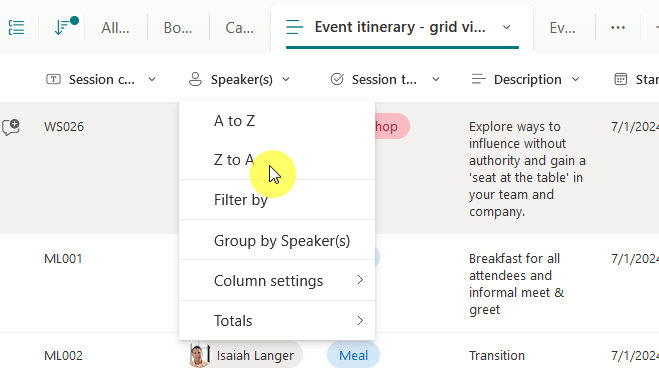
If you edit the view, you will also find the column present in the sorting function (which was absent before this).
After disabling multiple selections, each item in the column is now treated as a single value. 🙂
What’s different with person columns?
I mentioned this earlier, but person or group columns handle data differently when sorting.
Instead of simple text values, these columns display user names or group names, which are linked to user profiles.
Key differences with these columns:
- Sorting is based on the display name.
- Multiple entries issue (hence why sorting is disallowed for multiple selections).
- Blank or missing fields may impact sorting order.
If names are displayed in different formats, sorting may appear incorrect as well.
For best results, make sure that uniform naming conventions are followed or switch to a single-line text column.
Anyway, do you have more questions on how to sort names in SharePoint? Let me know below.
For any business-related queries or concerns, contact me through the contact form. I always reply. 🙂