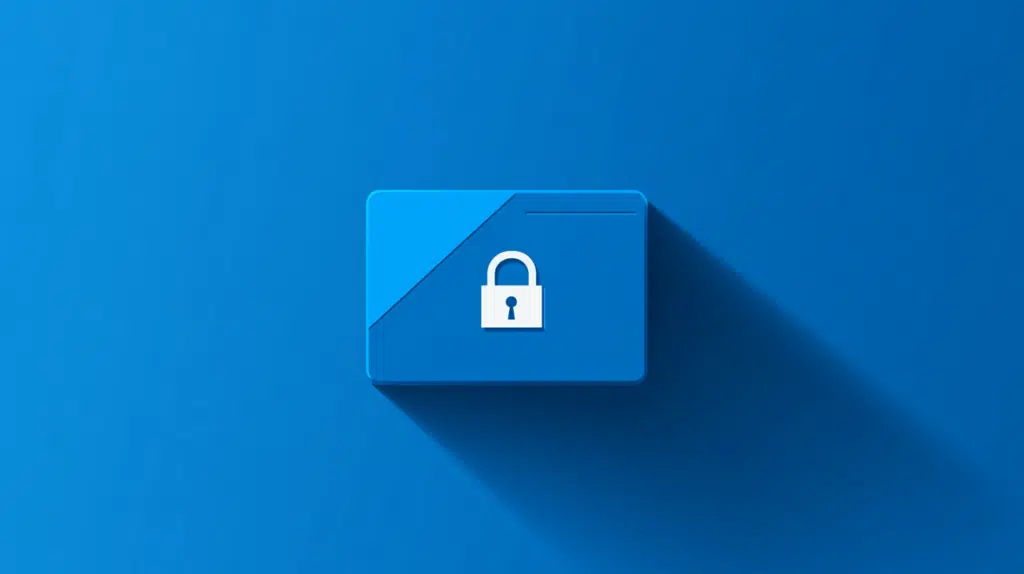Last Updated on August 27, 2024
Want to lock a folder?
In this guide, I will walk you through the steps of restricting access to a folder in SharePoint Online.
Let’s get started.
Table of Contents:
How does it work?
Basically, restricting access to a folder allows you to control who can view or change its contents.
Here’s how the process works:
- Disable the inherited folder permissions
- Assign specific users or groups that can access the folder
Any changes done at the site level won’t automatically apply to the folder once you stop inheriting permissions.
Because of that, you need to make sure to regularly review the settings and make changes when necessary.
👉 Related: SharePoint Permissions: Best Practices to Implement
Sign up for exclusive updates, tips, and strategies
Restricting Access to a Folder
Fortunately, restricting access to a folder in SharePoint is straightforward. 🙂
Simply follow these steps:
Step 1: Stop the inheritance
The first step is to go to the SharePoint site and locate the folder you want to restrict.
Click the three dots (ellipsis) next to the folder > manage access option:
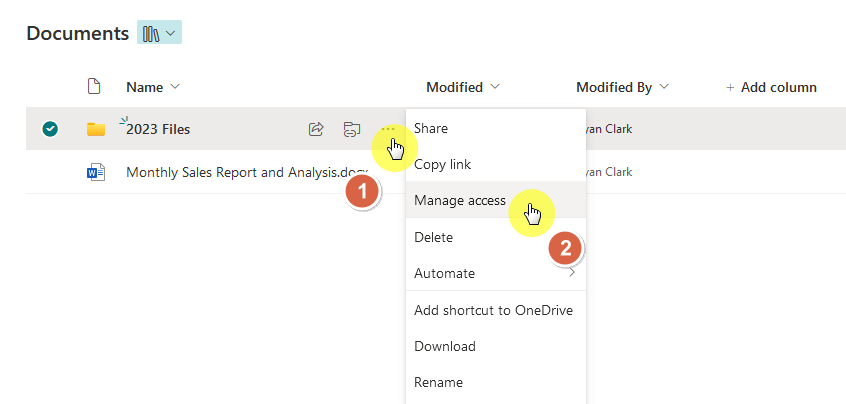
A small window will then appear inside the tab.
Click the ellipsis button again within the window > advanced settings button.
Like this:
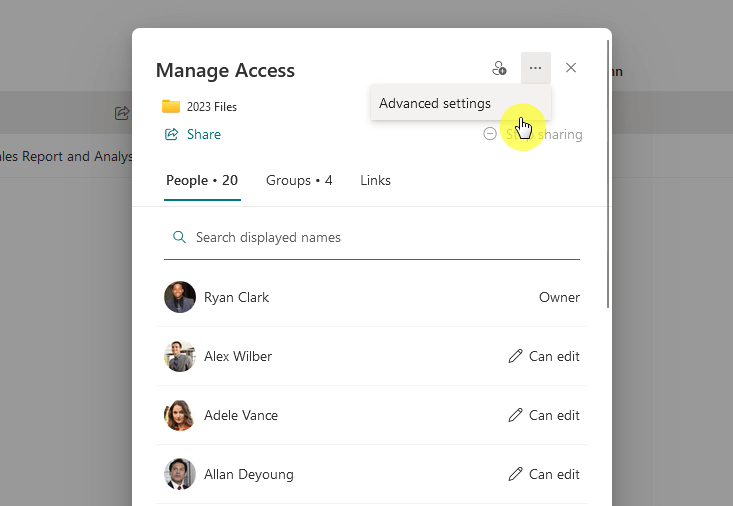
That will open another tab in the browser.
This time, all you have to do is click the stop inheriting permissions button from the ribbon:
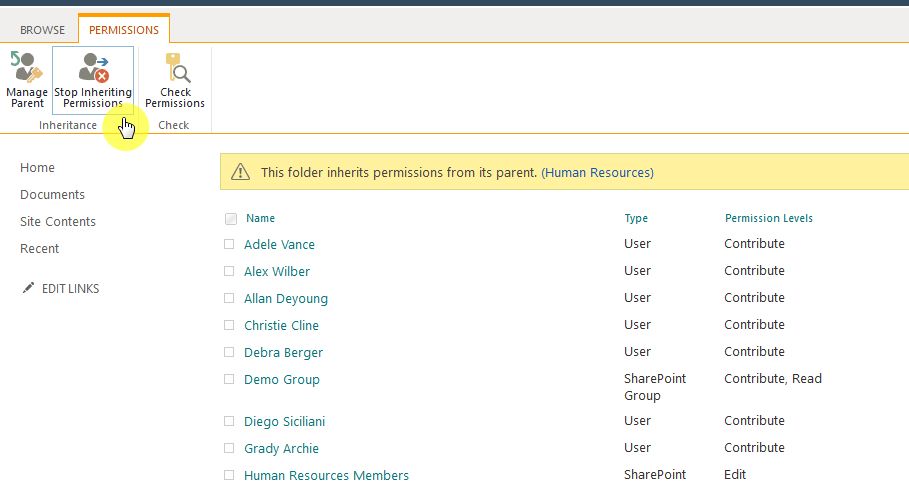
Nice! 🫡
Step 2: Remove unwanted access
The next step is to remove access for users or groups who shouldn’t have permissions for the folder.
Open the manage access panel once again, to see the list of users and groups with current access.
To remove a user’s or group’s access, click on their name:
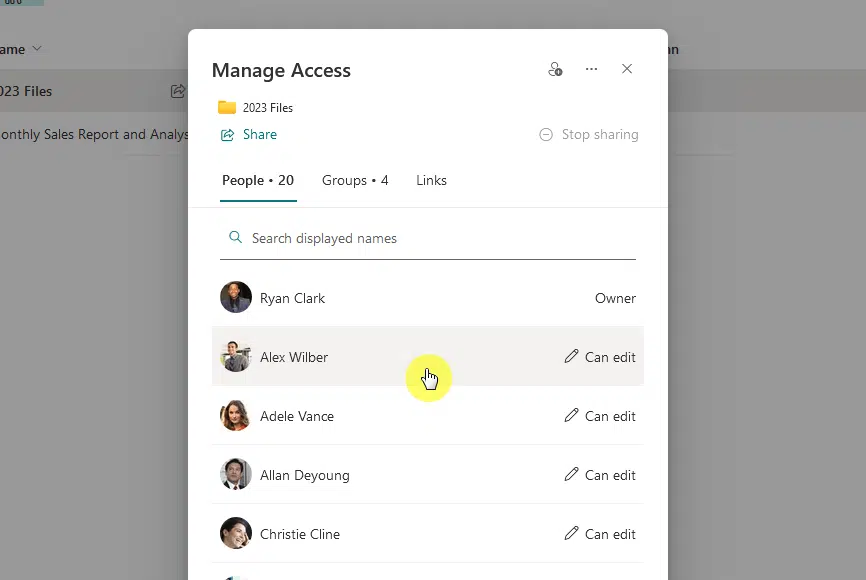
⚠️ Note: To manage a group’s access, you need to change to the “groups” tab above the list (the current tab is “people”).
From there, you would be able to select “remove direct access” for the user or group:
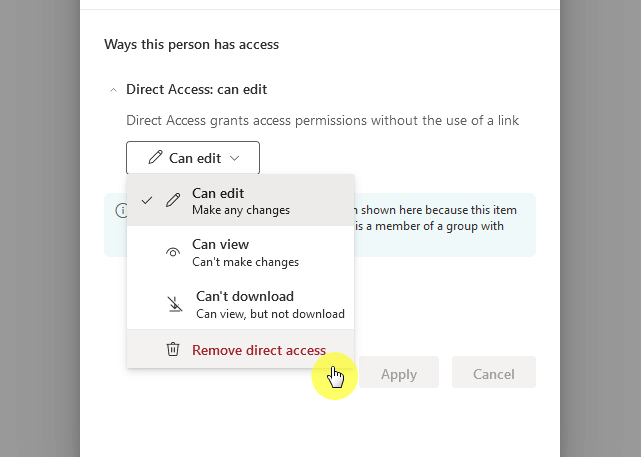
By the way, review the list carefully to avoid unintentionally removing access for users who still need it. 😅
👉 Related: How to Restrict Access to Documents in SharePoint Online
Step 3: Grant specific access
This part is only true if there are people or groups that you want to grant access to the folder.
Actually, all you have to do here is to share the folder:
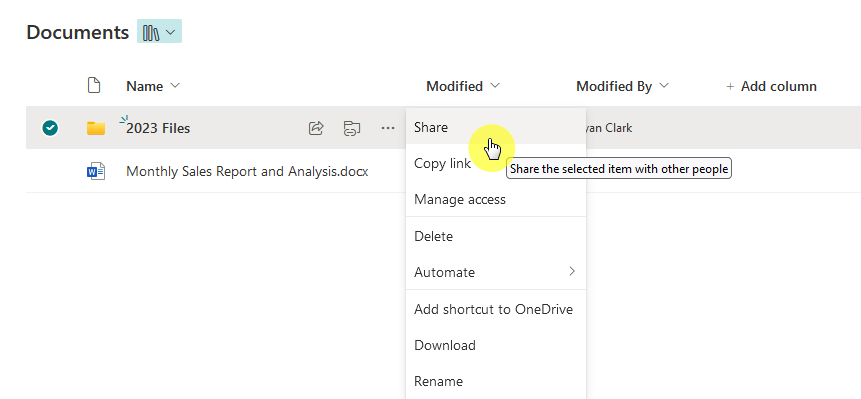
This will bring up the share panel.
From here, enter the name of the person or group and configure the permissions settings.
Like this:
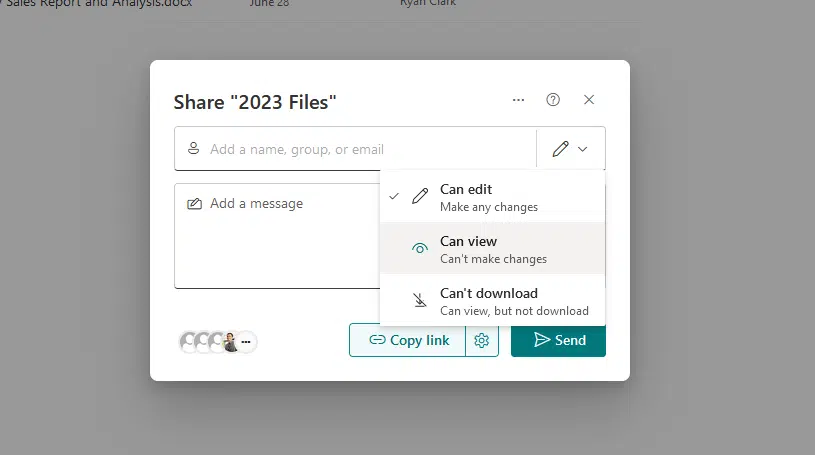
That’s it! 🙂
What is the permission inheritance system?
From the name itself, it means that permissions are automatically applied from a parent site to its subfolders and files.
Technically:
- All files and folders inherit site permissions from their parent site or document library by default.
- Changes made to user permissions at the parent level are automatically applied to all inheriting subfolders and files.
- You can stop inheritance on a specific folder or file to create unique permissions.
When you understand this system, it can help you manage access efficiently by reducing the need to set individual permissions.
But like in this article, unique permissions are sometimes necessary, so breaking inheritance can be important.
👉 Related: How to Set Unique Permissions on a SharePoint Subsite Only
How to reverse or remove restrictions?
In case you need to reverse or remove restrictions, you can easily re-enable the permission inheritance.
Simply retrace the steps until you get to the advanced settings, and this time, the button changes to “grant permissions”.
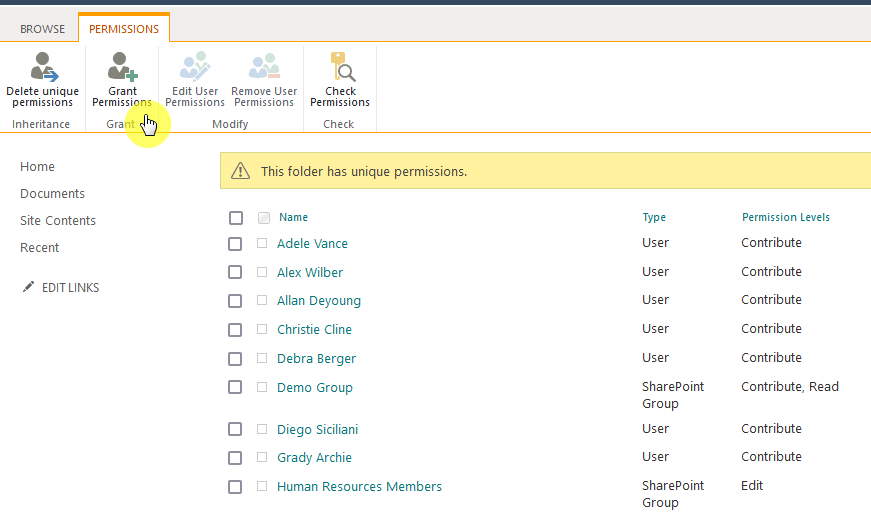
When you re-enable inheritance, it will make the folder follow the parent site’s permissions again.
On the bright side, you can still manually manage permissions to give you more control over who can access the folder. 🙂
Anyway, got any questions about how to restrict access to a folder in SharePoint? Let me know.
For any business-related queries or concerns, contact me through the contact form. I always reply. 🙂