Last Updated on June 9, 2024
Not sure how to enable or disable inheritance permissions?
In this guide, I’ll walk you through manually enabling or disabling inheritance permissions in Windows.
Let’s get started.
Table of Contents:
What are inherited permissions?
Inherited permissions are settings that a file or folder gets from its parent directory.
They simplify permission management by automatically applying the parent’s permissions to the child items.
Here’s more:
- Ensures that permissions are uniform across multiple files and folders
- Reduces the need to manually set permissions for each new file or folder
- Helps maintain security by extending the parent directory’s permissions to its contents
Inherited permissions play a vital role in maintaining an organized and secure file system.
Child files and folders follow the same access rules as their parent folder, reducing the risk of accidental permission errors.
This feature makes sure new files and folders follow the rules without you having to do it manually.
Sign up for exclusive updates, tips, and strategies
How to Disable Inherited Permissions
Follow these steps to enable inherited permissions for a file or folder in Windows:
Step 1: Check the properties
The first step is to go to the folder where the target item/folder is located.
Right-click on it > select properties from the context menu:
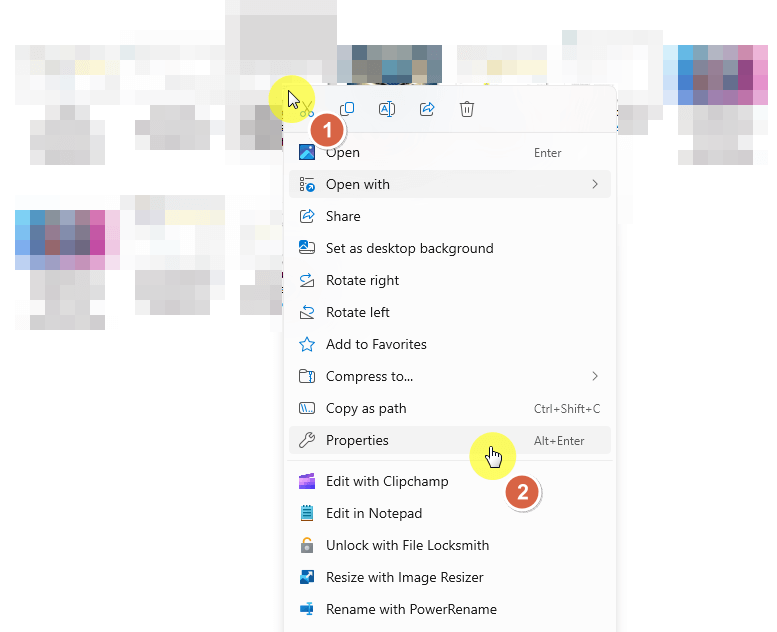
This will bring the properties window of that file or folder.
Step 2: Go to advanced security settings
The next step is to go to the security tab.
Click on the advanced button near the bottom:
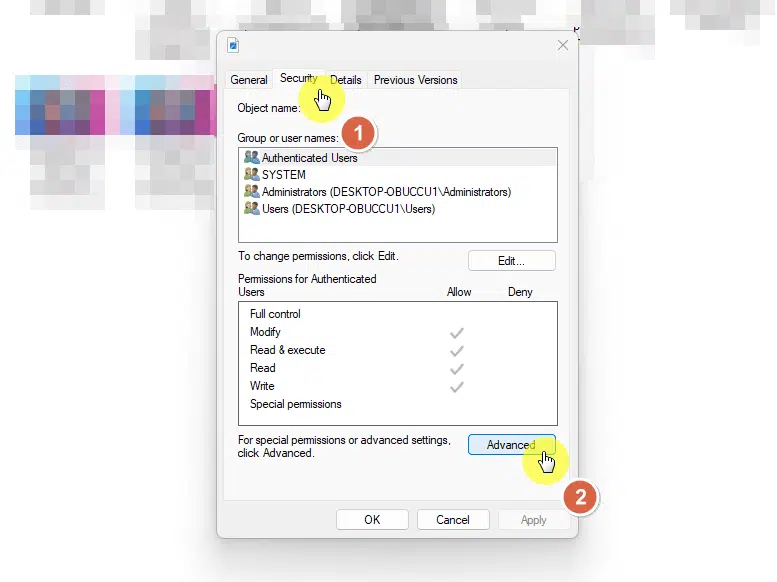
Another window will appear.
Step 3: Enable inheritance
On the advanced security settings window, you will be able to configure the permissions of the file or folder.
Click the disable inheritance button near the bottom:
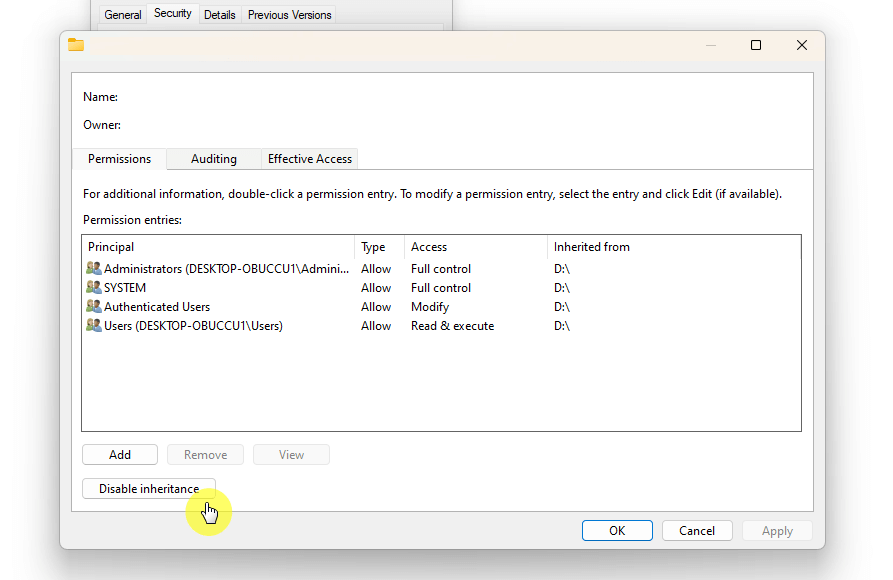
Another window will open that will present you with two choices:
- Convert inherited permissions into explicit permissions
- Remove all inherited permissions
⚠️ Note: Explicit permissions are the permissions the object had when it was first created.
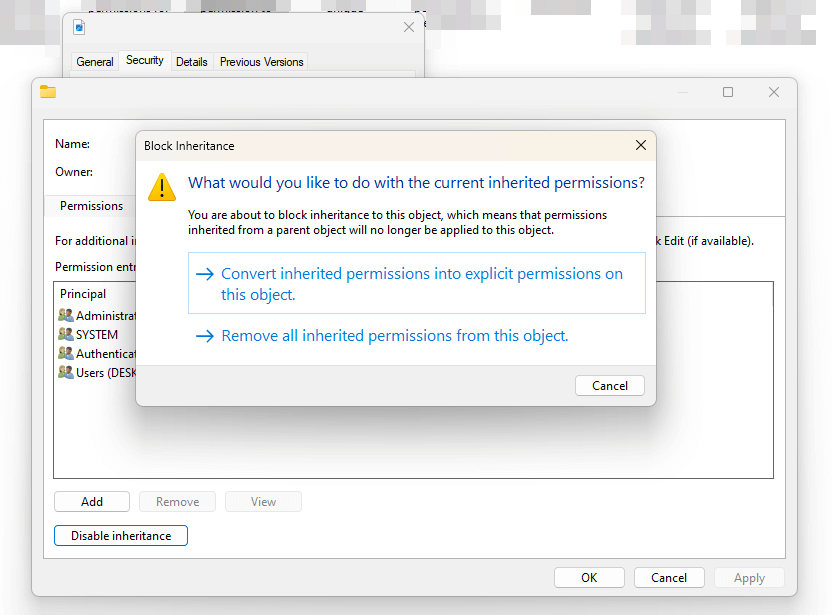
Choose the one that you want to implement. 🫡
Windows will now remove inherited permissions from that file or folder.
How to Enable Inherited Permissions
Now what do you have to do to reverse the actions earlier?
Simple:
Retrace the steps you took and you will see that the button has now changed to “Enable inheritance”.
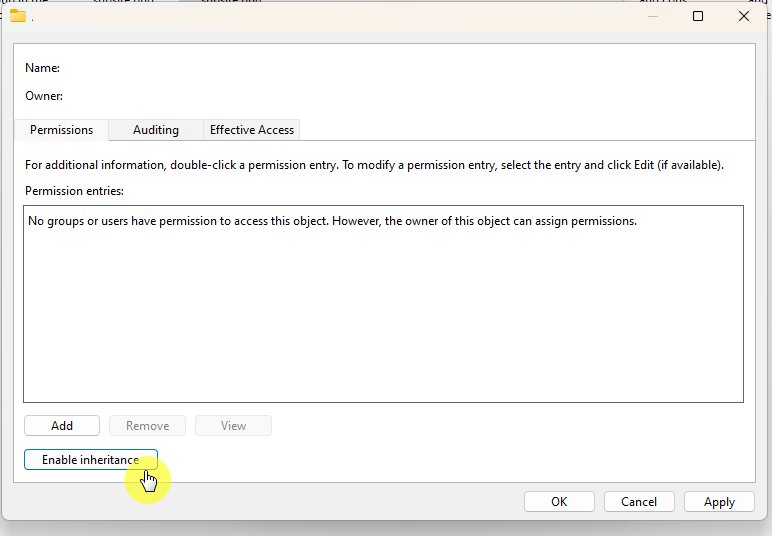
The item will now inherit permissions from its parent directory.
Any custom permissions set when inheritance was disabled will be overwritten by the inherited user permissions.
Easy, right? 👏
Using the Command Prompt Method
You can also use the command prompt for both operations.
Follow these steps:
Enabling inherited permissions
Make sure to open the command prompt as an administrator.
Then enter the following command:
icacls "Full path of file or folder" /inheritance:eReplace “Full path of file or folder” with the actual path to your file or folder.
Press the enter button to start the operation.
Disabling inherited permissions
Similarly, make sure you open the command prompt as an administrator.
To disable inheritance and convert permissions to explicit, enter:
icacls "Full path of file or folder" /inheritance:dTo disable inheritance and remove all inherited permissions, enter:
icacls "Full path of file or folder" /inheritance:rReplace “Full path of file or folder” with the actual path to your file or folder.
Press the enter button on your keyboard to disable the inheritance of the item.
As you know, this method allows you to quickly manage inherited permissions through straightforward commands.
This can be particularly useful for batch processing or automating permission changes on multiple items.
Anyway, got any questions about enabling and disabling inheritance permissions? Let me know.
For any business-related queries or concerns, contact me through the contact form. I always reply. 🙂

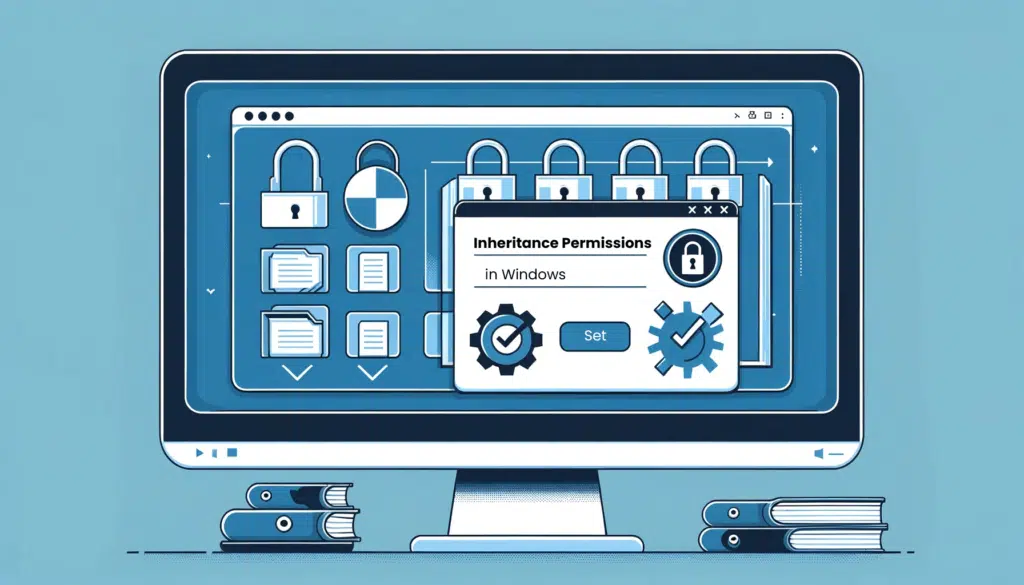
someone or some thing take over my computers and laptop and iPod, i checked it was massaged i must get inheriting permission, now I have send my so many time to you and I never get response back. can you please respond and tell me you not going to do this