Last Updated on June 2, 2024
Got a PDF you need to edit?
In this guide, I will walk you through how to edit a PDF in SharePoint Online without using Adobe Acrobat.
Let’s get started.
Table of Contents:
The Challenge of Editing PDFs Without Acrobat
Editing PDFs in SharePoint Online without using Adobe Acrobat presents several hurdles for users.
Before the native tool in SharePoint came, users were left to download the document and edit it offline.
This is inefficient because:
- It consumes time
- Increases the risk of version control issues
- This can lead to confusion and errors
Thankfully, that’s not the case anymore — at least for basic editing purposes.
Sign up for exclusive updates, tips, and strategies
There’s now a built-in PDF editor that offers basic functionalities for users.
This editor is integrated directly into SharePoint, allowing for simple edits without needing to download the PDF.
To use it, you simply need to click on the PDF file in a SharePoint Online document library:
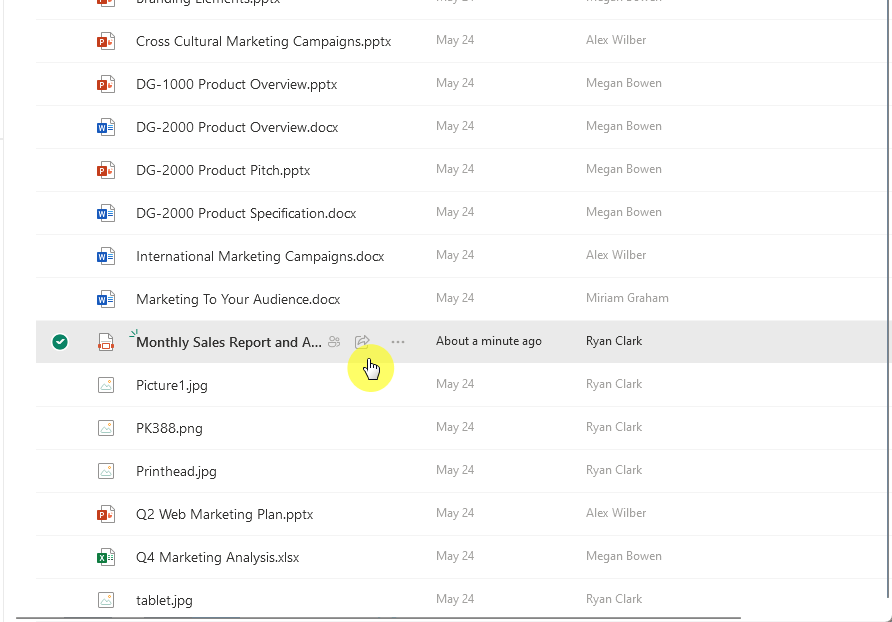
Yes, open it directly, and not open it via the browser or an app.
You will know when it opened natively since you can still see the SharePoint site in the background.
To edit, click the edit button on the upper-right corner:
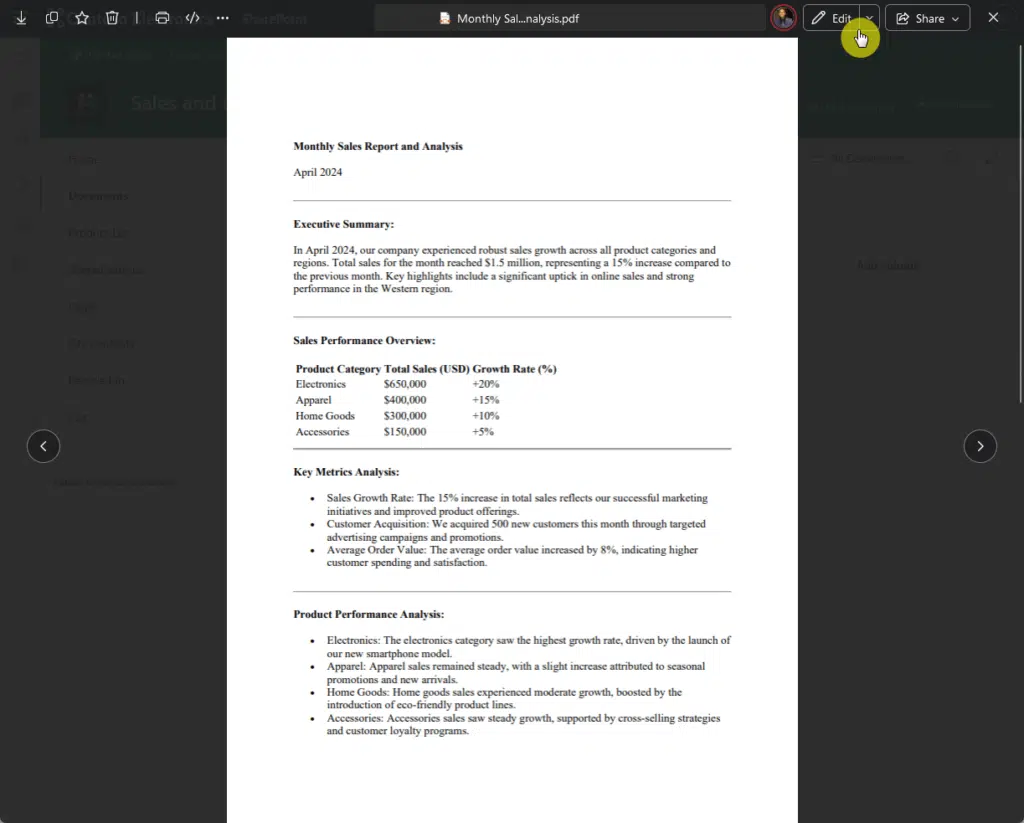
Once opened you will then be able to see the functionalities that you can do.
For example, you click on the pen tool, select the thickness and color, and write/draw directly on the PDF.
Like this:
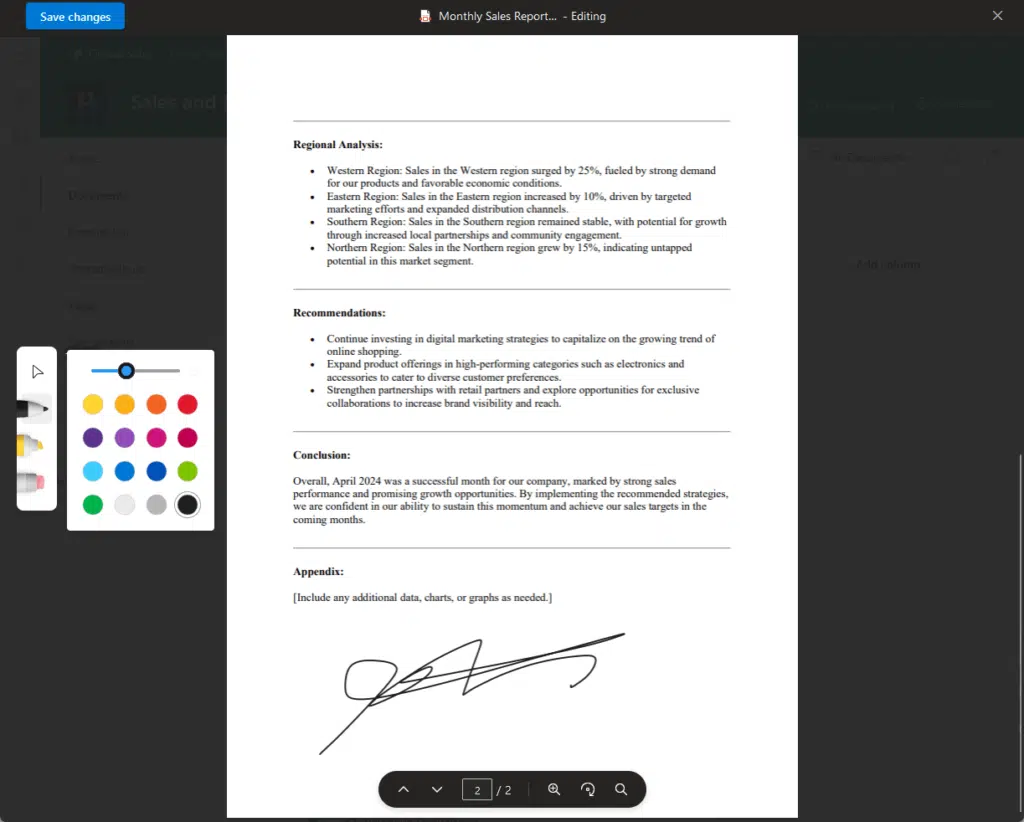
Besides that, the other two functionalities are:
- Highlighting text
- Removing ink strokes
However, the native PDF editor in SharePoint has significant limitations:
It does not allow users to edit existing text or images within the PDF.
The features available are limited to annotations and do not support more complex edits.
This can be a problem for users needing to make substantial changes to their documents.
What if you need more than basic edits?
When you need more than basic edits for PDF documents in SharePoint Online, you have a few options.
One common method is to download the file, open it in Word, do the edits, and then save it as a PDF.
When opening the PDF document in Word (desktop version), you will be able to use the full power of Word:
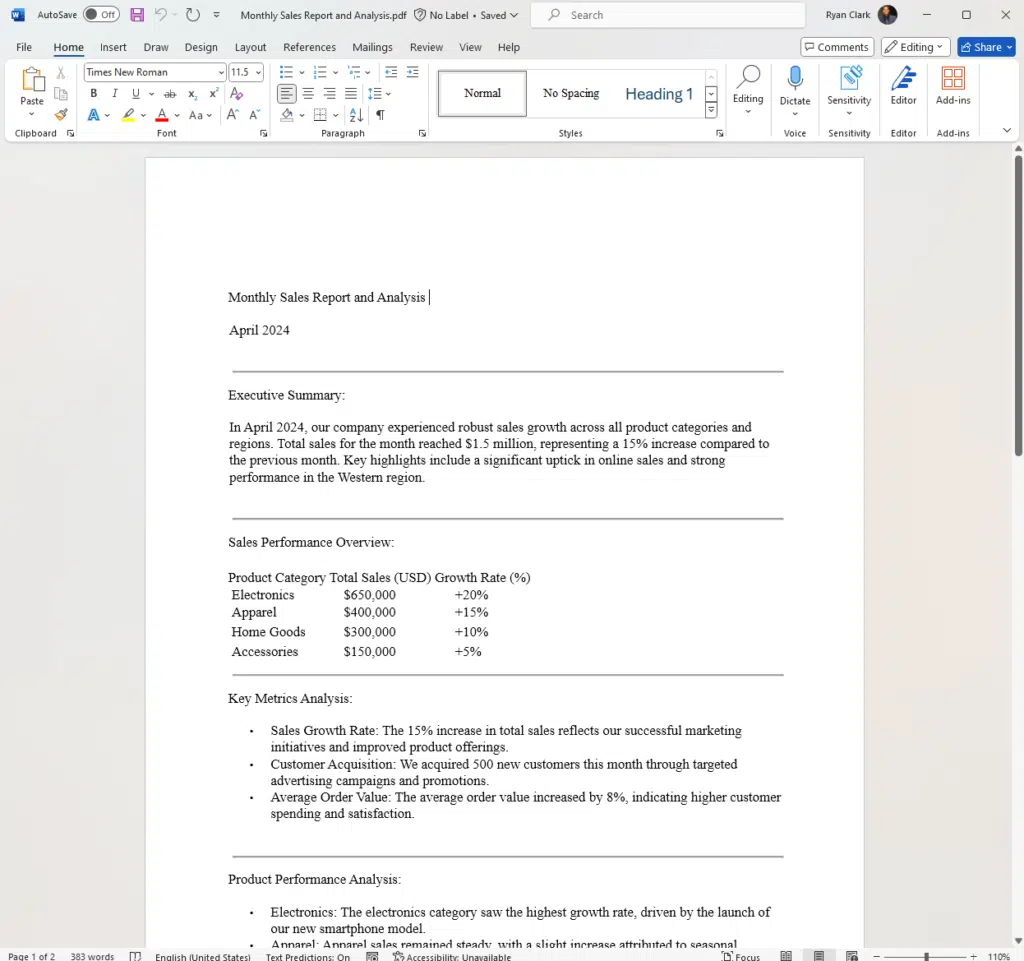
Well, after that, you will need to re-upload the file to the SharePoint library. 😥
This process allows for more comprehensive edits but involves multiple steps, which can be time-consuming.
Another important point is to ensure version control to avoid confusion between the original and edited documents
⚠️ Note: If you only need to use a “text insert” functionality, it might be better to open the PDF in the browser from SharePoint.
Third-Party Tools and Integrations
When the native tool falls short, third-party tools and integrations can provide more editing capabilities.
Adobe Document Cloud Integration
Adobe Document Cloud is a widely used integration for advanced PDF editing within SharePoint Online.

Key features:
- Inline commenting and drawing
- Highlighting and adding text
- Seamless single sign-on with Azure Active Directory
Adobe Document Cloud allows you to perform advanced edits directly within SharePoint.
It integrates smoothly with Microsoft 365, making it easy to manage PDFs without leaving the SharePoint environment
👉 Related: Microsoft (Office) 365 in the Cloud: Beginner’s Manual
UPDF Editor
UPDF is another powerful third-party tool you can use to edit PDF files extensively.
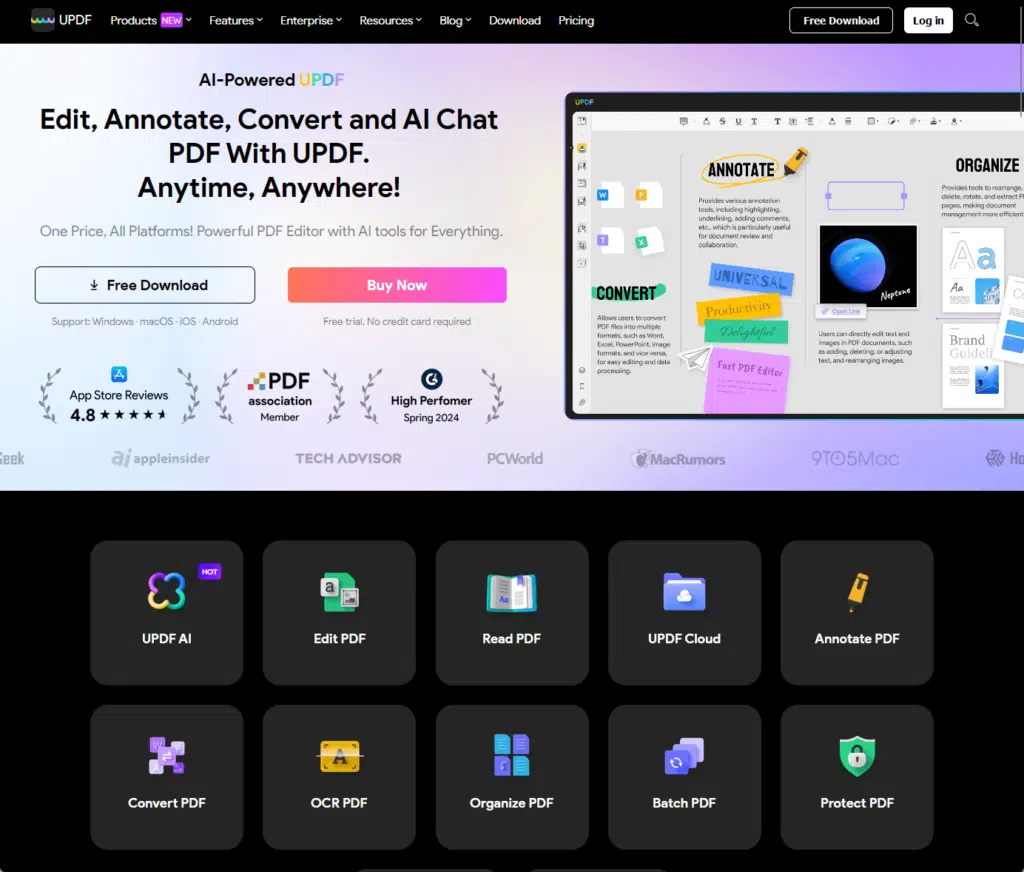
Key features:
- Edit text and images within PDFs
- Annotate, highlight and add notes
- Convert PDFs to various formats like Word, Excel, and images
UPDF offers a user-friendly interface for making detailed edits to PDFs.
It also supports multiple platforms so you can edit PDFs on any device and then easily re-upload them to SharePoint.
As you can see, editing PDFs in SharePoint has become more efficient with the native tool.
For advanced edits, third-party tools like Adobe Document Cloud and UPDF offer more options.
Anyway, got any questions about editing a PDF in SharePoint Online? Let me know below.
For any business-related queries or concerns, contact me through the contact form. I always reply. 🙂

