Last Updated on February 12, 2024
Need to collaborate with others?
In this guide, you will learn the best practices when it comes to document collaboration, complete with links to relevant resources.
Let’s get started.
Table of Contents:
- Best Practices for Document Collaboration
- 1. Enable co-authoring
- 2. Use check-in/check-out feature
- 3. Implement workflow automation
- 4. Integrate with Microsoft Teams
- 5. Leverage SharePoint lists
- 6. Create alerts and notifications
- 7. Secure external sharing
- 8. Apply data loss prevention policies
- 9. Conduct regular audits
- 10. Train users on best practices
Best Practices for Document Collaboration
SharePoint has a lot of tools and features that can enhance productivity and streamline workflows.
But what exactly are these features? How can you maximize them?
Well, let’s start with the first one:
I consider the co-authoring feature as one of the best features for team collaboration.
From the name itself, this feature allows different users to work on the same document at the same time.
Well, without stepping on each other’s toes and rewriting what others have written.
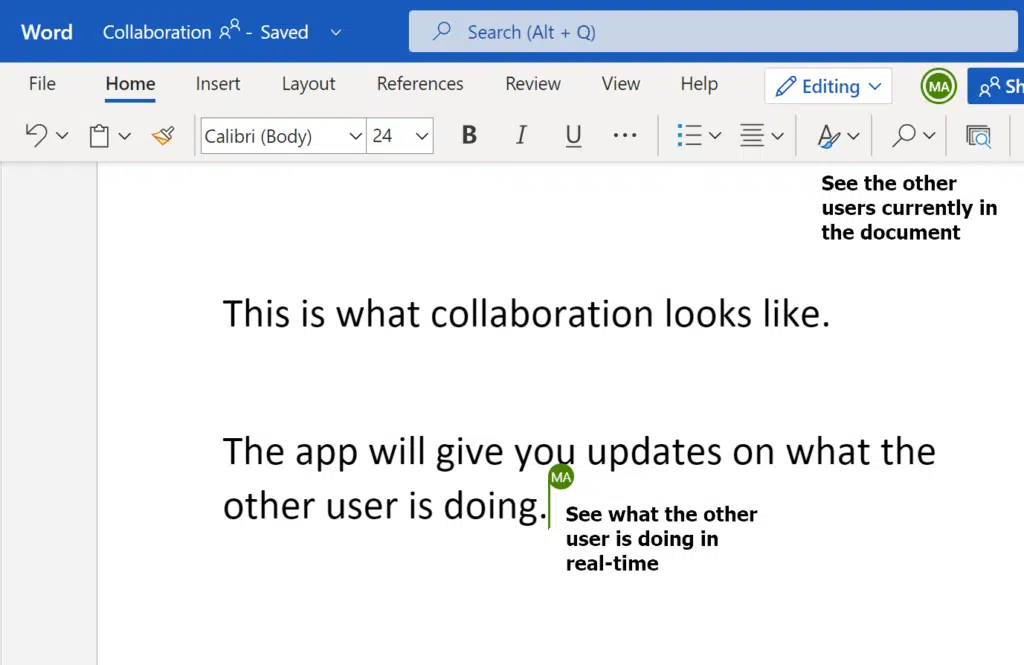
It’s like having a team meeting — but instead of talking, everyone’s typing, real-time collaboration at its best.
Now here’s how you can make the most out of co-authoring:
- Make sure to enable versioning so every change is tracked
- Use modern document formats (and if you’re not, now is a good time to update)
- Use comments within the document or the chat features in Teams to discuss important changes
- Share the document directly from SharePoint or through Teams
- No need to hit a “save” button as changes are saved automatically
I want to mention this since it can happen from time to time:
On the off chance that edits slash, SharePoint will notify you and resolve the conflict (simply a matter of choosing a version).
You should also remember that it’s always about how you and your team use co-authoring to complement your workflow.
Related: How SharePoint Co-authoring Works and Fixing Common Problems
2. Use check-in/check-out feature
This feature feels a bit like a librarian managing a very tech-savvy library.
Well, the statement above isn’t really that far off when managing a SharePoint document library.
That’s because the check-in/out feature is about ensuring that documents are properly managed and edited.
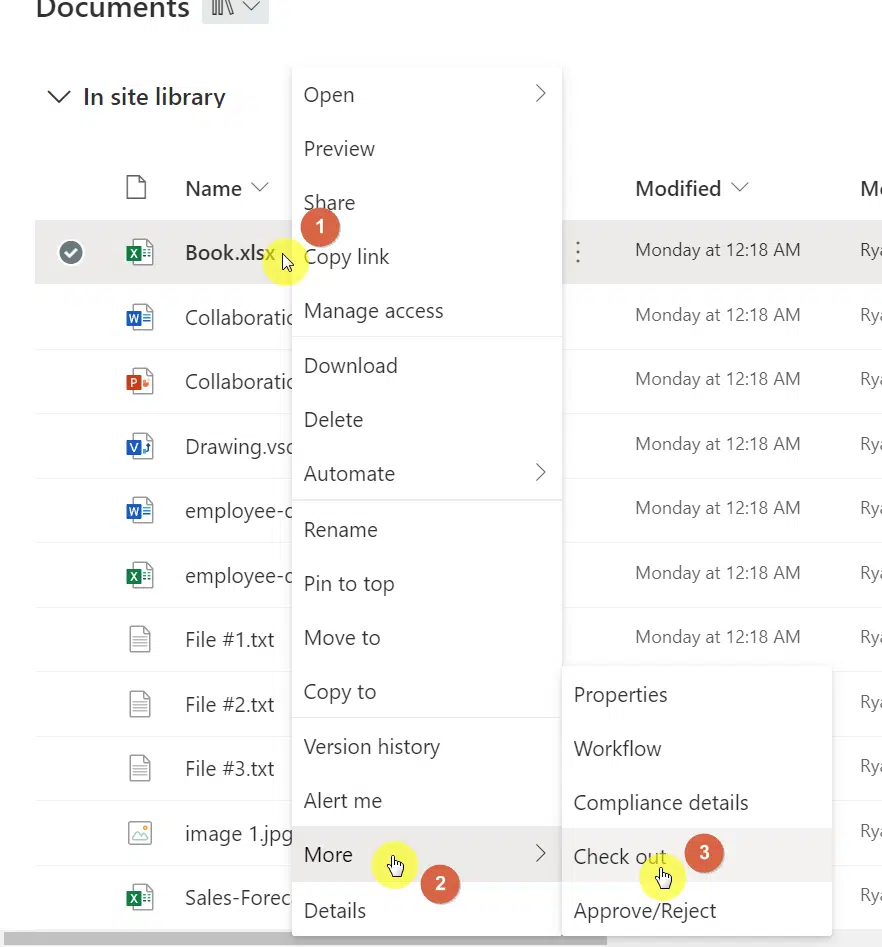
You can use it to avoid the chaotic “too many cooks in the kitchen” scenario.
Here’s how you can use this feature so your team collaborates smoothly without overwriting each other’s work:
- It’s still best to let your teammates know when you’re checking out a document
- Use it wisely for major edits (for minor edits, co-authoring might be more efficient)
- Don’t forget to check-in the document once you’re done
- Add comments about the changes you’ve made to keep track of the document evolution
- Admins may need to manage documents that others forgot to check back in
Keep in mind that keeping a document checked out blocks others from making their changes, so remind others to check it back in.
This feature, though adds a bit of an extra step, protects the document from accidental overwrites.
It’s also a great way to keep tabs on who’s working on what, like a built-in accountability tracker.
Related: Do you have to check out a document in SharePoint Online?
3. Implement workflow automation
Using workflow automation is like discovering a secret passage that leads straight to the efficiency island.
It’s about making those repetitive tasks disappear so you and your team can focus on the real work that needs a human touch.
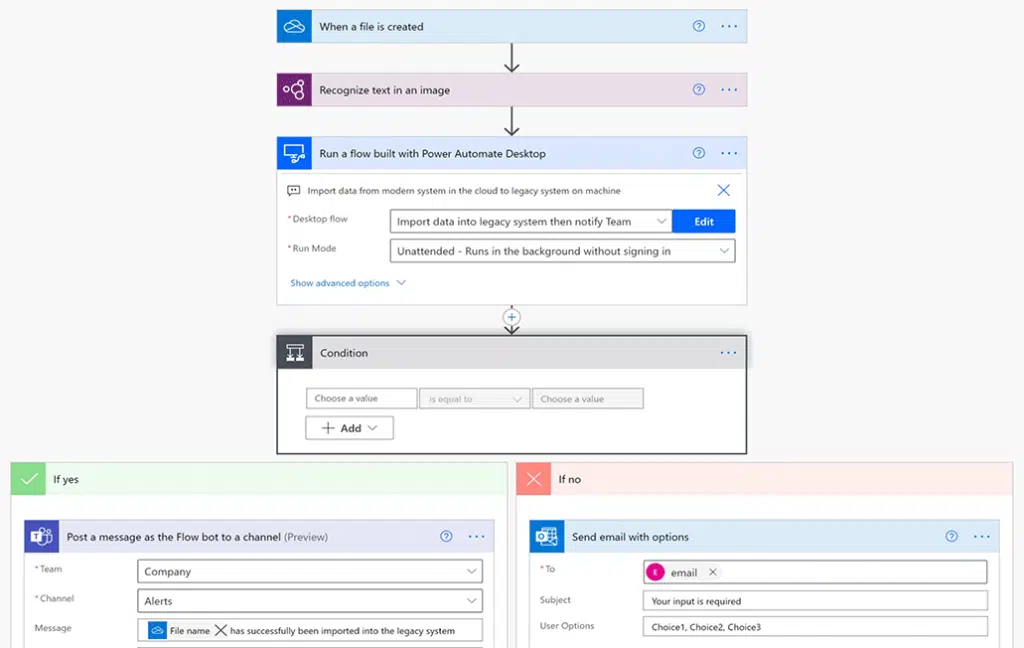
Here’s how to set this up:
- Pinpoint the tasks that you and your team are doing over and over again
- Explore the built-in workflows in SharePoint for common tasks
- You can also create custom workflows with more power using Power Automate
- Make sure to keep your team in the loop (a quick demo or guide will do)
- Keep an eye on those workflows and tweak them as needed
Well, the goal is to make everyone’s life easier, so listen to your team in refining your automation setup.
With good automation workflows, you’re not only speeding up your processes, but you’re also reducing human error.
Related: SharePoint Flow Basics: Save Time With Automation
4. Integrate with Microsoft Teams
It’s a powerful combo that can bring out the best in SharePoint document management and communication.
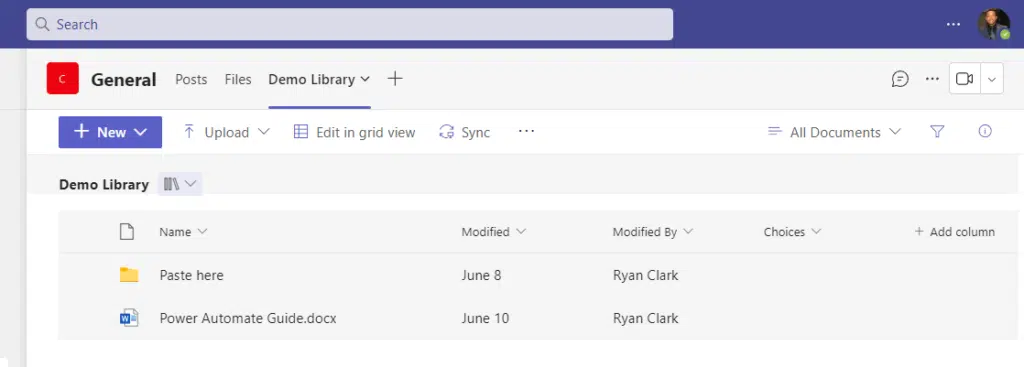
Here’s how you can make this dynamic duo work wonders for you:
- Start by creating a team in Microsoft Teams for your project or department
- Link existing sites to Teams channels
- Use SharePoint tabs in Teams for quick access to specific libraries or lists
- Work on files together in real-time with co-authoring and Teams chat/meetings
- Set up notifications in Teams for updates to SharePoint items
- Automate responses or fetch information using bots and workflows
One of the best practices here that I like is using SharePoint Online within Microsoft Teams.
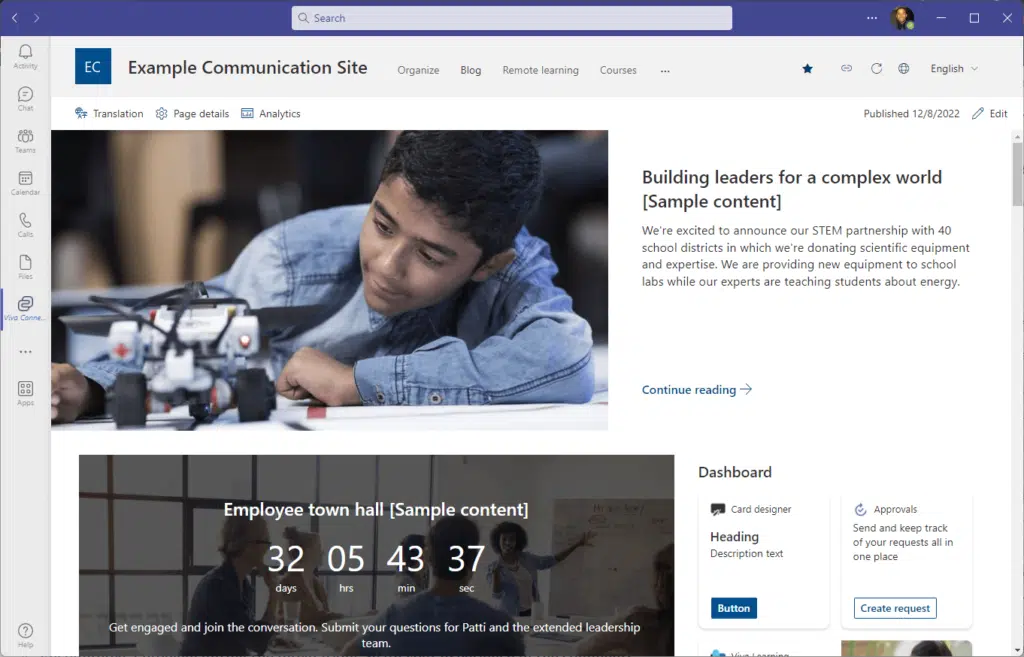
That’s because I won’t have to switch between different apps.
Anyway, Teams-SharePoint breaks down barriers between communication and content management.
So make sure to go ahead and link them up.
Related: How to Link Existing SharePoint Document Library to Teams
SharePoint lists are like a Swiss Army knife in the collaboration toolkit.
Lists are incredibly versatile — they can help with organizing, tracking, and managing almost anything.
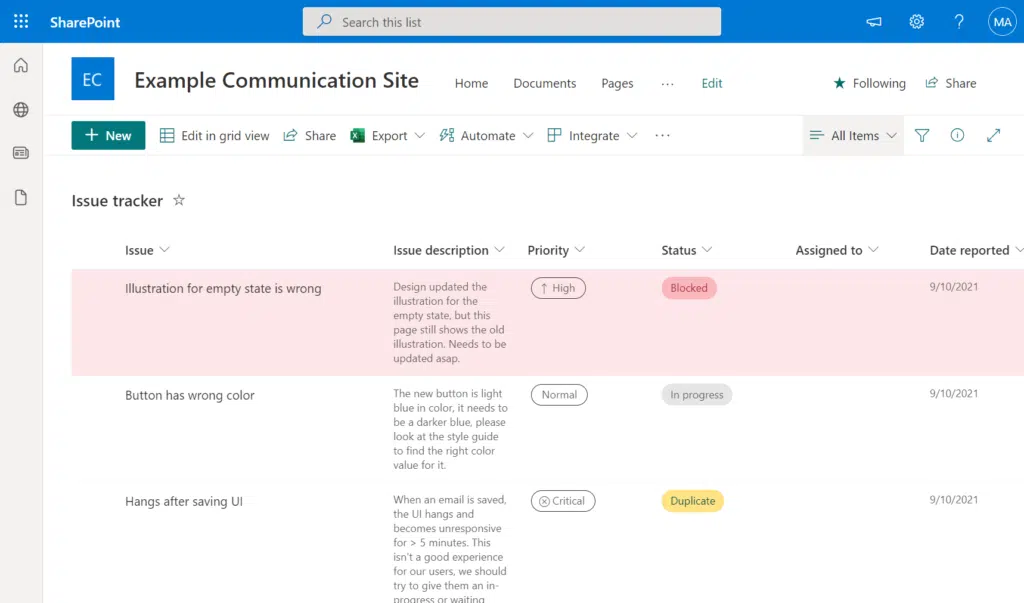
Here’s how you can use SharePoint lists to boost your team’s productivity:
- Start with a plan on what information you want to track on each SharePoint site
- Create custom columns that match what you need to track
- Use views to organize information in a way that makes sense for your team
- Connect the lists with Power Automate for workflows
- Use list templates to get you started quickly (SharePoint updates them a lot)
- Control who has access to your lists (make sure sensitive info is safe)
With lists, you’re creating a dynamic environment where information flows freely and decisions can be made quickly.
Lists are like one of SharePoint’s main features — use them to keep your team aligned and focused on what matters most.
Related: SharePoint 101: What Is a List and How to Create One
6. Create alerts and notifications
Setting up alerts and notifications in SharePoint is like having a little assistant who constantly keeps you in the loop.
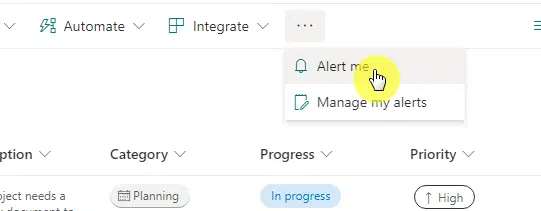
With them, you won’t miss a beat on document updates, task completions, or any changes in the environment.
Here’s how to make those alerts and notifications work for you:
- Set up a watchlist for documents, lists, and document libraries to keep track
- Then set up email alerts for any changes (check the image above)
- Customize how often you receive alert these alerts (so you won’t get bombarded)
- Use Microsoft Power Automate for more complex notification needs
- Encourage your team members to set up their own alerts as well
- Periodically review your alert settings and adjust them as needed
Well, you will have to take a bit of time to set up these alerts.
However, this will enhance your team’s ability to respond quickly to changes and make sure nothing slips by.
It’s a simple yet powerful way to keep your projects moving forward smoothly and ensure everyone is synced.
Related: How to Create SharePoint List Email Notification Alerts
7. Secure external sharing
Ah, there’s no shortage of horror stories about external document sharing gone wrong.
Like inviting guests into your home, you would want to make sure your valuables are secure and accessible only to trusted people.
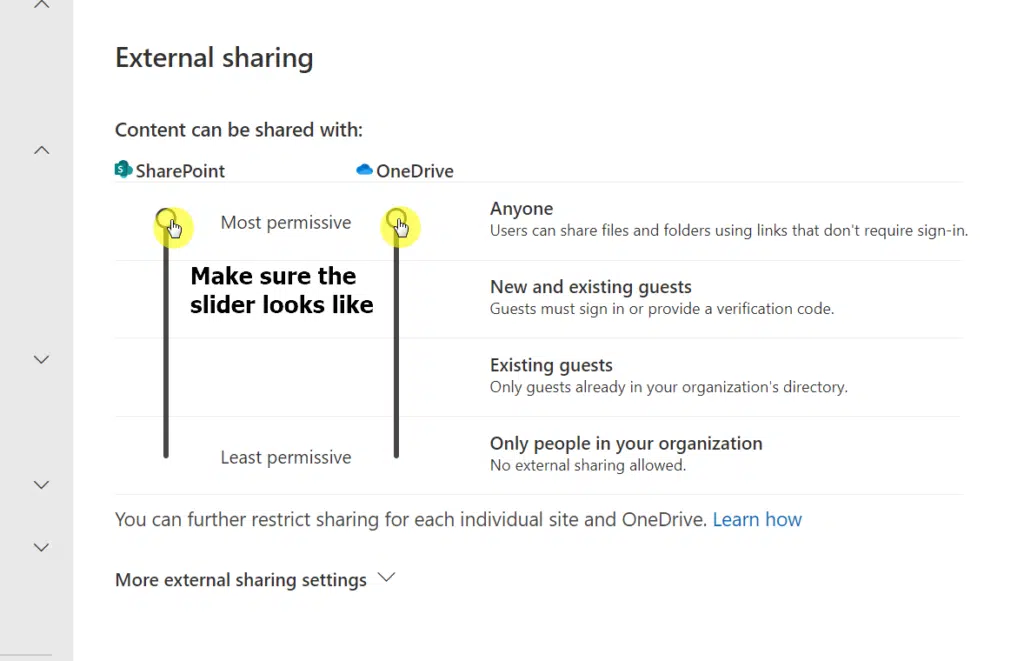
Here’s how you can keep your SharePoint environment secure:
- Get familiar first with SharePoint external sharing settings (especially how to adjust these settings)
- Use the secure link feature so you can set permissions on a per-link basis
- Verify the identity of external users before granting them access to documents or SharePoint sites
- Apply the principle of least privilege (give access only to what’s needed and nothing more)
- Keep an eye on what external users are doing with the access you’ve granted
- Teach your team to know how to share SharePoint documents securely
- Always review the access you granted to external users and revoke those access when they’re not needed anymore
The external sharing features are helpful in collaboration.
But always apply secure external sharing so your organization’s data remains secure and protected.
Find the balance between openness and control so you can collaborate with confidence.
Related: External Sharing in SharePoint Online: How Does It Work
8. Apply data loss prevention policies
When you apply DLP policies, it’s like you’re setting up a security system for your digital home.
Data loss prevention is about ensuring that sensitive information doesn’t accidentally leave your organization’s environment.
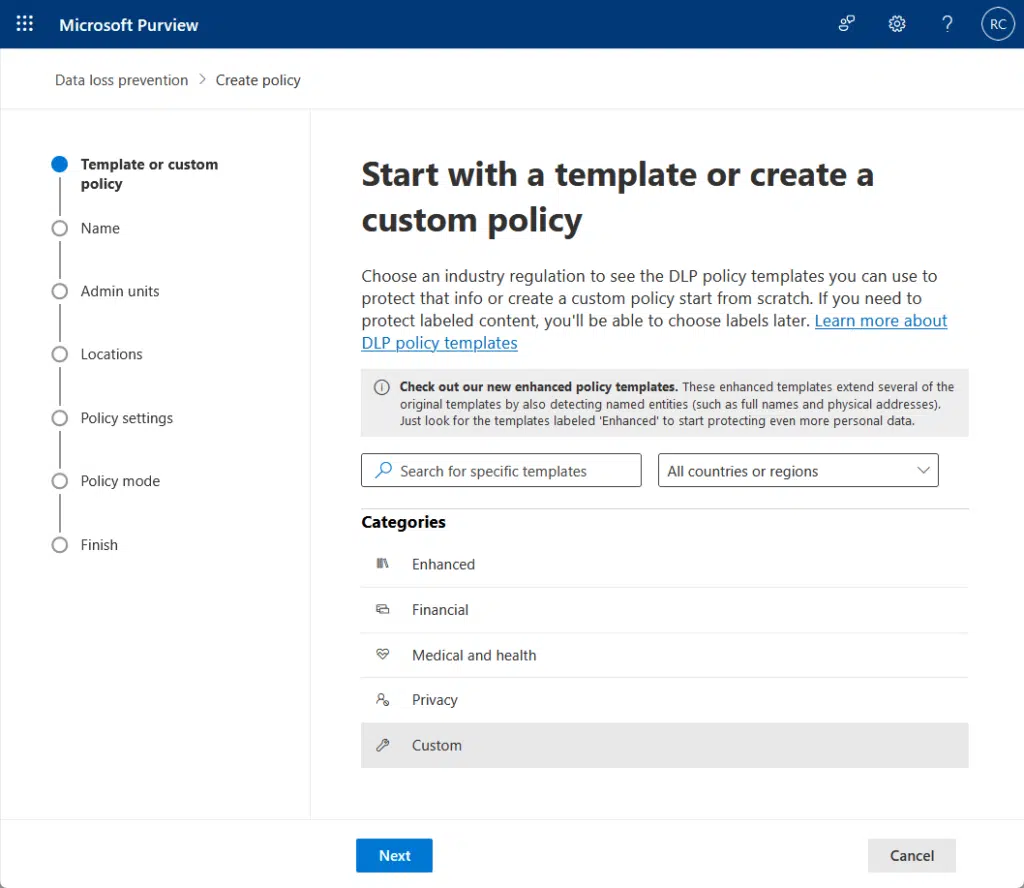
Here’s how you can apply these policies effectively:
- Identify sensitive information in your organization (from personal identifiable information to propriety data)
- Familiarize yourself with SharePoint’s DLP features (they’re easy to use)
- Create DLP policies specific to the types of sensitive information you have identified
- Educate your team so they can recognize sensitive information and how they can protect it too
- Regularly review the effectiveness of your policies and make adjustments as needed
- Don’t hesitate to use more advanced tools if you have more complex needs
When you apply DLP policies, it’s like you’re putting guardrails in place to prevent data loss or unauthorized access.
As you may know already, it’s important to maintain the trust of your clients and stakeholders (while enabling your team to collaborate).
The goal here is to protect your data without hindering productivity.
Related: Microsoft SharePoint Online Data Loss Prevention
9. Conduct regular audits
If your organization is a person, then audits are like routine health check-ups.
Regular audits help ensure everything is running smoothly (compliance standards are met, issues are resolved, etc.).
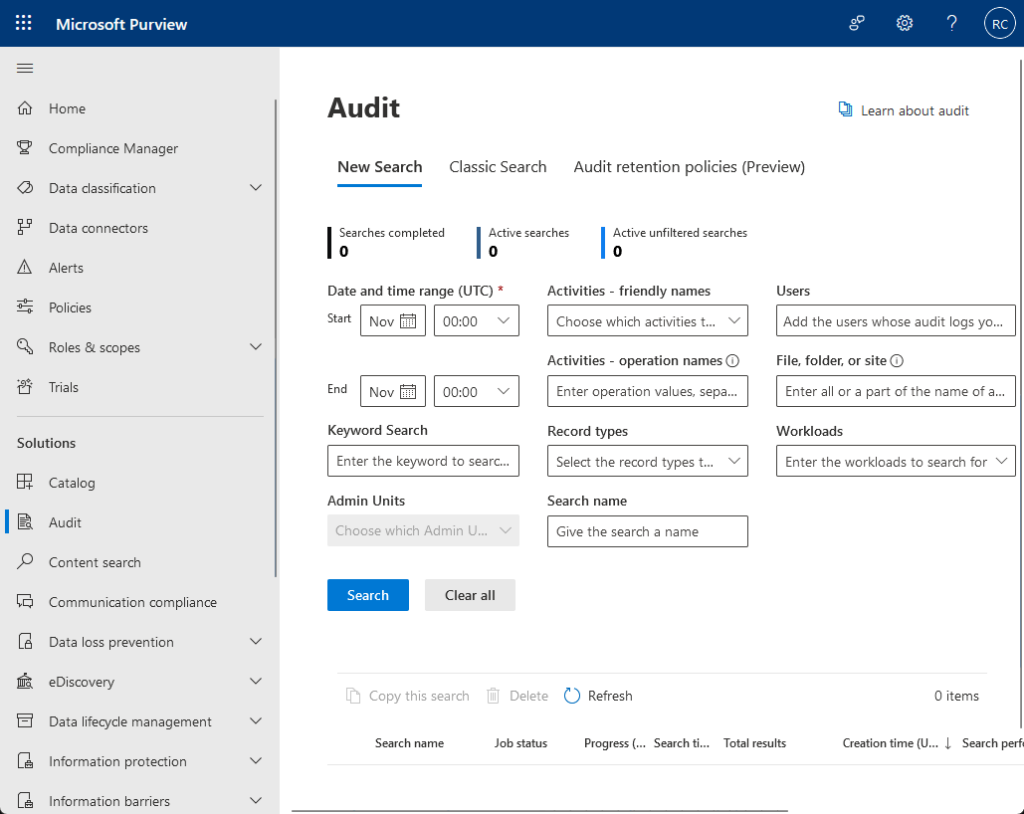
Here’s how you can implement a regular audit process:
- Decide on a frequency for your audits (monthly, quarterly, or bi-annually)
- Review who has access to what in your environment
- Check how your sites and documents are being used
- Ensure that your SharePoint data handling practices are up to the standard
- Involve key stakeholders from different departments in your audit process
- Compile a report of your findings and share it with relevant stakeholders
- Consider using third-party tools for more comprehensive audits
Remember that audits are an important part of maintaining a secure, efficient, and compliant SharePoint environment.
They help ensure that your collaboration tools are being used effectively and your data remains secure.
It might seem like a chore, actually, but they’re essential for keeping everything running smoothly in the long run.
Related: How to View SharePoint Online Audit Logs: Beginner’s Guide
10. Train users on best practices
Lastly, well, you need to equip your users with the knowledge and skills to navigate through SharePoint smoothly.
It can help them avoid common pitfalls as well as make the most out of the platform (and bring fewer issues).
Here’s how you can create a training program that can make a difference:
- Start by assessing the skill levels and needs of your users
- Then create a mix of training materials like videos, written guides, and quick reference cards
- Make sure to cover the basics as well as the advanced features for more experienced users
- Include hands-on sessions where users can practice in a controlled environment
- Encourage questions and feedback (no such thing as a dumb question)
- Identify power users who can provide peer support
- Keep your training updated as SharePoint evolves
With training, you’re not only improving their efficiency, you’re also improving the overall productivity and security.
It’s an investment that pays dividends in the form of a more competent and collaborative workforce.
Related: How to Learn SharePoint Online Today
If you have more questions about these document collaboration best practices, feel free to leave a comment.
For business inquiries or any business concerns, kindly use the site’s contact form. I’ll make sure to reply promptly.


Great insights on the updated best practices for SharePoint Document Collaboration. This post effectively highlights the importance of structured file organization, permission settings, and the use of metadata for enhanced searchability. Incorporating these strategies can significantly streamline collaboration and increase productivity within teams. Thanks for sharing these valuable tips.