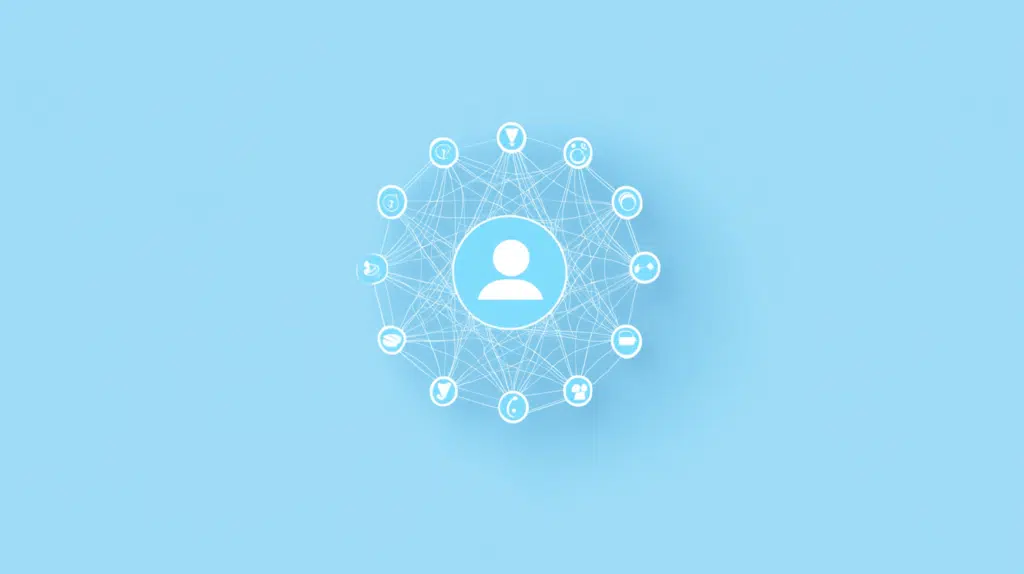Last Updated on December 16, 2024
Want to know more about the features?
In this guide, let’s talk about the key features of SharePoint Online and what they actually do.
Let’s get started.
Table of Contents:
- What is SharePoint Online?
- Team and Communication Sites
- Document Management
- Power Automate Integration
- Secure File Sharing
- Customizable Web Parts
- Viva Engage Integration
- News and Announcements
- Events and Calendars
- Search and Discovery
- Version Control
- Permission Management
- Data Protection and Compliance
- Real-World Applications of SharePoint Online
If you’re not familiar, SharePoint Online is a cloud-based platform designed for collaboration and document management.
It’s part of the Microsoft 365 suite, making it easy to integrate with tools like Teams, Outlook, and OneDrive.
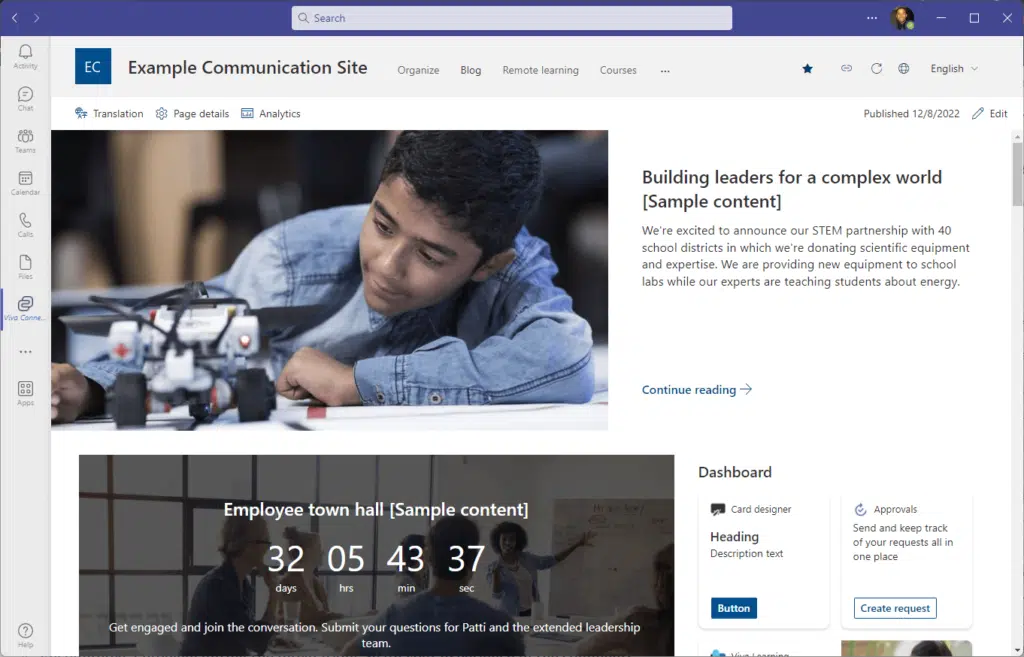
Some of its key components include:
- Team and communication sites
- Document libraries and lists
- Integration with Microsoft 365
- Customization updates
If you ask me, SharePoint Online stands out for its flexibility and ease of use.
It eliminates the need for complex on-premises infrastructure, as Microsoft handles all the backend hosting and updates.
Users can access SharePoint Online through any web browser or mobile device, though its features shine best on desktops.
👉 Related: Difference Between Microsoft 365 and SharePoint (Updated)
Now let’s talk about specific SharePoint features:
Sign up for exclusive updates, tips, and strategies
Team and Communication Sites
SharePoint Online offers two types of sites designed for different collaboration needs.
I put this first since team and communication sites are central to keeping everyone connected and informed.
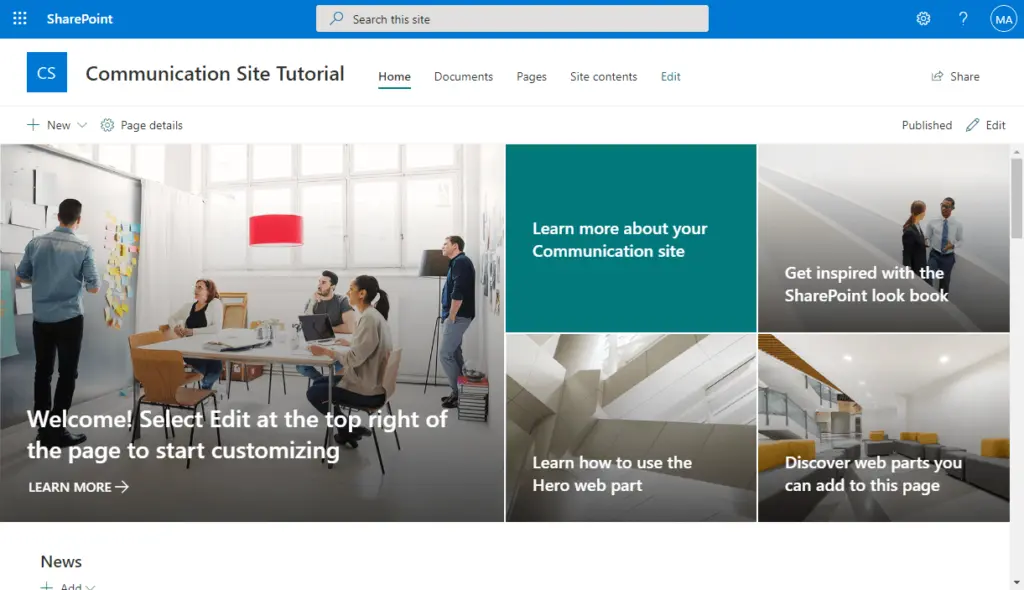
In fact, I dare say sites comprise the core feature of Microsoft SharePoint.
Here’s what they offer:
- Modern sites
- Customizable layouts
- Permission controls
- Integrated apps
Team sites are built for collaboration and project management.
They serve as a central hub where teams can work together on documents, share resources, and track progress in real-time.
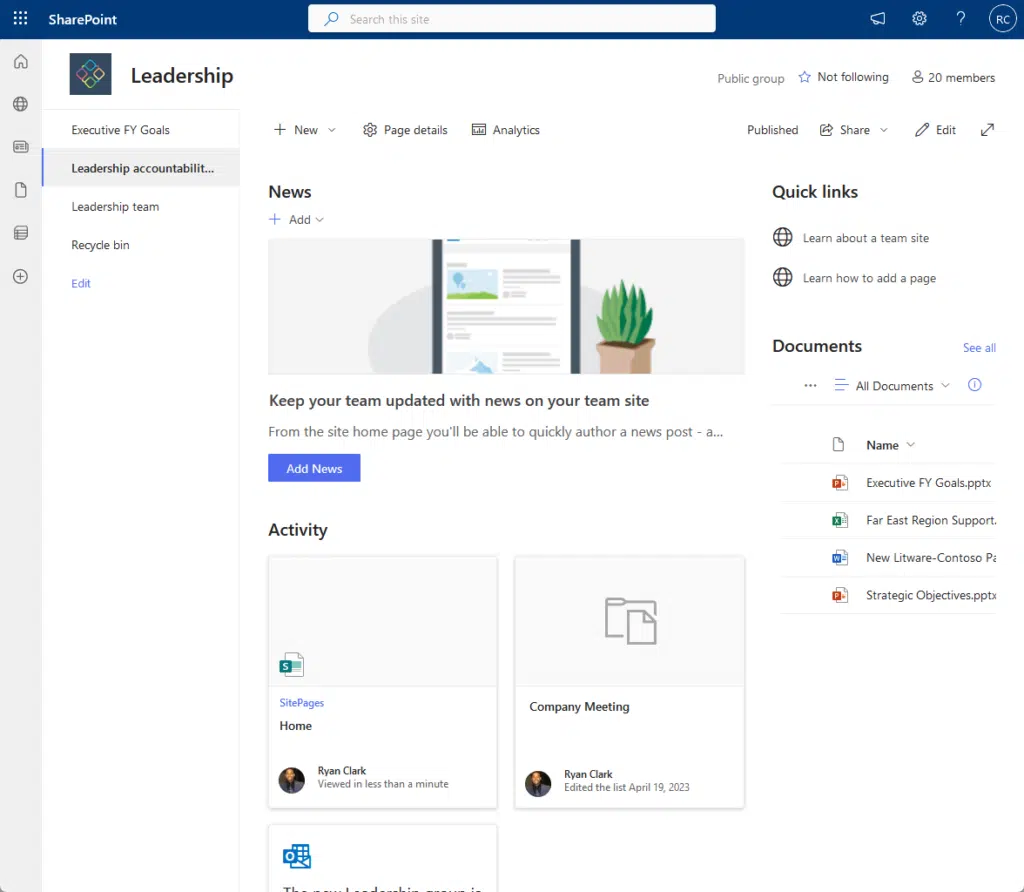
Meanwhile, communication sites are designed to broadcast information to a broader audience (updates, news, etc.)
Both site types offer flexible permission settings, which allow you to control who can view or edit content.
They are also fully responsive and accessible on mobile devices so users can stay connected no matter where they are.
👉 Related: SharePoint 101: Types of Sites in SharePoint Online
Document Management
If you have lots of documents, SharePoint Online simplifies how teams store, organize, and collaborate on documents.
It provides a centralized system that ensures files are easy to find and work on:
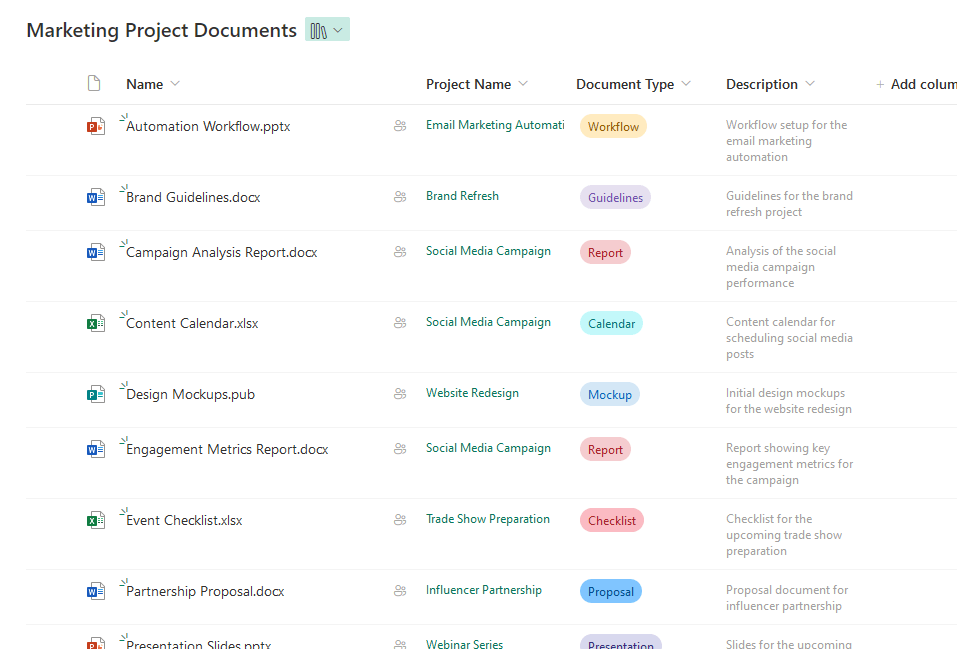
Here’s what makes it effective:
- Keep all your documents in one secure location.
- Track edits and restore previous versions when needed.
- Collaborate in real-time with multiple team members.
- Organize files with searchable categories and labels.
- Set permissions to protect sensitive information.
Its integration with Microsoft 365 tools allows users to open, edit, and share files directly from Word, Excel, or Teams.
To keep files organized, SharePoint allows the use of metadata and tagging, making documents easily searchable.
Permission controls ensure sensitive files are accessible only to authorized users, which supports secure collaboration.
👉 Related: Modern SharePoint Document Management System Guide Tutorial
Power Automate Integration
Touching on automation, SharePoint Online works seamlessly with Power Automate to simplify and automate routine tasks.
This integration saves time and boosts productivity by removing manual steps from workflows:
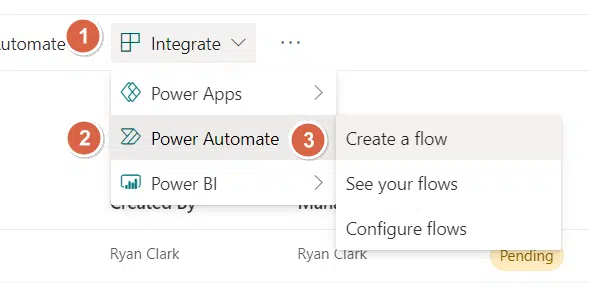
Here are examples of how this feature can help:
- Automate approvals
- Set alert notifications about updates
- Sync SharePoint data with other Microsoft apps
- Create unique workflows
- Connect to external apps like Slack
Basically, with Power Automate integration, users can set up automated workflows so teams can focus on other tasks.
For example, a document approval process can be automated:
- Whenever a file is added to a SharePoint library
- The file is automatically sent to the relevant approvers
- Once approved, team members receive notifications
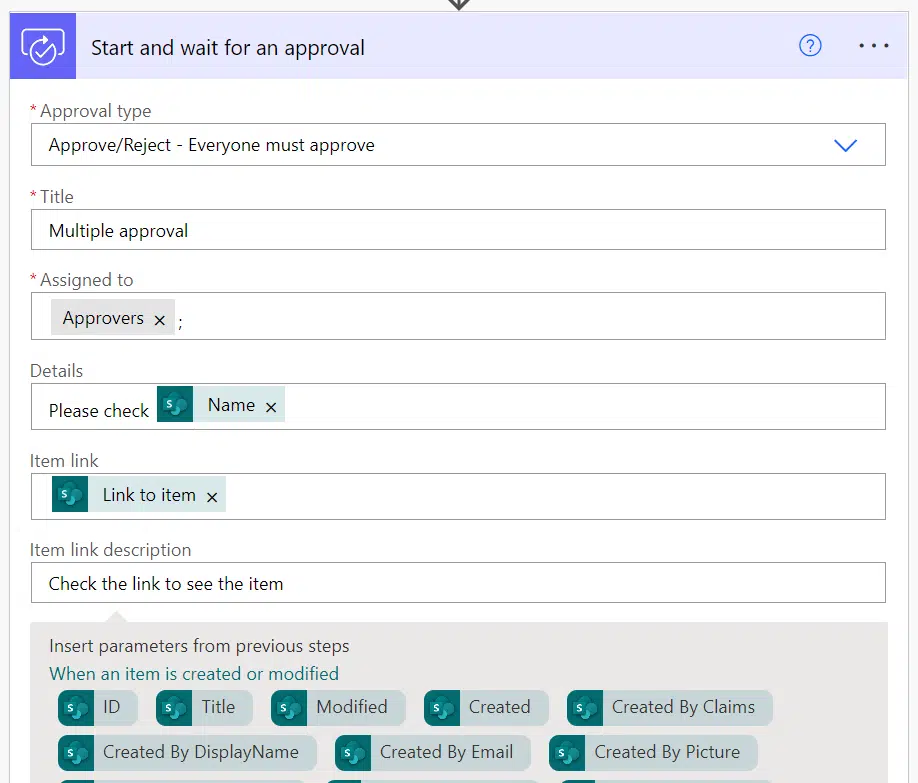
Similarly, Power Automate can manage tasks like archiving old files, syncing data between SharePoint and other systems, etc.
Power Automate includes templates for common workflows, making it easy for users with little technical experience to get started.
Advanced users can build more complex automation using the platform’s interface or custom coding options.
👉 Related: How to Create a Workflow in SharePoint Online
Secure File Sharing
SharePoint Online also makes it easy to share files while keeping them protected.
Whether collaborating within your team or with external users, you have full control over who can access your documents.
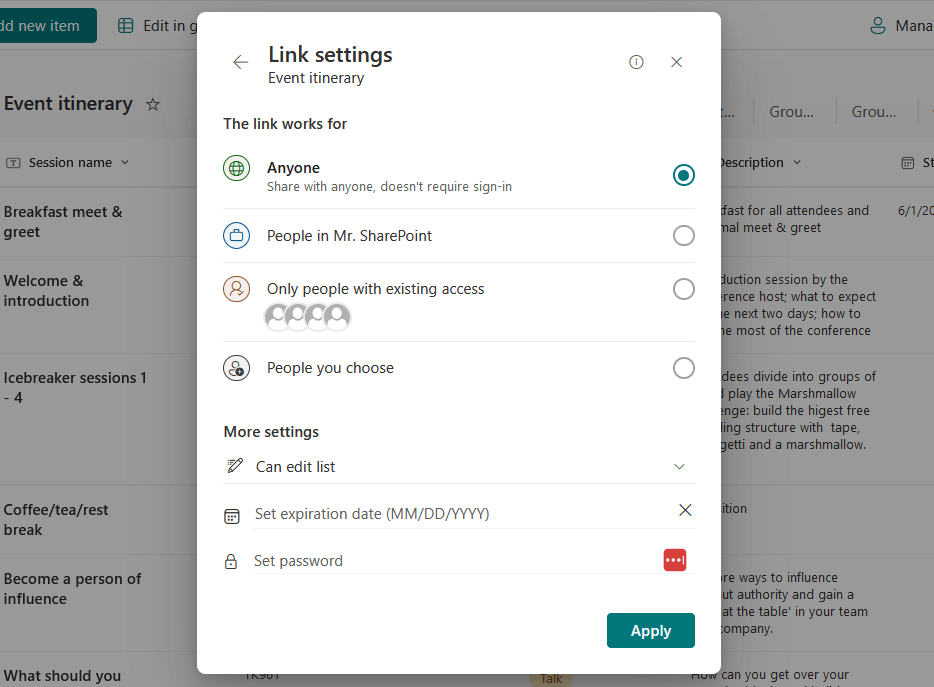
Here’s what it offers:
- Granular permissions
- Link expiration
- External sharing options
- Encryption
- Access auditing
At the core of SharePoint Online’s secure file sharing is granular permissions.
These allow administrators to assign specific access levels to users or groups, restricting access to specific users only.
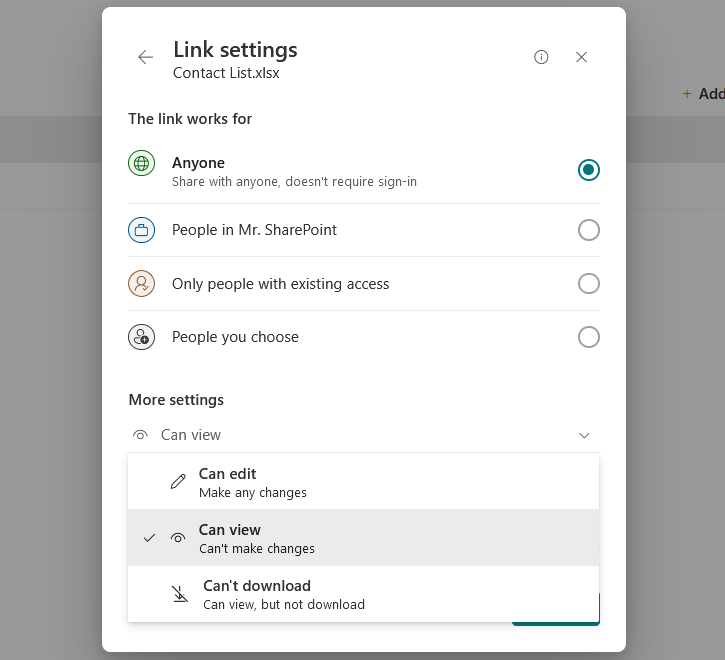
In addition, auditing and activity tracking give administrators visibility into who accessed or modified a file and when.
SharePoint also integrates encryption technologies to protect files both during transfer and while stored in the cloud.
👉 Related: SharePoint File Sharing With External Users: Quick Guide
Customizable Web Parts
I mentioned sites earlier, and what’s nice is that you can improve and brand them using customizable web parts.
These are simply modular components that add functionality and make sites more interactive:
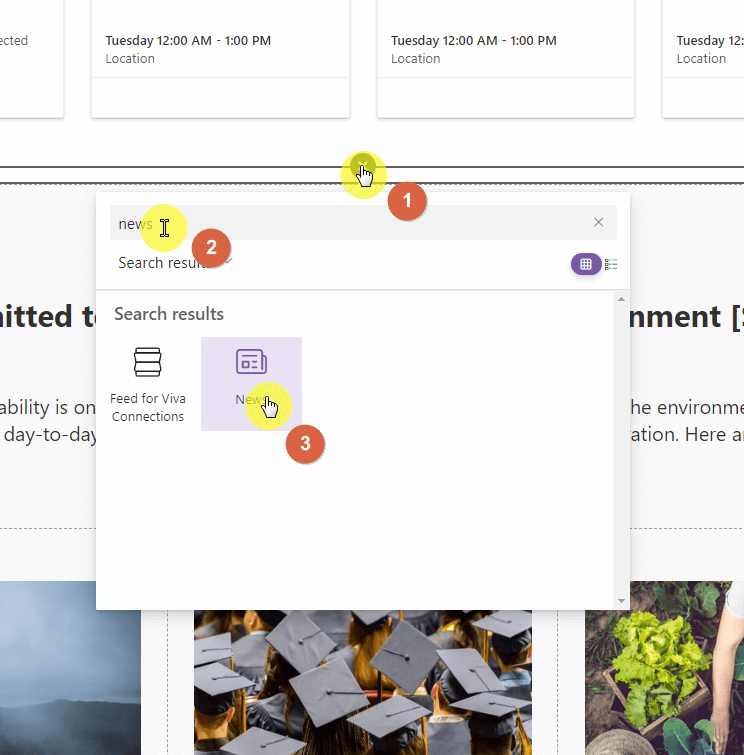
Some examples of what you can do:
- Add images, videos, or slideshows to make pages engaging.
- Showcase files and folders directly on a site page.
- Display real-time updates from task lists or calendars.
SharePoint offers a variety of web parts, such as document libraries, task lists, and news feeds, which can be customized.
For instance, a project site might include calendars and task tracking, while an intranet home page could feature news.
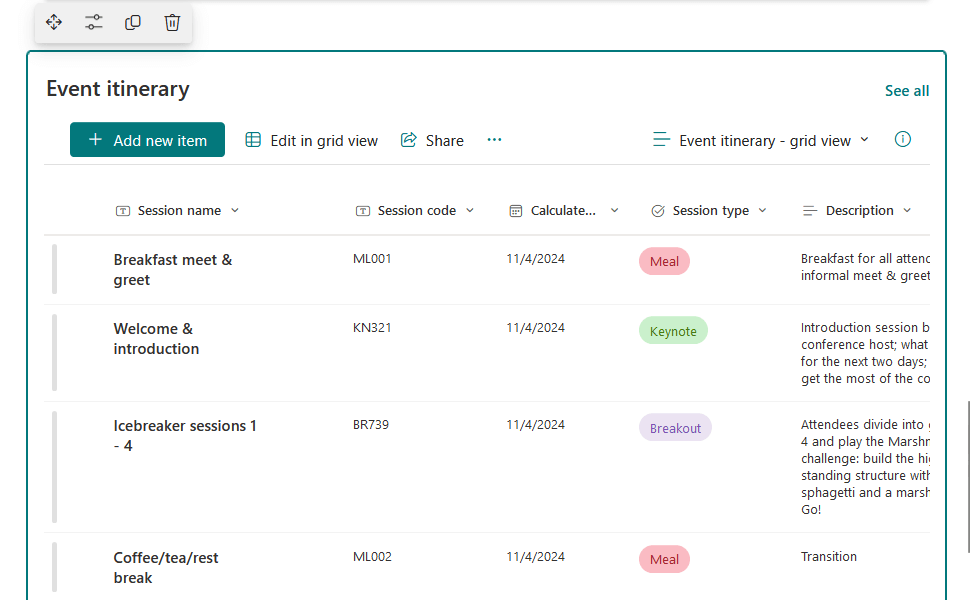
If you can’t find the web part you want, you can use tools like Power Apps or the SharePoint Framework (SPFx).
These solutions allow developers to create web parts with specialized functionalities like integrating third-party services.
👉 Related: Modern SharePoint Web Parts: List of All Available Web Parts
Viva Engage Integration
SharePoint Online integrates with Viva Engage to improve organizational communication and collaboration.
This integration brings social networking features directly into your SharePoint environment:
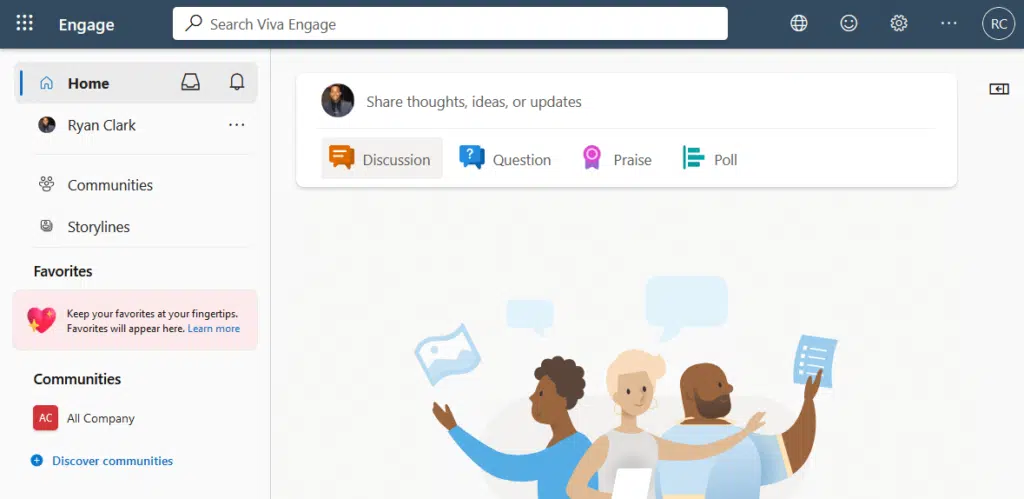
Some of its key benefits include:
- Embedded conversations
- Enhanced collaboration
- Improved information discovery
- Employee engagement
With this integration, you can embed conversations and feeds into SharePoint sites using the conversations web part.
This allows users to view, post, and reply to discussions directly from SharePoint without switching platforms.
You can even select the conversation source of the web part:
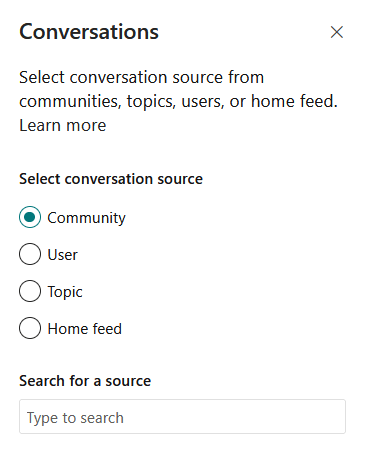
This integration also enhances knowledge sharing as communities can showcase discussions alongside related resources.
For instance, a team working on a project can integrate a Viva Engage feed with project documents and task lists.
👉 Related: What Is Microsoft Viva: The New Employee Experience Platform
News and Announcements
SharePoint Online provides powerful tools for sharing news and announcements across your organization.
This keeps everyone informed and engaged, whether for company-wide updates or team-specific communications.
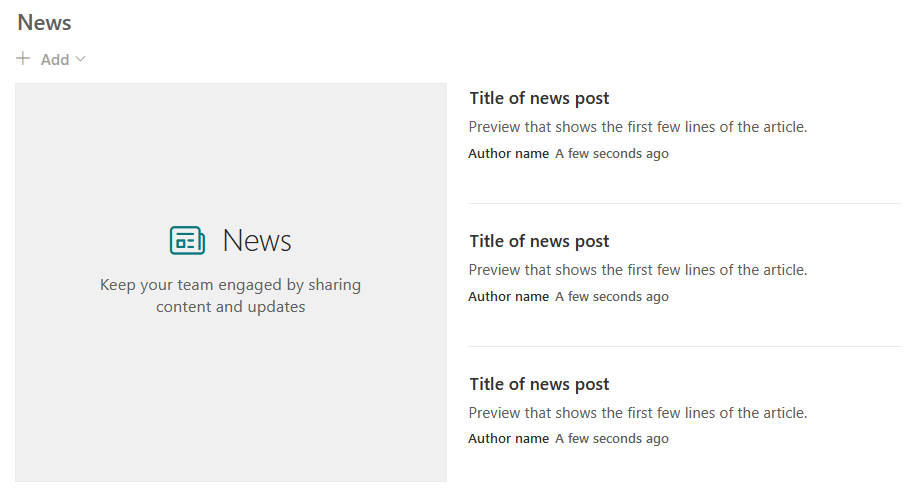
Here’s what it includes:
- News web part
- Targeted communication
- Customizable templates
- Multimedia integration
Teams can create visually engaging news articles with rich formatting options like text, images, and videos.
News posts can be targeted to specific audiences, ensuring that the right information reaches the right people.
For example, HR announcements can be directed to all employees, while IT updates can be shared only with relevant teams.
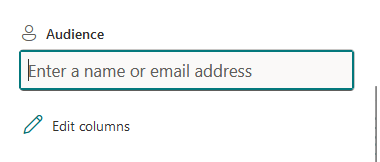
Notifications and alerts are another powerful feature as users can opt-in to receive alerts about news posts or updates.
With a centralized and interactive platform for news, SharePoint Online ensures that communication is effective.
👉 Related: News vs Announcements SharePoint Web Parts (Comparison)
Events and Calendars
SharePoint Online makes managing schedules and events simple with its built-in calendar tools and web parts.
These features allow teams to coordinate activities and share important dates efficiently:
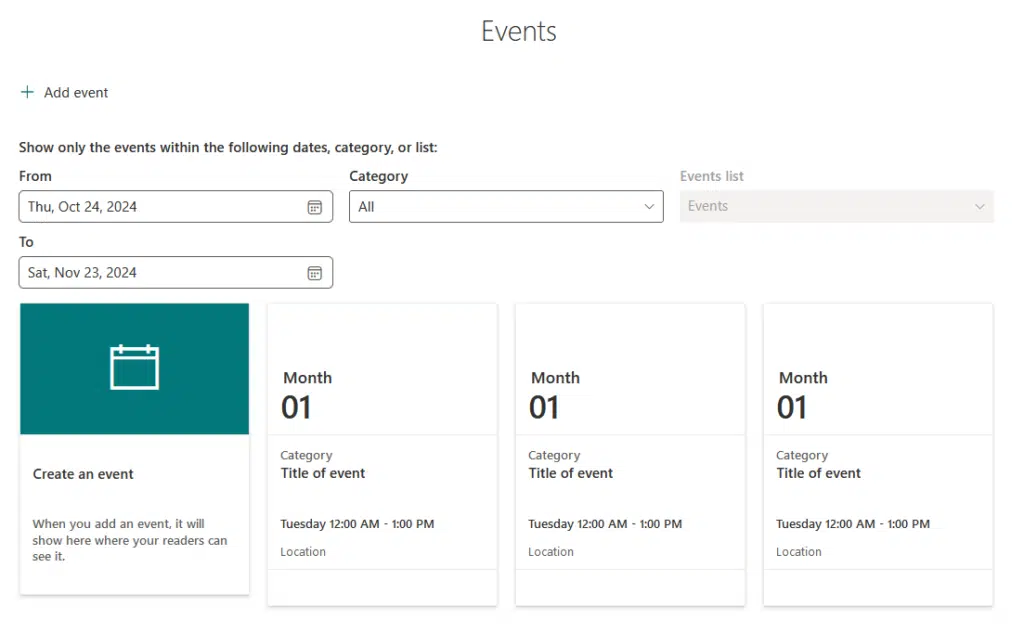
Key capabilities include:
- Team calendars
- Event listings
- Outlook integration
- Custom views
- Alerts and reminders
The events web part allows users to create, share, and manage events directly on their SharePoint sites.
Events are displayed in an easy-to-read format, and users can click on any event for more details, such as time and location.
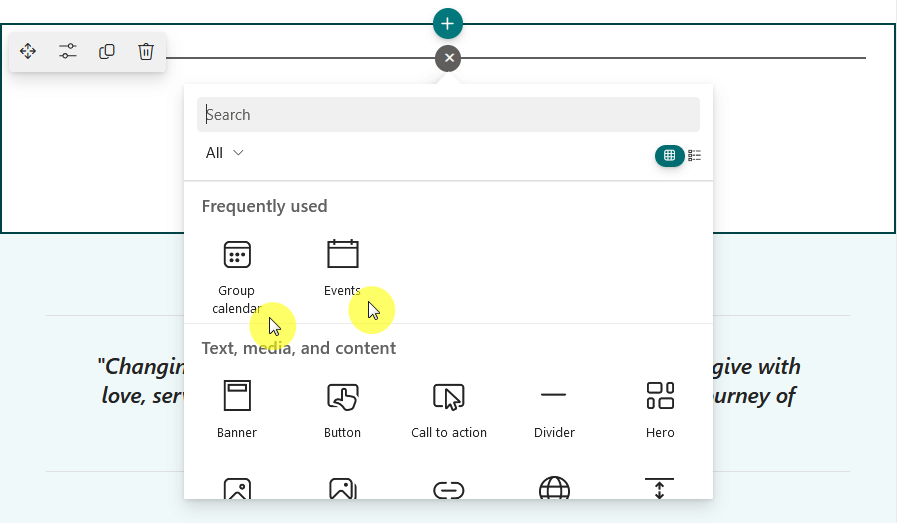
Users can also set up email alerts or pop-up notifications for upcoming meetings or deadlines.
Also, admins can configure access permissions so only specific users or groups can manage and view events as needed.
The twist here though is that I don’t like the default calendar, and instead, I prefer creating my own list and calendar view.
👉 Related: How to Create a Calendar in SharePoint Online (Quick Guide)
Search and Discovery
SharePoint Online’s search and discovery tools help users quickly find files, people, and information across their organization.
With advanced indexing and AI-powered features, it simplifies locating relevant content:

Key features include:
- Globe search bar
- Content suggestions
- People search
- Advanced search techniques
At the core is the enterprise search engine, which indexes all content stored in sites, document libraries, and lists.
Search results are personalized based on user activity and permissions.
For instance, users will only see results for files or sites they have access to, where data security is still working.
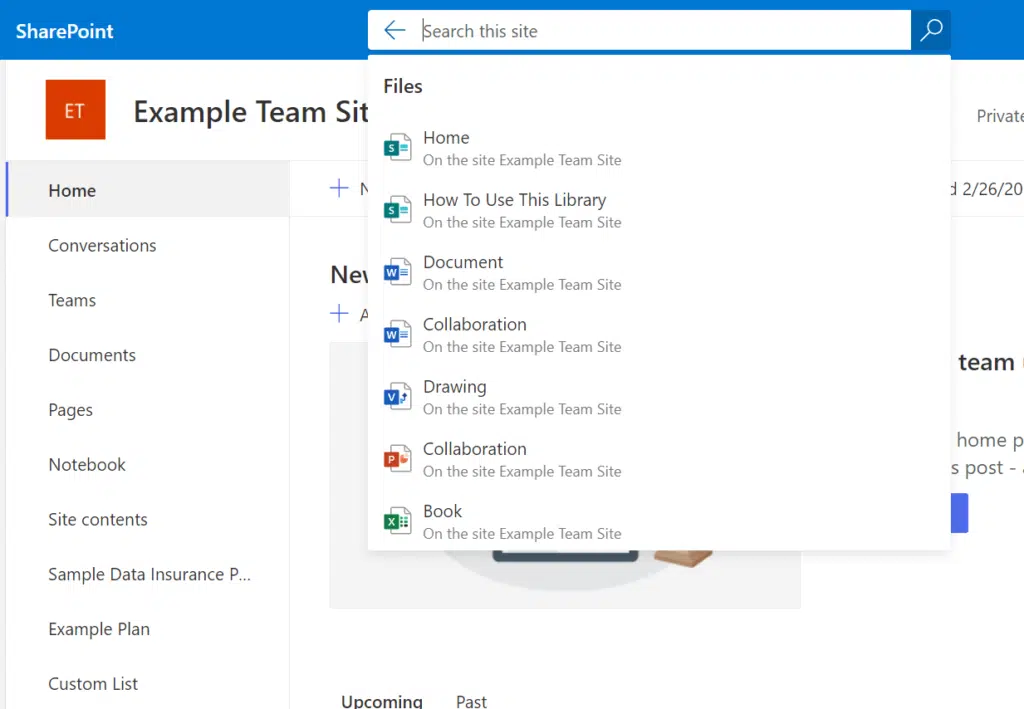
SharePoint also supports content search within files, including Word documents, PDFs, and Excel spreadsheets.
Saved searches and search refiners like file type, date, or author also work where users can narrow results quickly.
👉 Related: How to Search in SharePoint Online (+Search Techniques)
Version Control
Another interesting feature is version control, which makes it easy to manage document changes in SharePoint Online.
This enables users to track, review, and restore files without confusion:
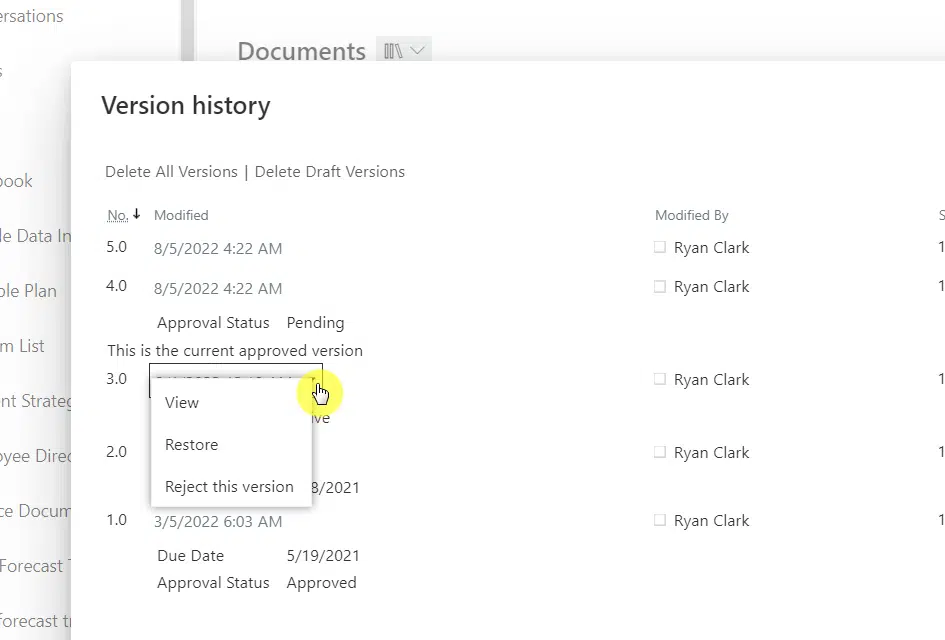
Its key features include:
- Automatic versioning
- Restore previous versions
- See who made edits and when
- Major and minor versions
- File comparison
Version control in SharePoint Online automatically saves a new version of a file every time it is edited.
Users can view detailed version histories for each document, including who made what changes and when they occurred.
For documents in progress, SharePoint distinguishes between major and minor versions:
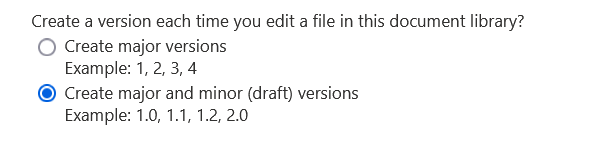
Minor versions, also known as drafts, allow teams to make iterative changes without affecting the published version.
Once the document is finalized, it can be published as a major version, signaling that it’s ready for broader use.
With this, teams can collaborate confidently, knowing they can manage the changes and restore versions when needed.
👉 Related: Major Version vs Minor Version: SharePoint Versioning System
Permission Management
SharePoint Online provides flexible and robust permission management to control access to your sites, files, and content.
This feature ensures that only the right people have access to the right information:
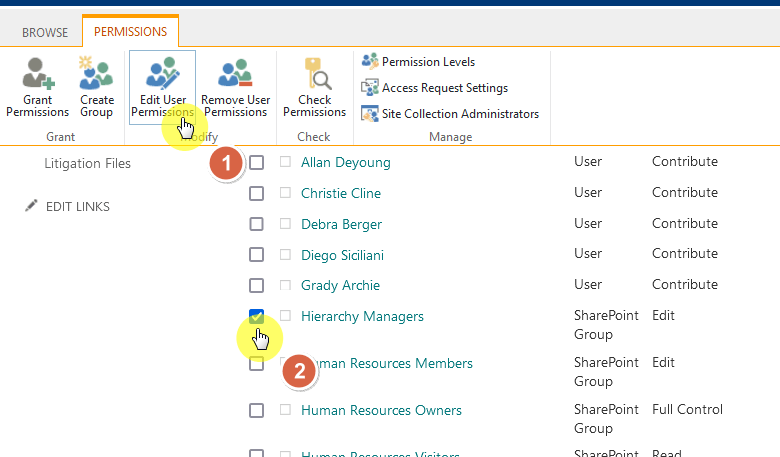
Key highlights here include:
- Set access levels at the site, folder, or file level.
- Role-based access
- Custom groups with tailored permissions
- Allow or restrict external sharing
Permission management in SharePoint Online operates on a hierarchical system (access is managed at various levels).
Admins can also create custom permission levels for specific needs, like allowing users to edit files but not delete them.
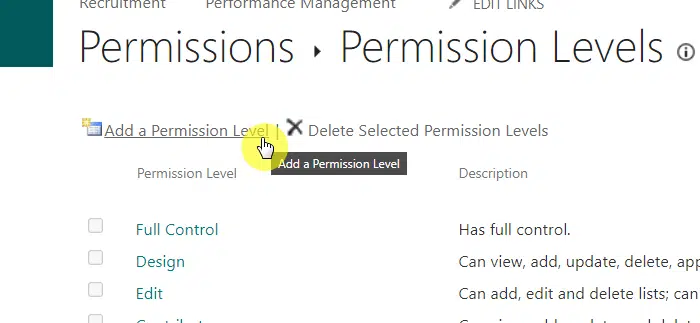
SharePoint also supports dynamic access controls, like multi-factor authentication or conditional access policies.
These add an extra layer of security, particularly when accessing sensitive content from untrusted devices or locations.
👉 Related: SharePoint Permissions: Best Practices to Implement
Data Protection and Compliance
SharePoint Online is built with advanced tools to help organizations safeguard data and meet regulatory requirements.
Its security features ensure sensitive information is protected while maintaining compliance with global standards.
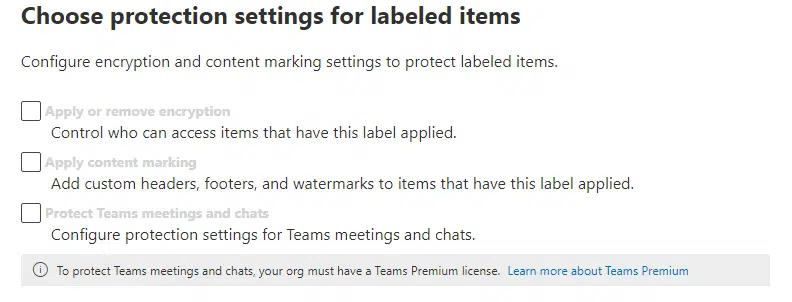
Key capabilities include:
- Encryption
- Data loss prevention (DLP)
- Retention policies
- Compliance certifications
A key feature is data loss prevention (DLP), which identifies and monitors sensitive information.
DLP policies can alert administrators, restrict access, or even block sharing to reduce the risk of accidental exposure.
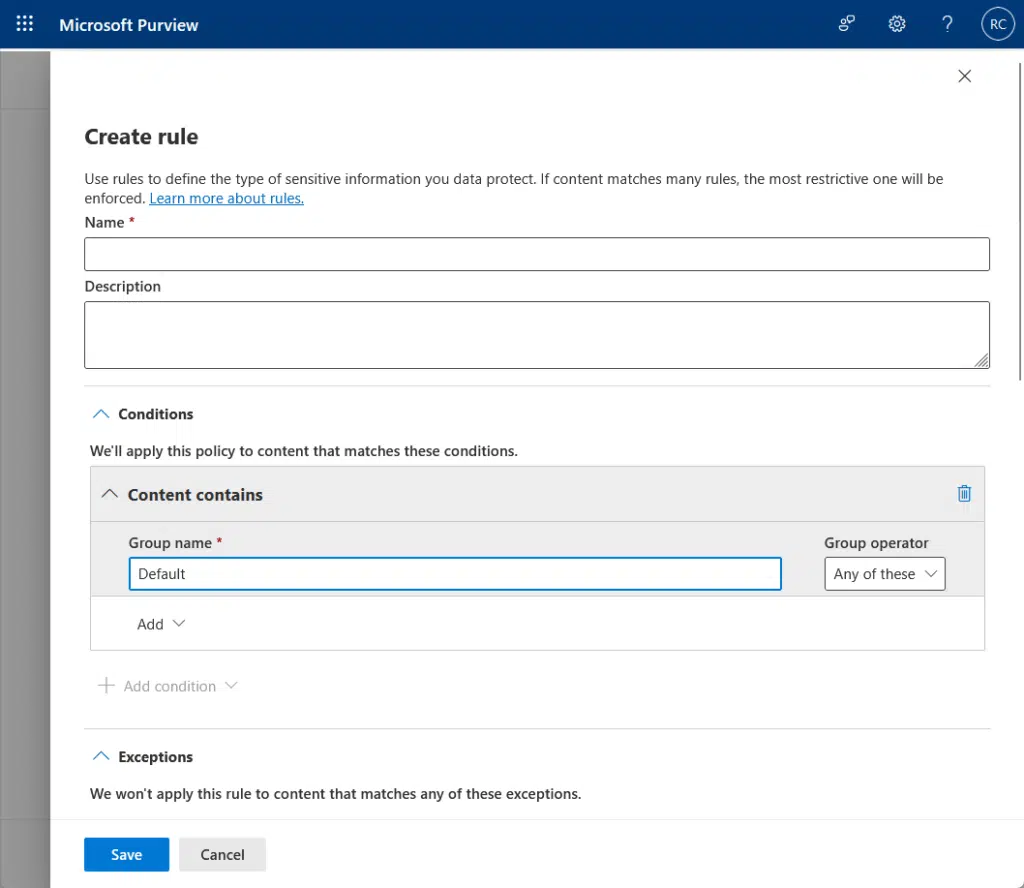
SharePoint also supports compliance certifications, meeting standards such as ISO 27001, GDPR, and FedRAMP.
Also, SharePoint enables conditional access and identity management through integration with Azure Active Directory.
👉 Related: How to Create Sensitivity Labels in Microsoft 365
SharePoint Online is a flexible tool used across industries to improve collaboration and simplify processes.
It’s commonly used in:
- Project management
- Intranet portals
- Document storage and sharing
- Workflow automation
These applications highlight SharePoint’s flexibility in addressing diverse business needs.
Since it integrates with Microsoft 365, it can provide a modern solution for improving productivity and collaboration.
Do you have any questions about the features of SharePoint Online? Let me know in the comments.
For any business-related queries or concerns, contact me through the contact form. I always reply. 🙂