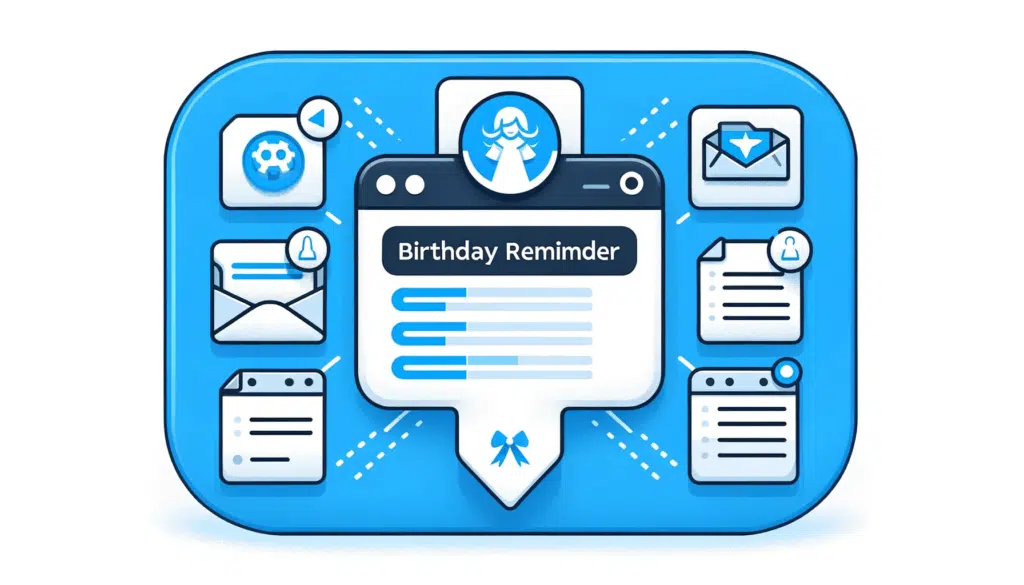Last Updated on December 14, 2023
Does a SharePoint birthday web part exist?
Unfortunately, no. But in this guide, you will learn a workaround that will allow you to implement an employee birthday calendar.
Let’s get started.
Table of Contents:
You might expect a platform focused on team engagement to have a simple birthday web part or even a freely configurable template for it.
Surprisingly, SharePoint Online doesn’t offer this as a standard feature.
Because of this:
- The absence can be a setback for companies that value employee engagement.
- Without a built-in birthday web part, you’re left to find alternative, often time-consuming, solutions.
Fortunately, there’s a workaround that you can implement.
Sign up for exclusive updates, tips, and strategies
Creating a Birthday Calendar
Here’s what you can do to implement a birthday calendar:
Step 1: Create another team site
The first step here is to create another team site.
You can easily do that by:
- Going to the start page (home icon)
- Click create site > team site

Over the years, a lot of changes have been made to the user interface.
But the general steps remain the same — give the site a name and configure the site address if you want.
Related: Microsoft 365 Group or SharePoint Team Site: Which to Create
Step 2: Add a calendar on Outlook
Now go to Outlook and add a new calendar:
- Select the add from directory option
- Select the account that has access to the team site
- Select the team site to add it
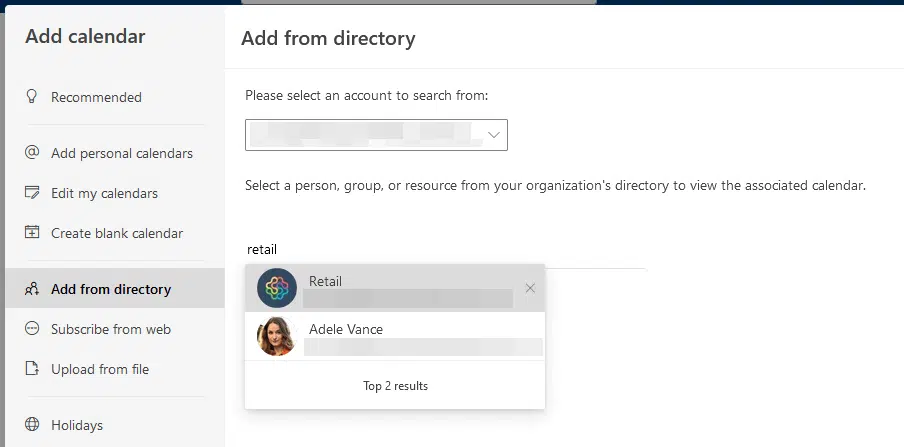
Related: Calendar Options in SharePoint and Microsoft 365 (List)
Step 3: Add recurring events
All you have to do here is add the user or employee birthdays as recurring events.
Here’s what to do:
- Create a new event
- Add the details
- Set to repeat yearly
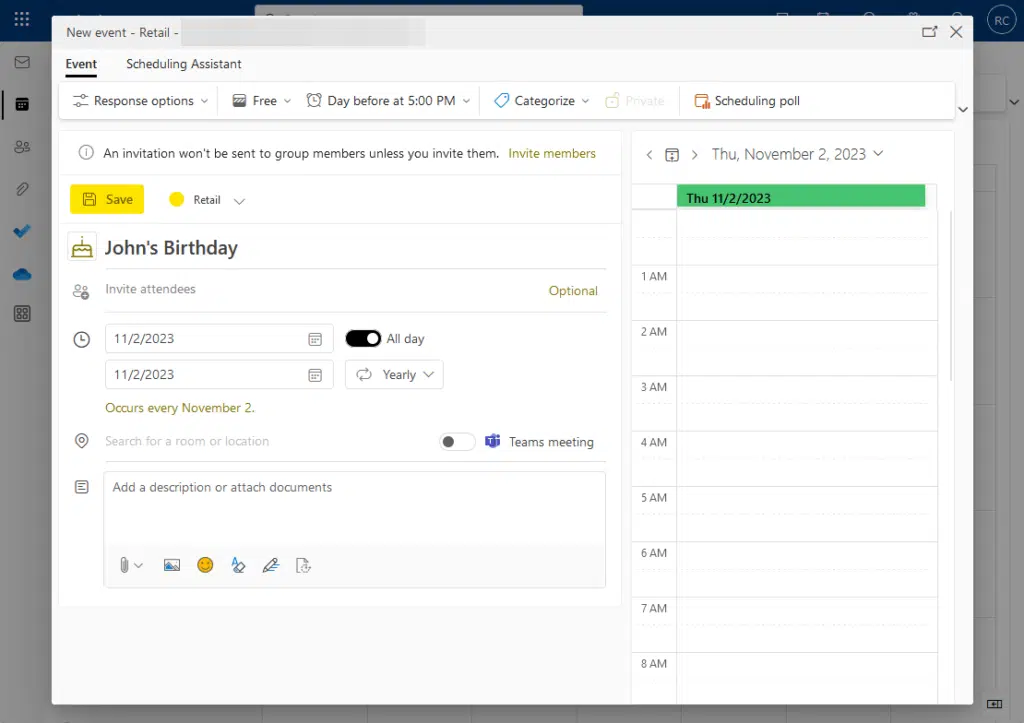
Don’t forget to save the recurring events.
Related: How to Add a Channel Calendar in Microsoft Teams (Guide)
Step 4: Create a group calendar
Finally, you can add a group calendar on any site where you want to display birthdays.
Head over to the page of that SharePoint site:
- Go to edit mode
- Add a new group calendar web part
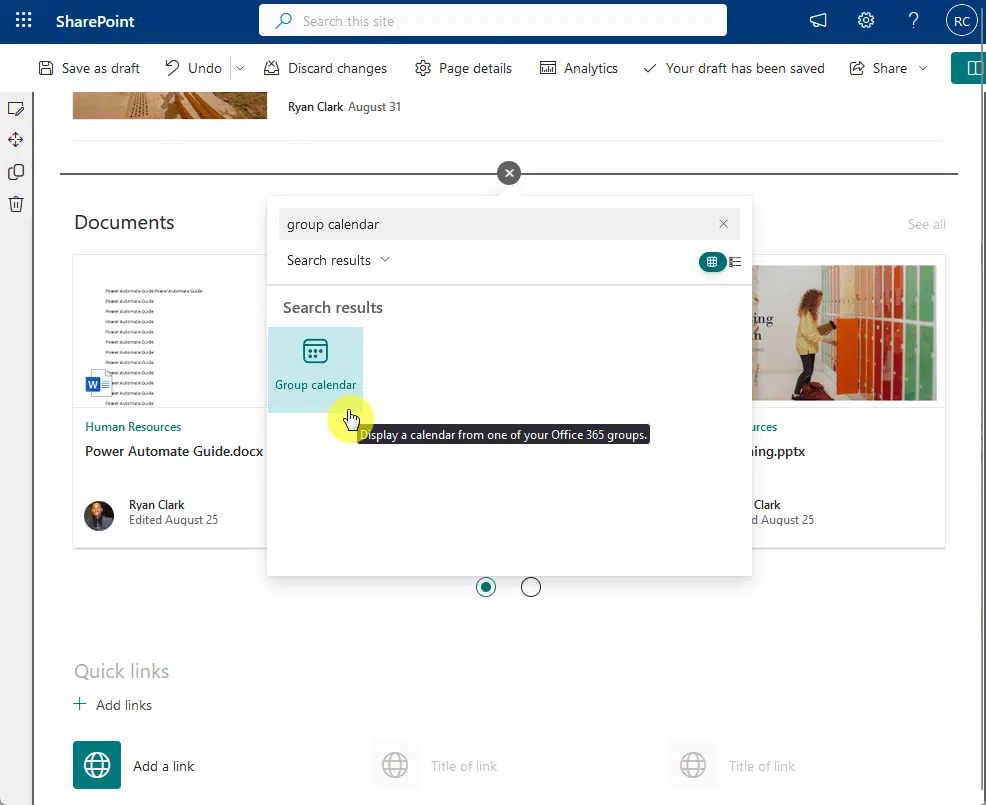
Now add the group calendar and configure the number of events per page on the web part properties:
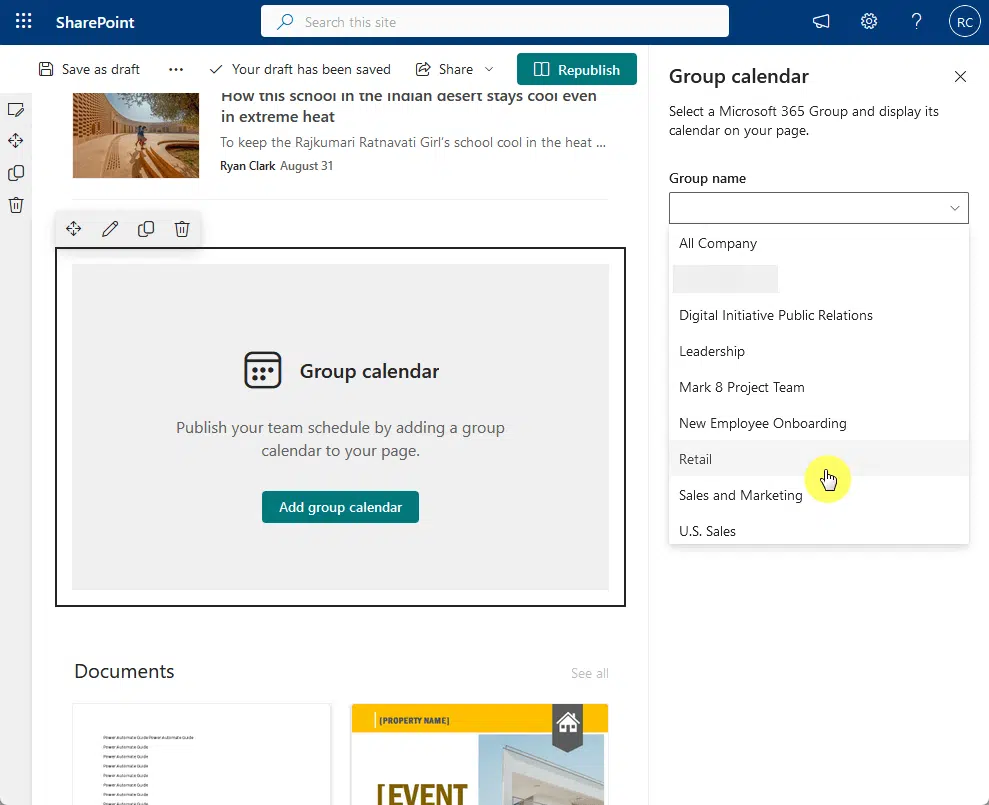
Make sure to publish the changes.
When you view the page, you will now see the birthdays as recurring events:
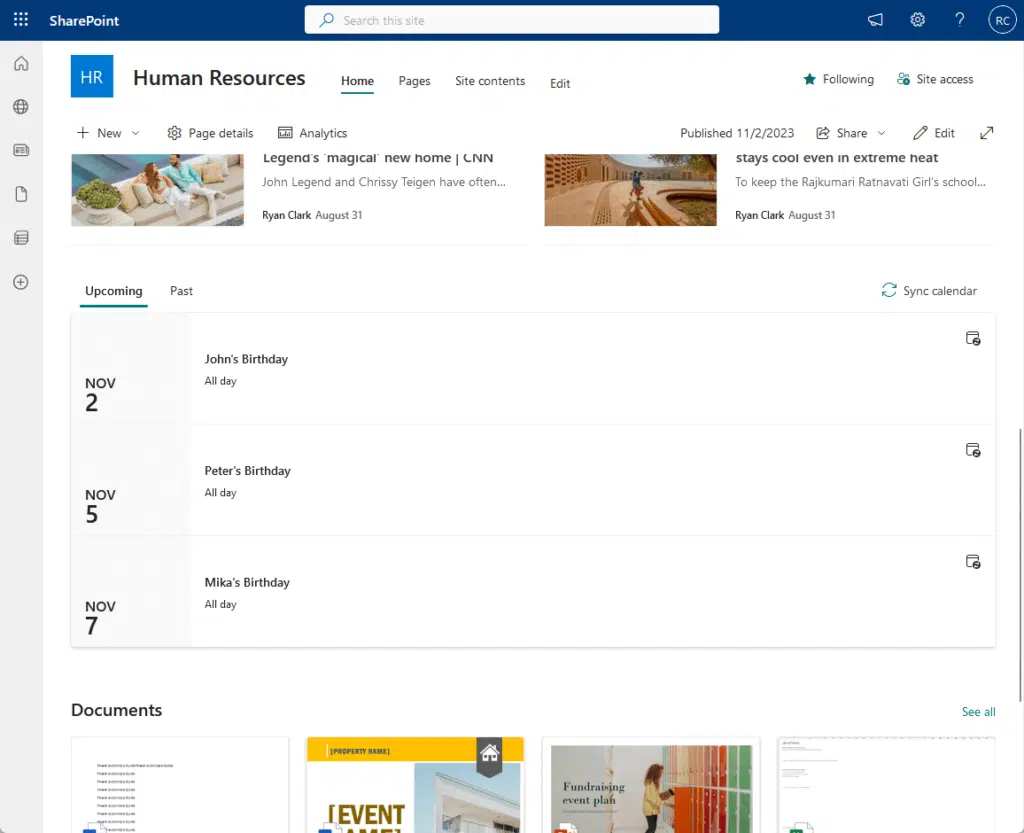
Note: If you want to publish the events as news, it could get complicated. But you could create a flow and make use of the news web part.
Other Alternatives:
So far, using the Outlook functionality and the group calendar web part is the best alternative.
But if you like, there are other alternatives you can try:
| Method | Description | Pros | Cons |
| Utilizing SharePoint Lists | Create a SharePoint list to track birthdays (like a birthday list) and set up manual reminders. | Easy to implement; No extra cost. | Manual setup; Not automated. |
| Third-Party Solutions | Install third-party web parts designed for birthday notifications. | Easy to install; Usually feature-rich. | May incur costs; Risk of third-party dependency. |
| Custom Development | Develop a custom Birthday webpart tailored to organizational needs. | Full control over features and behavior. | Requires development skills; May be time-consuming. |
For example, you can create a birthdays list and connect the employee profiles from the Azure Active Directory.
Do you have any other workarounds for creating an employee birthday calendar that’s not on the list above?
Comment down your suggestions. For business-related questions, you can send them using the contact form here.