Last Updated on December 14, 2023
Need a data storage solution for your business?
In this guide, you will learn more about SharePoint vs network file share as two popular choices, and how to choose between the two.
Let’s get started.
Table of Contents:
SharePoint serves as a versatile platform that can function either in the cloud or on-premises.
Before we talk about anything else, let’s review the facts about SharePoint including its features and pros and cons.
Note: If you’re already familiar with SharePoint, feel free to skip this part.
Definition and Overview
Basically, SharePoint is a web-based collaboration platform that integrates with Microsoft Office (now Microsoft 365).
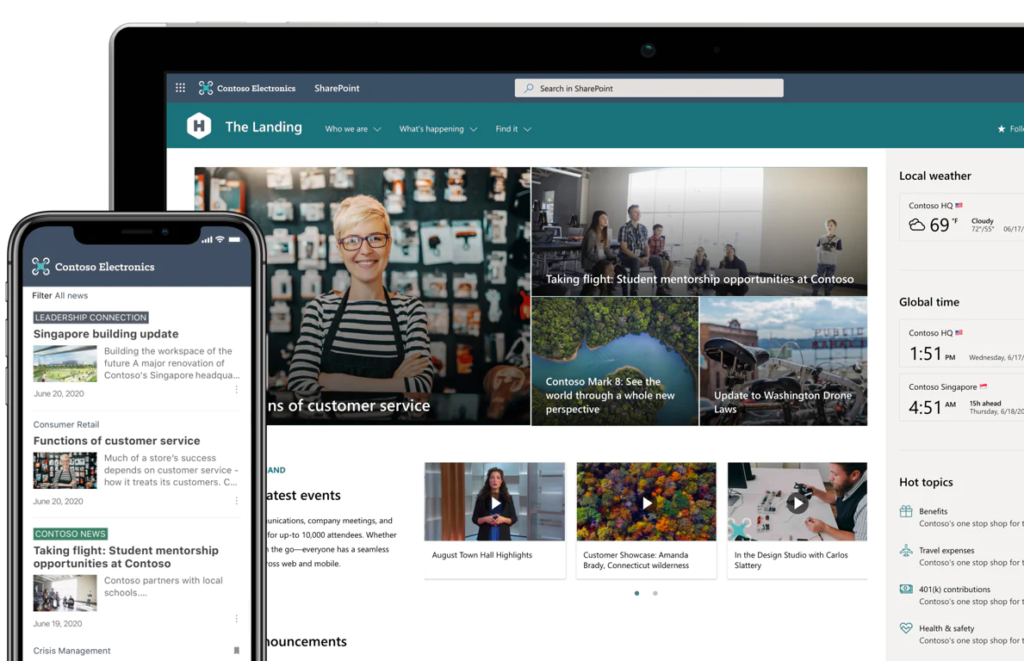
Originally launched in 2001, SharePoint has evolved over the years to become an indispensable tool for businesses of all sizes.
It’s designed to help teams work together seamlessly, whether they’re sitting in the same office or scattered around the globe.
SharePoint offers two main deployment options:
- Cloud-based (SharePoint Online)
- On-premises (SharePoint Server)
This flexibility allows you to choose the best fit for your specific business requirements.
Related: How to Use Sharepoint: The Definitive Guide for Newbies
Document management, team collaboration, or workflow automation — SharePoint has the right features to make it work.
Here are its key features:
1. Document Management
Managing documents effectively is essential for any business, and SharePoint has extensive document management system features.
The platform offers a centralized SharePoint document library where you can access files, store, share, and manage documents with ease.
Features like version control let you track changes and revert to previous versions, ensuring that mistakes can be quickly corrected.
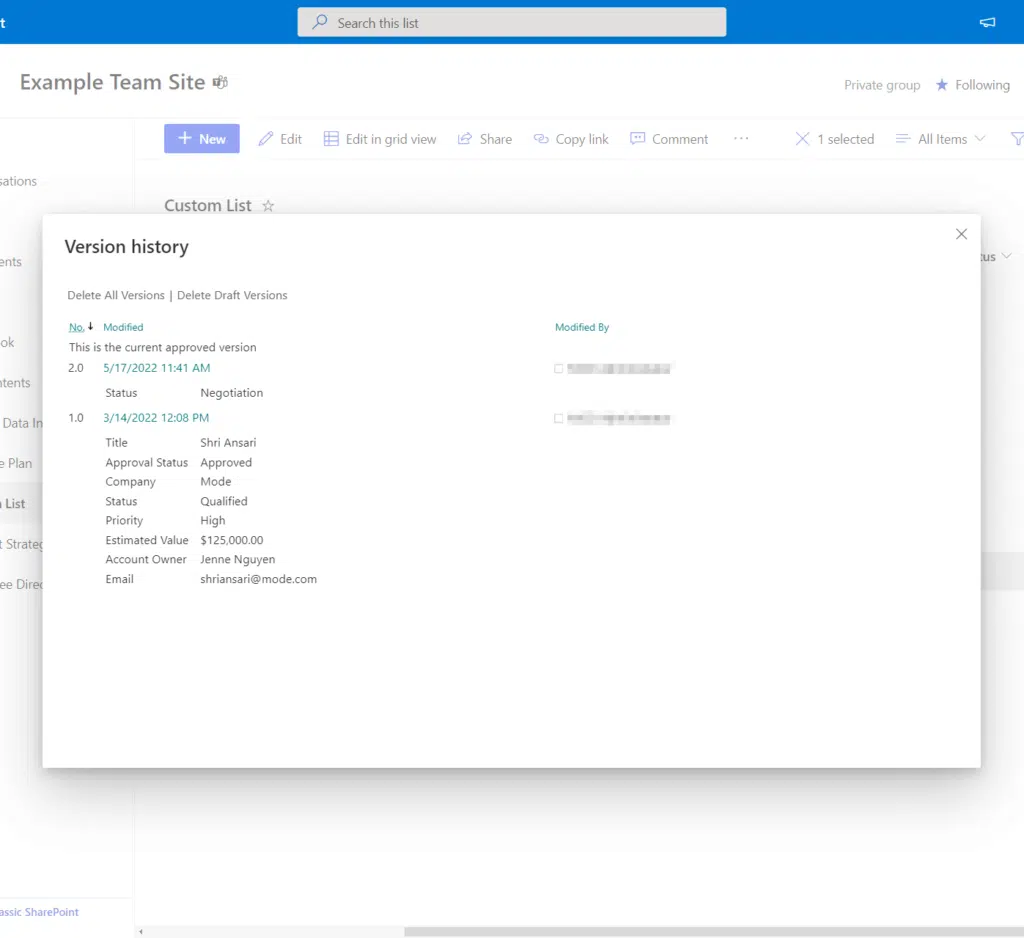
2. Team Collaboration
Teamwork is at the core of SharePoint.
With the ability to create individual SharePoint sites for different departments or projects, you can foster an environment of focused and organized collaboration.
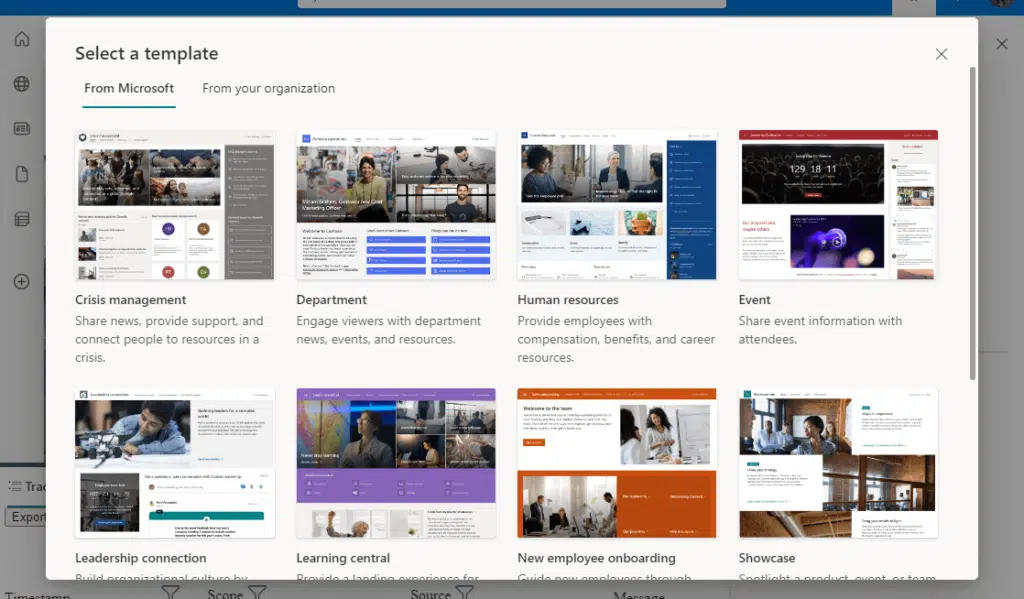
Each site can have its own set of tools like SharePoint document libraries, discussion boards, and calendars, making team coordination a breeze.
Related: How to Create a SharePoint Site From Template: Full Tutorial
3. Workflow Automation
Streamlining repetitive processes is crucial for improving efficiency, and SharePoint’s workflow automation features are designed to do just that.
You can automate a wide range of tasks:
From simple document and project management approvals to complex multi-step processes
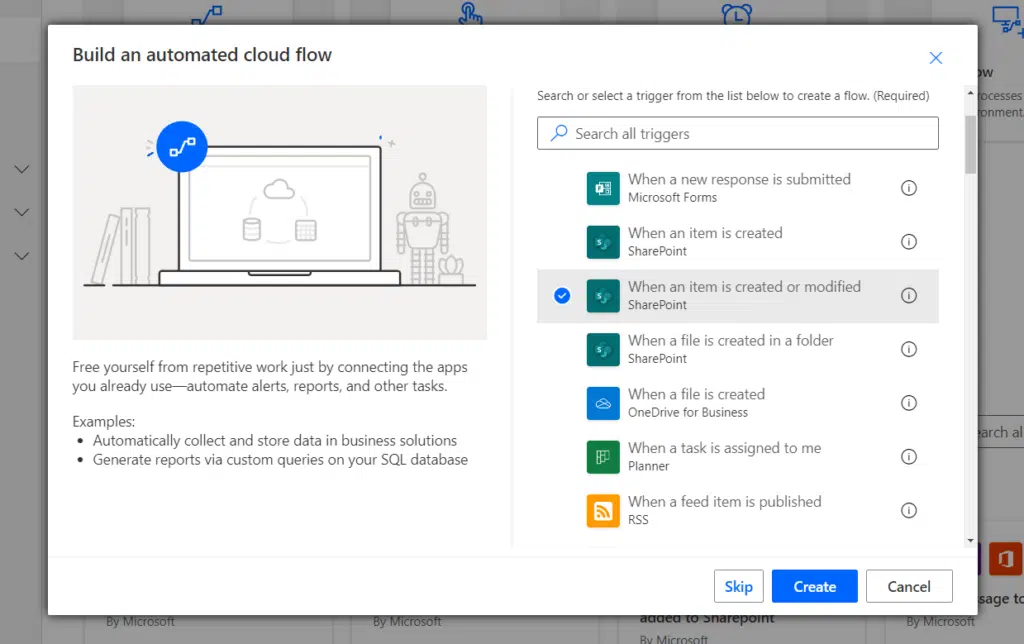
This is made possible by Power Automate’s integration.
Whether you use out-of-the-box workflows or create custom ones, SharePoint makes automation accessible.
Related: How to Make an Approval Workflow for SharePoint
4. Built-In Security
Data security is paramount, and SharePoint doesn’t take it lightly.
The platform offers robust security features, including multiple levels of permissions and access controls.
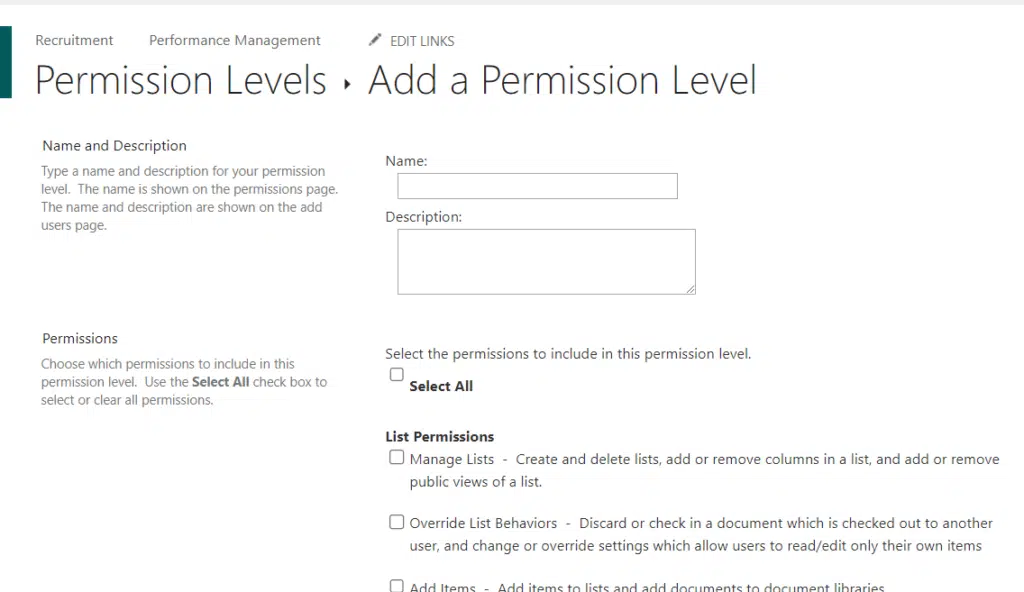
You can specify who can view, edit, or delete specific documents, giving you complete control over your data.
Advanced security options like data loss prevention are also available to add an extra layer of protection.
5. Search Functionality
SharePoint’s advanced search capabilities can help locate information quickly.
You can search by file name, content within the SharePoint document library, and even meta-tags.

The search feature is not just limited to documents but extends to other types of content like sites and discussion boards as well.
Related: Search Guide: SharePoint Search Tips and Tricks Overview
Choosing the right data storage and collaboration platform is crucial for any business.
SharePoint offers a multitude of advantages that can significantly benefit your operations.
Here’s a table that illustrates the benefits of using SharePoint:
| Pros | Description |
| Ease of collaboration among teams | SharePoint shines in enabling real-time collaboration. It offers dedicated spaces for different teams, streamlining resource management and project timelines. |
| Advanced search capabilities | The platform boasts advanced search features that go beyond simple file names. You can also search by content and meta-tags, making it quick and easy to find what you need. |
| Customization and scalability | SharePoint is highly adaptable, fitting both small businesses and large enterprises. You can modify features, create custom workflows, and even build unique applications. |
| Built-in security measures | With robust security features, SharePoint ensures your data is well-protected. This includes multiple permission levels and options like data loss prevention. |
| Seamless integration with Microsoft products | If you’re already using Microsoft Office, SharePoint integrates effortlessly with tools like Word, Excel, and PowerPoint, simplifying your workflow. |
| Cost-effective | Although there are initial costs, SharePoint proves cost-effective in the long run by improving team collaboration and streamlining workflows, which can lead to increased productivity. |
By considering these advantages, you will have a clear picture of how SharePoint can be a beneficial asset to your business.
Its capabilities in collaboration, search, customization, and security make it a compelling choice for businesses looking to optimize their data storage and teamwork efforts.
Related: How to Manage SharePoint Storage Limits (Microsoft 365)
While SharePoint offers a plethora of benefits, it’s essential to consider its drawbacks to make an informed decision for your business.
Below are some of the key cons of using SharePoint:
| Cons | Description |
| Complexity in setup and management | Setting up and managing SharePoint can be challenging and time-consuming, especially for small businesses without dedicated IT resources. |
| Cost implications | While it can be cost-effective in the long term, the initial setup, maintenance, and licensing fees can be expensive, particularly for small and medium-sized businesses. |
| User experience | The platform is powerful but not always user-friendly. Employees might find it overwhelming initially, potentially affecting productivity. |
| Software conflicts and compatibility issues | SharePoint works well with Microsoft products, but compatibility can be an issue with third-party software, requiring extra time and resources to resolve. |
| Limited offline capabilities | SharePoint Online focuses on an excellent online experience but offers limited offline functionality. This could be a drawback if offline access is essential for your team. |
| Performance concerns | For larger organizations with high data and user volume, performance can be a concern and may require additional hardware and software resources, increasing costs. |
While SharePoint is a robust and feature-rich solution:
Its complexities, costs, and certain limitations make it crucial for businesses to evaluate if it’s the right fit for their specific needs.
Sign up for exclusive updates, tips, and strategies
Network file share operates as a file storage and sharing system on a local area network (LAN).
It essentially functions as a standard network file server.
Now that we’re done with SharePoint, let’s dive further into the definition, core features, and unique aspects of network file sharing.
Definition and Overview
Network file sharing (NFS) is a tried-and-true method of storing and sharing files within a local area network (LAN).
Unlike cloud-based solutions, NFS relies on traditional file servers that are physically located within your office or data center.
This technology has been around for decades, offering a straightforward way to enable file sharing between computers and servers on the same network.
Here are some quick facts:
- Because it operates over your local network, NFS generally provides faster access to files and is less dependent on internet connectivity.
- With a simple file server setup, it works well with various operating systems like Windows, macOS, and Linux.
- It can be more cost-effective in the long term compared to cloud solutions that require ongoing subscription fees.
Though it might not boast the extensive feature set of platforms like SharePoint:
It has its own set of capabilities that make it a reliable choice for many businesses looking to store files.
Here’s a table that explains the core features of NFS:
| Features | Description |
| Directory structure | NFS provides an organized directory structure, making it easy to categorize and locate files. |
| File permissions | You can set read, write, or execute permissions for individual users or groups, enhancing file security. |
| Offline access | NFS allows access to files even without the internet, making it reliable for businesses requiring constant file access. |
| Speed and efficiency | Due to its local network operation, NFS generally offers faster data transfer speeds compared to cloud solutions. |
| Backup and restore | Many NFS solutions offer built-in backup and restore capabilities, safeguarding your data. |
| Multi-platform support | NFS is compatible with multiple operating systems like Windows, macOS, and Linux, offering flexibility. |
What can you expect to get from it?
Well, here are the short of the benefits NFS can give businesses:
| Pros | Description |
| Simplicity and ease of use | NFS is straightforward to set up and manage, requiring minimal technical skills. Its folder-based structure is user-friendly. |
| Fast local access to files | Operating over your local network, NFS offers faster file access and data transfer compared to cloud-based solutions. |
| Cost-effectiveness | NFS usually involves a one-time investment in hardware and software, making it cost-effective in the long run, especially for smaller businesses. |
| Robust security features | With customizable file permissions, NFS enhances the security of your sensitive data. |
| Offline access | NFS allows for offline file access, ensuring work continuity even without an internet connection. |
| Compatibility | NFS supports multiple operating systems like Windows, macOS, and Linux, providing flexibility in mixed-OS environments. |
| Control over data | Storing all data on-premises, NFS gives you complete control, which is crucial for businesses with strict data governance requirements. |
Its strengths in simplicity, speed, and security make it a reliable choice for organizations that prioritize these aspects.
While NFS offers several advantages, it’s essential to be aware of its limitations to make a well-informed decision for your business.
Here are some of the key drawbacks to consider:
| Cons | Description |
| Limited collaboration features | NFS lacks advanced tools for real-time document editing and workflow automation, which could limit its usefulness for collaborative projects. |
| Challenges in remote access | Accessing files remotely can be difficult and may require workarounds like VPNs, which could be cumbersome and less secure. |
| Scalability concerns | Scaling NFS can be challenging and costly, often requiring hardware upgrades and potential downtime. |
| Maintenance overheads | You’re responsible for all maintenance aspects, from hardware failures to software updates, which can be burdensome for small businesses. |
| Lack of built-in data recovery | While some NFS solutions offer basic backup features, they generally lack advanced data recovery options compared to cloud-based platforms. |
| Dependence on physical infrastructure | NFS is vulnerable to hardware failures, power outages, and natural disasters since it relies on physical servers on-premises. |
| Complexity in multi-office environments | For businesses with multiple locations, NFS can be complex to implement and may involve additional security risks when sharing files between offices. |
Its drawbacks in areas like collaboration, remote access, and scalability are important considerations in your decision-making process.
Now that we talked about SharePoint and NFS in detail, it’s time to understand their key differences.
Collaboration
How do these two solutions compare in terms of collaboration?
Let’s take a look:
| Feature | SharePoint | Network File Share |
| Real-time collaboration | Supported: Allows multiple users to co-author business documents and see changes in real-time. | Not supported: No real-time co-authoring; users must save and reopen files to see changes. |
| Team sites | Available: Create dedicated sites for different projects or departments with discussion boards, calendars, etc. — particularly useful for a SharePoint document center. | Not available: No feature for dedicated projects or departmental sites. |
| Workflow automation | Supported: Automate tasks like document approvals, and create custom workflows. | Not supported: No built-in workflow automation; must rely on external tools for any automation. |
| Integrated communication tools | Yes: Seamlessly integrates with Microsoft Teams and Outlook for unified communication. | No: No built-in communication tools; businesses must use separate software for team communication. |
| Version control | Advanced: Robust versioning features allow tracking of document changes and the option to revert to previous versions. | Limited: No built-in version control; manual backups are required for versioning. |
| Basic file sharing | Comprehensive: Offers advanced permissions and sharing settings, both within and outside the organization. | Basic: Provides simple file sharing with basic permissions limited to the local network. |
| Local access speed | Varies: Speed depends on internet connectivity; can be slower for large files. | Fast: Operates over a local area network, ensuring quick access to files, especially beneficial for large files. |
| Offline access | Limited: Some offline capabilities, but primarily designed for online access; might affect the way users download files. | Strong: Files are accessible offline as long as you are connected to the local network. |
| Collaboration on mobile devices | Supported: Mobile-friendly design and apps allow for collaboration on the go. | Limited: No native support for mobile devices; remote access solutions may be required. |
Security
In terms of security:
- SharePoint has a more advanced set of features
- NFS has basic security functionalities
Here are the details:
| Security Feature | SharePoint | Network File Share |
| User authentication | Advanced: Integrates with Azure AD for multi-factor authentication and single sign-on. | Basic: Typically relies on local network credentials; may not support advanced authentication methods. |
| File permissions | Comprehensive: Fine-grained permissions at the file, folder, and SharePoint site level. | Moderate: Permissions can be set at the file and folder level but are generally less granular. |
| Data encryption | Strong: Supports encryption both in transit and at rest. | Varies: Generally supports encryption in transit; at-rest encryption depends on the specific setup. |
| Data loss prevention | Available: Advanced features like data classification and policy enforcement, crucial for an effective document management strategy. | Limited: No built-in data loss prevention; must be managed through third-party tools or manual controls. |
| Auditing and monitoring | Robust: Detailed audit logs and real-time monitoring capabilities. | Basic: Limited to basic access logs and manual monitoring unless augmented with third-party solutions. |
| Remote wipe capability | Supported: Ability to remotely wipe data from lost or stolen devices. | Not Supported: Lacks native capabilities for remote wiping of data. |
| Intrusion Detection System (IDS) | Available: Can integrate with enterprise-level intrusion detection systems. | Limited: Requires third-party intrusion detection systems; not built into the platform. |
| Firewall support | Configurable: Can be set up behind firewalls and can configure custom firewall rules. | Varies: Dependent on local network firewall configurations; not a built-in feature. |
| Compliance | Strong: Supports various compliance standards like GDPR, HIPAA, and ISO 27001. | Moderate: Compliance is generally achievable but requires additional configuration and third-party tools. |
| Backups and recovery | Scheduled: Automated backups and easy-to-use recovery options. | Manual: Typically requires manual configuration for backups; recovery options may be limited. |
Related: SharePoint Security: The Best Practices Guide
Cost
The gist here is that, SharePoint involves a recurring subscription while NFS requires a one-time investment.
But there’s more to it than meets that since you need to take scalability, maintenance, and upgrades into account.
| Cost Factor | SharePoint | Network File Share |
| Initial setup cost | Moderate to high: Licensing fees, plus potential costs for customization and training. | Moderate: Initial investment in hardware and software, but no recurring licensing fees for basic setup. |
| Monthly/Annual subscription fees | Yes: Recurring fees based on the number of users and selected features. | No: One-time investment in hardware, though additional costs may arise for upgrades and maintenance. |
| Customization costs | Varies: Can be significant if extensive customization or third-party add-ons are needed. | Limited: Generally lower costs as the system offers fewer customization options. |
| Maintenance costs | Moderate: Requires regular updates; potential costs for cloud storage if using SharePoint Online. | Moderate to high: Includes hardware maintenance, software updates, and potential costs for backups. |
| Scalability costs | Flexible: Easier to scale with business growth, but costs increase with added users and features. | Varies: Adding more storage or users often requires a significant investment in hardware. |
| IT staffing costs | Moderate: Requires ongoing management, which may necessitate dedicated IT staff or outsourcing. | Moderate to high: Requires in-house IT staff for hardware maintenance, updates, and troubleshooting. |
| Data transfer costs | Limited: Generally included in subscription fees, but can incur costs for large-scale data transfers. | None: Data transfers are local and do not incur additional costs. |
| Security-related costs | Varies: Basic security features included, but advanced features may require additional investment. | Varies: Basic file permissions included; advanced security measures may require third-party solutions. |
| Disaster recovery costs | Lower: Cloud-based options include disaster recovery features, reducing additional investment. | Higher: Requires a separate disaster recovery plan, including off-site backups and redundant systems. |
| Total Cost of Ownership (TCO) | Varies: Can be cost-effective in the long run due to advanced features, but initial costs may be high. | Varies: Lower initial recurring fees but can have higher long-term costs due to hardware upgrades. |
Scalability
It’s quite clear here that NFS will have more problems in scalability especially when going across multiple locations.
Here are more details:
| Scalability Factor | SharePoint | Network File Share |
| User scalability | High: Easily add or remove users through licensing adjustments; scales with your business needs, crucial if the organization has a large volume of company files. | Moderate: Scaling may require additional hardware and potential system downtime. |
| Data volume scalability | High: Cloud-based options allow for easy scaling of storage space as needed. | Moderate: Requires manual addition of storage hardware, which could entail downtime. |
| Feature scalability | Flexible: Add or remove features easily based on business requirements; pay only for what you need. | Limited: Feature set is fixed; any new capabilities would require third-party solutions. |
| Geographic scalability | High: Cloud-based architecture allows for seamless scaling across multiple locations. | Low: Designed for local area networks; scaling across multiple locations is challenging and complex. |
| Performance scalability | Moderate: Good performance that generally scales well, but may require additional configuration. | Moderate: Performance is dependent on the local network and hardware; may require upgrades to scale. |
| Technical expertise required | Moderate: Requires understanding of SharePoint administration for scaling but is generally straightforward. | High: Requires in-depth understanding of network architecture and hardware for effective scaling. |
| Cost of scaling | Varies: Costs will increase with additional users and features, but generally a smooth scaling process. | Varies: Can incur significant costs for hardware upgrades and potential system downtime. |
| Third-party integration scalability | High: Easily integrates with a wide range of third-party solutions, making it easier to add new features. | Moderate: May require custom solutions for third-party integrations, limiting scalability. |
| Disaster recovery scalability | High: Cloud-based options include built-in disaster recovery scaling. | Low: Requires manual setup of disaster recovery systems, complicating scalability. |
Accessibility
In terms of accessibility:
- SharePoint excels in remote and mobile access
- NFS though has strong offline access
Here’s more:
| Accessibility Factor | SharePoint | Network File Share |
| Remote access | High: Easily accessible from any location with an internet connection. | Limited: Primarily designed for local access; remote access requires VPN or other solutions. |
| Mobile accessibility | Strong: Native apps and mobile-friendly web design for on-the-go access. | Weak: No native mobile support; third-party solutions needed for mobile access. |
| Offline access | Moderate: Some offline capabilities, but best when connected to the internet. | High: Strong offline access when connected to the local network; no internet dependency. |
| Multi-platform support | High: Accessible via web browsers on Windows, macOS, and Linux; native apps for mobile devices, optimized with Microsoft tools. | Moderate: Accessible on Windows and may require additional configuration for macOS and Linux. |
| Browser compatibility | Strong: Compatible with most modern web browsers like Chrome, Firefox, and Edge. | N/A: Not browser-based; relies on network file protocols for access. |
| User Interface | User-friendly: Intuitive user interface designed for ease of use. | Basic: Utilizes the file explorer interface of the operating system; less intuitive for some users. |
| Search functionality | Advanced: Robust search features for quick file and information retrieval. | Basic: Limited to OS-based search functions; no advanced search capabilities. |
| Accessibility standards compliance | Compliant: Meets various web accessibility standards, making it usable for people with disabilities. | Varies: Dependent on the operating system and network configuration; may not meet all accessibility standards. |
| Multiple language support | Strong: Supports multiple languages for global accessibility. | Limited: Language support is dependent on the operating system. |
Making Your Choice
When it comes to selecting the right data storage solution for your business, the decision is not to be taken lightly.
Both SharePoint and Network file share offer distinct advantages and limitations.
Questions to Ask Yourself
Before you make your decision, consider asking yourself the following questions:
| Questions | SharePoint | Network File Share |
| What are my collaboration needs? | If real-time collaboration and workflow automation are crucial, SharePoint has the edge. | If simple, in-office file sharing suffices, network file sharing may be adequate. |
| How important is accessibility? | SharePoint offers better remote and mobile access. | Network file share excels in fast local access when most work is done in the office. |
| What are my security requirements? | SharePoint usually provides more advanced security features like data encryption and user authentication. | Evaluate based on your specific compliance and security needs; network file sharing offers basic security features. |
| Do I need to scale soon? | Consider SharePoint if you anticipate rapid growth in data volume, user numbers, or geographic locations. | Network file sharing may require hardware upgrades and can be costly and complex to scale. |
| What’s my budget? | Account for initial setup costs, ongoing fees, and scalability expenses. | Generally involves a one-time investment in hardware and software, potentially making it cost-effective long term. |
Expert Recommendations
After you’ve considered these questions, it’s a good idea to consult with experts or look into case studies.
For example, if you ask me, here’s what I recommend based on general guidelines:
- Small to medium businesses: If you’re a smaller operation with limited collaboration needs and budget constraints, network file share may suffice.
- Medium to large enterprises: If you’re part of a larger organization that relies heavily on team collaboration and has a need for advanced features, SharePoint is often recommended.
- Highly regulated industries: For businesses in sectors like healthcare or finance that have stringent compliance requirements, SharePoint’s advanced security features may be beneficial.
- Multi-location businesses: If your business operates across multiple locations, the cloud-based features of SharePoint offer better geographic scalability.
If anything in this comprehensive guide left you scratching your head, feel free to drop a comment below.
For business advice or inquiries, message me through the contact form here. I will reply as soon as possible.

