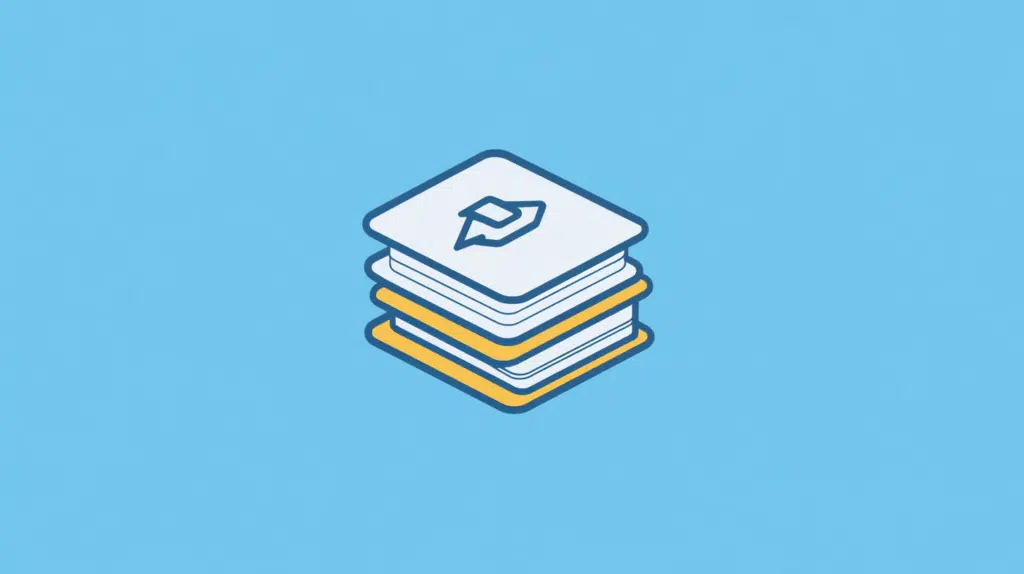Last Updated on March 17, 2025
Want to get unified news and content across sites?
In this guide, let’s talk about implementing SharePoint news and content rollup using web parts.
Let’s get started.
Table of Contents:
The main idea of news rollup is to collect news from multiple sources into a single, easy-to-access view.
It can be done in SharePoint Online by gathering and displaying news from multiple sites in one place (on one site).
There are a few ways to do this:
- Highlighted content web part
- News web part
- Hub sites
Of all the options here, the best would be to use the highlighted content web part, as it allows more robust options.
This is useful for organizations with multiple departments or project sites as it makes important updates visible to everyone.
Sign up for exclusive updates, tips, and strategies
How to Implement News Rollup
Now, let’s talk about how to implement this:
1. Using HCWP (Works with Documents)
Using the highlighted content web part is the most preferable method, unfortunately, it takes a bit more effort than the rest. 🙂
HCWP is a tool, a web part, that can help display content dynamically on the page based on filters that you set.
It basically works like this:
- Choose a source
- Apply filters
- Pick a layout
The nice thing about HCWP is that it can filter content based on tags, which is useful, especially if you have a lot of news categories.
It might seem a little tiring, but what’s nice is that you can easily use the edit grid view function:
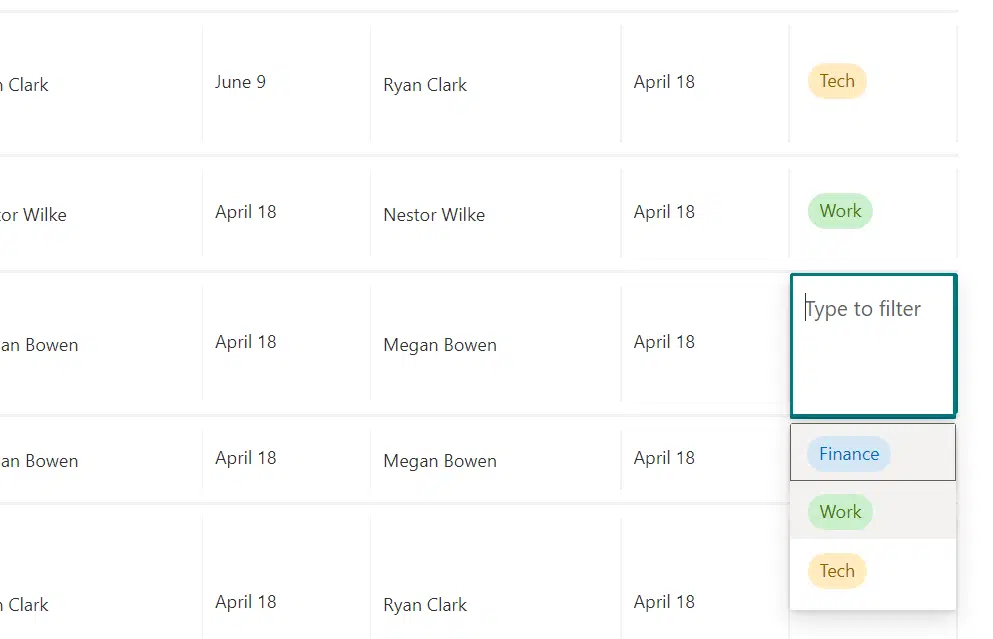
Anyway, go to the page where you want to display the news and content rollup and then add the highlighted content web part.
On the properties screen, you will see 2 choices where you can either filter all your content, or use a custom query.
Below that is the content part, where you can select a source and the type of content you can add to the rollup.
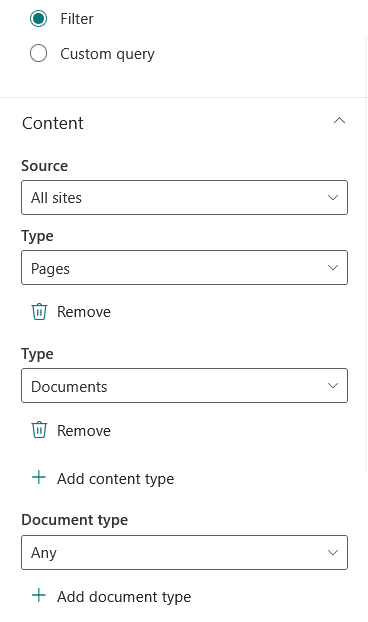
For the source, you can practically get it anywhere within SharePoint: all sites, specific sites, specific libraries, etc.
The same goes for the type of content, you can add news posts, pages, documents, images, “all content”, and more.
You can see the Add content type button, which is helpful if you want to add more types of content into the rollup.
Next is the filter and sort:
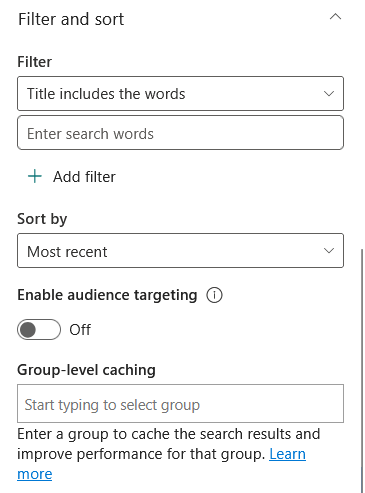
If you leave this here by default, then it will display all the types of content from the indicated source.
But this is a nice feature, especially if your rollup is for specific categories, as you can use them here, among other filters.
For example, you can decide here to only show content based on authors, recent content, or which content includes what.
You can also sort the content by most recent, most viewed, trending, etc., and even enable audience targeting for the rollup.
The last part is the layout:
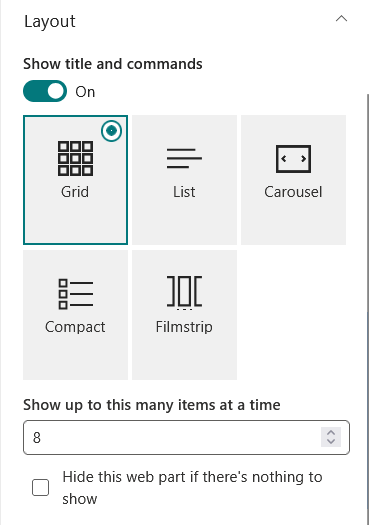
This is easy to understand as this contains options on how you want the content to be displayed on the page.
You can also select how many items are displayed at a time, and so far, you can enable it even up to 100 items. 😅
2. Using the News Web Part
This is another web part that can have news posts displayed on a page in a SharePoint site.
It can:
- Aggregate news from selected sites into 1 feed
- Show news in different ways
- Show news automatically
- Display news based on sources, keywords, or dates
It has a little similarity with HCWP; for example, you can select a news source:
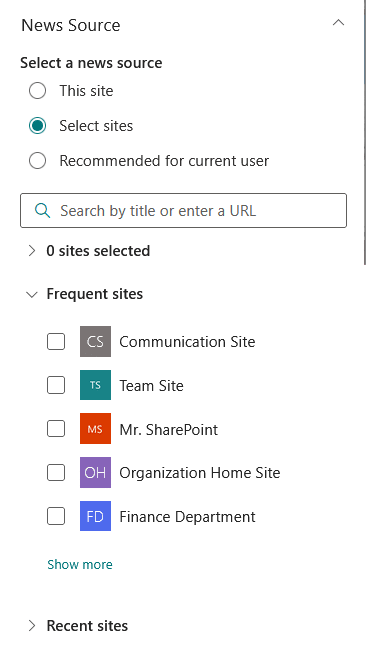
As you can see, although it doesn’t have the option to select all sites, you can practically “select all sites” from the list.
At the bottom of the panel, there’s also a filter option similar to HCWP, where you can use tags, titles, and even content as a filter.
You can also add more filters and enable audience targeting:
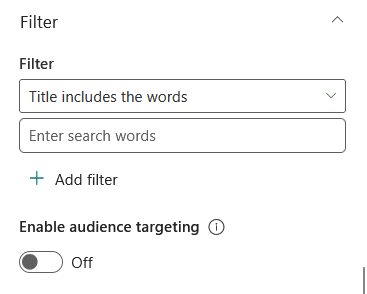
The difference here with HCWP is that with a news web part, you can only add news posts to the news roll-up.
There’s no option to select specific types of content likes documents and even site collection pages, which is a little letdown.
3. Leveraging Hub Sites
If you’re already familiar with hub sites, they’re a way to connect multiple related sites under one structure.
The deal with hub sites is that they have automatic content rollup:
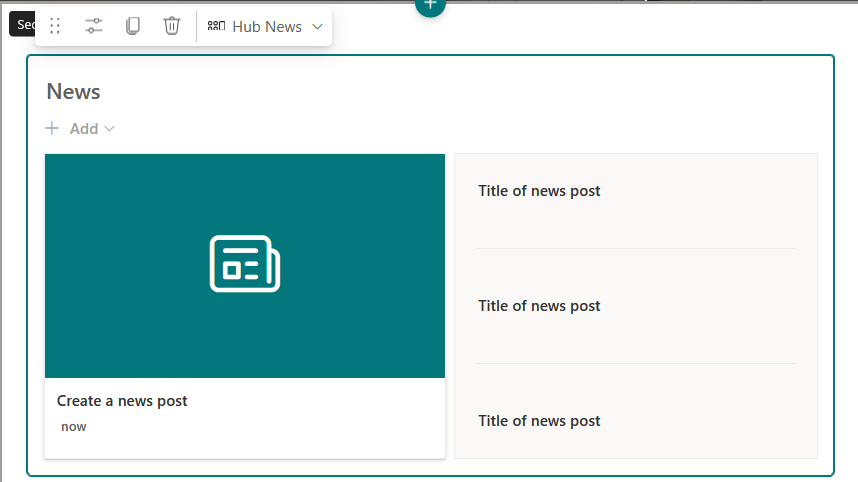
This web part, which is basically a news web part, aggregates all news posts from all the sites in the hub, all done automatically.
Again, there’s the limitation of the news web part, though there’s also the default HCWP found in all communication sites.
In the context of hub sites, it aggregates all the documents in all the sites in the hub automatically, so there’s that. 🙂
Do you have any questions about setting up SharePoint news and content rollup? Let me know.
For any business-related queries or concerns, contact me through the contact form. I always reply. 🙂